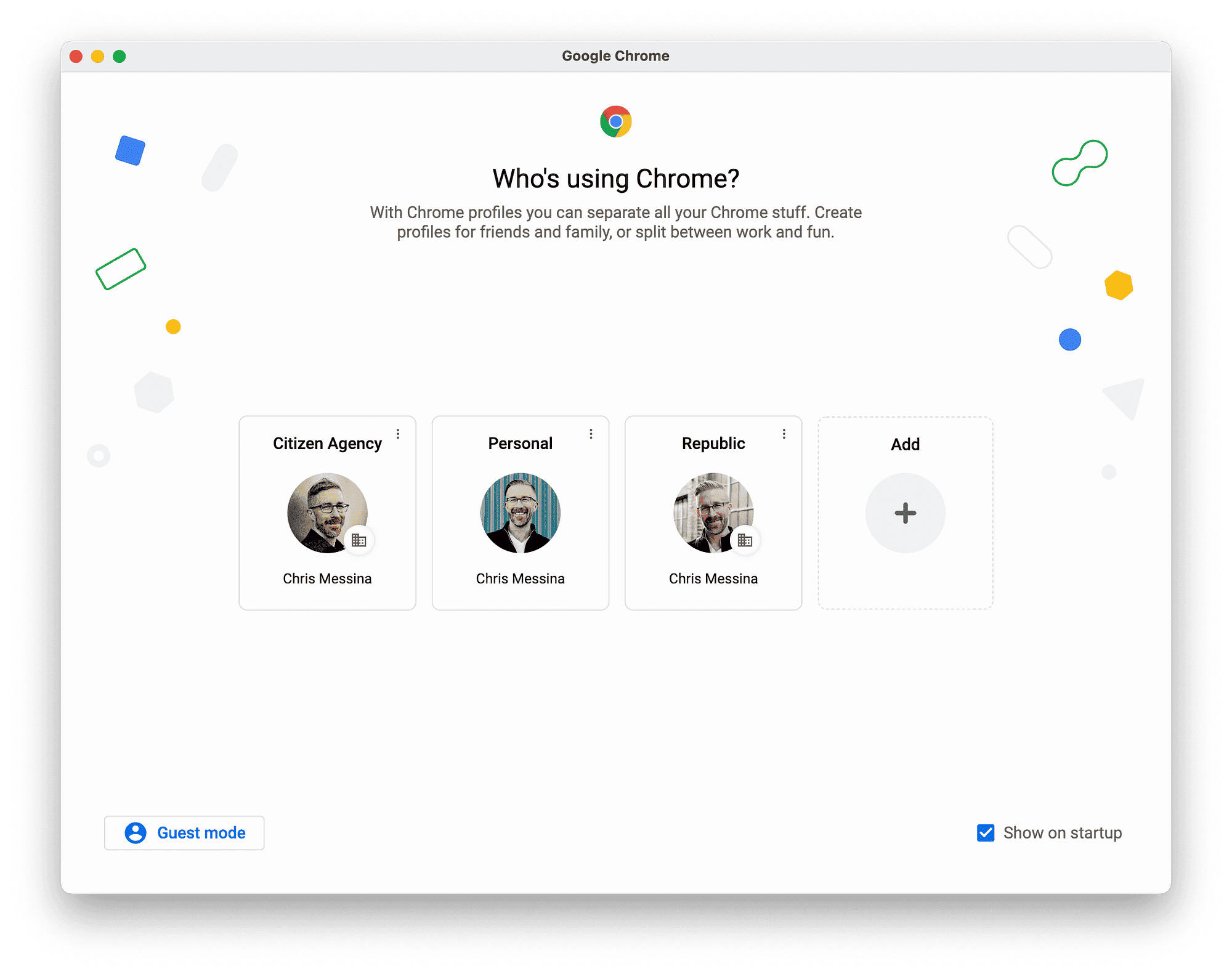This article provides a comprehensive guide on activating and managing Lost Mode for your AirTag. It covers the necessary settings, step-by-step activation processes across different devices, notification features, and how to disable Lost Mode after recovery.
Introduction to AirTag Lost Mode: What You Need to Know
AirTag Lost Mode is an essential feature for anyone who wants to keep track of their belongings. The purpose of Lost Mode is simple: it helps you locate lost items easily by allowing others to return them to you. When you activate this mode, your AirTag sends out a signal that can be detected by nearby Apple devices. This is crucial for tracking down lost items like keys, bags, or even pets.
Lost Mode works by leveraging Apple’s extensive network of devices. When someone finds your lost AirTag, they can scan it with their iPhone or any NFC-enabled device. This scan provides them with your contact information, allowing for a quick return. Therefore, understanding how to utilize Lost Mode effectively can save you time and stress in recovering your lost items.
Step-by-Step Guide to Activate Lost Mode on AirTag Using iPhone
Activating Lost Mode on your AirTag using an iPhone is a straightforward process. Follow these simple steps:
- Open the Find My app on your iPhone.
- Tap on the Items tab to see your AirTag.
- Select the AirTag you wish to activate Lost Mode for.
- Scroll down and tap on Activate Lost Mode.
- Follow the on-screen instructions to enter a phone number and a message that will help the finder contact you.
- Confirm your choices and tap Activate.
Once activated, your AirTag will begin broadcasting its location to other Apple devices nearby, enhancing your chances of recovery. Remember, the information you provide can make a significant difference in how quickly you get your item back.
Activating Lost Mode on AirTag Using iPad: A Quick Overview
For iPad users, activating Lost Mode on an AirTag is just as easy. The process is similar to that on an iPhone:
- Open the Find My app on your iPad.
- Navigate to the Items section.
- Select the AirTag you want to put in Lost Mode.
- Tap on Activate Lost Mode.
- Follow the prompts to input your contact information and message.
- Finally, tap Activate to confirm.
This ensures that your AirTag is set to help you recover your lost item, similar to the iPhone process. The features are consistent across devices, making it user-friendly for all Apple ecosystem users.
Using a Mac to Activate AirTag Lost Mode: Instructions
AirTag Lost Mode can also be activated using a Mac, making it accessible for those who prefer desktop devices. The process is quite straightforward and mirrors the steps on mobile devices.
- Open the Find My application on your Mac.
- Click on the Items tab located in the sidebar.
- Select the AirTag you want to activate Lost Mode for.
- Click on the Activate Lost Mode button.
- Follow the prompts to enter your contact information and a message.
- Finally, confirm by clicking on Activate.
Once you activate Lost Mode on your Mac, your AirTag will start broadcasting its signal to assist in recovering your lost item. This functionality is essential for users who prefer managing their devices through a larger screen.
What Happens When Your AirTag is in Lost Mode?
When your AirTag is in Lost Mode, it goes into a special state designed to help you recover it. This mode does a few important things:
- Your AirTag will send out a secure Bluetooth signal that can be detected by nearby Apple devices.
- Any Apple device that comes within range can relay its location back to you, updating you on where your item is.
- The finder of your AirTag will see your contact information when they scan the AirTag using their iPhone or any NFC-enabled device, facilitating a quick return.
- You can also add a personalized message to help the finder know how to reach you.
These features make Lost Mode a powerful tool for item recovery, ensuring that you have the best chance of getting your belongings back.
How You Will Be Notified When Your Lost AirTag is Found
Notification is a key aspect of the AirTag Lost Mode. When someone finds your AirTag and scans it, you will receive a notification on your device. Here’s how it works:
- Once the finder scans your AirTag, they will see your contact information, which they can use to reach out to you.
- You will receive an alert on your iPhone or Mac, notifying you that your AirTag has been located.
- This alert will include the location of where your AirTag was found, providing valuable information for you to retrieve your item.
Understanding the notification process is crucial, as it keeps you updated on the status of your lost item, making recovery easier and less stressful.
Required Settings and Permissions for AirTag Lost Mode
AirTag Lost Mode requires specific settings and permissions to function correctly. Before activating Lost Mode, ensure the following settings are enabled on your Apple device:
- Location Services: This must be turned on for the Find My app to track the AirTag’s location accurately.
- Bluetooth: Ensure that Bluetooth is enabled on your device to allow it to communicate with the AirTag.
- Network Connection: A stable internet connection (Wi-Fi or cellular) is necessary for the Find My app to send and receive location updates.
- Find My Network: Your device should be part of Apple’s Find My network to relay the AirTag’s location to other Apple devices.
Without these settings, activating Lost Mode may not work effectively. Checking your device settings before you misplace an item can save you time and hassle later.
Disabling Lost Mode on AirTag: Steps to Follow
Once you recover your lost item, it’s important to disable Lost Mode on your AirTag. Here’s how to turn it off:
- Open the Find My app on your device.
- Navigate to the Items tab and select the AirTag you want to disable Lost Mode for.
- Scroll down and tap on Deactivate Lost Mode.
- Confirm your choice to turn off Lost Mode.
Disabling Lost Mode is crucial to stop the AirTag from sending out location signals unnecessarily. It also updates the status of your item, ensuring that the Finder’s contact information is no longer displayed, which helps maintain your privacy.
Conclusion: Maximizing Your AirTag’s Lost Mode Features
Utilizing the Lost Mode feature on your AirTag can significantly enhance your chances of recovering lost items. By understanding how to activate Lost Mode, using the required settings, and knowing how to disable it, you can effectively manage your belongings. Remember to keep your contact information updated and ensure that your devices are configured properly to maximize the benefits of the AirTag Lost Mode.