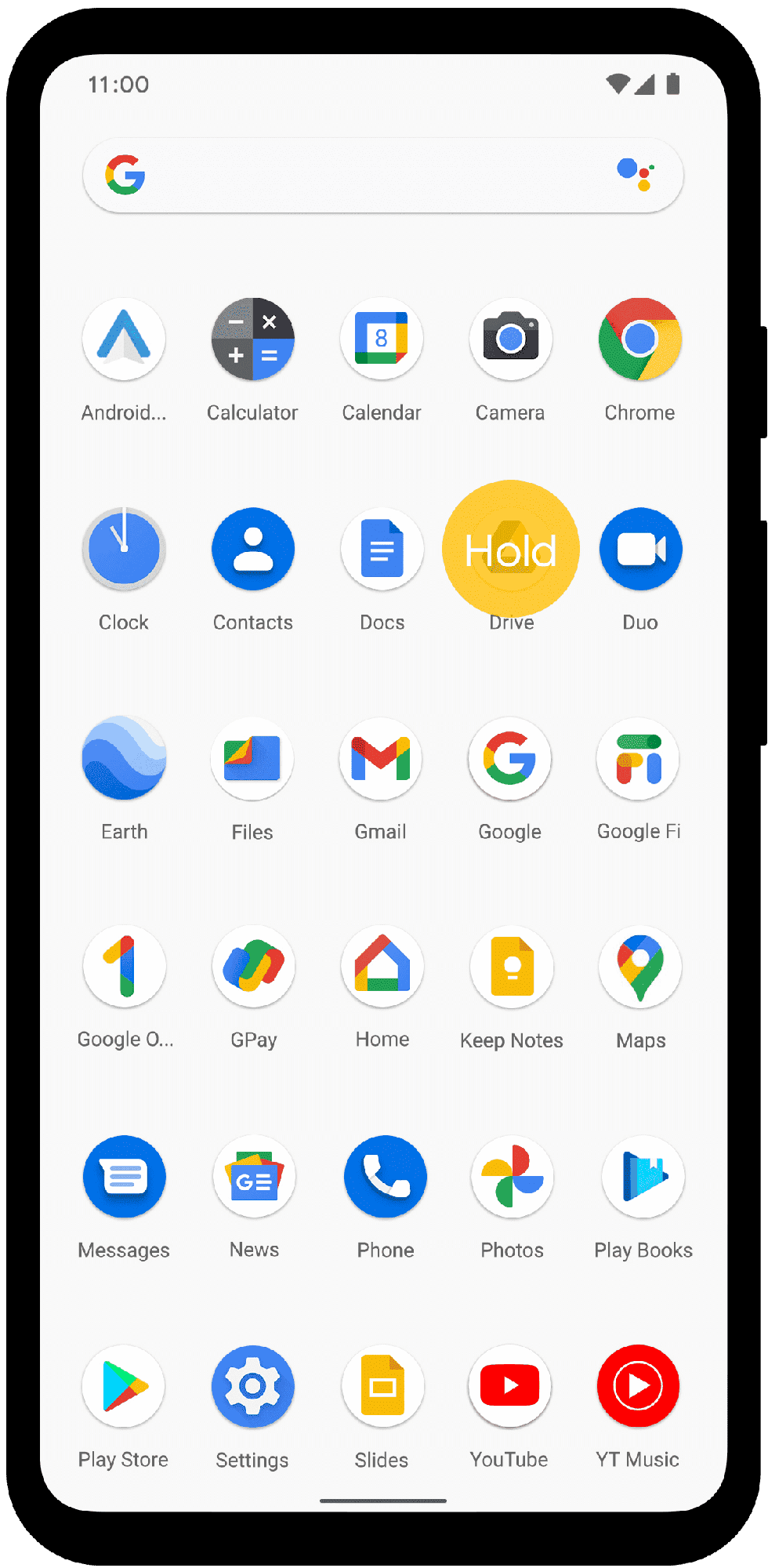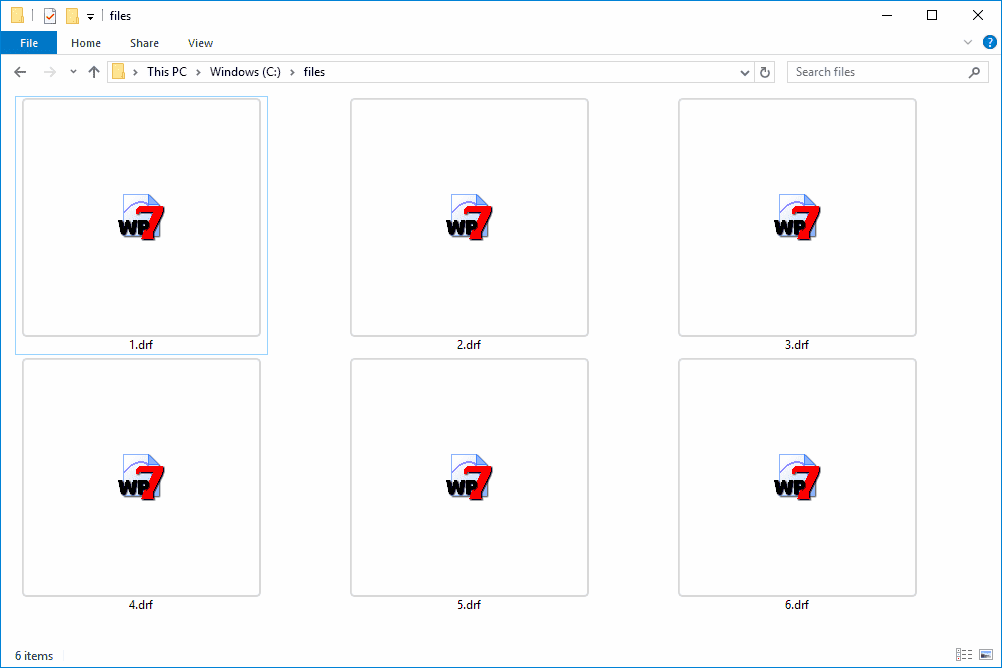Stopping background apps on Android enhances performance, saves battery, and reduces data usage. Basic steps involve force stopping apps via settings. Advanced methods include developer options and third-party apps. Background apps can lead to battery drain, performance lag, and privacy risks. Effective resource management involves reviewing permissions, uninstalling unused apps, using power-saving modes, and clearing cache.
How to Stop Apps Running in the Background on Android
Stopping apps from running in the background on your Android device can enhance performance and conserve battery life. Here’s a step-by-step guide to help you manage these background processes efficiently.
Understanding the Basics
Background apps can be sneaky little battery drainers. They keep running even when you’re not actively using them, consuming resources and data. Stopping them can free up memory and extend your phone’s battery life. Here’s how you can do it:
Step-by-Step Guide
- Open Settings: Navigate to the ‘Settings’ app on your Android device.
- Go to Apps: Tap on ‘Apps’ or ‘Application Manager’ depending on your phone model.
- Select the App: Scroll through the list to find the app you want to stop.
- Force Stop: Click on the app and then tap ‘Force Stop’ to halt its background activity.
Adjusting Background Activity
For a more permanent solution, consider adjusting the app’s background activity settings:
- Under the app’s settings, find the ‘Battery’ or ‘Battery Usage’ section.
- Look for ‘Background Activity’ and toggle it off to restrict the app’s activity when not in use.
Utilizing Battery Optimization
Android offers a built-in feature to optimize battery usage:
- In ‘Settings,’ go to ‘Battery’ and then ‘Battery Optimization.’
- Select the app and choose ‘Optimize’ to limit its background activity automatically.
Why Stopping Background Apps Matters
Halting apps running in the background not only saves battery but also helps in reducing data usage and improving overall device performance. The system becomes more responsive, and you experience fewer lags and crashes.
By managing your background apps wisely, you ensure your Android device runs smoothly and efficiently. For more detailed instructions, visit Google Support.
Advanced Techniques for Disabling Background Processes
When it comes to mastering your Android device, understanding advanced methods to stop background apps can significantly boost your phone’s efficiency. While basic steps cover the fundamentals, diving deeper into your device’s settings offers even greater control over background processes.
Exploring Developer Options
One of the lesser-known tricks involves tapping into your phone’s developer options. This hidden menu, packed with powerful tools, can help curb those pesky background apps:
- Enable Developer Options: Navigate to ‘Settings’ and tap ‘About Phone’. Find ‘Build Number’ and tap it seven times to unlock developer options.
- Limit Background Processes: In the developer options menu, select ‘Background Process Limit’ and choose a restriction level, such as ‘At most 4 processes’ or ‘No background processes’.
Utilizing Third-Party Apps
Sometimes, the built-in tools just aren’t enough. That’s where third-party apps come into play. Apps like Greenify or SD Maid can identify and hibernate apps, preventing them from running without your consent:
- Greenify: This app identifies misbehaving apps and puts them into hibernation mode, ensuring they don’t consume resources.
- SD Maid: Offers more comprehensive cleaning and management, helping you find and disable unnecessary apps and services.
Custom ROMs and Root Access
For the tech-savvy, installing a custom ROM can provide unparalleled control over your device. By rooting your phone, you gain access to system-level operations:
- Custom ROMs: These alternative operating systems offer advanced features for managing background processes beyond the standard Android OS.
- Root Access: Allows you to use apps like Titanium Backup to freeze or uninstall apps that drain resources.
While these advanced methods can enhance your control over background activities, they often require a deeper understanding of your device’s software. Proceed with caution and ensure you’re comfortable with potential risks, such as voiding warranties or bricking your device. Always back up your data before exploring these options. For comprehensive guidance, consider forums like XDA Developers.
Consequences of Background Apps and Resource Optimization
Understanding the impact of background apps on your Android device is crucial for optimizing performance and resource management. These apps, while convenient, can lead to several issues if not managed properly.
Potential Consequences of Background Apps
Background apps often consume a significant amount of battery life, leading to frequent recharging. They can also slow down your device, as they occupy valuable RAM and processing power. Not to mention, they can use mobile data without your knowledge, potentially leading to higher bills. Furthermore, privacy concerns arise since some apps might access personal data in the background.
- Battery Drain: Apps running unnoticed can lead to faster battery depletion.
- Performance Lag: Limited RAM can result in slower device response times.
- Data Consumption: Unchecked apps can use significant data, increasing costs.
- Privacy Risks: Some apps might access sensitive information without consent.
Strategies for Resource Management
Managing resources effectively involves several strategies. Regularly reviewing app permissions can prevent unauthorized data access. Disabling or uninstalling unnecessary apps also helps conserve resources. Implementing power-saving modes can further extend battery life. Additionally, regularly clearing cache can free up space and improve device responsiveness.
- Review Permissions: Regularly check app permissions to prevent unauthorized access.
- Uninstall Unnecessary Apps: Remove apps that are not in use to save space and resources.
- Use Power-Saving Modes: Activate these modes to conserve battery life.
- Clear Cache: Regular cache clearing can enhance speed and performance.
By understanding the consequences and managing resources, users can maintain optimal performance and prolong the lifespan of their Android devices. For more in-depth strategies, explore resources such as Android Developer Guidelines.