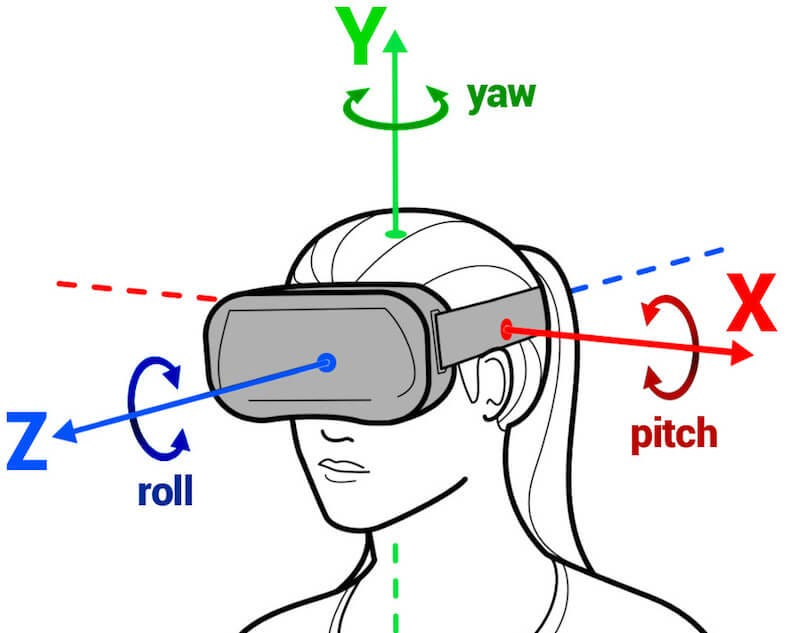This article provides a comprehensive guide on changing payment methods on Meta Quest, covering the verification of new methods, potential issues users may face, and troubleshooting tips to ensure a smooth transition.
Understanding Payment Methods on Meta Quest
Changing the payment method on Meta Quest is essential for a seamless experience. Meta Quest supports several payment options, allowing users to choose what works best for them. Common methods include credit and debit cards, PayPal, and even gift cards. Each option has its advantages; for example, credit cards offer rewards, while PayPal ensures added security. Users should consider the fees associated with each method, as they can vary based on the provider and transaction type.
When selecting a payment method, it’s crucial to assess your usage habits. Frequent buyers may benefit from a credit card for rewards, while occasional users might prefer the simplicity of PayPal. This flexibility enhances the overall user experience, making it easier to manage purchases and subscriptions on the platform.
Accessing the Meta Quest App
To change your payment method, the first step is accessing the Meta Quest app. This app is your gateway to managing your account settings, including payment information. Start by locating the app on your device. It is available on both Android and iOS platforms. Simply search for “Meta Quest” in the app store if you haven’t installed it yet.
Once installed, open the app. You’ll likely be prompted to log in with your Meta account credentials. If you don’t have an account, you can easily create one within the app. Navigating the app is user-friendly, making it straightforward to access various features, including payment settings.
Navigating to Payment Settings
After accessing the Meta Quest app, the next step is navigating to the payment settings. Here’s a simple step-by-step guide:
- Open the Meta Quest app and log in.
- Look for the menu icon, usually located at the bottom or top of the screen.
- Select “Settings” from the menu.
- In the settings menu, find and tap on “Payment Methods.” This section allows you to view and edit your payment information.
It’s important to familiarize yourself with this section as it will contain all the necessary options for updating your payment details. Once you locate the payment settings, you can proceed to update your information as needed.
Updating Your Payment Information
Changing your payment method on Meta Quest is a straightforward process. To add or modify your payment methods, follow these steps:
- In the Payment Methods section of the Meta Quest app, tap on “Add Payment Method” to introduce a new option.
- Select your preferred payment type, such as credit/debit card or PayPal.
- If you’re adding a card, input your card number, expiration date, and CVV code. Ensure all details are accurate.
- For PayPal, log in to your account when prompted to authorize the connection.
- After entering the information, save the changes to confirm your new payment method.
It’s vital to double-check that all entered details are correct to avoid any payment issues later. A small mistake, like a wrong digit in your card number, can lead to transaction failures. Once updated, your new payment method will be ready for use on Meta Quest, making your purchasing experience smooth and hassle-free.
Should You Delete Old Payment Methods?
When changing your payment methods on Meta Quest, you might wonder if you need to delete old payment methods. The answer is no, you don’t have to remove them immediately. Keeping old payment methods can be beneficial, especially if they are linked to subscriptions or recurring payments.
However, if you find that an old payment method is no longer valid or you simply prefer not to see it, you can easily delete it. Here’s how:
- Navigate back to the Payment Methods section in the app.
- Locate the payment method you wish to remove.
- Tap on “Delete” or “Remove” next to that method.
Deleting old payment methods can help keep your account organized. Just remember, if a payment fails due to an outdated method, you might miss out on services. So, consider keeping at least one valid backup method.
Requirements for Changing Payment Methods
Before you proceed with changing your payment method on Meta Quest, there are a few important requirements to consider. Firstly, ensure that you have a valid payment method. This means that the card or account you want to add should not be expired and must have sufficient funds available.
Additionally, your Meta account must be in good standing. If there are any payment disputes or restrictions on your account, you may encounter issues when trying to update your payment information. It’s also worth noting that some payment methods may require verification, such as a confirmation email or a temporary charge to validate the account.
Lastly, ensure you have the latest version of the Meta Quest app installed. Updates often fix bugs and improve functionality, making your payment method changes smoother. Following these requirements will ensure a seamless transition to your new payment method.
Verifying Your Updated Payment Method
Verifying your new payment method on Meta Quest is crucial to ensure that it is active and ready for transactions. To confirm the validity of your updated payment information, follow these steps:
- Open the Meta Quest app and log in.
- Navigate back to the Payment Methods section in the settings.
- Check for a confirmation message or indicator next to your new payment method, which should state it’s verified.
- If prompted, conduct a small transaction to test the new payment method. This could be a low-cost purchase or an in-app item.
After completing these steps, you should receive a confirmation of the successful update. If you encounter any issues, revisit the payment settings to ensure all details were entered correctly. Verifying your payment method is a proactive way to avoid disruptions during future purchases.
Potential Issues When Changing Payment Details
Changing your payment method on Meta Quest may come with certain challenges. Common issues users face include:
- Transaction Failures: If your new payment information is incorrect or your account lacks sufficient funds, transactions may fail.
- Verification Delays: Some payment methods, especially new credit cards or PayPal accounts, may require additional verification steps.
- Old Payment Methods Still Active: Sometimes, old payment methods may not be removed immediately, leading to confusion during transactions.
- Account Restrictions: If there are unresolved issues with your Meta account, such as payment disputes, you might be unable to update your payment method.
Being aware of these potential issues can help you prepare and troubleshoot effectively, ensuring a smooth experience.
Troubleshooting Tips
If you encounter problems while updating your payment method on Meta Quest, here are some troubleshooting tips:
- Double-check all entered information for accuracy, including card numbers, expiration dates, and CVV codes.
- Ensure your account is in good standing and free of disputes. If there are any issues, resolve them through Meta’s support.
- Clear the app cache or reinstall the Meta Quest app if you experience persistent issues. This can resolve many glitches.
- Contact Meta customer support if you continue to experience problems. They can provide specific guidance based on your account situation.
Following these troubleshooting steps can help you navigate any challenges and successfully update your payment details.