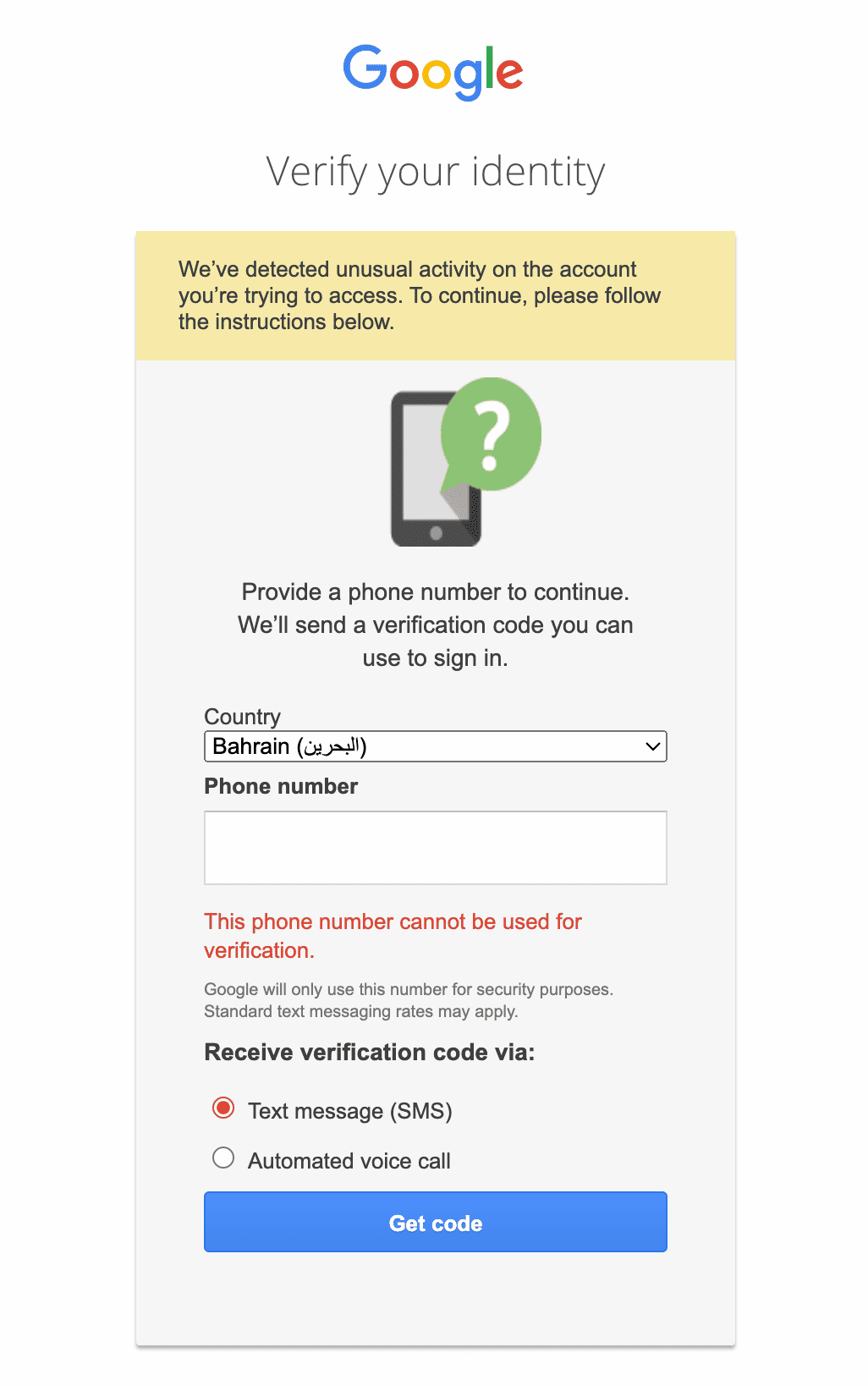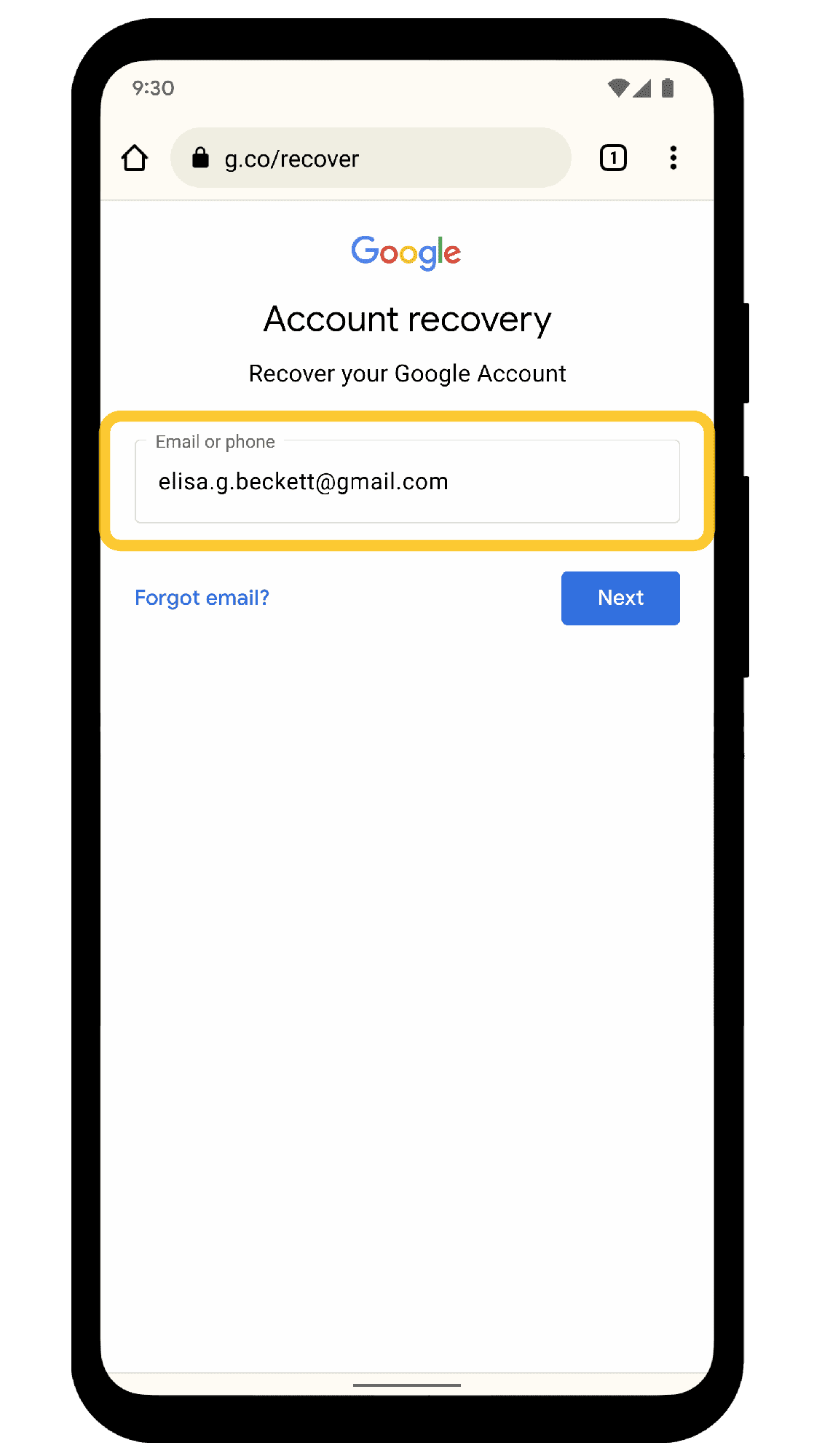Changing your phone number in Gmail affects account recovery options and security. Ensure to verify the new number for uninterrupted access. Troubleshoot common issues like verification codes not being received and consult additional resources for assistance.
Accessing Your Gmail Settings
To change your phone number in Gmail, you need to access your Gmail settings. This is crucial as it allows you to navigate to the phone number section efficiently. Here’s how to do it:
- Open your Gmail account on your computer or mobile device.
- Click on the gear icon in the top right corner to access the Settings.
- Select See all settings from the dropdown menu.
- In the settings menu, navigate to the Accounts and Import tab.
- Scroll down to the Change account settings section.
- Click on Other Google Account settings.
Once you are in the Google Account settings, look for the Security tab on the left sidebar. This is where you will find options related to your phone number. Having quick access to this section helps streamline the process of updating your information.
Checking Your Current Phone Number
Before changing your phone number, it’s essential to check if your existing phone number is still linked to your Gmail account. This is particularly important for security and recovery options. Follow these steps to verify your current phone number:
- In the Security section of your Google Account, look for the Phone numbers section.
- Here, you will see the current phone number linked to your account.
- Make sure this number is accurate and accessible, as you may need it for verification purposes.
If the number is outdated or incorrect, you will need to change it. Keeping your phone number updated is crucial for account security and recovery options. In the case of lost access to your account, having the correct phone number linked can be a lifesaver.
Changing Your Phone Number
Changing your phone number in Gmail is a straightforward process. Here’s a detailed guide on how to do it:
- Navigate to the Security section in your Google Account settings, as mentioned earlier.
- In the Phone numbers section, click on Edit next to your current number.
- Enter your new phone number in the provided field.
- Click Next to proceed.
- You may receive a verification code on your new phone number via SMS.
- Enter the verification code in the designated field and click Verify.
Once verified, your new phone number will be updated in your Gmail settings. This is essential for security and recovery options, as it ensures that your account remains secure. Remember, updating your phone number helps maintain your account’s integrity and functionality.
Security Concerns After Changing Your Phone Number
Changing your phone number in Gmail raises various security concerns that every user should consider. When you update your phone number, it’s not just a simple change; it affects how your account remains secure. Here are some potential issues:
- Account Recovery: If your old number was used for recovery, losing it could complicate regaining access to your account.
- Verification Risks: If your new number is not verified properly, it may open doors for unauthorized access. Make sure you follow the verification steps carefully.
- Phishing Attacks: With a new number, be alert for phishing attempts. Scammers may try to exploit your recent changes to gather sensitive information.
To mitigate these risks, it’s essential to enable two-factor authentication (2FA) after changing your number. This adds an extra layer of security and makes it harder for unauthorized users to access your account.
What Happens to Your Account
After updating your phone number in Gmail, several changes can occur in your account settings and functionalities. Understanding these changes can help you navigate your account more effectively:
- Access to Services: Your new phone number may affect how you access various Google services. Ensure that all linked services are updated with your new number.
- Notification Changes: Any notifications sent to your phone will now go to the new number. This includes alerts for account activity and security warnings.
- Linking Issues: If your number was linked to other accounts (like social media), you may need to update those as well.
In short, while changing your phone number can enhance your account’s security, it can also lead to confusion if you aren’t aware of how these changes impact your overall account functionality. Always check the services linked to your phone number and ensure everything is up to date.
Verifying Your New Phone Number
Verification of your new phone number is a crucial step after making changes in Gmail. The verification process ensures that your new number is correctly linked and helps secure your account. Here’s what you need to know:
- Verification Required: Yes, after you change your phone number, you will need to verify it. This typically involves receiving a code via SMS that you must enter into Gmail.
- Verification Process: The verification process is straightforward. Upon entering your new number, you’ll receive a text message with a code. Simply input this code into the verification field.
- Impact of Not Verifying: If you skip this step, your new number won’t be fully linked to your account, which could prevent you from recovering your account if you lose access.
In summary, verifying your new phone number in Gmail is essential. It not only confirms the change but also strengthens your account’s security. Always complete this step to ensure a seamless experience with your Gmail account.
Impact on Account Recovery Options
Changing your phone number in Gmail can significantly affect your account recovery options. When you update your phone number, it’s essential to understand how this impacts your ability to regain access to your account in case you forget your password or get locked out. Here’s what you need to know:
- Old Number Usage: If your old phone number was linked to your account recovery, you may face challenges accessing your account. Google often sends recovery codes to the linked phone number, so if you lose access to that number, recovery could become tricky.
- New Number Verification: After changing your phone number, you will need to verify it. This verification process is crucial because it ensures that your new number is correctly linked to your account. If you skip this step, it might hinder your recovery options.
- Updated Recovery Information: It’s a good practice to keep your recovery information up-to-date. Make sure your new phone number is listed under the recovery options in your account settings. This guarantees that you can receive codes and alerts if you need to recover your account.
To maximize your account’s security and recovery options, always verify your new phone number immediately after changing it. This proactive approach can save you from potential headaches in the future.
Troubleshooting Common Issues
Users may encounter several common issues when trying to change their phone number in Gmail. Here are solutions to some of these problems:
- Verification Code Not Received: If you don’t receive the verification code after entering your new phone number, check your network signal and ensure that your phone is not set to airplane mode. You can also try resending the code.
- Old Number Still Displayed: If your old number still appears after trying to update it, ensure you followed all steps correctly. Sometimes, logging out and back into your account can refresh your settings.
- Unable to Edit Phone Number: If the option to edit your phone number is grayed out or unavailable, it might be due to account restrictions. Check if you’re using a Google Workspace account; some settings may be managed by an administrator.
If you continue to face issues, visiting Google’s support page can provide additional guidance and support. Always ensure you are following the most current instructions, as processes may change over time.
Additional Resources
For further assistance related to Gmail settings and security, you can refer to the following resources:
- Gmail Help Center – Comprehensive guide to Gmail features and settings.
- Google Account Recovery Options – Detailed information on how to recover your account if you’re locked out.
- Manage Your Google Account Security – Tips on keeping your account secure and managing recovery information.
These resources can help you navigate any issues you may encounter and ensure your account remains secure.