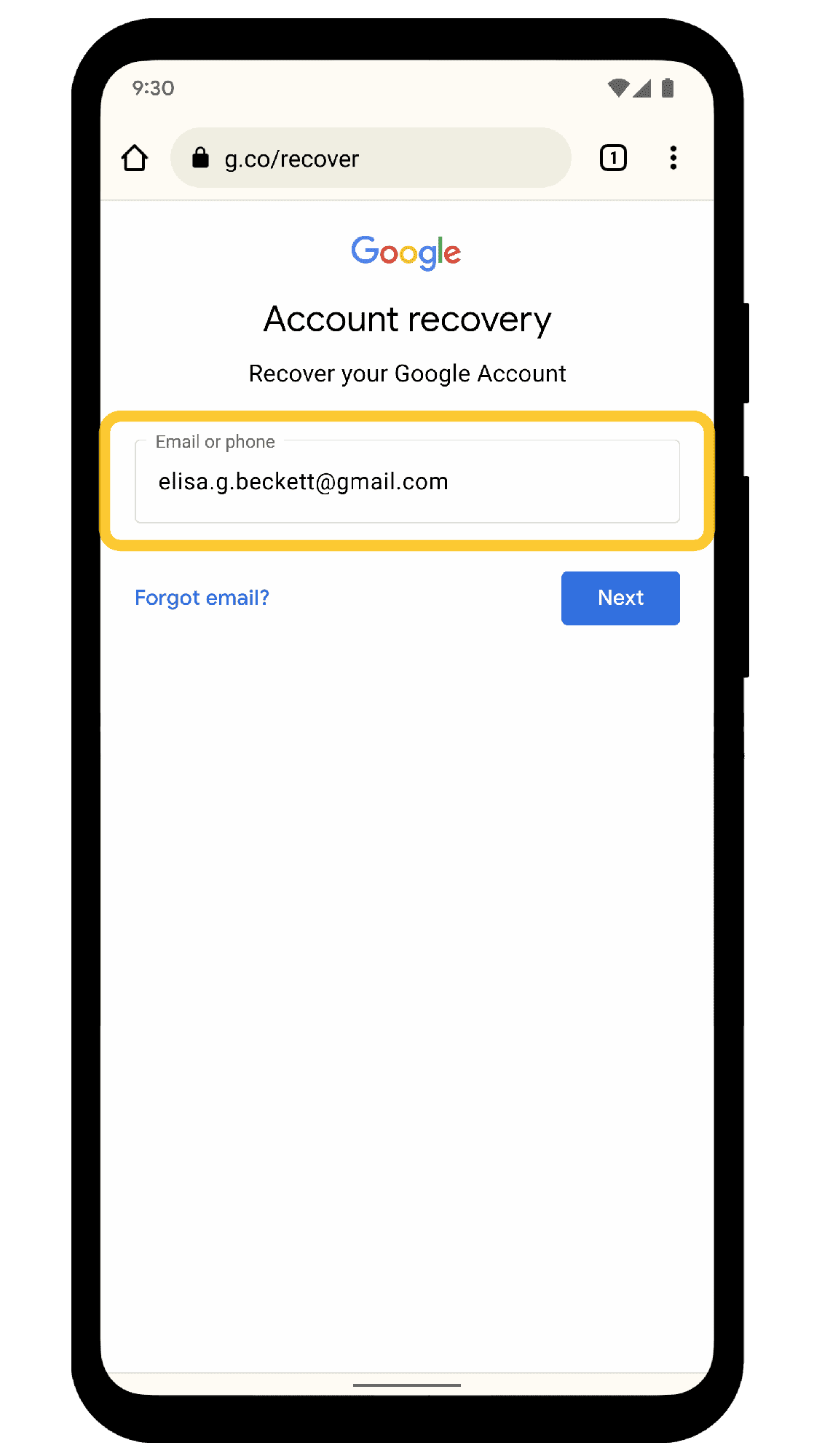Regularly changing your Windows password is crucial for security. This article covers the importance of password changes, steps to change your password across different Windows versions, strong password requirements, how often to change your password, troubleshooting tips, additional security measures like two-factor authentication, and answers to common FAQs. Prioritizing password management is essential for protecting personal information from cyber threats.
Understanding the Importance of Changing Your Password
Change Windows password is not just a mundane task; it’s a vital step in safeguarding your personal information. Regularly updating your password helps protect against unauthorized access, especially in an age where cyber threats are rampant. Imagine leaving your front door unlocked; that’s what it feels like to keep the same password for too long.
Passwords are often the first line of defense against hackers and identity thieves. When you change your password periodically, you reduce the risk of someone exploiting a compromised password. According to a study by the Cybersecurity & Infrastructure Security Agency, nearly 80% of data breaches involve weak or stolen passwords. Regular changes can thwart potential threats and keep your data safe.
Moreover, changing your password is crucial for personal data protection. If you’ve shared your password with anyone or suspect that it may have been exposed, it’s time for an immediate update. A proactive approach to your password management can significantly decrease the chances of a security breach.
Steps to Change Your Windows Password
Changing your Windows password is straightforward, and the steps may vary slightly depending on your version. Here’s a simple guide:
- For Windows 10:
- Press Ctrl + Alt + Delete and select Change a password.
- Enter your current password, then type your new password and confirm it.
- Click Enter to save your changes.
- For Windows 8:
- Swipe in from the right edge of the screen and select Settings.
- Tap or click Change PC settings, then Users.
- Click Change your password and follow the prompts.
- For Windows 7:
- Click on the Start button and go to Control Panel.
- Select User Accounts and click on Change your password.
- Follow the prompts to enter your current and new passwords.
By following these simple steps, you can ensure that your Windows password is updated and your data remains secure.
Strong Password Requirements
Creating a strong password is essential for securing your Windows account. A strong password should be at least 12 characters long and include a mix of uppercase letters, lowercase letters, numbers, and special characters. Here are some key characteristics of a strong password:
- Length: Longer passwords are generally more secure. Aim for at least 12 characters.
- Complexity: Use a combination of letters, numbers, and symbols. Avoid predictable patterns or sequences.
- Avoid common pitfalls: Don’t use easily guessable information such as birthdays, names, or common words.
For instance, instead of “Password123!”, consider using a phrase like “I<3Traveling2Paris!" This method not only increases complexity but also makes it easier to remember. Adhering to these strong password requirements can significantly enhance your security posture.
How Often Should You Change Your Password?
Change Windows password regularly is essential for maintaining optimal security. Experts recommend changing your password every three to six months. This practice helps protect against unauthorized access and ensures that even if your password has been compromised, its usability is limited. A good strategy is to set reminders for password updates in your calendar or use a password manager to keep track of when it’s time to change.
Moreover, certain situations warrant an immediate password change, such as:
- After a data breach involving your information.
- If you suspect someone may have accessed your account without permission.
- When you share your device with others, especially in public places.
Following these guidelines will help maintain the security of your Windows account and protect your personal data from potential threats.
Troubleshooting Password Issues
Forgetting your password can be a frustrating experience, but there are ways to recover access to your Windows account. If you find yourself locked out, here are some steps you can take:
- Reset Your Password: On the login screen, click on Reset Password. Follow the prompts to answer security questions or use a password reset disk if you created one earlier.
- Use Another Account: If you have another administrator account on the same computer, you can log in and change your password through the User Accounts section in Control Panel.
- Boot in Safe Mode: Restart your computer and boot into Safe Mode. Sometimes, this allows access to the default administrator account, where you can change your password.
- Recovery Options: Windows offers recovery options through the Microsoft account website. You can reset your password online if you use a Microsoft account.
Taking these steps can help you regain access to your account quickly and efficiently, ensuring that your data remains secure.
Risks of Not Changing Your Password Regularly
The implications of not changing your Windows password regularly can be severe. Keeping the same password for an extended period increases the risk of your account being compromised. Cybercriminals employ various methods to crack passwords, including:
- Using automated software to guess passwords based on common phrases.
- Exploiting data breaches to obtain leaked credentials.
Failing to change your password can lead to unauthorized access to sensitive personal information, including financial data and private communications. According to cybersecurity studies, accounts that do not have their passwords changed regularly are significantly more likely to suffer breaches. To avoid these risks, it is crucial to adhere to the practice of changing your password periodically, reinforcing your digital security.
Additional Security Measures
Change Windows password is crucial, but it’s just one piece of the security puzzle. To further enhance your account security, consider implementing additional measures. One of the most effective methods is enabling two-factor authentication (2FA). This adds an extra layer of protection by requiring a second form of verification, such as a text message code or an authentication app, in addition to your password. This way, even if someone gets hold of your password, they won’t be able to access your account without the second factor.
Other recommended security practices include:
- Regularly updating your software: Keeping your operating system and applications up-to-date helps protect against vulnerabilities.
- Using a password manager: This tool can help you generate and store strong, unique passwords for each of your accounts.
- Monitoring account activity: Regularly check your account for any unauthorized access or unusual activities.
- Educating yourself on phishing scams: Being aware of common tactics used by cybercriminals can help you avoid falling victim to their schemes.
By implementing these measures, you can significantly bolster your security and protect your personal information from potential threats.
FAQs on Password Management
When it comes to managing your passwords, several common questions arise:
- How often should I change my Windows password? Experts recommend changing your password every three to six months, or immediately if you suspect a security breach.
- What makes a strong password? A strong password should be at least 12 characters long, mixing uppercase and lowercase letters, numbers, and symbols.
- What should I do if I forget my password? You can reset your password using the options available on the login screen or through recovery methods provided by Microsoft.
- Is two-factor authentication necessary? Yes, 2FA is highly recommended as it adds an additional layer of security beyond just a password.
- Can I use the same password for multiple accounts? It’s best to avoid this practice; using unique passwords for each account minimizes risks if one account is compromised.
These FAQs highlight the importance of good password management practices and can help you stay informed about securing your accounts effectively.
Conclusion
To ensure the security of your personal data, change your Windows password regularly and follow best practices for password management. Understand the importance of strong passwords, keep them updated, and consider additional security measures like two-factor authentication. Remember to troubleshoot any password issues promptly and be aware of the risks associated with infrequent password changes. By prioritizing your password security and implementing these strategies, you can significantly reduce your risk of cyber threats.