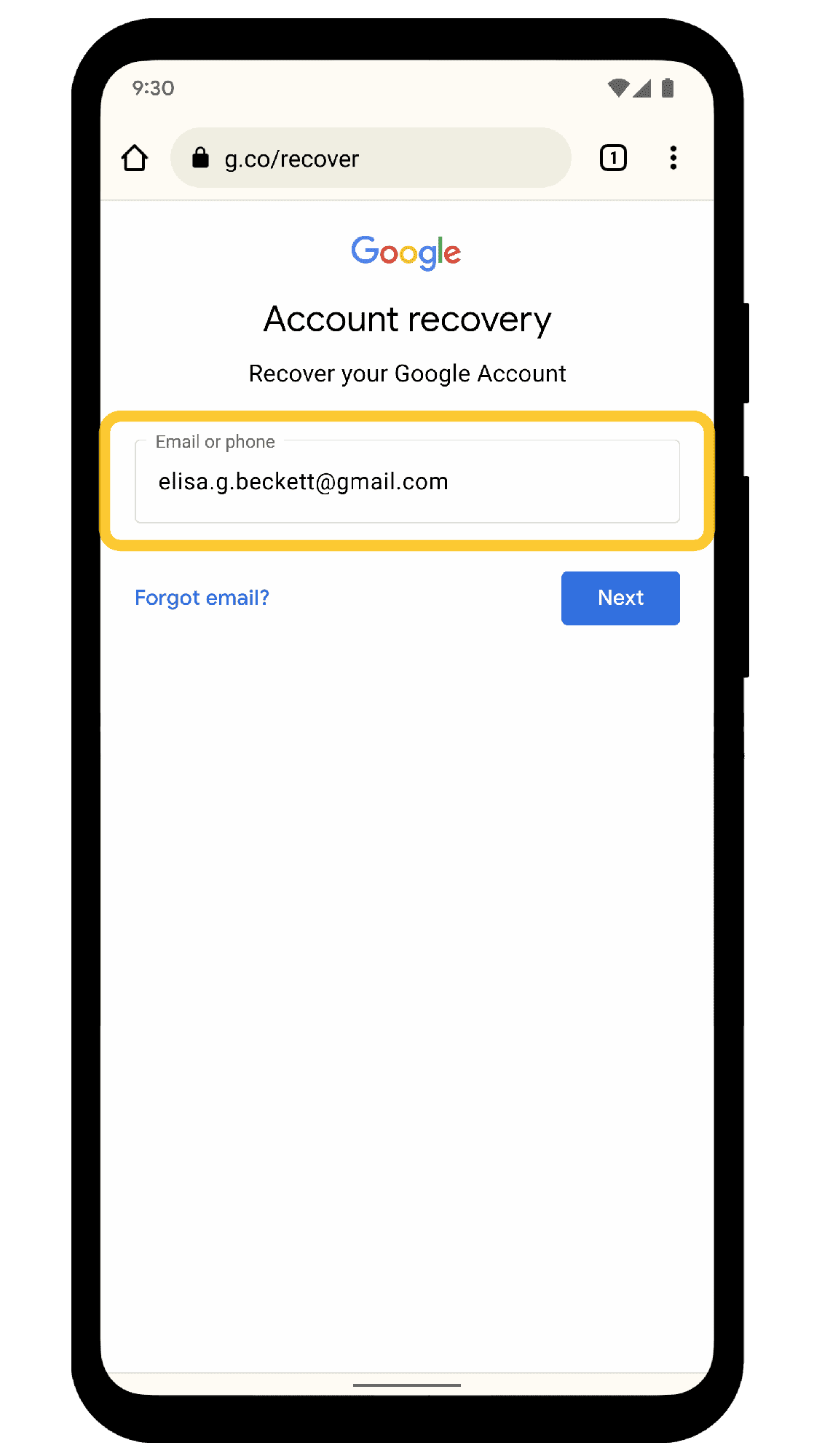This article explores how to effectively check and manage your Gmail statistics, covering inbox counts, sent emails, drafts, and trash. Learn practical tips for organizing your email, troubleshooting common issues, and understanding the long-term benefits of monitoring your Gmail activity.
Understanding Gmail Statistics: What They Are and Why They Matter
Gmail statistics are crucial for managing your email effectively. They provide insight into your email habits, helping you understand how many emails you receive, send, and store. Knowing your email statistics can enhance productivity, allowing for better organization and prioritization of tasks.
For instance, tracking the number of messages in Gmail can highlight whether your inbox is overloaded or if you are maintaining a manageable email count. This awareness can lead to more efficient email management strategies, such as archiving old emails or unsubscribing from unnecessary newsletters.
Regularly checking your Gmail statistics can lead to improved email hygiene. It allows you to identify patterns in your communication, such as peak times for sending emails or trends in the types of emails you receive. Ultimately, understanding these statistics is not just about numbers; it’s about enhancing your overall email experience and productivity.
Checking Your Inbox Count: Step-by-Step Guide
To find out how many emails are in your Inbox, follow these straightforward steps:
- Log in to your Gmail account.
- Look at the left sidebar where your folders are listed.
- Click on the Inbox folder.
- At the top of the page, you will see the total count of emails displayed next to the folder name.
For a more detailed overview, you can also check your email settings:
- Click on the gear icon in the upper right corner.
- Select See all settings.
- Go to the General tab, where you can adjust settings that may affect how emails are displayed.
This process allows you to keep track of your inbox count easily. Being aware of the number of emails in your inbox helps you manage it better, ensuring you don’t miss important messages.
Exploring the Sent Folder: How to Count Sent Emails
Counting the number of emails you have sent from Gmail is just as simple as checking your inbox. Here’s how:
- Log in to your Gmail account.
- Navigate to the left sidebar and click on the Sent folder.
- At the top, you will see the total number of sent emails displayed.
This information is vital for tracking your communication. Understanding how many emails you’ve sent can help you evaluate your outreach efforts. If you notice a decrease in sent emails, it might be time to reassess your communication strategies or follow up with contacts.
By regularly checking the number of sent emails, you can also identify trends in your communication habits. This way, you can ensure that you are staying connected and not missing out on important interactions.
Drafts in Gmail: Locating and Counting Your Draft Messages
Gmail drafts are a handy feature that allows users to save emails they haven’t sent yet. Knowing how many drafts you have can help you avoid confusion and ensure you follow up on important messages. To check your drafts, follow these steps:
- Log in to your Gmail account.
- Look at the left sidebar where your folders are located.
- Click on the Drafts folder.
- The total number of draft messages will be displayed at the top of the page.
By regularly reviewing your drafts, you can identify messages that need to be sent or deleted. This practice helps maintain a clean and organized email account. If you find you have many drafts, consider setting aside time to review them. You might discover important messages that require your attention!
Analyzing Your Trash: How Many Emails Are in the Trash Folder?
Understanding the contents of your Gmail Trash is essential for effective email management. Emails in the Trash folder are not permanently deleted until 30 days pass. To check how many emails are currently in your Trash, follow these steps:
- Log in to your Gmail account.
- Click on the More option at the bottom of the left sidebar.
- Select Trash from the list.
- The total number of emails in the Trash will be shown at the top of the page.
Reviewing your Trash can help you recover accidentally deleted emails. If you find that your Trash folder contains many emails, consider emptying it regularly to keep your account organized. Remember, emails in the Trash will be permanently deleted after 30 days, so act quickly if you need to retrieve something!
Viewing All Email Statistics: A Quick Overview of Your Account
To get a comprehensive picture of your Gmail statistics, including all folders, you can follow these steps:
- Log in to your Gmail account.
- Click on the Settings gear icon in the upper right corner.
- Select See all settings.
- Navigate to the Labels tab to view counts for different folders, including Inbox, Sent, Drafts, and Trash.
This overview provides valuable insight into your email activity. By knowing the total emails in each folder, you can better manage your communications. For instance, if your Inbox is overflowing, it might be time to sort through your messages and prioritize important ones. Keeping track of your statistics helps maintain an efficient and organized email experience.
Tips for Managing Your Emails Based on Statistics
Gmail statistics provide valuable insights that can significantly improve your email management. Here are some actionable tips to leverage your email statistics effectively:
- Set Email Limits: Use your inbox count to set a daily or weekly limit on the number of emails you want to receive or respond to. This can help prevent overwhelm and keep your focus on important messages.
- Prioritize Emails: Analyze the types of emails you receive. If you notice many promotional emails, consider unsubscribing to reduce clutter. Focus on emails that require your immediate attention.
- Schedule Regular Reviews: Make it a habit to check your Gmail statistics weekly or monthly. This helps you stay on top of your email management and adjust your strategies as needed.
- Use Folders Wisely: Based on your statistics, create folders for different categories of emails (e.g., work, personal, newsletters). This organization makes it easier to find and manage emails.
- Follow Up on Drafts: Regularly check your Drafts folder and set reminders to follow up on important messages that are still pending. This prevents important communications from getting lost.
By applying these tips, you can make your email experience more productive and less stressful.
Troubleshooting Common Issues When Checking Gmail Statistics
While checking your Gmail statistics is straightforward, you might encounter some common issues. Here’s how to troubleshoot them:
- Missing Email Counts: If you don’t see the email count, refresh your page or try logging out and back in. Sometimes, temporary glitches can cause display issues.
- Folders Not Showing: Ensure that your Gmail settings are configured to display all folders. Go to the settings gear icon and check the Labels tab to ensure all folders are visible.
- Drafts Disappearing: If you can’t find your drafts, double-check your Drafts folder. They might be moved accidentally. Also, check your Trash folder in case they were deleted.
- Trash Count Not Updating: If the count in your Trash isn’t updating, try clearing your browser cache or using a different browser. Sometimes, browser issues can affect the display of email statistics.
- Slow Gmail Performance: If Gmail is slow when loading your statistics, check your internet connection. A stable connection is essential for optimal performance.
By following these troubleshooting tips, you can resolve common issues and ensure you can easily access your Gmail statistics.
Conclusion: Why Regularly Checking Gmail Statistics Is Beneficial
Regularly checking your Gmail statistics is essential for effective email management. It helps you understand your email habits, assess your communication patterns, and maintain a cleaner inbox. By keeping track of your inbox count, sent emails, drafts, and Trash, you can enhance your productivity and reduce email-related stress.
Utilizing statistics allows you to make informed decisions about your email usage. For instance, if you notice an influx of promotional emails, you might choose to unsubscribe from certain newsletters. Additionally, regular reviews help you stay organized and ensure that you don’t overlook important messages.
In conclusion, the benefits of monitoring your Gmail statistics are clear. It leads to improved email hygiene, better communication strategies, and a more organized approach to managing your digital correspondence. Make it a habit to check your email statistics regularly, and enjoy a more efficient email experience.