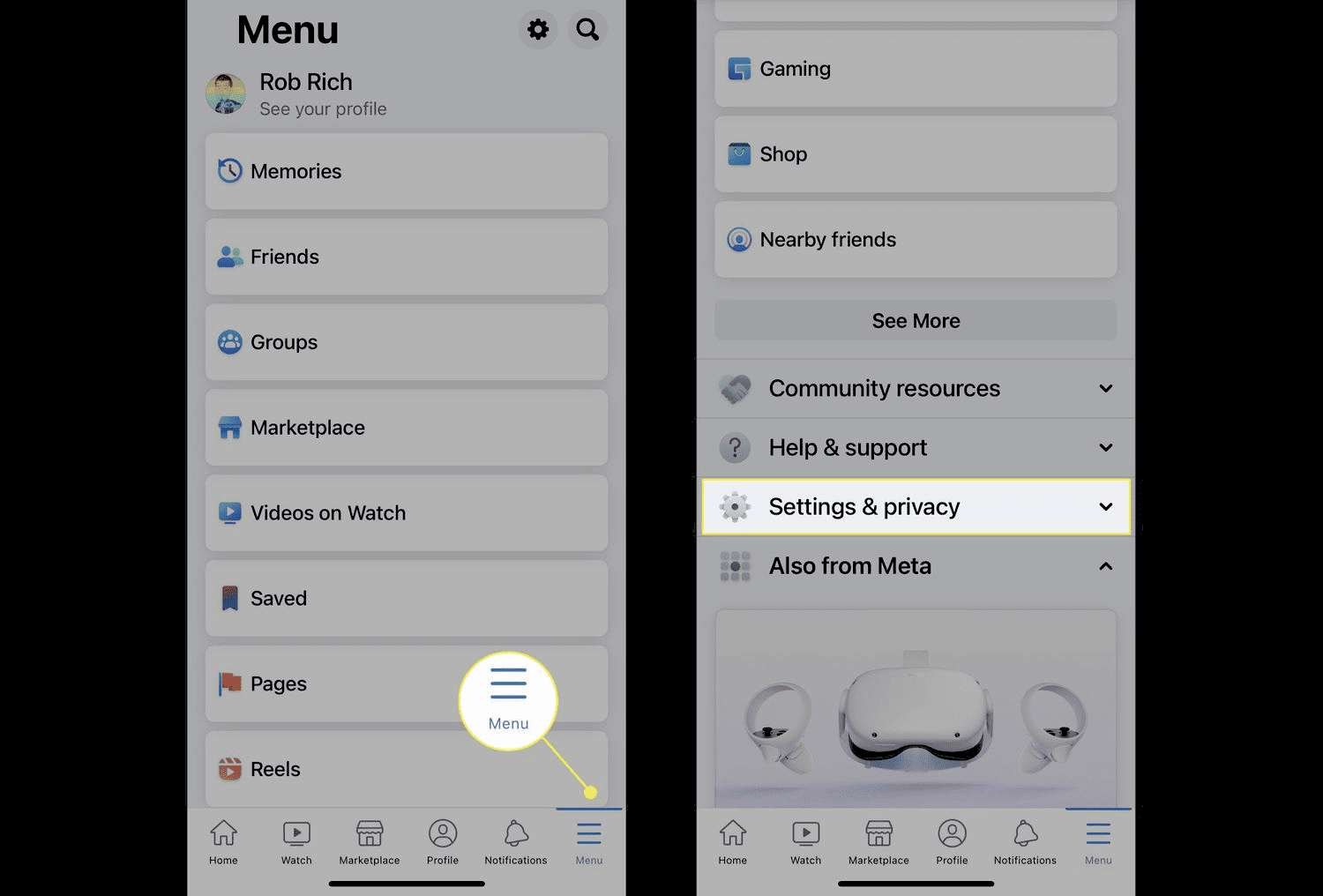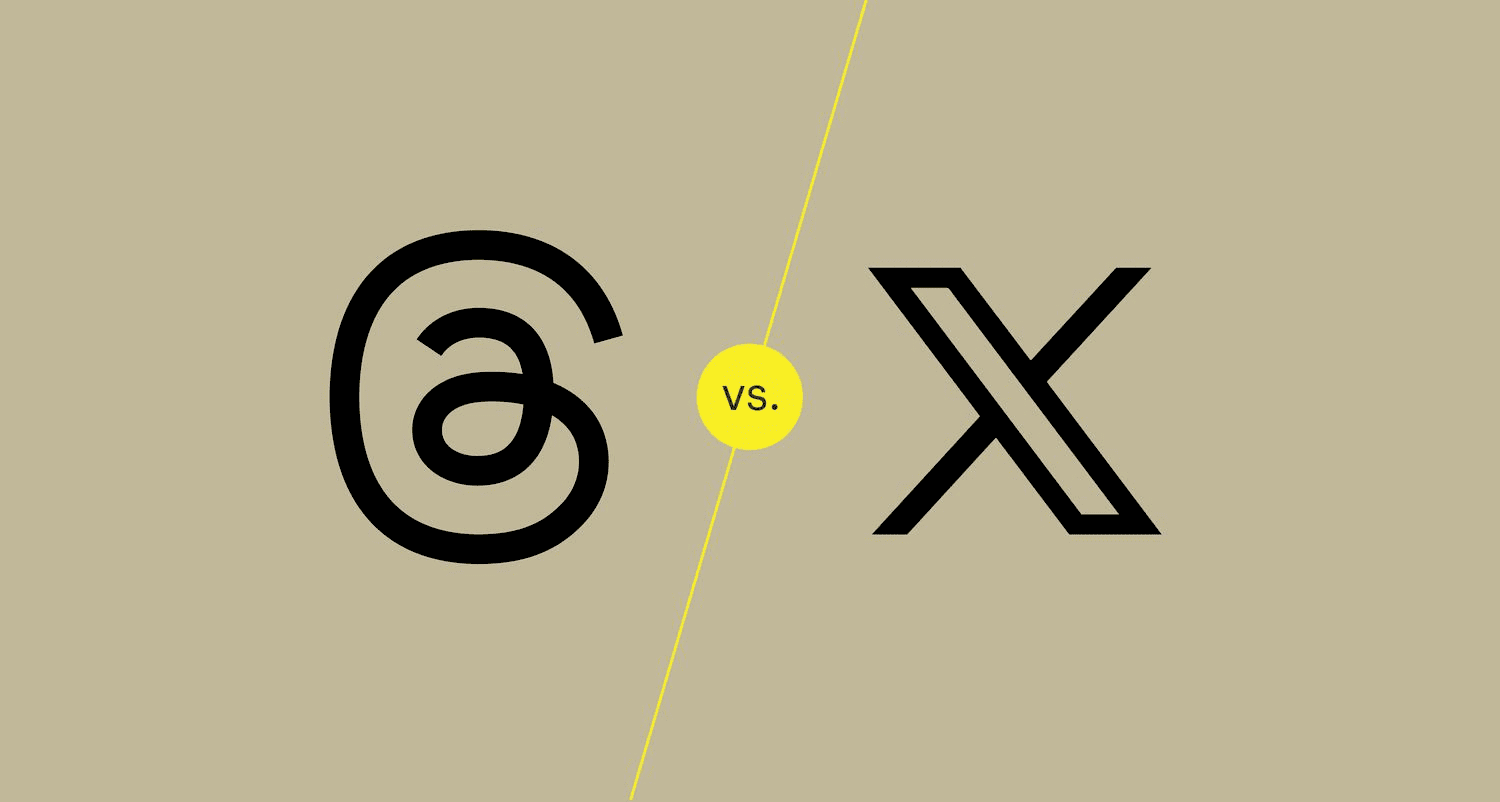Introduction to Facebook Cache: What is it and why does it matter?
How do I clear cache on Facebook? This question pops up often, and it’s crucial to understand the importance of cache management on the platform. Facebook cache is a temporary storage area that helps speed up your experience on the site. It retains information such as images, scripts, and other data from your previous visits. By keeping this data handy, Facebook can load pages faster and enhance user experience.
But why should you care about clearing your Facebook cache? Over time, accumulated cache can lead to performance issues, such as slow loading times or glitches. Regularly clearing this cache helps maintain optimal performance and ensures you have the latest updates from Facebook without any glitches.
Understanding Cache: How does cache work on Facebook?
What exactly is cache and how does it affect my Facebook experience? Cache is like a memory bank for your browser. When you access Facebook, your browser saves certain data so it doesn’t have to download it again every time you visit. This includes images, layout elements, and even your login information.
While this can be beneficial for a faster browsing experience, it can also lead to complications. For instance, if Facebook updates its layout or features, your browser might still display the old version if the cache isn’t cleared. Thus, understanding how cache works is vital for a seamless experience. When the cache is full or outdated, it can hinder functionality, leading to a frustrating user experience.
Reasons to Clear Cache: When and why to clear Facebook cache?
When and why should you clear Facebook cache? There are several reasons for this action. Firstly, if you notice that Facebook is loading slowly or behaving unexpectedly, clearing the cache can resolve these issues. Sometimes, outdated cached data can lead to bugs or errors that prevent you from using the site effectively.
Secondly, clearing your cache can free up valuable storage space on your device. Cached files can accumulate over time, taking up memory that could be used for other applications or data. This is particularly important for mobile users who may have limited storage capacity. Clearing your cache can also enhance your privacy, as it removes stored data that could be used for tracking purposes.
Step-by-Step Guide: How do I clear cache on Facebook?
Can you give me a simple, step-by-step way to clear my Facebook cache? Absolutely! Here’s a straightforward guide:
- For Desktop:
- Open your browser and go to Facebook.
- Click on the browser menu (usually three dots or lines).
- Select “Settings” or “Preferences”.
- Find the “Privacy and Security” section.
- Click on “Clear Browsing Data” or similar option.
- Check the box next to “Cached images and files”.
- Click “Clear Data” or “Clear Browsing Data”.
- For Mobile:
- Open the Facebook app.
- Tap on the three horizontal lines (menu).
- Scroll down and select “Settings & Privacy”.
- Tap on “Settings”.
- Find the “Media and Contacts” section.
- Tap on “Clear Cache”.
Following these steps regularly can help maintain your Facebook’s performance and enhance your overall user experience.
Clearing Cache on Different Devices: How to clear Facebook cache on mobile vs. desktop?
How to clear cache on Facebook varies slightly between devices. Are the steps different for my phone compared to my computer? Yes, they are, and understanding these differences can help you optimize your Facebook experience.
For desktop users, the process involves accessing the browser settings. Each browser has its own way of doing this:
- Google Chrome: Click on the three dots in the upper right corner, select “Settings”, navigate to “Privacy and Security”, and click on “Clear Browsing Data”. Make sure to select “Cached images and files” before confirming.
- Mozilla Firefox: Click on the three lines in the upper right, select “Options”, then “Privacy & Security”. Under the “Cookies and Site Data” section, click “Clear Data” and check the appropriate box.
- Safari: Go to the menu, click on “Preferences”, select the “Privacy” tab, and choose “Manage Website Data”. Here you can remove cached data.
For mobile users, the steps are quite different. Here’s how to clear cache for Facebook on mobile devices:
- iOS: Open the Facebook app, tap on the three horizontal lines, scroll down to “Settings & Privacy”, then tap “Settings”. Under the “Media and Contacts” section, tap on “Clear Cache”.
- Android: Similar steps as iOS; open the app, access the menu, then go to “Settings & Privacy”, followed by “Settings”. Locate “Media and Contacts” and select “Clear Cache”.
Understanding these device-specific methods ensures you can efficiently manage your Facebook cache, regardless of the platform.
Advanced Methods: What are some advanced ways to clear cache on Facebook?
When it comes to clearing cache on Facebook, some users might seek more advanced methods. Are there any less common techniques for clearing cache I should know about? Absolutely! Here are a few methods that go beyond the standard cache clearing.
One effective method is using a browser extension designed for cache management. These extensions can automate the cache clearing process, making it faster and more efficient. Some popular extensions include:
- CCleaner: This tool not only clears your Facebook cache but also cleans up other unnecessary files from your device.
- Cache Cleaner: A browser-specific tool that offers advanced options for managing cache and cookies.
Another technique involves using developer tools in your browser. For instance, pressing F12 in Chrome opens the Developer Tools. From there, you can right-click on the refresh button and select “Empty Cache and Hard Reload”. This option forces the browser to fetch the latest data from Facebook, bypassing the cache entirely.
Additionally, using a private browsing mode (Incognito in Chrome or Private Window in Firefox) can help you avoid cache accumulation during a session. This mode doesn’t save cache, ensuring a fresh experience each time.
Employing these advanced methods can greatly enhance your Facebook experience, ensuring you’re always interacting with the latest version of the site.
Troubleshooting: What if clearing the cache doesn’t fix my Facebook issues?
Clearing the cache on Facebook is often a solution to various performance issues, but what should I do if clearing the cache doesn’t help? Sometimes, the problem may persist even after clearing cache, and troubleshooting becomes necessary.
First, ensure that your app or browser is updated to the latest version. Outdated software can lead to functionality problems. Secondly, check your internet connection; a weak or unstable connection can cause loading issues.
If problems continue, consider logging out of your account and logging back in. This can reset certain settings and resolve temporary glitches. Alternatively, uninstalling and reinstalling the Facebook app (for mobile users) can also help by resetting the app’s data completely.
If none of these methods work, it might be worth checking Facebook’s Help Center or community forums. Other users may have experienced similar issues, and solutions could be available. Lastly, consider reporting the issue to Facebook for further assistance.
By following these troubleshooting steps, you can often identify and resolve persistent issues, ensuring a smoother Facebook experience.
Common Misconceptions: What are some myths about clearing Facebook cache?
When discussing how to clear cache on Facebook, several misconceptions arise. Is it true that clearing cache deletes my Facebook data? This is a common myth that needs clarification.
Clearing cache does not delete your Facebook account or your personal data. It simply removes temporary files that your browser or app has stored. This can lead to improved performance without affecting your actual content, such as posts, messages, or photos.
Another misconception is that clearing cache is a one-time solution. In reality, cache builds up over time, and regular maintenance is essential for optimal performance. Users may believe that they can clear cache once and forget about it, but in practice, it’s beneficial to incorporate cache clearing into your routine.
Additionally, some users think that clearing cache will log them out of Facebook. This is not the case; while you may need to re-enter passwords for certain accounts, your Facebook session typically remains active.
Understanding these misconceptions allows users to approach cache management with a clearer perspective, ensuring they utilize effective practices without unnecessary concern.
Benefits of Regular Cache Clearing: Why should I make this a habit?
How do I clear cache on Facebook? Regularly clearing cache on Facebook is essential for maintaining optimal performance. Accumulated cache can slow down your device, causing delays when loading pages or refreshing your feed. Clearing your cache routinely—every few weeks or monthly—helps ensure that your Facebook runs smoothly, preventing lag and glitches that can frustrate users.
By making cache clearing a habit, users can benefit from improved loading times, which is particularly crucial during high-traffic periods, such as breaking news or major events. Additionally, a clean cache can enhance the overall functionality of Facebook, allowing users to access new features and updates without issues. It’s like giving your browser a fresh start—who wouldn’t want that?
User Experience: How does clearing cache improve my interaction with Facebook?
How to clear cache on Facebook? Clearing your cache can significantly enhance your Facebook experience. When you remove outdated or corrupted data, you eliminate the potential for slow load times and error messages that interrupt your browsing. This process allows Facebook to fetch the latest version of the site, ensuring users see updated layouts, images, and features without glitches.
Moreover, clearing cache can lead to a more responsive interface. Users will notice smoother scrolling, quicker reactions to clicks, and an overall better interaction with the platform. Imagine trying to drive a car with a clogged air filter—performance suffers. Similarly, a cluttered cache hampers your Facebook experience, but clearing it can make your interactions feel more like a well-tuned machine.
FAQs: What are the most common questions about clearing Facebook cache?
When it comes to clearing cache on Facebook, many users have questions. One common inquiry is: “How do I clear Facebook cache?” Many users also want to know if clearing cache deletes their data or if it’s a one-time fix. Others often ask how frequently they should clear their cache for the best results.
Additionally, users may wonder if clearing cache on mobile devices differs from desktop methods. These questions highlight the importance of understanding cache management. Addressing these concerns helps users navigate the platform more effectively and utilize Facebook’s features without interruption.
Conclusion: Summarizing the Importance of Cache Management on Facebook.
Managing Facebook cache is crucial for optimal user experience. By understanding how cache works and regularly clearing it, users can avoid performance issues, enhance their interaction with the platform, and maintain a smooth browsing experience. Ultimately, the benefits of cache management extend beyond just speed; it also contributes to better functionality and user satisfaction. Regular cache clearing is a simple yet effective way to ensure Facebook operates at its best, making it an essential practice for all users.