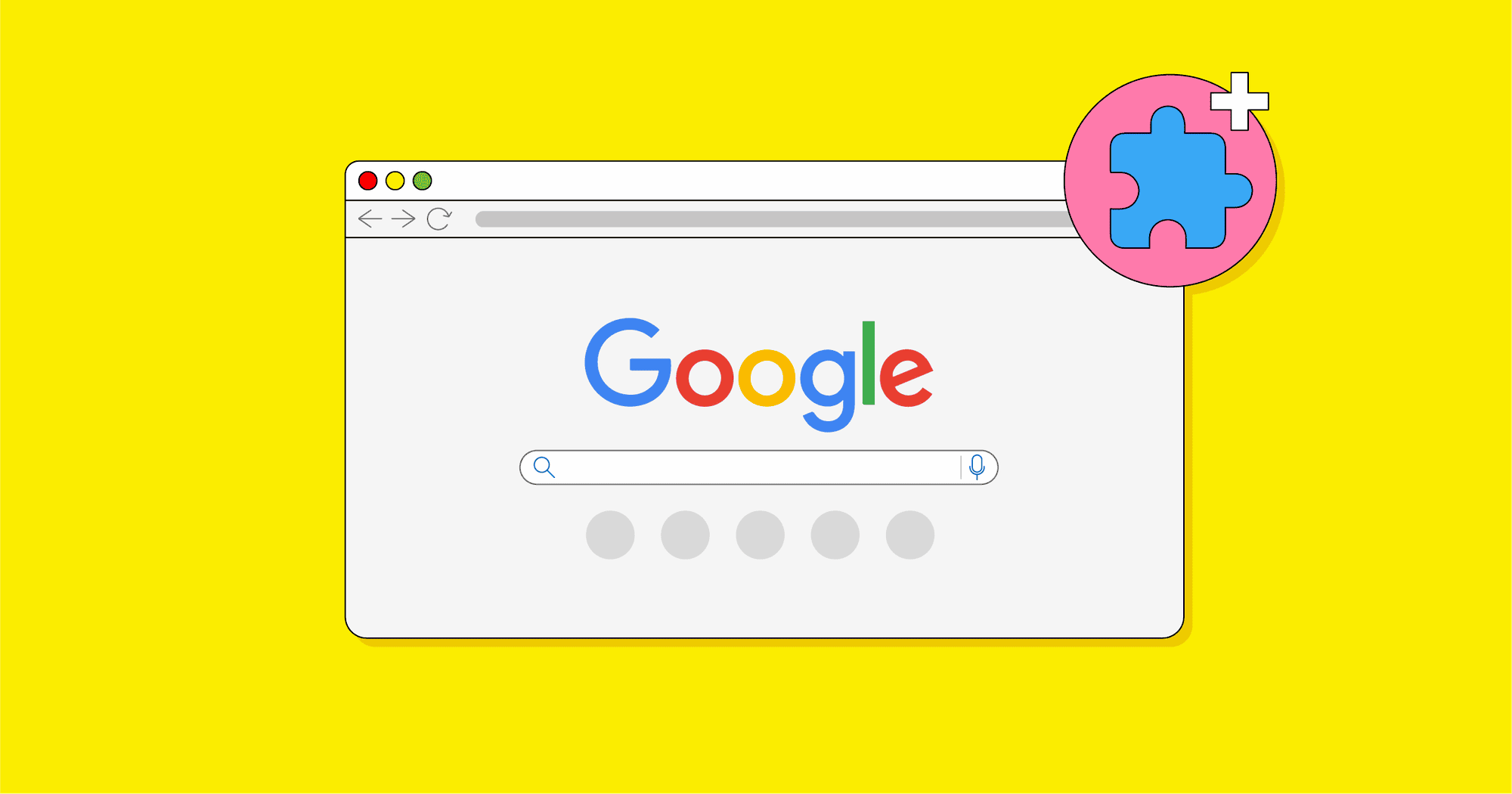This article provides a comprehensive guide on Chrome extensions, covering installation, features, management, and troubleshooting. It details how to add, remove, and find extensions while discussing their benefits and limitations. The future of Chrome extensions, including trends and innovations, is also explored.
What are Chrome Extensions?: Understanding the Basics
Chrome extensions are small software programs that enhance the functionality of the Google Chrome browser. They allow users to customize their browsing experience, adding features that can improve productivity, security, or entertainment. Think of them as apps for your browser, similar to how you might download apps for your smartphone.
Chrome extensions work by integrating directly with the browser’s interface and can manipulate web pages, manage browser settings, or access browser features. For example, an extension could help you block ads, manage passwords, or even track your time spent on various websites. Each extension operates independently, so you can choose to install only those that serve your needs.
To summarize, Chrome extensions are tools that help users tailor their browsing experience. They offer a way to enhance your internet activities, making them faster and more efficient.
How to Add Extensions to Chrome: A Step-by-Step Guide
Adding Chrome extensions is a straightforward process. Here’s how to do it in a few simple steps:
- Open Google Chrome: Ensure that you are using the latest version of the browser.
- Access the Chrome Web Store: Go to the Chrome Web Store by entering chrome.google.com/webstore in your browser’s address bar.
- Search for Extensions: Use the search bar at the top-left corner to find the specific extension you need or browse through categories.
- Select an Extension: Click on the desired extension to view its details, including features and user reviews.
- Click ‘Add to Chrome’: Once you’re ready, click the blue button that says ‘Add to Chrome’. A dialog box will appear, showing the permissions the extension needs.
- Confirm Installation: Click ‘Add extension’ to finalize the installation. You’ll see a notification when the extension has been successfully added.
Following these steps, you can easily enhance your Chrome experience with various extensions tailored to your needs.
Installing Extensions from Chrome Web Store: Navigating the Process
Installing extensions from the Chrome Web Store is the most common way to add functionality to your browser. The process is user-friendly, ensuring that anyone can navigate it effectively. Here’s a closer look at how to install extensions:
- Open Chrome Web Store: Start by visiting the Chrome Web Store. This is the official repository for all Chrome extensions.
- Browse or Search: You can either browse through categories or use the search feature to find specific extensions.
- Read Reviews: Before installing, take a moment to read user reviews and check the ratings. This helps ensure that you choose a reliable extension.
- Check Permissions: Each extension will list the permissions it requires. Be cautious; if an extension asks for excessive permissions, consider finding an alternative.
- Add to Chrome: Click on ‘Add to Chrome’, and confirm any prompts that appear. This ensures that you are aware of what the extension will access.
Once installed, the extension will appear in your browser’s toolbar, ready for use. You can manage it from there, including disabling or removing it if it no longer meets your needs.
Finding the Right Extension: Tips for Effective Search in Chrome Web Store
When searching for the perfect Chrome extensions, it’s essential to be strategic. With thousands of options available, finding the right one can feel overwhelming. Here are some effective tips to streamline your search:
- Use Specific Keywords: Start by using precise keywords related to the functionality you need. For instance, if you’re looking for a password manager, type “password manager” instead of just “manager”.
- Explore Categories: The Chrome Web Store organizes extensions into categories. Browse through these to discover popular extensions that you might not have considered.
- Check Ratings and Reviews: User feedback is invaluable. Look for extensions with high ratings and read the reviews to gauge reliability and performance.
- Look for Recommendations: Many tech blogs and websites provide lists of recommended extensions. These can save you time by highlighting trusted options.
- Use Filters: Utilize the filtering options available on the Chrome Web Store to narrow down results based on user ratings, number of users, and recency of updates.
By following these tips, you’ll be able to find Chrome extensions that enhance your browsing experience effectively and efficiently. Remember, it’s always a good idea to explore a few options before settling on the one that best fits your needs.
Features and Benefits of Chrome Extensions: Enhancing Your Browsing Experience
Chrome extensions offer a multitude of features that can significantly enhance your browsing experience. Here’s a look at some of the most common functionalities:
- Ad Blocking: Extensions like AdBlock or uBlock Origin allow you to browse without intrusive advertisements, speeding up page load times and improving overall user experience.
- Password Management: Tools such as LastPass or Bitwarden securely store your passwords, making it easier to manage your accounts without the need to remember every password.
- Productivity Tools: Extensions like Todoist or Trello help you stay organized by providing task management features right in your browser.
- Privacy Protection: Extensions such as DuckDuckGo Privacy Essentials help protect your online privacy by blocking trackers and enforcing HTTPS connections.
- Customization: Personalization tools like Stylish allow you to change the appearance of websites, providing a more enjoyable browsing experience.
Overall, the benefits of using Chrome extensions are vast. They can save time, improve productivity, and enhance security, making your online activities smoother and more enjoyable.
Limitations of Chrome Extensions: What You Need to Know
While Chrome extensions offer numerous advantages, they also come with certain limitations that users should be aware of:
- Performance Impact: Some extensions can slow down your browser’s performance. It’s essential to only install those you genuinely need.
- Permissions: Many extensions require extensive permissions to function correctly. Always review these permissions before installing to ensure they don’t compromise your privacy.
- Compatibility Issues: Not all extensions work seamlessly with every version of Chrome or with each other. Conflicts may arise, leading to browser crashes or unexpected behavior.
- Security Risks: Some extensions may pose security risks, especially if they come from unverified sources. Stick to well-reviewed extensions from reputable developers.
- Limited Functionality: Extensions can enhance browsing but may not replace full-fledged applications. Some tasks may still require dedicated software outside the browser.
Understanding these limitations can help you make informed decisions about which Chrome extensions to install, ensuring a safer and more efficient browsing experience.
How to Remove Chrome Extensions: A Simple Guide
Removing Chrome extensions is just as easy as adding them. If you find that an extension is no longer useful or is causing issues, here’s how to uninstall it:
- Open Google Chrome: Launch your Chrome browser and ensure you are on the main page.
- Access Extensions: Click on the three vertical dots in the top right corner, select ‘More tools’, and then click on ‘Extensions’. This will take you to a list of all your installed extensions.
- Find the Extension: Scroll through the list to locate the extension you wish to remove.
- Click Remove: Click the ‘Remove’ button next to the extension. A confirmation dialog will appear to ensure you want to delete it.
- Confirm Removal: Click ‘Remove’ in the dialog box to confirm. The extension will be uninstalled from your browser.
By following these steps, you can keep your Chrome browser clean and efficient, ensuring that only the extensions you need are installed.
Common Issues with Chrome Extensions: Troubleshooting Tips
Despite their benefits, users may encounter issues with Chrome extensions. Here are some common problems and how to troubleshoot them:
- Extension Not Working: If an extension isn’t functioning correctly, try disabling and re-enabling it. If that doesn’t help, consider removing and reinstalling it.
- Browser Slowdowns: If your Chrome browser is slow, it might be due to too many active extensions. Disable or remove any unnecessary extensions to improve performance.
- Compatibility Issues: Some extensions may conflict with each other. Disable all extensions and then enable them one by one to identify the problematic extension.
- Privacy Concerns: If you notice unusual activity or ads, check the permissions of your installed extensions. Remove any that require excessive permissions that seem unnecessary.
- Update Problems: Ensure that Chrome is updated to the latest version, as outdated versions can lead to compatibility issues with extensions.
By following these troubleshooting tips, you can resolve common issues and ensure a smooth browsing experience with your Chrome extensions.
The Future of Chrome Extensions: Trends and Innovations
The landscape of Chrome extensions is continually evolving. Here are some trends and innovations to watch for:
- Increased Focus on Privacy: With growing concerns over online privacy, many new extensions are being developed to enhance user security and protect personal information.
- AI Integration: Artificial intelligence is beginning to play a role in extensions, providing smarter recommendations and automating repetitive tasks.
- Cross-Browser Compatibility: Developers are increasingly creating extensions that work not only on Chrome but also on other browsers like Firefox and Edge, expanding their user base.
- Better User Interfaces: As competition grows, developers are focusing on improving the usability and aesthetic of their extensions, making them more intuitive and user-friendly.
- Enhanced Customization: Future extensions are likely to offer more customization options, allowing users to tailor functionality and appearance to their preferences.
These trends indicate a promising future for Chrome extensions, with advancements that will further enhance user experience and browser functionality.