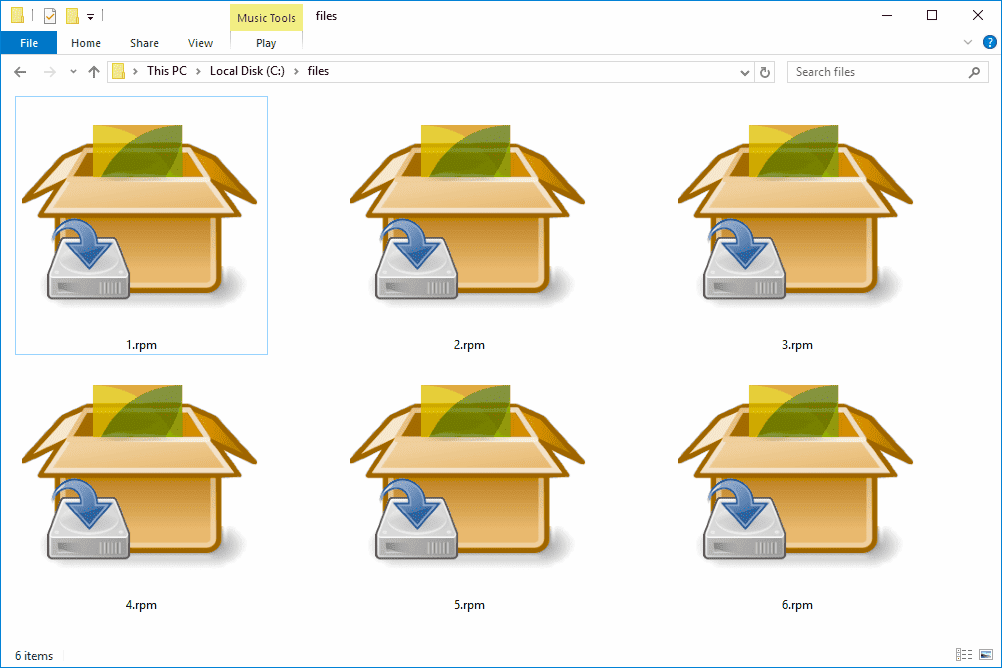RPM files are essential for managing Linux software, simplifying installation, upgrades, and maintenance. They consist of a payload, header, and signature, ensuring easy distribution and system integrity. Creating and managing RPM files involves specific steps, including setting up the environment, preparing source code, creating a SPEC file, building the RPM package, and testing it. Proper management involves using RPM commands for installation, removal, and verification of packages. Troubleshooting common issues like dependency conflicts and corrupted databases is crucial for system stability.
Understanding RPM Files: A Comprehensive Guide
RPM files, short for Red Hat Package Manager files, play a crucial role in managing software on Linux systems. These files are akin to neatly packed boxes of software, making installation, upgrade, and removal processes straightforward. Think of them as the zip files of the Linux world, but with added intelligence. They not only contain software but also metadata about dependencies, ensuring that your software ecosystem remains harmonious and functional.
Understanding RPM files is vital for anyone working with Linux distributions like Red Hat, Fedora, or CentOS. These files simplify software management by providing a standardized format that includes the software itself, documentation, configuration files, and scripts. This comprehensive guide will help you navigate the intricacies of RPM files, whether you’re installing, managing, or troubleshooting them.
One fascinating aspect of RPM files is their ability to maintain version control and dependency management. This means that when you install an RPM file, it checks for the required dependencies, ensuring that your software functions correctly. It’s like having a smart assistant that knows what’s needed to make your software run smoothly.
RPM File Structure and Functionality
At the heart of RPM files lies a structured format that ensures functionality and ease of use. An RPM file consists of several key components: the payload, the RPM header, and the signature. The payload is the actual software, compressed and ready for deployment. The RPM header contains vital metadata, such as package name, version, and architecture. Finally, the signature ensures the package’s authenticity, safeguarding your system against tampered software.
The structure of RPM files allows for efficient software distribution. By encapsulating all necessary components, RPM files eliminate the hassle of manually managing dependencies. It’s like receiving a complete kit with instructions, tools, and spare parts—all in one box.
Functionality-wise, RPM files are designed to be robust. They support features like verification, which checks if the installed files match the original package. This is particularly useful for maintaining system integrity and security. Moreover, RPM files facilitate rollback capabilities, allowing you to revert to a previous state if an update causes issues.
Step-by-Step Guide to Creating RPM Files
Creating RPM files from scratch might seem daunting, but with a step-by-step approach, it becomes manageable. Here’s a simplified guide to get you started:
- Set Up the Environment: Ensure you have the necessary tools installed. This typically includes the RPM package manager and build tools like rpmbuild.
- Prepare the Source Code: Organize your software’s source code and ensure it’s ready for packaging. This includes testing and finalizing the code.
- Create the SPEC File: The SPEC file is the blueprint for your RPM package. It contains information about the software, build instructions, and installation paths. Crafting this file is crucial for a successful package.
- Build the RPM Package: Use the rpmbuild command to compile your package. This step involves creating the actual RPM file based on your SPEC file.
- Test the RPM Package: Before distribution, it’s vital to test your RPM file. Install it on a test system to ensure it installs correctly and functions as expected.
Creating RPM files requires attention to detail, but it’s a rewarding process. By following these steps, you can contribute to the Linux ecosystem, providing reliable and efficient software packages.
Managing RPM Files: A Practical Approach
Effective management of RPM files is essential for maintaining a healthy software environment on your Linux system. The key lies in understanding the tools and commands that allow you to handle these files efficiently. Consider RPM files as digital butlers that keep your software in order. Let’s dive into the essentials of managing these files effectively.
- Installation and Removal: Use the
rpmcommand to install or remove packages. For installation, typerpm -ivh package.rpm. To remove, userpm -e package_name. These commands make it straightforward to manage your software inventory. - Upgrading Software: The
rpm -Uvhcommand helps upgrade existing packages. It replaces older versions without leaving traces, ensuring your system stays updated without clutter. - Querying Installed Packages: Use
rpm -qato list all installed packages. It’s like having a catalog of your software library at your fingertips. - Verifying Packages: Ensure integrity with
rpm -V package_name. This checks if files are as they should be, akin to a health checkup for your software.
These commands form the backbone of RPM file management, allowing for seamless installation, upgrades, and maintenance. Mastery of these will ensure your system remains robust and efficient.
Addressing RPM File Issues
Troubleshooting RPM file issues is a critical skill for any system administrator. Problems can arise, and knowing how to resolve them is key. Let’s walk through some common issues and their solutions.
- Dependency Conflicts: Sometimes, a package may require a version of a library that conflicts with another package. Use
rpm -q --whatrequires package_nameto identify what requires the conflicting package and consider alternatives or upgrades. - Corrupted Database: If you encounter database corruption, use
rpm --rebuilddbto rebuild the RPM database. It’s like hitting the reset button to clear out any errors. - File Conflicts: When two packages try to install the same file, use
rpm -qf /path/to/fileto find which package owns a specific file, helping you resolve the issue.
Mastering these troubleshooting techniques ensures that your system remains robust and less susceptible to software-related issues. It’s like being your own system’s doctor, ready to diagnose and fix issues before they become critical.
Mastering the Art of RPM File Installation
Installing RPM files can seem straightforward, but there are best practices that can ensure your system remains stable and secure. Here’s how you can manage the installation process effectively:
- Verification First: Before installation, verify the package using
rpm -K package_file.rpm. This step ensures that the package is intact and has not been tampered with. - Use Package Managers: Tools like
YUMorDNFstreamline the process, resolving dependencies automatically. Simply runyum install package_nameordnf install package_nameto install software hassle-free. - Check for Conflicts: Use
rpm -i package_file.rpmto attempt installation and check for conflicts without making changes. If issues arise, resolve them before proceeding withrpm -Uvh package_file.rpm. - Post-Installation Checks: After installation, verify package integrity with
rpm -V package_name. It’s like ensuring your car has all its parts after a service.
Following these best practices ensures that your RPM installations are smooth and error-free, minimizing the risk of system instability.
Troubleshooting RPM File Issues
Despite best efforts, issues with RPM files can arise. Here are some common problems and solutions:
- Failed Dependencies: Use
yum provides '*/missing_file'to find which package provides the missing dependency. Install the required package to resolve the issue. - File Conflicts: Use
rpm -q --whatprovides /path/to/fileto identify which package owns a conflicting file. Removing or updating the conflicting package can resolve the issue. - Corrupted RPM Database: If your RPM database is corrupted, use
rpm --rebuilddbto repair it. This command reconstructs the database, ensuring it functions correctly.
These troubleshooting techniques are like having a toolbox at your disposal. You might not need them every day, but they’re invaluable when things go awry. Remember, even the best systems can face hiccups, and knowing how to troubleshoot can save you a lot of time and frustration.
Installing RPM Files: Best Practices
Proper installation of RPM files ensures that your system remains stable and that the software runs without hitches. Here are some best practices to follow:
- Use Trusted Repositories: Always source your RPM files from reputable repositories. Trustworthy sources reduce the risk of malicious software compromising your system.
- Understand the Dependencies: Before installation, check the dependencies required by the RPM file. This helps prevent issues that arise from missing libraries or conflicting software versions.
- Backup and Test: Always create a backup of your system before major installations. Testing the software in a controlled environment can prevent potential system failures.
Following these best practices can save you from potential headaches and ensure that your software installations are smooth, efficient, and secure.
Accessing RPM Files Across Different Systems
Handling RPM files on various systems can be straightforward if you know the right tools and steps. RPM files, primarily used on Linux systems like Fedora, CentOS, and openSUSE, serve as the backbone for software installation. However, when you switch to other systems, the approach changes.
On Red Hat and its derivatives, the command line tool rpm is your best friend. To check if an RPM package is installed, use rpm -q package_name. For installation, the command is rpm -ivh package.rpm, which installs the package along with any dependencies. Removing it is just as easy with rpm -e package_name. These commands make managing RPM files a breeze, offering you the flexibility to manipulate software installations without breaking a sweat.
But what if you’re working on a system that doesn’t natively support RPM, like Debian-based systems? No worries! Tools like alien can convert RPM files to DEB packages. Install alien and run alien -k package.rpm to convert an RPM file into a DEB package, making it compatible with Debian-based systems. Just remember, while conversion is possible, it’s not always foolproof—so proceed with caution.
Turning RPM Files into Other Formats
Sometimes, the need arises to convert RPM files to other formats for compatibility with different systems or software requirements. Let’s dive into how you can achieve this with ease.
One common tool for converting RPM files is alien. This utility allows you to convert RPM files to DEB, a package format used by Debian and its derivatives like Ubuntu. To use alien, install it via your package manager and run a command like alien -k package.rpm. This command will output a DEB package, which you can then install using your preferred package manager on a Debian-based system.
While converting RPM files to other formats can be useful, it’s important to understand that not all packages will convert perfectly due to differences in how operating systems handle software dependencies and configurations. So, always ensure to test the converted package in a controlled environment before deploying it widely.
Another tool for managing RPM files is rpm2cpio, which extracts the contents of an RPM file to a CPIO archive. This is particularly useful when you need to examine or extract specific files without actually installing the package. Simply use rpm2cpio package.rpm | cpio -idmv to extract the files to your current directory.
Expert Advice for Handling RPM Files
When dealing with RPM files, a few expert tips can help you avoid potential pitfalls. Firstly, always verify the source of your RPM files. Just like you wouldn’t eat food from a suspicious vendor, don’t install software from untrusted sources. This simple step can save you from a world of hurt.
Documentation is your best friend. Make sure you read through the README and SPEC files thoroughly. They are your guidebooks, detailing everything from dependencies to installation paths. It’s like having a map before entering a maze—without it, you might end up lost.
When creating RPM files, pay attention to the SPEC file. It’s the backbone of your package, dictating how it should be built and installed. Test your RPMs extensively before deployment to avoid any unpleasant surprises. A single typo in the SPEC file can lead to a cascade of issues, much like a single thread unraveling an entire sweater.
Don’t be afraid to ask for help. Even seasoned pros hit snags. Online forums and documentation are your friends, always ready to offer a lending hand when you’re stuck.
Expert Tips for Working with RPM Files
As you delve deeper into the realm of RPM files, a few expert tips can help you become more proficient and confident in handling these powerful software packages. Here’s what experts in the field recommend:
- Understand Dependencies: Comprehending how dependencies work is crucial. Ensure that you have all necessary libraries and tools before you start the installation process to avoid headaches down the road.
- Use Version Control: Always keep track of software versions. This helps in maintaining consistency across systems, ensuring updates don’t cause unexpected issues.
- Regular Backups: Regularly back up your system. Just as you wouldn’t drive without a spare tire, you don’t want to be caught without a backup in case something goes wrong during installation or updates.
- Stay Updated: Regularly check for updates to keep your software secure and functioning smoothly. Outdated packages can be a breeding ground for vulnerabilities.
- Use Virtual Environments for Testing: Before deploying any new RPM file, test it in a controlled environment. Think of it as a rehearsal before the big show—better safe than sorry!
Working with RPM files is not just about handling software; it’s about ensuring the health and security of your entire system. By following these expert tips, you can manage RPM files with confidence and avoid potential pitfalls.
Conclusion
RPM files are a powerful tool in the Linux ecosystem, providing a streamlined approach to software management. Understanding their structure, knowing how to create, manage, and troubleshoot them ensures a smoother experience in maintaining your system. Whether you are a seasoned sysadmin or a new user, mastering RPM files will significantly enhance your efficiency and system reliability. Following best practices and expert tips can help you navigate common issues and optimize your software management process.
In conclusion, RPM files are an essential part of managing Linux software, offering a streamlined approach to installation, upgrades, and maintenance. By understanding their structure and following best practices, you can ensure a stable and efficient system.