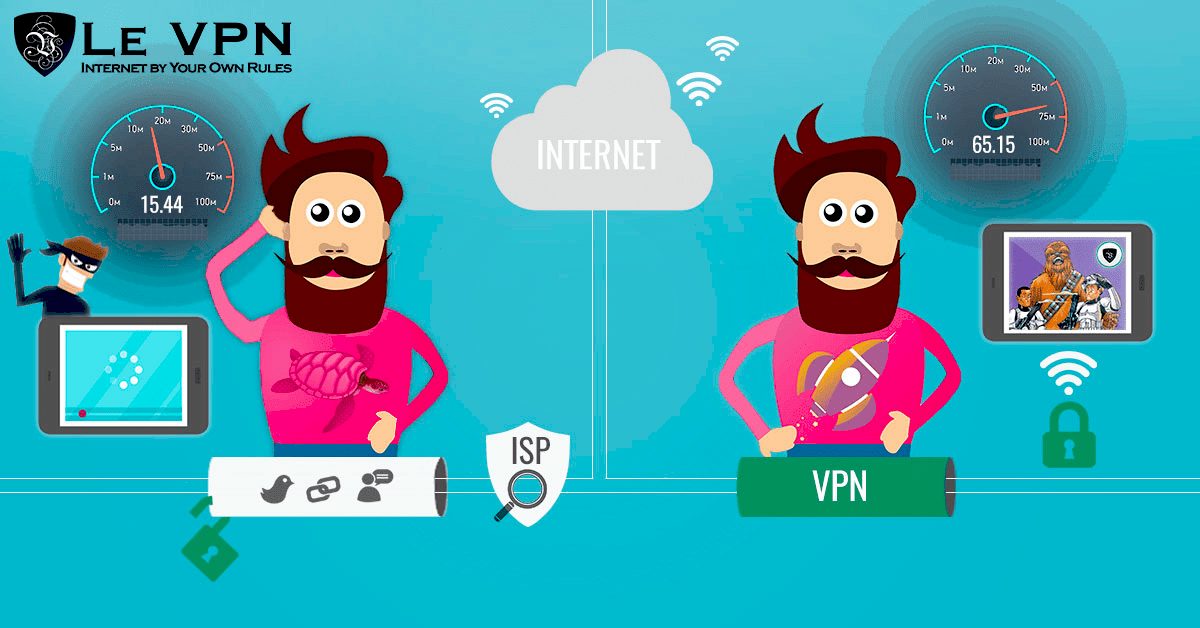This guide covers how to connect a computer to the internet through various methods, including wired and wireless connections. It details necessary hardware, troubleshooting tips, and how to configure network settings. Additionally, it explains the role of Internet Service Providers (ISPs) and essential internet security practices.
Understanding Internet Connection Methods
How to connect a computer to the internet? This is a common question for many users. There are various internet connection methods available today, and understanding them is crucial for setting up your computer. The most common methods include:
- Wired Connections: This method uses physical cables, such as Ethernet cables, to connect your computer directly to the internet. It offers stable and fast internet access.
- Wireless Connections: Wireless connections, or Wi-Fi, allow your computer to connect to the internet without cables. This method is more flexible, enabling multiple devices to connect simultaneously.
- Mobile Data Connections: Mobile data can be used to connect your computer to the internet via a mobile hotspot. This is useful for on-the-go connectivity.
- Fiber Optic Connections: This advanced method uses light to transmit data, offering high-speed internet access.
Choosing the right connection method depends on your needs, such as speed, reliability, and mobility. Understanding these options helps you make informed decisions when connecting your computer to the internet.
Required Hardware for Internet Connection
To establish an internet connection, you need specific hardware. Knowing what hardware is required for an internet connection ensures you have everything necessary to get online. Here’s a list of essential components:
- Modem: This device connects your home network to your Internet Service Provider (ISP). It converts digital signals from your ISP into a format your devices can use.
- Router: A router distributes the internet connection from the modem to multiple devices, either wired or wirelessly. Some modems come with built-in routers.
- Ethernet Cables: These cables connect your computer directly to the router or modem for a wired connection.
- Wireless Adapter: If your computer doesn’t have built-in Wi-Fi, a wireless adapter allows it to connect to a wireless network.
Having the right hardware simplifies the process of connecting your computer to the internet. Make sure to check compatibility with your ISP for optimal performance.
Step-by-Step Guide for Wired Connection Setup
Setting up a wired connection is straightforward. Here’s a step-by-step guide for establishing a wired internet connection:
- Gather your equipment: Ensure you have a modem, router, Ethernet cable, and a computer ready.
- Connect the modem to the router: Use an Ethernet cable to connect the modem’s LAN port to the router’s WAN port.
- Power on the modem and router: Plug them into a power source and wait for the lights to indicate they are connected.
- Connect your computer: Use another Ethernet cable to connect your computer to one of the LAN ports on the router.
- Check your connection: Open a web browser and see if you can access the internet. If not, check the cable connections and ensure your modem is working.
By following these steps, you can successfully set up a wired internet connection. This method is often preferred for its stability and speed, making it ideal for gaming or streaming.
Wireless Connection Setup Guide
How to connect a computer to the internet wirelessly? Establishing a wireless connection is a convenient way to access the internet without the hassle of cables. Here’s how to set it up:
- Check your Wi-Fi availability: Ensure that your wireless router is powered on and broadcasting a signal.
- Open network settings: On your computer, navigate to the network settings. This is usually found in the system tray or control panel.
- Select your Wi-Fi network: Look for your network’s name (SSID) in the list of available networks and click on it.
- Enter the password: Input the Wi-Fi password when prompted. This password is typically found on the router or provided by your ISP.
- Connect: After entering the password, click “Connect”. Your computer should establish a connection to the internet.
Once connected, you can enjoy the flexibility of moving around your space while staying online. If you encounter issues, refer to the troubleshooting section below.
Troubleshooting Common Internet Connection Issues
Experiencing problems with your internet connection can be frustrating. Here are common issues and their solutions to help you troubleshoot effectively:
- No internet access: Check if your modem and router are powered on. Restart both devices if necessary.
- Weak signal: If your connection is slow, consider moving closer to the router or eliminating obstacles like walls or furniture that could interfere with the signal.
- Incorrect password: Double-check that you are entering the correct Wi-Fi password. Typos are a common culprit.
- Network adapter issues: Ensure that your computer’s wireless adapter is enabled. You can usually toggle this in the device settings.
- ISP outages: Contact your Internet Service Provider to check if there are any outages or maintenance in your area.
By systematically addressing these common issues, you can often restore your internet connection quickly.
Configuring Network Settings on Your Computer
To optimize your internet connection, understanding how to configure network settings on your computer is essential. Here’s a simple guide:
- Access network settings: Go to the control panel or settings menu on your computer and find the network section.
- Change adapter settings: Right-click on your active connection and select “Properties” to adjust settings.
- Set IP address: For advanced users, manually setting your IP address can help avoid conflicts. Choose “Internet Protocol Version 4 (TCP/IPv4)” to input your desired settings.
- Update drivers: Ensure that your network adapter drivers are up to date for optimal performance.
- Firewall settings: Check your firewall settings to ensure that they are not blocking your internet connection.
Regularly reviewing and adjusting your network settings can enhance your internet experience, ensuring a stable and fast connection.
Understanding Internet Service Providers
How to connect a computer to the internet involves understanding the role of Internet Service Providers (ISPs). ISPs are companies that provide access to the internet, and their requirements can vary significantly. Here’s what you need to know:
- Types of ISPs: There are several types of ISPs, including:
- Dial-up ISPs: Use traditional phone lines for internet access. They are generally slow and becoming less common.
- Broadband ISPs: Offer high-speed internet access through various technologies such as DSL, cable, or fiber optic connections.
- Satellite ISPs: Provide internet access through satellites, ideal for rural areas where other types of connections may not be available.
- Requirements: To connect to an ISP, you typically need:
- A modem and possibly a router, depending on whether you’re using a wired or wireless connection.
- An active account with the ISP, which may include a monthly fee.
- Compatible hardware, such as a computer or device that can connect to the internet.
- Choosing an ISP: Factors to consider include:
- Speed: Higher speeds are better for streaming, gaming, and multiple devices.
- Reliability: Look for ISPs with good customer reviews and minimal downtime.
- Customer Support: Responsive support can save you time and frustration during issues.
- Use Strong Passwords: Create complex passwords for your Wi-Fi network and online accounts. Avoid common phrases and include a mix of letters, numbers, and symbols.
- Keep Software Updated: Regularly update your operating system, browser, and antivirus software to protect against vulnerabilities.
- Enable Firewall: Utilize the built-in firewall on your computer to add a layer of protection against unauthorized access.
- Use VPNs: A Virtual Private Network encrypts your internet connection, making it harder for hackers to intercept your data.
- Be Wary of Phishing: Avoid clicking on suspicious links in emails or messages that may lead to malware or data theft.
Understanding these aspects can help you select the right ISP to meet your internet needs.
Internet Security Measures
When connecting your computer to the internet, implementing essential security measures is crucial. Here are key practices to ensure safe internet use:
By following these security measures, you can significantly reduce the risk of threats while enjoying your internet connection.