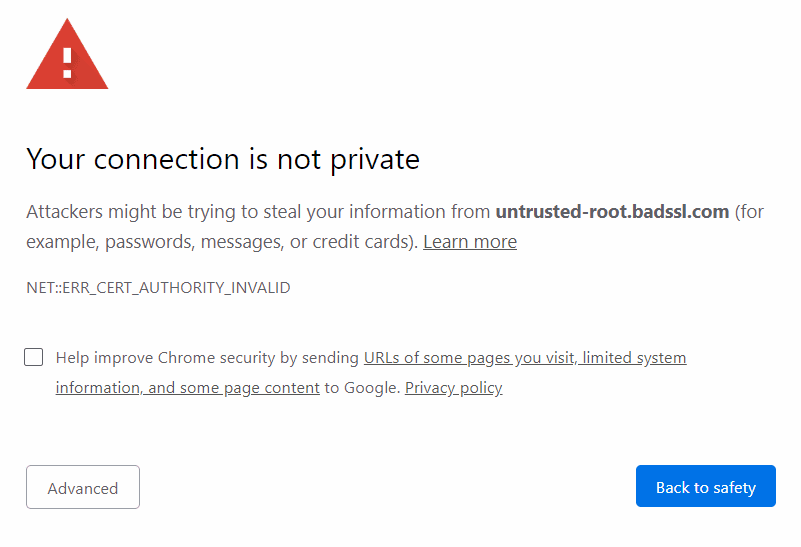The ‘Connection is Not Private’ error indicates potential issues with a website’s SSL certificate, prompting browsers to block access to ensure user security. Common causes include expired certificates, server misconfigurations, and incorrect device settings. Users can fix this error across different browsers like Chrome, Firefox, Edge, and Opera by checking URLs, clearing caches, and adjusting security settings. Understanding browser settings and conducting thorough troubleshooting can help mitigate ongoing issues, ensuring a safer online experience.
What Does the ‘Connection is Not Private’ Error Mean?
The ‘Connection is Not Private’ error is a common warning that users encounter when trying to access a website that does not have a secure connection. This error typically appears in web browsers like Chrome, Firefox, Edge, and Opera, indicating that the website’s SSL certificate is either missing, expired, or not trusted. When you see this message, it means that your browser is concerned about the security of your connection and is trying to protect your sensitive information from potential threats.
SSL (Secure Sockets Layer) certificates are essential for establishing an encrypted connection between your browser and the web server. Without a valid SSL certificate, any data exchanged could be intercepted by malicious actors. As a result, when your browser detects a problem with the SSL certificate, it blocks access to the site to keep your data safe. This error is crucial for maintaining online privacy and security.
Common Causes of the ‘Connection is Not Private’ Error
Understanding the common causes of the ‘Connection is Not Private’ error can help users troubleshoot the issue effectively. Here are some frequent reasons why this error might occur:
- Expired SSL Certificate: SSL certificates have a validity period. If the certificate has expired, the browser will flag the site as insecure.
- Misconfigured Server: Sometimes, the server hosting the website may have incorrect settings that prevent the SSL certificate from being recognized.
- Untrusted Certificate Authority: If the SSL certificate was issued by a Certificate Authority (CA) that the browser does not recognize, it will trigger the warning.
- Incorrect Date and Time Settings: If your device’s clock is not set correctly, it can cause issues with SSL verification.
- Network Issues: Certain network configurations, such as using a public Wi-Fi, can lead to the error if the network is not secure.
Identifying these common causes can help users understand the underlying issues behind the ‘Connection is Not Private’ error and take appropriate steps to resolve it.
How to Fix the ‘Connection is Not Private’ Error in Chrome
For Chrome users, fixing the ‘Connection is Not Private’ error involves several straightforward steps. Here’s how you can resolve this issue:
- Check the URL: Ensure that the URL begins with “https://”. If it starts with “http://”, it may not be secure.
- Reload the Page: Sometimes, simply refreshing the page can resolve the error.
- Clear Browser Cache: Go to Settings > Privacy and security > Clear browsing data. Select cached images and files, then click Clear data.
- Check Date and Time: Ensure your device’s date and time settings are correct. Incorrect settings can cause SSL verification issues.
- Disable Extensions: Some extensions may interfere with SSL connections. Disable all extensions and check if the error persists.
- Proceed with Caution: If you trust the website, you can click on “Advanced” and then “Proceed to [website] (unsafe)”. However, this should only be a temporary solution.
By following these steps, Chrome users can often resolve the ‘Connection is Not Private’ error and regain access to the desired websites.
Resolving the ‘Connection is Not Private’ Error in Firefox
For Firefox users facing the ‘Connection is Not Private’ error, there are specific steps to troubleshoot and resolve the issue:
- Check the Website Address: Confirm that the website URL is correct and secure (https://).
- Refresh the Page: Reloading the page can sometimes clear the error.
- Clear Cache and Cookies: Go to Options > Privacy & Security > Cookies and Site Data. Click on Clear Data.
- Adjust Security Settings: Go to Options > Privacy & Security. Scroll down to the “Certificates” section and ensure that “Query OCSP responder servers” is checked.
- Disable Add-ons: Some add-ons can interfere with SSL connections. Disable them temporarily to see if it resolves the issue.
- Access the Site Despite the Warning: Click on “Advanced” and then “Accept the Risk and Continue” if you trust the site.
By taking these steps, Firefox users can often troubleshoot and resolve the ‘Connection is Not Private’ error, ensuring a safer browsing experience.
Steps to Fix the ‘Connection is Not Private’ Error in Edge
For Microsoft Edge users encountering the ‘Connection is Not Private’ error, the following steps can help restore secure access to websites:
- Verify the URL: Make sure the web address starts with “https://”. If it doesn’t, the site may lack a secure connection.
- Refresh the Page: A simple page refresh can sometimes clear temporary errors.
- Clear Browsing Data: Go to Settings > Privacy, search, and services > Clear browsing data. Select “Cached images and files” and click “Clear now”.
- Check Date and Time: Ensure your device’s date and time settings are accurate. Incorrect settings can interfere with SSL verification.
- Disable Extensions: Extensions can sometimes block secure connections. Disable them and check if the error persists.
- Accept the Risk: If you trust the website, click on “Advanced” and select “Continue to [website] (not recommended)”. This should be a temporary measure.
By following these steps, Edge users can often resolve the ‘Connection is Not Private’ error and safely access their desired sites.
Troubleshooting the ‘Connection is Not Private’ Error in Opera
Opera users may also face the ‘Connection is Not Private’ error. Here are tailored steps to troubleshoot and fix the issue:
- Check the Website Address: Confirm that the URL starts with “https://” to ensure it’s secure.
- Reload the Page: Refreshing the page can often resolve temporary connection problems.
- Clear Cache and Cookies: Navigate to Settings > Privacy & security > Clear browsing data. Select “Cookies and other site data” and “Cached images and files” before clicking “Clear data”.
- Review Security Settings: Go to Settings > Privacy & security > Security. Ensure that “Use secure DNS” is enabled and set to your preferred provider.
- Disable VPN: If you’re using a VPN, disable it temporarily to see if it resolves the issue.
- Proceed with Caution: If you trust the site, click on “Advanced” and then “Proceed to [website] (unsafe)”. Use this option wisely.
By adhering to these steps, Opera users can troubleshoot the ‘Connection is Not Private’ error effectively and enhance their browsing security.
How to Check Website Security Certificates
Checking website security certificates is crucial for understanding the ‘Connection is Not Private’ error. SSL certificates establish a secure connection between your browser and the server. Here’s how to check them:
- Click on the Padlock Icon: In the address bar, look for a padlock icon next to the URL. Click it to view certificate details.
- View Certificate: A popup will appear displaying basic information. Click on “Certificate” to see more details.
- Check Validity: Review the certificate’s validity period. If it’s expired or not valid, the site may trigger security warnings.
- Verify Issuer: Check who issued the certificate. A trusted Certificate Authority (CA) is crucial for legitimacy.
- Inspect the Encryption: Ensure the connection is encrypted. Look for details about the encryption strength in the certificate information.
Understanding how to check website security certificates can help users recognize potential threats and improve their online safety.
Ensuring a Secure Internet Connection
To avoid the ‘Connection is Not Private’ error, it’s essential to maintain a secure internet connection. Here are some tips:
- Use a VPN: A Virtual Private Network encrypts your internet traffic, making it harder for hackers to intercept your data.
- Enable Firewall: Ensure your device’s firewall is active. It provides an additional layer of security against unauthorized access.
- Regularly Update Software: Keep your browser and operating system updated to protect against vulnerabilities.
- Use Secure Wi-Fi: Avoid public Wi-Fi for sensitive transactions. If necessary, use a VPN to secure your connection.
- Be Cautious of Phishing: Always verify the authenticity of websites before entering sensitive information.
By adopting these practices, users can significantly enhance their online security and reduce the likelihood of encountering the ‘Connection is Not Private’ error.
Browser Settings That Affect Privacy Warnings
The ‘Connection is Not Private’ error can often be influenced by your browser settings. Understanding these configurations is essential to mitigate potential security warnings effectively. Here are some key settings that might be affecting your browsing experience:
- Privacy Settings: Each browser has unique privacy settings that determine how it handles cookies and tracking. For instance, overly strict privacy settings may prevent legitimate SSL certificates from being validated, leading to errors.
- Security Protocols: Ensure that your browser supports modern security protocols, such as TLS 1.2 or TLS 1.3. Older protocols can cause compatibility issues with new SSL certificates, resulting in the ‘Connection is Not Private’ error.
- Certificate Revocation Checking: Browsers often check whether a certificate has been revoked by its issuer. If this feature is disabled, it could lead to warnings about private connections. Make sure this option is enabled in your settings.
- Content Blocking: Features that block insecure content or scripts might interfere with a secure connection. Adjust these settings if you’re experiencing connection issues.
- Browser Updates: Regular updates to your browser can fix bugs and improve security features. Ensure that you are running the latest version to avoid compatibility issues with SSL certificates.
By reviewing and adjusting these browser settings, users can often prevent the ‘Connection is Not Private’ error from occurring in the first place. It’s crucial to strike a balance between privacy and functionality to ensure a smooth browsing experience.
Troubleshooting Steps if the Error Persists
If you’ve tried the previous solutions and the ‘Connection is Not Private’ error still appears, there are additional troubleshooting steps you can take:
- Check Network Connection: Verify that your internet connection is stable. A poor connection can lead to issues with SSL verification.
- Restart Your Device: Sometimes, a simple reboot can resolve lingering software issues that affect your browser’s performance.
- Reset Browser Settings: Consider resetting your browser to its default settings. This can eliminate any misconfigurations that might be causing the error.
- Test on Another Device: Try accessing the same website from another device. If the error doesn’t appear, the issue may be specific to your original device.
- Contact Website Support: If you suspect the problem lies with the website, reach out to their support team. They may provide insights regarding their SSL certificate status or configuration issues.
- Consider Alternative Browsers: If all else fails, test the website on a different browser. Sometimes, the error is specific to a particular browser’s settings or compatibility.
By following these troubleshooting steps, users can often resolve persistent issues related to the ‘Connection is Not Private’ error. Maintaining online safety is paramount, and understanding how to navigate these errors effectively enhances your browsing experience.