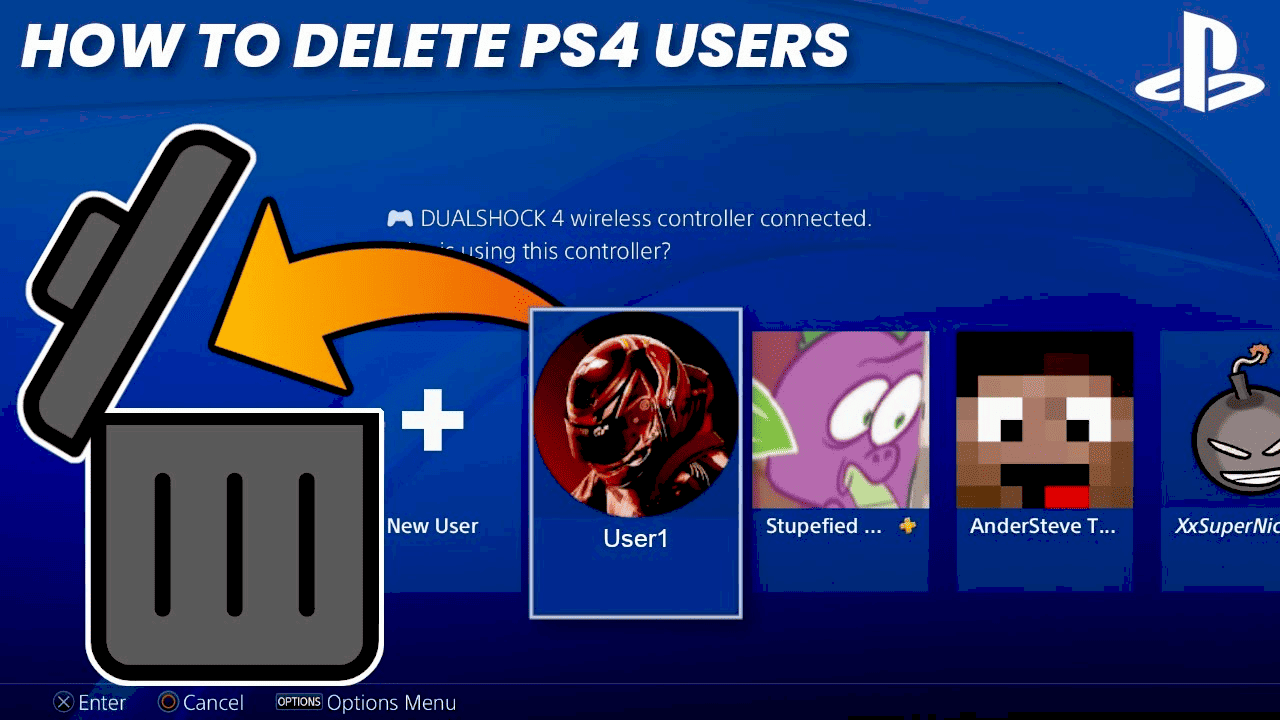Deleting profiles and accounts on PS4 involves different processes. To remove a profile, navigate to Settings > Login Settings > User Management, and select Delete User. Deleting multiple profiles is similar but requires selecting each profile individually. Removing a PS4 account involves contacting PlayStation Support after verifying your identity and understanding the loss of access to digital purchases. Always back up data before deletion. Consider security measures like password changes if deletion is due to security concerns.
How to Delete a Profile on PS4
Deleting a profile on PS4 can seem like a daunting task, but it’s actually quite simple once you know the steps. Whether you’re making room for new users or just cleaning up unused profiles, this guide will walk you through the process. Let’s dive into the specifics of how to delete a profile on PS4.
Step-by-Step Guide
To start, ensure your PS4 is powered on and you are logged into the main account. This will give you access to the necessary settings to remove unwanted profiles. Follow these steps:
- Navigate to the Settings menu on your PS4’s main screen.
- Scroll down and select Login Settings.
- Once in Login Settings, choose User Management.
- Select Delete User from the list of options.
- You will see a list of user profiles; select the profile you wish to delete.
- Confirm the deletion by selecting Delete again when prompted.
And there you have it! The profile is now removed from your console. Remember, this action cannot be undone, so make sure you really want to delete the profile before confirming.
Important Considerations
Before you delete a profile, consider if there’s any data you might want to save. Deleting a profile will also remove all associated data, including saved games and settings. If there are any games or data you wish to keep, make sure to back them up to an external storage device or cloud storage before proceeding with deletion.
Common Questions
- Can I recover a deleted profile? Unfortunately, once a profile is deleted, it cannot be recovered. Ensure you have saved any important data before deletion.
- Does deleting a profile affect other profiles? No, deleting one profile does not impact other profiles on the console.
- What happens to the games purchased by the deleted profile? Games purchased by the deleted profile will remain on the console but may become inaccessible if they were not shared with other profiles.
Following these steps and tips will help you manage your PS4 profiles efficiently. Now, go ahead and clean up your console as needed!
Deleting Multiple Profiles on PS4
Managing multiple profiles on your PS4 can become cumbersome, especially if you’re sharing the console with family or friends. If you find your system cluttered with profiles no longer in use, it’s time to tidy up. Here’s how to delete multiple profiles on your PS4 efficiently.
Why Delete Multiple Profiles?
Before jumping into the steps, let’s quickly discuss why you might want to remove several profiles. More profiles mean more data, which can slow down your console. Not to mention, it can become confusing navigating through numerous accounts. Removing unused profiles not only streamlines your user experience but also frees up space for new users or accounts.
Step-by-Step Instructions
- Turn on your PS4 and log into the main account. This should be an account with administrative privileges.
- Navigate to the Settings menu on the home screen.
- Select Login Settings and then choose User Management.
- Here, you’ll see the option for Delete User. Select this to proceed.
- You’ll be presented with a list of all the profiles on your console. Select the profiles you wish to delete one by one.
- After selecting a profile, confirm the deletion by selecting Delete again when prompted.
Repeat these steps for each profile you want to remove. Note that deleting a profile will erase all associated data, so ensure that any important data is backed up beforehand.
Considerations When Deleting Profiles
- Data Backup: Always back up important data before deleting any profile. Consider using an external hard drive or cloud storage.
- Shared Content: If any games or content are shared among profiles, ensure the remaining profiles can access them.
- Admin Rights: Ensure you are using a profile with administrative rights to delete other profiles.
By following these steps, you can efficiently manage and delete multiple profiles on your PS4, creating a smoother and more organized gaming experience. Remember, a tidy console is a happy console!
Advanced Guide to Deleting PS4 Accounts
Deleting a PS4 account can be a bit more complex than removing a simple profile. This process involves more than just cleaning up your console; it’s about managing your digital footprint across the PlayStation Network. Let’s explore the steps required to manage and delete PS4 accounts effectively.
Understanding PS4 Account Deletion
First, it’s important to differentiate between deleting a profile and an account. A profile is limited to your console, while an account encompasses your PlayStation Network ID, purchases, and saved data across all your devices. Deleting an account means losing access to all digital purchases and online services associated with that account.
Step-by-Step Guide
- Begin by logging into the account you want to delete. Ensure you have backed up any data you wish to keep.
- Navigate to the Settings menu on your PS4.
- Scroll to Account Management and select Account Information.
- Choose Sign-In ID (Email Address) and verify your identity if prompted.
- Go to the official PlayStation website on a computer. Sign in with the account details you wish to delete.
- Contact PlayStation Support through the website. Request account closure, providing any necessary verification details.
- Follow any additional instructions from PlayStation Support to finalize the deletion.
This process ensures that your account is properly deleted from the PlayStation Network, freeing you from any future obligations or data retention.
Important Considerations
- Loss of Purchases: Deleting an account results in the permanent loss of all digital purchases and content tied to that account.
- Data Backup: Always back up your important data before initiating account deletion. Consider cloud storage or an external hard drive.
- Shared Accounts: If the account is shared among family or friends, ensure all parties are aware and consent to the deletion.
- Alternative Solutions: If you’re deleting due to security concerns, consider changing your password or enabling two-factor authentication instead.
Deleting a PS4 account is a serious step, but when done correctly, it can help you manage your digital space efficiently. Always weigh the pros and cons before deciding to delete an account.