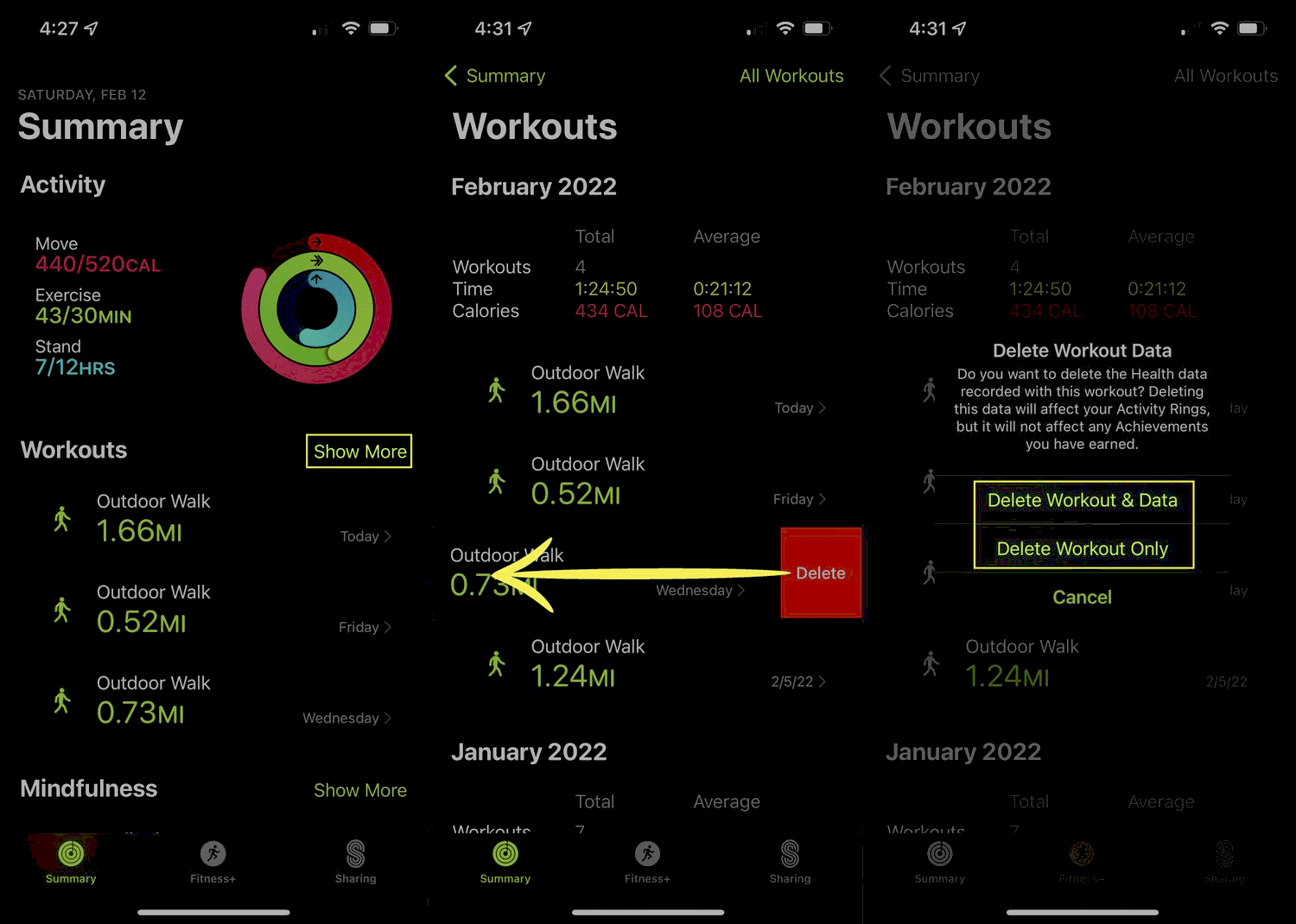This article provides a comprehensive guide on how to delete workouts on the Apple Watch, covering the inability to delete directly, alternative methods, step-by-step instructions for deletion via the iPhone, and the impact on fitness data. Common issues and FAQs related to workout management are addressed, offering practical tips for maintaining accurate fitness records.
Understanding the Apple Watch Workout Deletion Process: Why You Can’t Delete Directly
Delete workout Apple Watch—this is a question many users face. The Apple Watch is a powerful fitness tool, but it has its limitations. One of the most frustrating aspects for many users is the inability to delete a workout directly from the device itself. This limitation can be puzzling, especially when you want to keep your fitness data accurate and relevant.
The primary reason you cannot delete a workout directly on the Apple Watch is due to the way the device is designed. Apple prioritizes data integrity and user experience. When you complete a workout, that data is recorded and synced with the Fitness app and Health app on your iPhone. The design philosophy here is to keep a comprehensive record of your activities, allowing for accurate tracking of your fitness journey.
However, if you want to manage your data effectively, it’s essential to understand the available alternatives. The inability to delete workouts directly can feel restrictive, but there are other methods to remove unwanted workout data from the Fitness app. Understanding these methods is crucial for maintaining an organized fitness record.
In summary, while you can’t delete a workout directly on your Apple Watch, recognizing the rationale behind this limitation can help ease some frustration. The focus on data integrity means that your fitness journey is well-documented, but it also means that you need to navigate through your iPhone for any necessary adjustments.
Alternative Methods to Remove Workouts from the Fitness App
If you find yourself needing to delete workout from Fitness app, there are several alternative methods available. While the Apple Watch does not allow direct deletions, the Fitness app on your iPhone provides a more user-friendly interface for managing workout data. Here’s how you can do it:
- Using the Fitness App on iPhone: Open the Fitness app on your iPhone. Tap on the “Workouts” tab, where you can see a list of all your recorded activities. Swipe left on the workout you wish to delete, and tap on “Delete” to remove it from your history.
- Using the Health App: The Health app is another effective way to manage your workout data. Open the Health app, navigate to the “Browse” tab, and select “Activity”. From there, you can find your workouts. Tapping on a workout will give you the option to delete it.
- Syncing Issues: In some cases, syncing issues may prevent workouts from appearing correctly. Ensure your Apple Watch is synced with your iPhone. If you notice discrepancies, try restarting both devices to refresh the connection.
By utilizing these alternative methods, you can effectively manage your workouts without the need for direct deletions on your Apple Watch. This approach not only keeps your fitness data organized but also enhances your overall experience with the Apple ecosystem.
Step-by-Step Guide to Delete a Workout from the Apple Watch
For those who prefer a guided approach, here’s a step-by-step guide to delete a workout from Apple Watch indirectly by using your iPhone:
- Open the Fitness App: Start by launching the Fitness app on your iPhone.
- Navigate to Workouts: Tap on the “Workouts” tab located at the bottom of the screen.
- Select the Workout: Scroll through your list of workouts and select the one you want to delete.
- Delete the Workout: After selecting the workout, swipe left and tap “Delete” to remove it from your history.
- Confirm Deletion: You may be prompted to confirm your choice. Tap “Delete Workout” to finalize the action.
This step-by-step guide simplifies the process of managing your workout data. While it may seem inconvenient to delete workouts through your iPhone, it ensures that your data remains accurate and well-organized.
How to Delete a Workout from the Health App on iPhone
To delete a workout from the Health app on your iPhone, follow these straightforward steps:
- Open the Health App: Start by locating and tapping on the Health app icon on your iPhone.
- Navigate to Activity: Tap on the “Browse” tab at the bottom of the screen. From there, select “Activity” to access your workout history.
- Find Your Workouts: Scroll down to find the section labeled “Workouts”. This section contains all your recorded activities.
- Select the Workout: Choose the workout you wish to delete by tapping on it. This will bring up detailed information about that particular workout.
- Delete the Workout: Once you have selected the workout, scroll down to find the option to “Delete Workout”. Tap this option to initiate the deletion process.
- Confirm Deletion: A prompt will appear asking you to confirm the deletion. Tap “Delete” to finalize your choice.
By following these steps, you can easily manage your workout data within the Health app. This method is particularly useful for keeping your fitness records accurate and relevant.
Does Deleting a Workout Affect Your Overall Fitness Data?
Understanding the impact of deleting a workout on your overall fitness data is crucial. Many users wonder if this action will skew their fitness statistics or affect their progress tracking. The answer is nuanced, as deleting workouts can have both positive and negative effects.
When you delete a workout, you remove it from your overall activity history. This means that the calories burned, distance covered, and other metrics associated with that workout will no longer contribute to your cumulative fitness data. For example, if you had a particularly low-effort workout that you’d rather not include in your averages, deleting it can help you achieve a more accurate representation of your fitness level.
However, it’s essential to consider that each workout contributes to your overall health picture. Deleting workouts may lead to:
- Skewed Averages: Your average calories burned per week could be lower if you remove workouts that had significant metrics.
- Inaccurate Progress Tracking: If you delete a workout from a specific category, such as running or cycling, it could misrepresent your progress in that area.
- Loss of Historical Data: Deleting workouts means losing the historical context of your fitness journey, which can be valuable for motivation.
In summary, while deleting a workout can help streamline your data and eliminate inaccuracies, it’s vital to weigh the pros and cons. Make informed decisions based on your fitness goals and the significance of each workout.
Tips for Managing Your Workouts and Activity Data
Managing your workouts and activity data effectively can enhance your overall fitness experience. Here are some practical tips for keeping your data organized:
- Regularly Review Your Workouts: Make it a habit to review your recorded workouts weekly. This helps you stay on top of your fitness journey and make necessary adjustments.
- Delete Unwanted Workouts: Don’t hesitate to remove workouts that do not reflect your efforts or goals. This keeps your data accurate and relevant.
- Use Tags or Categories: If your app allows, categorize your workouts (e.g., strength training, cardio) to easily track your progress in different areas.
- Sync Your Devices: Ensure your Apple Watch and iPhone are synced regularly to prevent data discrepancies. This will keep your activity data consistent across devices.
- Set Goals: Use the Fitness app to set achievable fitness goals. This provides motivation and a clear direction for your workouts.
- Stay Informed: Keep up with updates from Apple regarding the Health and Fitness apps. New features can enhance how you manage your workouts.
By applying these tips, you can maintain a clean and accurate record of your workouts. This not only helps you track your fitness journey but also boosts your motivation to reach your goals.
Common Issues When Deleting Workouts and How to Fix Them
While attempting to delete workout from Fitness app or the Health app, users may encounter several issues. These can range from syncing problems to software glitches. Here are some common challenges and their solutions:
- Syncing Issues: Sometimes, workouts may not appear in your iPhone’s Fitness or Health app due to syncing problems. To fix this, ensure that your Apple Watch is properly paired with your iPhone. Restart both devices to refresh the connection and try again.
- App Crashes: If the Fitness or Health app crashes when you attempt to delete a workout, ensure that both apps are updated to their latest versions. You can check for updates in the App Store. If the issue persists, try reinstalling the apps.
- Delayed Changes: After deleting a workout, you might notice that the changes do not immediately reflect in your fitness data. This can be due to background syncing. Wait a few moments and refresh the app to see the updates.
- Permissions Issues: Ensure that the Fitness and Health apps have the necessary permissions to access your workout data. Go to Settings > Privacy > Health on your iPhone to adjust permissions accordingly.
- Data Not Deleting: If you find that a workout refuses to delete, it may be due to a software bug. Restart your iPhone and try again. If that doesn’t work, contacting Apple Support may be necessary.
By recognizing these common issues and knowing how to troubleshoot them, you can manage your workout data more effectively. Deleting unwanted workouts can help maintain the accuracy of your fitness records, ensuring that you stay on track with your fitness goals.
Frequently Asked Questions About Apple Watch Workouts
As users navigate their Apple Watch workout features, several questions often arise. Here are answers to some frequently asked questions:
- Can I delete multiple workouts at once? Unfortunately, the Apple Watch does not currently support bulk deletion of workouts. Each workout must be deleted individually through the Fitness app on your iPhone.
- Will deleting a workout remove it from my Health app? Yes, deleting a workout from the Fitness app will also remove it from the Health app, as both apps are synced.
- What happens to my fitness data if I delete a workout? Deleting a workout will remove its associated data, such as calories burned and distance covered, from your overall fitness statistics. This can affect averages and progress tracking.
- Is there a way to hide workouts instead of deleting them? While there is no direct option to hide workouts, you can choose not to view them in the Fitness app by filtering your workout history.
- Can I recover deleted workouts? Once a workout is deleted, it cannot be recovered. Always double-check before confirming deletion to avoid losing important data.
These FAQs address common concerns users have regarding their Apple Watch workouts. Understanding these aspects can enhance your experience and help you manage your fitness journey more effectively.
Conclusion: Keeping Your Fitness Data Clean and Accurate
Managing your fitness data is essential for tracking your progress and achieving your health goals. The inability to delete workout Apple Watch directly can be frustrating, but understanding alternative methods allows you to maintain an accurate record. By utilizing the Fitness and Health apps on your iPhone, you can effectively remove unwanted workouts and keep your data organized.
Regularly reviewing and managing your workouts ensures that your fitness statistics remain meaningful. Keep in mind the potential issues that may arise during the deletion process, and be prepared to troubleshoot them as necessary. Ultimately, maintaining clean and accurate fitness data empowers you to make informed decisions about your health and fitness journey.