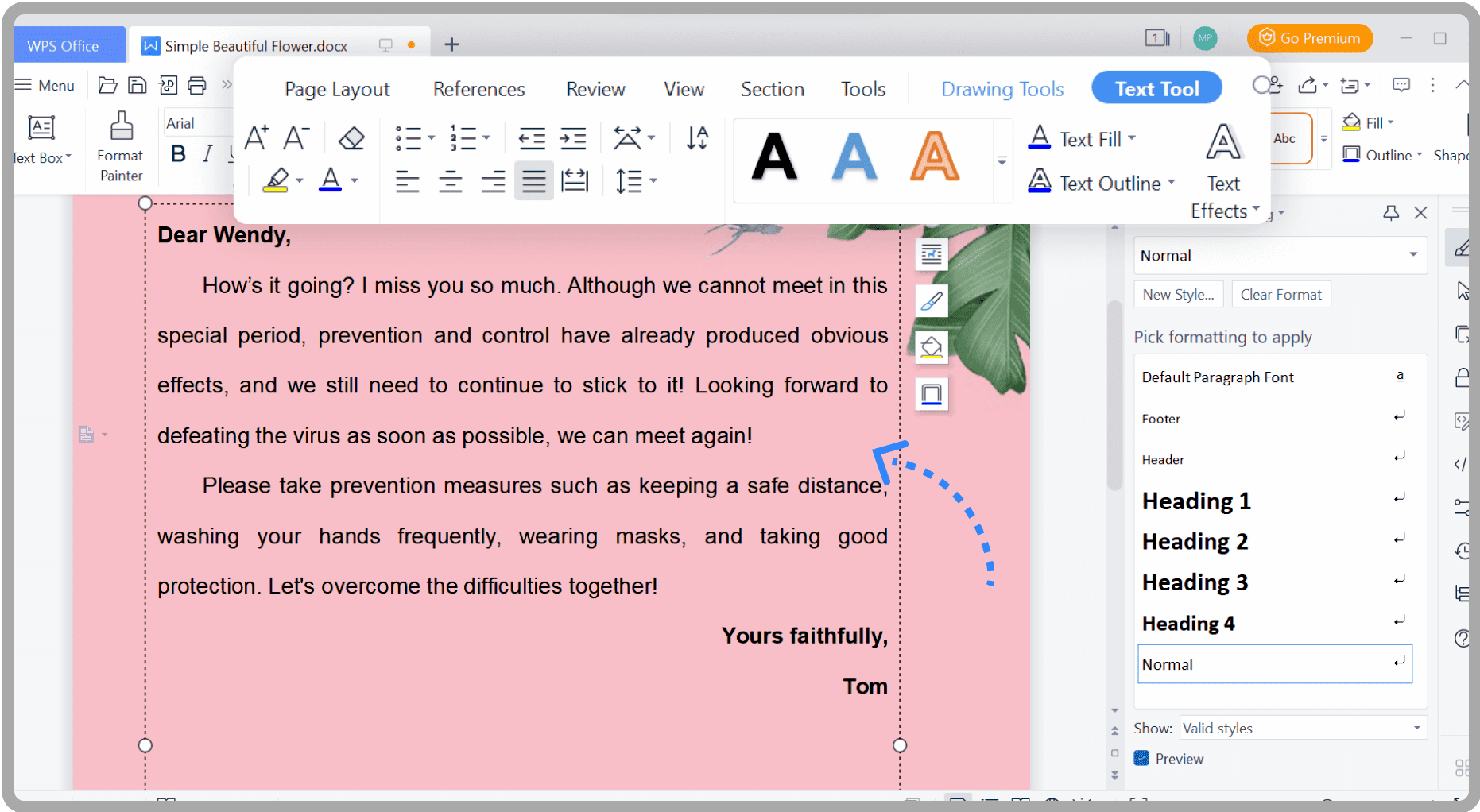This article provides practical tips for mastering desktop organization. It emphasizes the importance of a clutter-free workspace, offering strategies for managing infrequent files, creating folders, and hiding desktop icons temporarily. Effective organization enhances productivity and computer performance, making it essential for a seamless workflow.
Understanding the Importance of Desktop Organization
Desktop organization is crucial for maintaining a clutter-free workspace. A tidy desktop enhances productivity and performance. When your desktop is cluttered, finding files can become a frustrating task, causing distractions and wasting valuable time. Studies show that a disorganized environment can lead to decreased focus and increased stress levels.
Moreover, a clean desktop can significantly improve your computer’s performance. Excessive clutter can slow down your system, as the operating system struggles to manage numerous files and applications. To grasp the impact of desktop clutter, consider this: a well-organized desktop allows for quick access to essential tools, streamlining your workflow.
In conclusion, keeping your desktop tidy is not just about aesthetics; it is a vital aspect of optimizing your productivity and maintaining a positive work environment.
Quick Ways to Organize Icons
Organizing desktop icons can be a quick and easy task if you follow simple steps. Start by grouping similar applications together. For instance, place all your work-related apps in one section and entertainment apps in another. This visual separation can help you locate items faster.
Additionally, consider using a grid layout. Many operating systems allow you to snap icons to a grid, making alignment easier and more visually appealing. Don’t forget to delete unnecessary icons; if you haven’t used an application in months, it’s probably time to remove it.
Another effective method is to create folders. Instead of letting icons scatter across your desktop, create folders for categories such as “Work,” “Personal,” and “Projects.” This not only declutters your view but also makes navigation simpler.
In summary, quick organization techniques can transform your desktop into a more efficient workspace, enhancing your productivity and minimizing distractions.
Tools and Software for Cleaning Up Your Desktop
Utilizing the right tools can make desktop organization a breeze. There are numerous applications designed specifically for cleaning up your desktop. For example, Fences allows you to group desktop icons into shaded areas, providing a neat overview of your workspace.
Another excellent tool is Desktop Organizer, which helps automate the sorting of files and folders based on your predefined rules. This way, you can maintain a clean desktop without daily effort.
Moreover, consider using cloud storage solutions like Google Drive or Dropbox. By moving files to the cloud, you free up space on your desktop while still having access to important documents.
In conclusion, leveraging tools and software can significantly streamline your desktop organization process, ensuring you spend less time managing clutter and more time being productive.
Keyboard Shortcuts for Efficient File Management
Mastering keyboard shortcuts is essential for efficient file management. These shortcuts can drastically reduce the time spent on mundane tasks, allowing you to focus on what truly matters. For instance, using Ctrl + C and Ctrl + V for copying and pasting files can save precious seconds.
Another useful shortcut is Alt + F4, which quickly closes open applications, helping you declutter your screen. Additionally, Shift + Delete permanently deletes files without sending them to the recycle bin, ensuring a more efficient cleanup.
For moving files, simply select the file and use Ctrl + X to cut, then navigate to your desired folder and press Ctrl + V to paste it. This quick process can streamline your organization efforts.
In summary, learning and utilizing keyboard shortcuts can enhance your file management skills, leading to a more organized desktop and improved productivity.
Impact of a Cluttered Desktop on Computer Performance
Desktop organization directly influences computer performance. A cluttered desktop can slow down your system. When too many icons and files accumulate, the operating system struggles to manage them efficiently. This can lead to longer boot times and slower application launches.
For example, if you have numerous applications running in the background, your computer may experience lag. This is particularly true for systems with limited RAM. A clean desktop can alleviate some of this pressure, allowing your computer to function more smoothly.
To illustrate, studies show that users with organized desktops report faster access to applications and files. This not only enhances user experience but also improves overall productivity. By keeping your desktop tidy, you ensure your machine operates at its best.
Best Practices for Maintaining a Clean Desktop
Maintaining a clean desktop requires consistent effort. Here are some best practices to consider:
- Regular Cleaning: Set a schedule for cleaning your desktop. Aim for at least once a week to remove unnecessary icons and files.
- Use Folders: Organize files into folders based on categories such as “Work,” “Personal,” and “Projects.” This minimizes clutter and makes navigation easier.
- Limit Icons: Aim to keep the number of icons on your desktop to a minimum. The less clutter, the easier it is to find what you need.
- Temporary Hiding: Use options to hide desktop icons temporarily. This can provide a clean workspace without deleting anything.
- File Management Tools: Utilize software tools that assist in maintaining desktop organization. Applications like Fences can help manage desktop clutter effectively.
By implementing these strategies, you can enjoy a consistently organized and efficient workspace.
Automating Desktop Organization
Automating desktop organization can save time and reduce the burden of manual cleaning. There are various ways to set up processes that keep your desktop tidy:
- Rules for Sorting: Use software like Desktop Organizer to create rules for automatic sorting. This can help you categorize files based on type or usage frequency.
- Scheduled Cleanups: Schedule regular cleanups using automation tools. These tools can automatically delete old files or move them to designated folders.
- Cloud Storage Integration: Integrate cloud storage solutions like Google Drive or Dropbox to automatically back up files and remove them from the desktop.
- Scripted Solutions: For tech-savvy users, writing scripts to manage files can be an effective way to automate desktop organization.
By exploring these automation options, you can maintain a clutter-free desktop with minimal effort, allowing you to focus on what truly matters.
Managing Infrequent Files
When it comes to desktop organization, managing infrequent files is essential. These are files you want to keep but seldom use, such as old project documents or reference materials. To organize these rarely accessed files effectively, consider creating dedicated folders. For example, you could have a folder titled “Archived Projects” or “Old References” to house these items. This prevents clutter and allows for quick access when needed.
Moreover, utilize external storage options. Transferring these files to an external hard drive or cloud storage can free up valuable desktop space. Cloud services like Google Drive or Dropbox can keep your files safe and accessible without taking up desktop real estate. Regularly review these folders; if certain files remain untouched for a long time, it might be time to delete or archive them elsewhere. This approach ensures your desktop remains streamlined while still keeping important files within reach.
Creating Folders on Your Desktop
Creating folders on your desktop is a straightforward yet effective method for better organization. Start by right-clicking on your desktop and selecting the “New Folder” option. Name your folder according to its purpose, such as “Work Projects,” “Personal Documents,” or “Media Files.” This initial step is crucial as it sets the foundation for a well-organized desktop.
Next, categorize your existing files into these folders. Drag and drop related files into their respective folders. This not only declutters your desktop but also enhances your ability to locate files quickly. Consider establishing a hierarchy of folders, where main categories have subfolders. For instance, under “Work Projects,” you might have subfolders for “2023 Projects” or “Completed Tasks.” This layered approach allows for easy navigation and management of files.
In summary, creating and categorizing folders on your desktop can significantly improve your organizational system, leading to a more efficient workflow.
Hiding Desktop Icons Temporarily
Sometimes, you may want to declutter your view without deleting any icons. Hiding desktop icons temporarily can be a quick solution for achieving a cleaner workspace. Most operating systems offer built-in options to hide icons. For instance, on Windows, you can right-click on the desktop, hover over “View,” and select “Show Desktop Icons” to toggle visibility.
Additionally, consider using a desktop wallpaper that blends with your icons, making them less noticeable. This can create a visually appealing workspace without the need for constant icon management. Furthermore, some applications allow you to create a clean desktop environment by hiding icons with a single click, ensuring you can focus on your tasks without distractions.
In conclusion, hiding desktop icons temporarily is an effective way to maintain a tidy appearance without the risk of losing access to essential files.