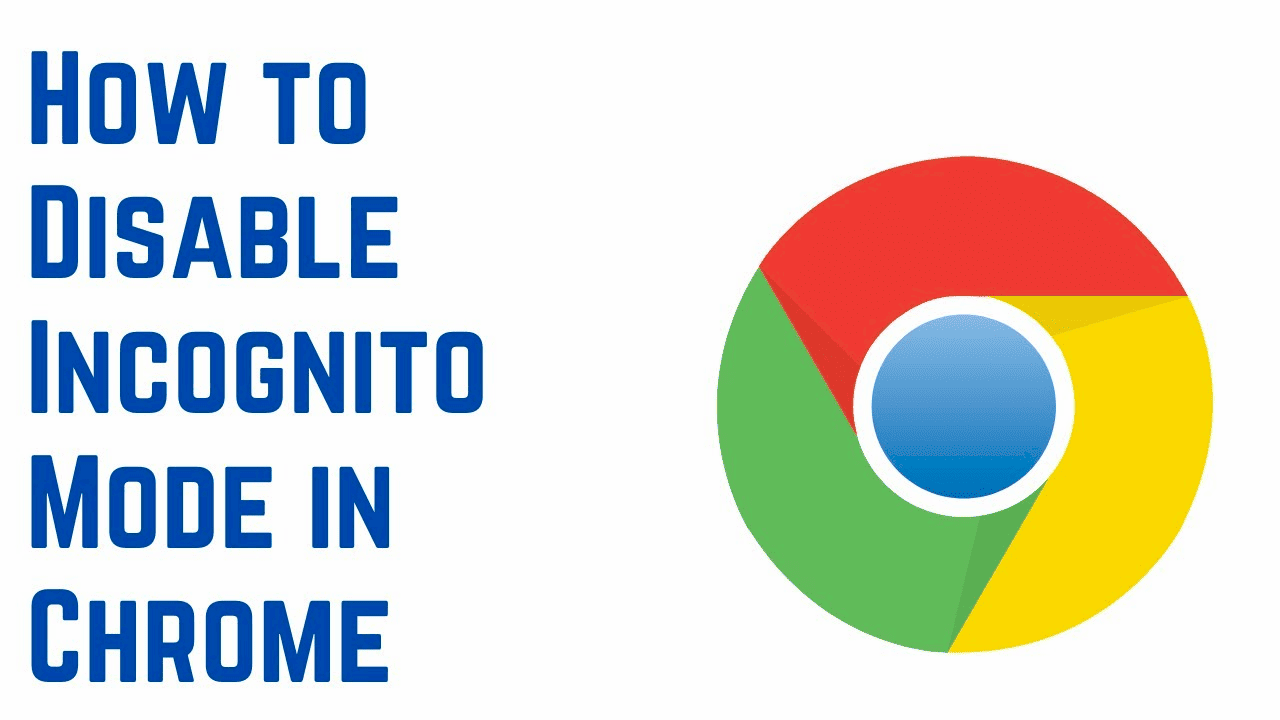How to Turn Off Incognito Mode
To shut off incognito mode effectively, start by identifying the browser you are using. Each browser has its unique settings for managing incognito browsing. Here’s a quick guide for popular browsers:
- Google Chrome: Open Chrome, click on the three dots in the upper right corner, go to “Settings”, then “Privacy and security”. You can find options related to incognito mode here.
- Mozilla Firefox: Launch Firefox, click on the three horizontal lines, select “Options”. Under “Privacy & Security”, you can adjust settings related to incognito.
- Safari: For Safari, go to “Preferences” from the Safari menu, then click on the “Privacy” tab to manage incognito settings.
By following these steps, you can easily turn off incognito mode and ensure your browsing activities are not hidden from view.
The Importance of Shutting Off Incognito Browsing
Shutting off incognito browsing is crucial for several reasons. First, it enhances your online privacy. While incognito mode may seem secure, it doesn’t guarantee complete anonymity. Websites can still track your activity through your IP address.
Moreover, many users mistakenly believe that incognito mode prevents all tracking. This myth can lead to careless online behavior, exposing sensitive information. By disabling incognito mode, you encourage safer browsing practices.
Consider this: when you turn off incognito browsing, you are more likely to remain aware of your online footprint. This awareness can help in making informed decisions regarding privacy settings and online security.
How to Remove Incognito Browser from Devices
It’s a common question: Is it possible to completely remove incognito browsing from my device? The answer largely depends on the device and the browser in use. Most browsers do not allow you to entirely remove incognito mode as it is a built-in feature designed for temporary private browsing.
However, there are workarounds. For example, on some devices, you can implement parental controls or third-party applications to restrict access to incognito mode. Here’s how:
- On Android, go to Settings > Users & accounts > Add user or profile. Create a restricted profile and limit browsing options.
- On iOS, use the Screen Time feature to block certain apps, including browsers that support incognito mode.
Ultimately, while you may not be able to remove incognito browser functionality entirely, you can limit access to it through device settings and parental controls.
Step-by-Step Guide to Turn Off Incognito Windows
To turn off incognito windows, you need to follow a simple process that varies slightly depending on your browser. Here’s a straightforward guide:
- Google Chrome:
- Open an incognito window.
- Click on the “X” at the top right corner of the window. This action will close the incognito window instantly.
- Alternatively, you can use the keyboard shortcut Ctrl + Shift + N to open a new incognito window, then simply close it.
- Mozilla Firefox:
- Launch the incognito (private) window.
- Click the “X” button in the corner or use Ctrl + Shift + P to open a new private window. Close it similarly.
- Safari:
- Access the private browsing window.
- Close it by clicking the “X” in the tab or use Command + W to close the tab.
By following these steps, you can effectively close an incognito window and ensure your browsing session ends. Remember, closing the incognito window doesn’t delete your browsing history from your main browser; it merely ends that private session.
How to Disable Incognito Mode on Different Browsers
If you’re wondering how to disable incognito mode across various browsers, you’re not alone. Each browser has its unique settings:
- Google Chrome:
- Navigate to the Chrome settings.
- Under the “Privacy and security” section, look for the “Site Settings” option.
- Scroll to “Permissions” and adjust settings that relate to incognito mode.
- Mozilla Firefox:
- Open the settings menu.
- Go to “Privacy & Security”.
- Find the “History” section and change the setting to “Remember history” instead of “Use custom settings for history”.
- Safari:
- Open the Preferences menu.
- Click on the “Privacy” tab.
- Adjust settings related to cookies and website data that affect private browsing.
Disabling incognito mode can help maintain a transparent browsing experience and prevent accidental misuse of this feature, especially for younger users.
Blocking Incognito Mode
Can you block incognito mode on your child’s device? Yes, it is possible. Here are some effective methods:
- Android Devices:
- Go to Settings > Users & accounts.
- Select Add user or profile and create a restricted profile.
- Limit browsing options to prevent access to incognito mode.
- iOS Devices:
- Open Settings and select Screen Time.
- Set up restrictions on apps, including browsers that support incognito mode.
- Parental Control Apps:
- Use apps designed for parental controls that allow you to manage web access and restrict incognito mode.
Blocking incognito mode can foster a safer online environment for children, ensuring they navigate the web responsibly. Consider these options to maintain control over your child’s browsing habits.
Common Myths About Incognito Mode
Many people harbor misconceptions about incognito mode. A prevalent myth is that it offers total privacy. In reality, while it does not save your browsing history, it does not make you invisible to websites, your internet service provider, or potential hackers. They can still see your activity through your IP address.
Another common misunderstanding is that incognito mode protects against malware. It does not. Even when you use incognito mode, if you visit a malicious site, your device can still be compromised. Additionally, some believe that using incognito mode means they are not being tracked by ads. This is false; advertisers can still track user behavior through cookies, even in incognito mode.
Lastly, many think that incognito browsing prevents monitoring by parents or employers. This is not true. Most monitoring software can still track incognito sessions. Therefore, it’s crucial to understand what incognito mode can and cannot do.
The Risks of Using Incognito Mode
The risks associated with using incognito mode are often underestimated. While it may seem like a safe way to browse, there are significant dangers. For instance, incognito mode does not protect against phishing attacks. If you enter sensitive information on a fraudulent site, incognito mode does not shield you from potential data theft.
Moreover, using incognito mode can lead to a false sense of security. Users may feel emboldened to engage in risky online behavior, mistakenly believing they are anonymous. This can result in exposure to harmful content or scams. Additionally, many forget that their activity might still be logged by the network they are using, such as work or school networks.
Also, relying solely on incognito mode can neglect other necessary privacy measures. It does not replace the need for good antivirus software or VPNs to protect personal data. Therefore, while using incognito mode might seem harmless, it can expose users to various online threats.
Alternatives to Incognito Browsing
If you are looking for safer browsing options, there are several alternatives to incognito mode. One effective method is to use a Virtual Private Network (VPN). A VPN encrypts your internet traffic, providing an additional layer of security and making it difficult for third parties to track your online activity.
Another option is to use privacy-focused browsers like Brave or Tor. These browsers are designed to enhance user privacy by blocking ads and trackers, ensuring a more secure browsing experience. They also offer features that traditional browsers lack, such as built-in ad blocking and enhanced tracking protection.
Using privacy extensions can also improve your security. Extensions like HTTPS Everywhere and Privacy Badger help enforce secure connections and block tracking cookies. By combining these tools, you can create a safer browsing environment.
Lastly, educating yourself about online security is essential. Understanding how to identify phishing attempts and recognizing secure websites can significantly reduce risks associated with internet browsing.
FAQs About Incognito Mode
What else should you know about incognito browsing? One common question is whether incognito mode hides your IP address. The answer is no; it does not change your IP address. Websites can still see your location and browsing habits.
Another frequent inquiry is whether incognito mode protects against malware. Unfortunately, it does not provide any additional protection against viruses or spyware. Users should still have reliable antivirus software installed.
People also wonder if they can recover incognito history. Once an incognito session is closed, the history is not retrievable. This is a fundamental feature of incognito mode, designed to ensure privacy.
Lastly, many ask if incognito mode is completely safe. While it provides some level of privacy, it is not foolproof. Users should remain cautious and aware of the limitations of incognito browsing.