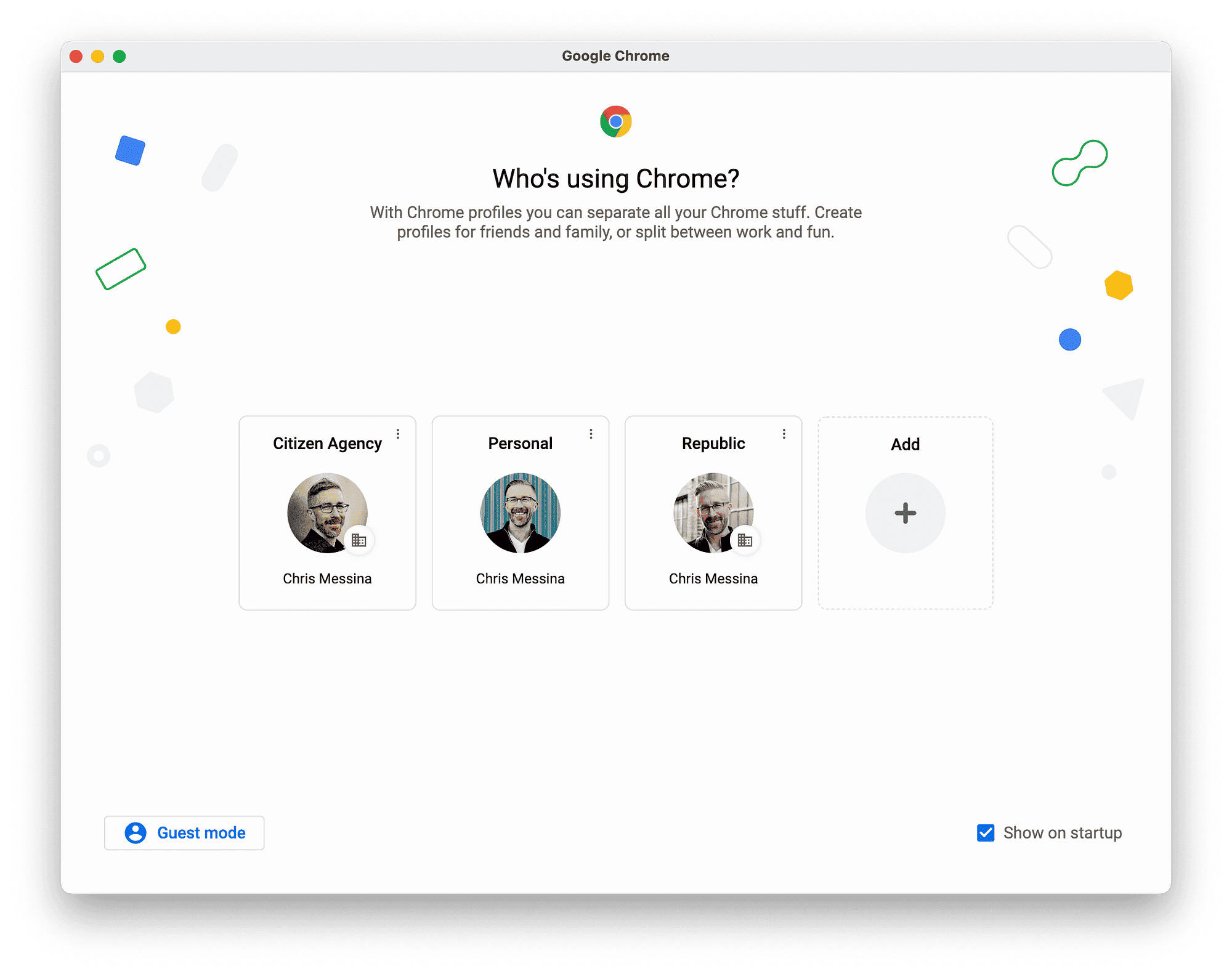This article covers the management of Fire Tablet profiles, detailing how to add, switch, and delete profiles. It also discusses the differences between adult and child profiles, customization options, tips for effective management, and troubleshooting common issues.
Introduction to Fire Tablet Profiles: Understanding Profiles on Fire Tablet
Fire Tablet profile management is essential for users who want a personalized experience on their device. With profiles, multiple users can have their own settings, apps, and content without interfering with each other. This feature is particularly useful for families, allowing both adults and children to enjoy their own space on the tablet. Each profile can be customized according to the user’s needs, offering a tailored experience for everyone.
Understanding how profiles work on the Fire Tablet is crucial. Profiles allow you to switch between different user accounts seamlessly. Each profile can have its own unique settings, including parental controls for child profiles. This ensures that kids have access to age-appropriate content while adults can maintain their privacy and preferences.
Overall, Fire Tablet profile management enhances the usability of the device, making it more versatile and user-friendly.
How to Add a New Profile on Fire Tablet: Step-by-Step Instructions
Adding a new profile on your Fire Tablet is a straightforward process. Here’s a step-by-step guide to help you create a new profile:
- Start by unlocking your Fire Tablet.
- Go to the Settings app, usually found on the home screen.
- Scroll down and select Profiles & Family Library.
- Tap on Add Profile.
- Choose whether to create a profile for an adult or a child.
- Follow the on-screen prompts to enter the necessary information, such as the name and age of the user.
- Once completed, tap Save to create the profile.
After adding a new profile, you can customize its settings to suit the user’s needs. This flexibility ensures that everyone can enjoy their Fire Tablet experience.
Managing Adult and Child Profiles Separately: Key Differences
When managing profiles on a Fire Tablet, it’s important to recognize the key differences between adult and child profiles. Adult profiles typically have full access to all features, settings, and applications available on the device. This includes the ability to install apps, manage subscriptions, and change settings as desired.
On the other hand, child profiles come with specific limitations to ensure safety and appropriate content access. Here are some notable differences:
- Content Restrictions: Child profiles can have restrictions set on certain apps and content based on age ratings.
- Parental Controls: Adults can set up parental controls on child profiles, allowing them to monitor and limit usage.
- Access to Settings: Children typically have restricted access to device settings, preventing unauthorized changes.
These distinctions ensure that both adults and children can enjoy their Fire Tablet safely and according to their preferences. Understanding these differences is key to effective profile management.
Quick Ways to Switch Between Profiles on Fire Tablet
Switching profiles on your Fire Tablet is a breeze with a few simple methods. This feature allows users to quickly access their personalized settings and apps without hassle. Here’s how to do it:
- Swipe Down: Start by swiping down from the top of the screen to open the Quick Settings menu. Here, you will find the profile icon. Tap it to view all available profiles.
- Select Profile: Once you tap the profile icon, a list of profiles will appear. Simply select the profile you want to switch to, and the tablet will load the corresponding settings and content.
- Using the Home Screen: If you prefer, you can also switch profiles directly from the home screen. Tap on the user icon in the upper right corner, and choose the desired profile from the dropdown list.
These quick methods make it easy to switch between profiles, ensuring everyone can enjoy their customized experience on the Fire Tablet.
Understanding Limitations for Child Profiles on Fire Tablet
When it comes to managing child profiles on the Fire Tablet, there are specific limitations designed to ensure a safe and suitable environment for younger users. These restrictions help parents maintain control over what their children can access. Here are the key limitations:
- App Restrictions: Child profiles have limited access to apps. Parents can choose which apps are available, ensuring that only age-appropriate content is accessible.
- Content Filtering: The device filters content based on age ratings. This means children won’t stumble upon unsuitable material while browsing.
- Screen Time Limits: Parents can set limits on how long children can use their profiles each day, promoting a healthy balance of screen time.
- Restricted Settings Access: Children cannot change device settings, preventing accidental modifications that could disrupt their experience.
These limitations are vital for creating a secure environment on the Fire Tablet. By understanding these restrictions, parents can confidently manage their child’s usage and ensure a safe digital experience.
Simple Steps to Delete a Profile on Fire Tablet
Deleting a profile on your Fire Tablet is straightforward, but it’s essential to ensure that you no longer need the profile before proceeding. Follow these simple steps to remove a profile:
- Unlock your Fire Tablet and navigate to the Settings app.
- Scroll down and select Profiles & Family Library.
- Find the profile you wish to delete and tap on it.
- Look for the Delete Profile option and select it.
- Confirm your decision when prompted to ensure you want to delete the profile.
After completing these steps, the profile will be permanently removed from your Fire Tablet. Ensure you back up any necessary data, as this action cannot be undone.
Customizing Profile Settings for Different Users on Fire Tablet
Fire Tablet profile management allows for extensive customization of profile settings, catering to the needs of different users. With the ability to customize settings, users can tailor their experience based on personal preferences. Here are some options available for customizing profile settings:
- Personalized Home Screen: Each profile can have its unique home screen layout, including specific apps and widgets that suit individual user preferences.
- Content Access: Profiles can be configured to restrict or allow access to certain apps, books, and videos. For instance, children’s profiles can have limited access to prevent exposure to inappropriate content.
- Parental Controls: Adults can set up parental controls on child profiles to manage content and screen time effectively. This ensures a safe browsing environment for younger users.
- Settings Customization: Users can adjust settings such as font size, display brightness, and accessibility features according to their preferences.
By customizing these settings, users can create a more enjoyable and efficient Fire Tablet experience, ensuring that each profile meets the specific needs of its user.
Effective Tips for Managing Profiles
Managing profiles effectively on a Fire Tablet can enhance user satisfaction and optimize device performance. Here are some best practices for profile management:
- Regularly Review Profiles: Periodically check profiles to ensure they are up-to-date, especially for child profiles. Remove any unused profiles to streamline the device.
- Set Usage Limits: For children, establish daily screen time limits and ensure parental controls are in place to monitor usage.
- Encourage Profile Switching: Teach family members how to switch profiles easily, allowing everyone to enjoy their personalized settings without confusion.
- Backup Important Data: Regularly backup data from profiles, especially for adult users who may have vital information stored in their accounts.
Implementing these tips can lead to a smoother and more organized experience on the Fire Tablet, making the most of its profile management features.
Troubleshooting Common Profile Issues on Fire Tablet
Despite the user-friendly nature of Fire Tablet profiles, users may encounter occasional issues. Here are common problems and their solutions:
- Profile Not Switching: If profiles fail to switch, ensure the tablet is updated to the latest software version. Restarting the device can also resolve this issue.
- Forgotten Password: For profiles that require a password, use the “Forgot Password” option to reset it. Ensure that the recovery email is accessible.
- Content Not Accessible: If certain content is not accessible in a profile, check the profile settings to ensure no restrictions are in place. Adjust parental controls if necessary.
- Profile Deletion Issues: If a profile cannot be deleted, ensure you are logged in as the primary account holder and follow the correct deletion steps.
By understanding these common issues and their solutions, users can effectively troubleshoot problems related to profile management on their Fire Tablet.