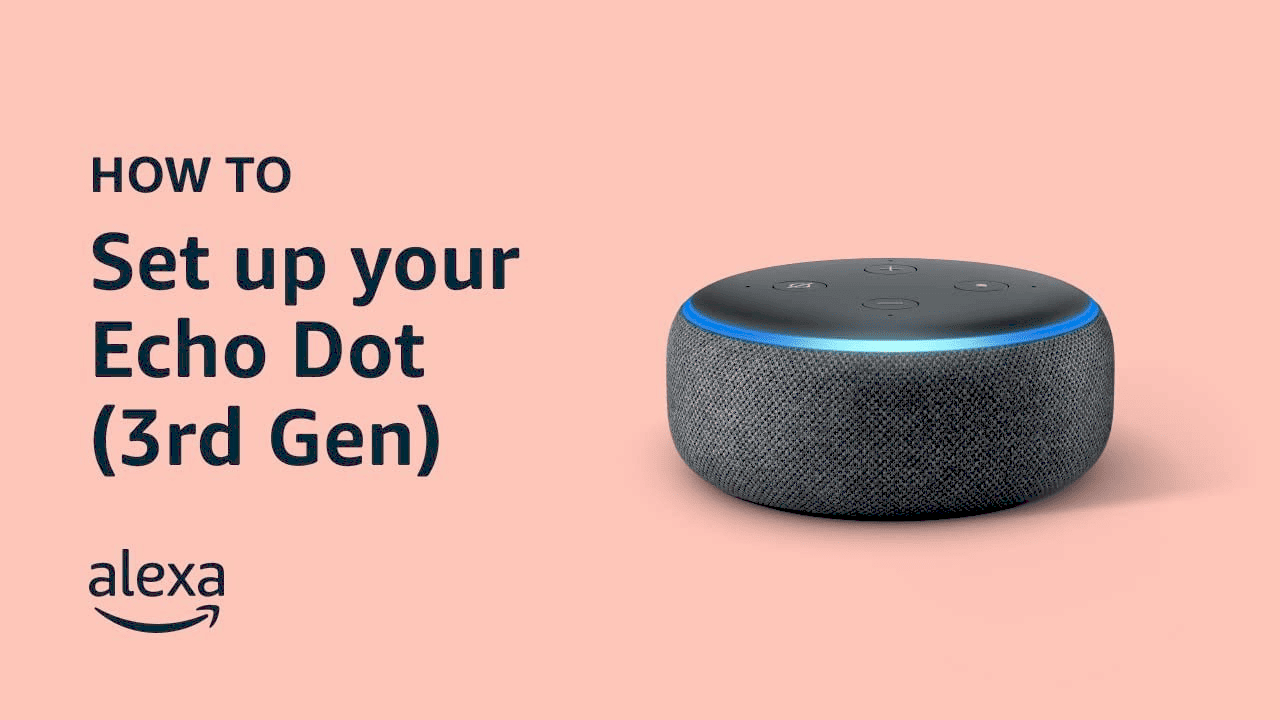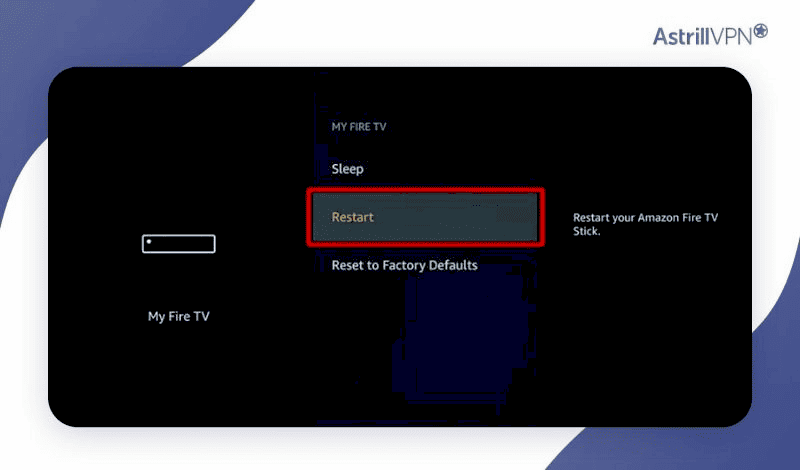Fitbit Aria setup is essential for tracking your health effectively. Avoid common mistakes like incorrect Wi-Fi passwords and ensure the app is updated. Confirm your configuration regularly for accurate readings. The Fitbit Aria is a powerful tool that integrates seamlessly into your health routine, providing insights into your body composition. Start your journey towards better health today!
How to Set Up Your Fitbit Aria: A Step-by-Step Guide
Introduction to Fitbit Aria: Overview of Features and Benefits
Fitbit Aria setup is the first step towards a healthier lifestyle. This smart scale not only tracks your weight but also measures body fat percentage and BMI. With Wi-Fi connectivity, it syncs your data to the Fitbit app, allowing for easy tracking of your health goals over time. Imagine having a personal coach right in your bathroom, nudging you towards your fitness milestones. The sleek design and user-friendly interface make it an attractive addition to any home.
The benefits of using Fitbit Aria extend beyond simple weight measurement. It provides insights into your body composition, helping you understand your health better. By connecting with your Fitbit account, you can set goals, view trends, and even share your progress with friends for motivation. Overall, this device integrates seamlessly into your health regimen, making it an essential tool for anyone serious about fitness.
Unboxing and Initial Setup: What’s in the Box and How to Prepare for Setup
Upon opening your Fitbit Aria, you’ll find the scale itself, a quick start guide, and 4 AAA batteries. The setup process is straightforward. Start by placing the scale on a flat, hard surface to ensure accurate readings. It’s crucial to avoid carpets or uneven floors. Before you can start tracking your health, the scale needs to be powered up with the included batteries.
After inserting the batteries, turn on the scale by stepping on it. You will see a welcome message on the display. Next, make sure your smartphone or tablet is ready for the setup process. Download the Fitbit app from your device’s app store if you haven’t already. This app will be vital for connecting the scale to your Wi-Fi network and managing your health data.
Connecting Fitbit Aria to Wi-Fi: Step-by-Step Guide to Connect to Your Network
Now that your Fitbit Aria is unboxed and your app is ready, it’s time to connect it to Wi-Fi. This process ensures that all your measurements sync automatically to your Fitbit account. Follow these steps to get started:
- Open the Fitbit app on your smartphone.
- Tap on your profile picture in the top-left corner.
- Select “Set Up a Device” and choose “Aria” from the list.
- Follow the on-screen instructions to connect to your Wi-Fi network.
- Enter your Wi-Fi password when prompted, and ensure your scale is within range of your router.
- Once connected, the scale will display a confirmation message.
After completing these steps, your Fitbit Aria will be fully set up to track your weight and body composition. Make sure to keep your device close to the Wi-Fi router for consistent syncing. Now you’re ready to step on the scale and start your journey towards better health!
Required Apps and Devices: Overview of Necessary Apps for Setup
For a successful Fitbit Aria setup, you need the right apps. The primary app required is the Fitbit app, available for both iOS and Android devices. This app is essential for syncing your scale data with your Fitbit account and managing your health metrics. Without this app, your Fitbit Aria will not function to its full potential.
Additionally, ensure your smartphone or tablet is updated to the latest operating system version. This is crucial for compatibility with the Fitbit app. Here’s a quick checklist of what you need:
- Smartphone or Tablet: iOS or Android device with internet access.
- Fitbit App: Download from the App Store or Google Play.
- Wi-Fi Network: A stable Wi-Fi connection for syncing data.
- Account Setup: A Fitbit account, which can be created in the app.
Having these elements ready will streamline your Fitbit Aria setup process, ensuring you’re fully equipped to track your health effectively.
Troubleshooting Common Setup Issues: How to Fix Typical Problems During Setup
Even with a straightforward setup, you might encounter some issues while configuring your Fitbit Aria. Don’t worry; these problems are common and often have simple solutions. Here are some frequent issues and how to resolve them:
- Wi-Fi Connection Problems: If your scale fails to connect, ensure your Wi-Fi password is correct and that the scale is within range of your router.
- Scale Not Syncing: Restart both your scale and the Fitbit app. Sometimes a quick reboot can resolve sync issues.
- App Not Detecting Scale: Ensure that Bluetooth is enabled on your device and that the Fitbit app has the necessary permissions to access it.
- Battery Issues: If the scale doesn’t turn on, check the battery installation. Ensure the batteries are fresh and inserted correctly.
By following these troubleshooting steps, you can quickly address common setup problems and get back to focusing on your health goals.
Checking Your Fitbit Aria Configuration: How to Verify Correct Setup
After setting up your Fitbit Aria, it’s essential to verify that everything is configured correctly. This ensures that your scale will provide accurate readings and sync data seamlessly. Here’s how to check your configuration:
- Step on the scale and wait for it to display your weight. If it shows your weight, the scale is operational.
- Open the Fitbit app and check if your most recent measurement appears under the “Weight” section. This indicates successful syncing.
- Review your body composition metrics, such as body fat percentage and BMI, in the app. These should reflect the readings from the scale.
- Confirm that your Wi-Fi connection is still active. You can do this by checking the settings in the app.
These steps will help you confirm that your Fitbit Aria is set up correctly, allowing you to track your health effectively. Regularly checking your configuration will also help avoid future issues.
Common Mistakes to Avoid: Tips for a Smooth Setup Experience
Fitbit Aria setup can be straightforward, but many users encounter common mistakes that can hinder their experience. Avoiding these pitfalls will ensure a smooth setup process. Here are key mistakes to watch out for:
- Incorrect Wi-Fi Password: Double-check your Wi-Fi password before entering it during setup. An incorrect password can lead to connection failures.
- Ignoring Firmware Updates: Always ensure your Fitbit app is updated to the latest version. Outdated apps can cause syncing issues with the scale.
- Placement on Soft Surfaces: Placing the scale on carpets or uneven surfaces can give inaccurate readings. Use a hard, flat surface for best results.
- Not Following Instructions: Skipping any steps in the setup guide can lead to configuration problems. Follow each instruction carefully to avoid errors.
- Overlooking App Permissions: Ensure the Fitbit app has the necessary permissions to access Bluetooth and Wi-Fi on your device. Denying permissions can prevent successful syncing.
Avoiding these common mistakes will save you time and frustration, allowing you to focus on achieving your health goals with your Fitbit Aria.
Final Thoughts: Summary of Key Points and Encouragement
In summary, the Fitbit Aria is a powerful tool for tracking your weight and body composition. By following the proper setup steps and avoiding common mistakes, you can seamlessly integrate this smart scale into your health routine. Remember to:
- Ensure a proper Wi-Fi connection for syncing data.
- Use the latest version of the Fitbit app.
- Regularly check your configuration for accurate readings.
Start using your Fitbit Aria today and take a proactive approach to your health journey. With consistent tracking and the insights provided by the scale, you are well-equipped to reach your fitness milestones.
FAQs: Answers to Frequently Asked Questions Regarding Fitbit Aria Setup
1. What do I do if my Fitbit Aria doesn’t connect to Wi-Fi?
Make sure you entered the correct Wi-Fi password and that the scale is within range of your router. Restart both the scale and your Wi-Fi router if necessary.
2. Can I use Fitbit Aria without the app?
No, the Fitbit app is essential for setup and syncing your health data. Without it, the scale cannot function to its full potential.
3. How do I know if my Fitbit Aria is configured correctly?
Step on the scale and check if your weight appears on the display. Additionally, verify that your measurements sync to the Fitbit app.
4. What should I do if my scale displays an error message?
Refer to the troubleshooting section of the Fitbit app for guidance on resolving specific error messages.
5. How often should I check my Fitbit Aria?
Regularly check your scale configuration to ensure accurate readings and consistent data syncing.