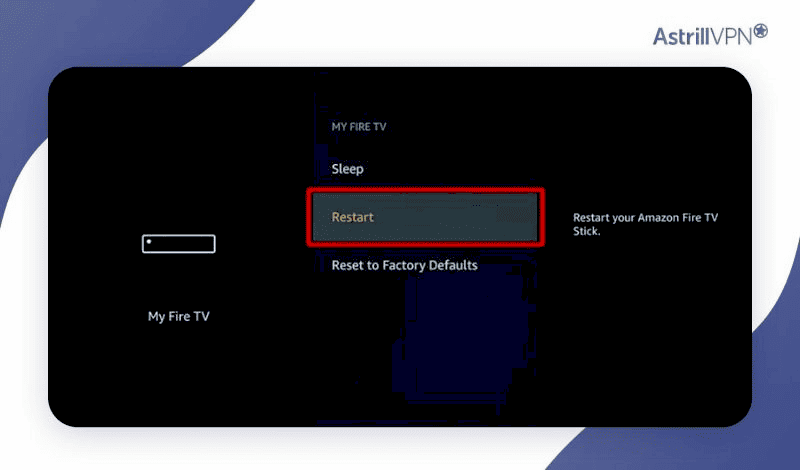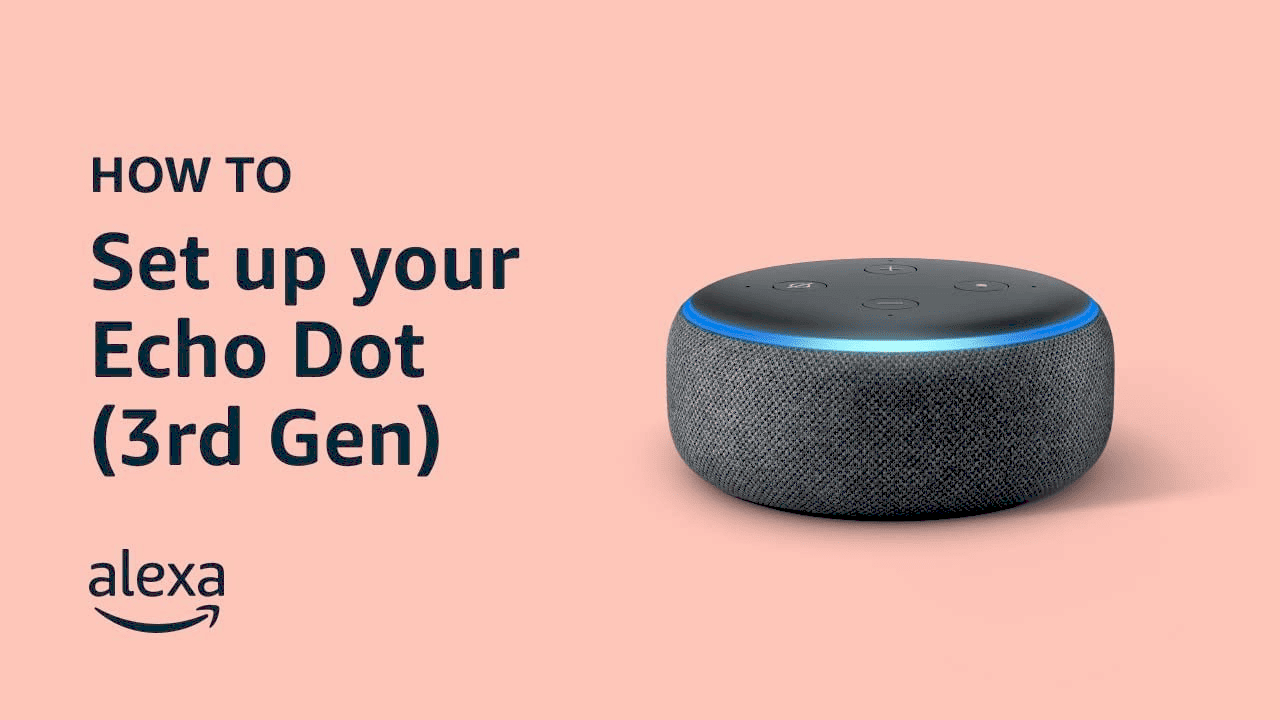Firestick remote control issues often stem from battery, pairing, and interference problems, which can be resolved by checking batteries, re-pairing the remote, and removing obstructions. Firestick malfunctions like unexpected restarts can be fixed by checking power sources, HDMI connections, and software updates. Advanced solutions involve network optimization, clearing cache, VPN usage, and using an Ethernet adapter for better connectivity.
Common Issues with Firestick Remote Control
Remote control for Firestick not working can be a frustrating experience. Imagine settling down to binge-watch your favorite series, only to find that your Firestick remote control is not working. This hiccup is more common than you might think, and thankfully, there are solutions.
Battery Problems
One of the most frequent issues is battery-related. Users often forget to check if the batteries are depleted. Replace the batteries with fresh ones. Also, ensure they’re correctly inserted, observing the polarity marks.
Pairing Issues
If your Firestick remote control not working persists, it might be unpaired from the device. To fix this, press and hold the Home button for about 10 seconds. This should re-establish the connection between the remote and the Firestick.
Interference and Obstructions
Electronic interference or physical obstructions can also be culprits. Ensure there are no large objects blocking the line of sight between the remote and the Firestick. Also, keep other electronic devices at a distance to avoid signal interference.
Software Glitches
Sometimes, software glitches might cause the remote control for Firestick not to work. Restarting the Firestick might resolve these issues. Simply unplug the device, wait for a minute, and plug it back in.
Remote Control Malfunctions
In some rare cases, the remote itself might be faulty. Consider using the Amazon Fire TV app as a temporary remote. This app can be downloaded on your smartphone and paired with your Firestick.
These troubleshooting steps usually resolve the issue of a non-responsive Firestick remote control. However, if problems persist, contacting Amazon support might be necessary for a replacement or further assistance.
Troubleshooting Firestick Malfunctions
When your Firestick is not working, it can be incredibly frustrating, especially if it keeps restarting right in the middle of a thrilling movie scene. So, let’s dive into some common issues and their fixes.
Check Power Source
Ensure that your Firestick is properly connected to a power source. A loose connection might cause the device to restart unexpectedly. Use the original power adapter and cable that came with the device for optimal performance.
Inspect HDMI Connection
The HDMI port on your TV might be the culprit. Ensure the Firestick is securely plugged into the HDMI port. Try switching it to a different port if the issue persists. Sometimes, a simple change in ports can work wonders.
Overheating Problems
Overheating is another common issue. If your Firestick feels hot to the touch, unplug it and let it cool down. Avoid placing it near other heat-generating devices. This will help prevent unexpected restarts caused by overheating.
Software Updates
Ensure that your Firestick is running the latest software. Outdated software can lead to malfunctions. Navigate to the settings menu, select My Fire TV, and choose About to check for updates. An update might be all you need to fix the problem.
Reset the Firestick
If your Firestick keeps restarting, a factory reset might be necessary. Note that this will erase all your settings and data. To perform a reset, go to Settings, select My Fire TV, then choose Reset to Factory Defaults.
External Device Interference
Other electronic devices can interfere with your Firestick. Make sure there are no other devices nearby that might be causing interference. Moving the Firestick to a different location can sometimes solve the issue.
These steps should help you resolve most Firestick malfunctions. If the device continues to misbehave, contacting Amazon support for further assistance might be necessary. Remember, a properly functioning Firestick enhances your viewing experience.
Advanced Solutions for Persistent Firestick Problems
When basic troubleshooting steps don’t cut it, advanced solutions for Firestick problems might be your saving grace. The Firestick is a sophisticated device, and sometimes it requires equally sophisticated solutions to keep it running smoothly. Let’s explore some of these advanced methods.
Network Optimization
Network issues can severely affect your Firestick’s performance. First, ensure your Wi-Fi signal is strong. Consider using a dual-band router and connect to the 5 GHz band for better performance. Also, limit the number of devices connected to the network to reduce congestion.
Clear Cache and Data
Clearing cache and app data can enhance your Firestick’s performance. Navigate to Settings > Applications > Manage Installed Applications. Select the app that’s causing issues and choose Clear Cache. If problems persist, opt for Clear Data, but remember this will reset the app to its default state.
VPN Configuration
For users experiencing geographical restrictions or throttling, configuring a VPN can be a game-changer. Install a reputable VPN app from the Amazon Appstore. This not only bypasses geo-restrictions but also protects your privacy.
Advanced Device Settings
Dive into the Developer Options by navigating to Settings > My Fire TV > Developer Options. Enable ADB debugging and Apps from Unknown Sources. This allows you to sideload apps not available on the Amazon Appstore, offering more flexibility in app choices.
Using an Ethernet Adapter
If Wi-Fi issues persist, consider using an Ethernet adapter for a stable wired connection. This can significantly reduce buffering and improve streaming quality. Plug the adapter into the Firestick’s micro USB port and connect it to your router with an Ethernet cable.
These advanced solutions provide a deeper level of troubleshooting for persistent Firestick issues. With these strategies, you can ensure a seamless viewing experience. Should problems continue, seeking professional technical support might be necessary.