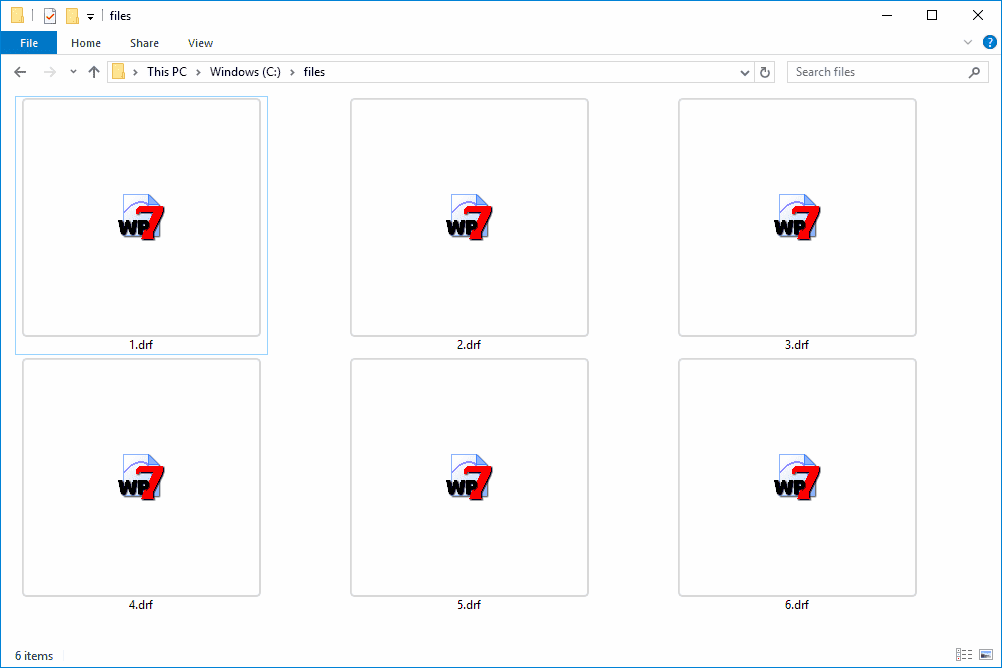Error Code 0x80070057 signifies issues often linked to corrupted files, incorrect settings, or insufficient disk space. Users can fix this error through various methods, including running troubleshooters and checking disk errors. Preventative measures like regular backups and system updates can help avoid future occurrences. Alternative solutions, such as third-party repair tools and contacting Microsoft Support, may also be necessary for persistent issues.
Understanding Error Code 0x80070057
Error Code 0x80070057 signifies a common problem that Windows users encounter, often during updates or when attempting to access certain files. This error typically indicates that there is an issue with the parameters passed to a function or method. It may arise due to various reasons, such as corrupted files, incorrect system settings, or problems with the storage device. Understanding this error is crucial for troubleshooting and effectively resolving the underlying issues.
Common Causes of Error Code 0x80070057
Error Code 0x80070057 can stem from multiple sources. Here are some common causes:
- Corrupted System Files: When critical system files become corrupted, they can trigger this error. This corruption may occur due to improper shutdowns or malware infections.
- Incorrect Registry Entries: If the Windows registry contains incorrect values or references, it can lead to the appearance of this error code.
- Issues with Storage Devices: Problems with hard drives or external storage devices can also contribute to this error, especially if they are failing or improperly connected.
- Insufficient Disk Space: Lack of adequate disk space can prevent the system from completing operations, thus resulting in the error.
Identifying the root cause of Error Code 0x80070057 is essential for effective resolution.
Step-by-Step Instructions to Fix Error Code 0x80070057
To resolve Error Code 0x80070057, follow these step-by-step instructions:
- Run Windows Troubleshooter: Go to Settings > Update & Security > Troubleshoot. Select the appropriate troubleshooter and follow the prompts.
- Check Disk for Errors: Open Command Prompt as an administrator and run the command
chkdsk /f. This will check for and attempt to fix errors on your disk. - Repair Corrupted Files: Use the System File Checker tool by running
sfc /scannowin Command Prompt. This will scan and repair corrupted system files. - Modify Registry Settings: Carefully check and modify any incorrect registry entries related to the error. (Backup your registry before making changes.)
- Free Up Disk Space: Delete unnecessary files or use disk cleanup tools to ensure there’s enough space on your drive.
Following these steps can help you effectively address Error Code 0x80070057 and restore your system’s functionality.
Troubleshooting Error Code 0x80070057
If your initial attempt to fix Error Code 0x80070057 didn’t work, don’t lose hope. There are several troubleshooting tips you can try:
- Reboot Your System: Sometimes, a simple restart can resolve temporary glitches causing the error.
- Check for Windows Updates: Ensure your system is updated. Navigate to Settings > Update & Security > Windows Update, and check for any pending updates.
- Reset Network Settings: If the error occurs during network operations, reset your network settings by going to Settings > Network & Internet > Status > Network reset.
- Run DISM Tool: Use the Deployment Image Servicing and Management tool by running
Dism /Online /Cleanup-Image /RestoreHealthin Command Prompt. This can help fix underlying Windows issues. - Reinstall Problematic Applications: If the error appears when opening a specific program, consider reinstalling it to eliminate corrupted files.
These troubleshooting steps can help you further isolate and resolve Error Code 0x80070057.
Preventing Error Code 0x80070057
To avoid running into Error Code 0x80070057 in the future, consider the following preventive measures:
- Maintain Regular Backups: Regularly back up your files to avoid data loss from corruption or errors.
- Use Reliable Antivirus Software: Protect your system from malware that can corrupt files by using trustworthy antivirus software.
- Keep Your System Updated: Regularly check for and install Windows updates to ensure your system is running the latest security patches and features.
- Monitor Disk Space: Keep an eye on your disk space. Use disk cleanup utilities to remove unnecessary files and maintain optimal performance.
- Perform Routine Maintenance: Regularly check your system for errors using tools like Disk Cleanup and the built-in Windows Troubleshooter.
Implementing these strategies can significantly reduce the chances of encountering Error Code 0x80070057 again.
Impact of Error Code 0x80070057 on System Performance
Error Code 0x80070057 can have various impacts on system performance and data integrity. When this error occurs, users often experience:
- System Slowdown: Operations may slow down as the system struggles to process commands due to the error.
- Inability to Access Files: You may find yourself unable to open or save files, which can disrupt your workflow.
- Potential Data Loss: If the error is related to corrupted files, there’s a risk of losing important data.
- Increased System Crashes: Frequent occurrences of this error might lead to more system crashes or unexpected shutdowns.
Addressing Error Code 0x80070057 promptly is crucial to maintain your system’s performance and protect your data.
Alternative Solutions for Error Code 0x80070057
Error Code 0x80070057 can be frustrating, but there are alternative solutions you can consider if the standard fixes do not resolve the issue. Here are some additional methods that might help:
- System Restore: If the error started recently, performing a System Restore to a point before the issue began can help. This can reverse any changes that might have caused the error.
- Third-Party Repair Tools: There are various third-party applications designed to fix Windows errors. Tools like Reimage or CCleaner can help repair corrupted files or clean the registry.
- Reinstall Windows: As a last resort, if the error persists and significantly impacts your system, consider reinstalling Windows. This process can eliminate underlying issues but ensure to back up your data first.
- Contact Microsoft Support: If all else fails, reaching out to Microsoft Support can provide you with personalized assistance for resolving Error Code 0x80070057.
Exploring these alternative solutions can offer additional pathways to resolve Error Code 0x80070057 effectively.
Conclusion
Error Code 0x80070057 is a common yet troublesome issue for Windows users. Understanding its causes, such as corrupted files and incorrect settings, is essential for troubleshooting. Implementing step-by-step instructions can help fix the error effectively, while troubleshooting tips can assist if initial attempts fail. Preventative measures, like regular system maintenance and backups, can reduce the likelihood of encountering this error in the future. If all else fails, alternative solutions, including third-party tools or System Restore, can be considered. By being proactive and informed, users can manage and resolve Error Code 0x80070057 efficiently.