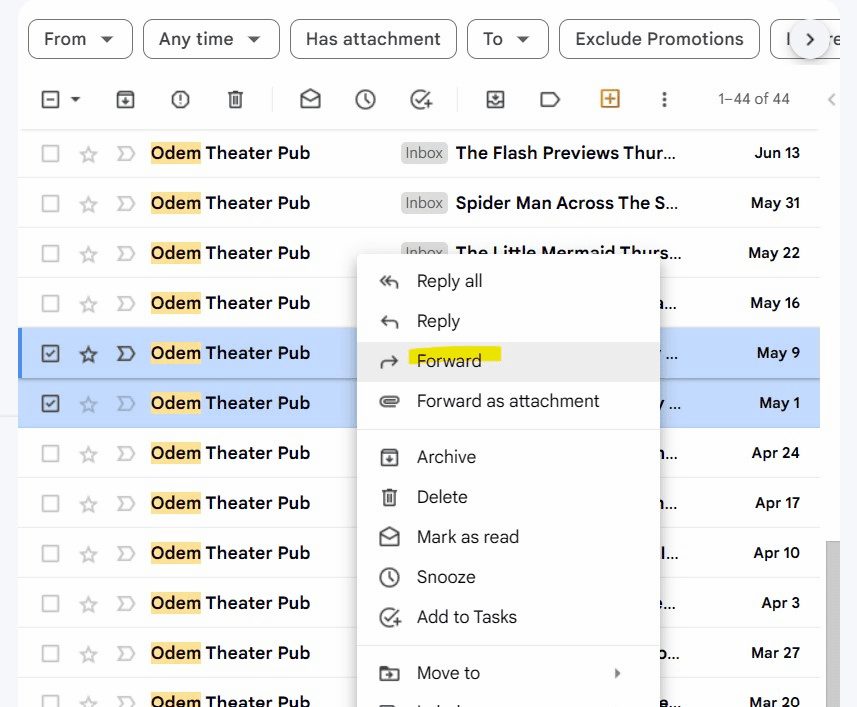Forwarding multiple emails in Mac Mail improves communication efficiency. This guide explains how to select and combine emails, preserve formatting, and follow email etiquette. Real-life scenarios illustrate practical applications, ensuring users can forward emails confidently and effectively.
Understanding the Basics of Forwarding Emails
Forwarding emails in Mac Mail is a straightforward process that allows users to send one or more emails to another recipient. When you forward an email, you essentially share its content with someone else, preserving the original message’s details. In Mac Mail, this feature is not only useful for sharing information but also for maintaining communication threads.
In the context of Mac Mail, forwarding multiple emails can enhance productivity, especially for users who need to share information quickly without the hassle of copy-pasting. The function supports various formats, ensuring that the recipient receives the emails in a clear and comprehensible manner.
Steps to Select Multiple Emails for Forwarding
To forward multiple emails in Mac Mail, follow these simple steps:
- Open Mac Mail and navigate to the inbox or folder containing the emails you wish to forward.
- Hold down the Command key on your keyboard while clicking on each email you want to select. This allows you to choose multiple emails at once.
- Once selected, right-click on one of the highlighted emails and choose Forward from the context menu. This will create a new email with all selected emails attached.
- Alternatively, you can click on the Forward button in the toolbar after selecting the emails.
This method is efficient for users who need to forward several emails at once, saving time and effort.
Combining Multiple Emails into One
To merge multiple emails into a single forwarded email in Mac Mail, you can use the following approach:
- Select the emails you want to combine as described in the previous section.
- Instead of forwarding them as attachments, copy the content from each email.
- Create a new email and paste the copied content into the body of the email.
- Make sure to include the original sender’s details and any necessary context to avoid confusion for the recipient.
This method allows you to present the information in a cohesive manner, making it easier for your recipient to understand the context of the forwarded content.
Preserving Original Formatting and Attachments
When forwarding emails, it’s crucial to maintain the original formatting and attachments to ensure clarity. Here are some tips:
- When forwarding emails as attachments, the formatting typically remains intact. Recipients can open the attachments without losing any original layout.
- If you choose to copy and paste content into a new email, check that the formatting (such as fonts, colors, and images) appears as intended.
- Always include attachments separately if they are essential to the forwarded message. This ensures that the recipient has all necessary files for context.
By paying attention to these details, you can enhance the quality of your forwarded emails.
Limitations and Special Settings in Mac Mail
While Mac Mail offers robust email forwarding capabilities, users should be aware of some limitations and settings that may affect their experience:
- Mac Mail may limit the number of emails you can forward at once. If you encounter issues, try forwarding in smaller batches.
- Some email clients may not display forwarded emails correctly, particularly if they are in different formats or if attachments are too large.
- Check your Mac Mail settings to ensure that attachments are enabled and that there are no restrictions on forwarding specific types of content.
Being aware of these limitations can help prevent frustration and ensure a smoother email forwarding process.
Forwarding Emails as Attachments vs. Inline Content
When you forward multiple emails in Mac Mail, you can choose between sending them as attachments or inline content. Forwarding emails as attachments keeps the original formatting and attachments intact, which is crucial for professional communication. Recipients can open these attachments easily, viewing the original message as it was intended.
On the other hand, if you forward emails inline, the content is pasted directly into the body of your new email. This method can be useful for providing immediate context without requiring the recipient to open additional files. However, it’s essential to ensure that formatting remains consistent, as sometimes the pasted content may lose its original style. Depending on your needs, you might prefer one method over the other:
- Attachments: Maintains original formatting and is user-friendly for recipients.
- Inline: Provides instant visibility but may require formatting adjustments.
Ultimately, the choice between these two methods depends on the context of your communication and the preferences of your recipient.
Common Mistakes to Avoid When Forwarding
Forwarding multiple emails in Mac Mail can be straightforward, yet users often encounter common pitfalls that can complicate the process. One frequent mistake is selecting too many emails at once, which can lead to errors or incomplete forwarding. To avoid this, consider breaking your selections into smaller batches for better management.
Another issue arises when users forget to check the content of the forwarded emails. It’s essential to ensure that all necessary information is included and that sensitive content is not inadvertently shared. Additionally, neglecting to add context can lead to confusion for the recipient, so providing a brief introduction or summary can be very helpful.
- Check for excessive selections that may cause forwarding issues.
- Always review the content before hitting send.
- Provide context to avoid confusion.
By steering clear of these common mistakes, you can enhance the effectiveness of your email forwarding in Mac Mail.
Tips for Efficient Email Management in Mac Mail
Efficient email management in Mac Mail can significantly improve your workflow, especially when forwarding multiple emails. Here are some practical tips:
- Organize Emails: Use folders and tags to categorize emails. This makes it easier to locate emails you want to forward.
- Utilize Search Functions: Take advantage of the search bar to quickly find specific emails. This can save you time when selecting multiple emails for forwarding.
- Set Rules: Use the rules feature in Mac Mail to automatically sort incoming emails. This helps keep your inbox organized and reduces clutter.
By implementing these strategies, you can manage your emails more effectively and streamline the forwarding process.
The Importance of Email Etiquette
Email etiquette plays a crucial role when forwarding multiple emails. It’s essential to respect the privacy of the original senders. Ensure that you have permission to share their emails, especially if they contain sensitive information. Additionally, when forwarding emails, it’s polite to provide a brief explanation or context about why you are forwarding the message. This helps the recipient understand the relevance and importance of the forwarded content.
Another aspect of email etiquette is to avoid overwhelming recipients with too many forwarded messages at once. Be mindful of their time and attention. Consider if forwarding multiple emails is necessary or if summarizing the information in a single email would suffice.
- Respect sender privacy and seek permission.
- Provide context for forwarded emails.
- Avoid overwhelming recipients with excessive messages.
Practicing good email etiquette enhances communication and fosters better relationships with your contacts.
Troubleshooting Forwarding Issues
Sometimes, users may encounter issues when forwarding multiple emails in Mac Mail. If you experience problems, start by checking your internet connection, as a weak or unstable connection can disrupt the forwarding process. Additionally, ensure that your Mac Mail is updated to the latest version, as software updates can fix bugs and improve functionality.
If you find that attachments are not being forwarded correctly, verify that your email settings allow for attachments. Also, be aware of size limits; large files may not go through. In cases where emails do not appear as expected for recipients, consider testing the forwarding process by sending emails to yourself first.
- Check internet connection stability.
- Update Mac Mail to the latest version.
- Verify email settings regarding attachments.
By following these troubleshooting steps, you can resolve issues efficiently and ensure a smooth email forwarding experience.
Real-life Scenarios for Forwarding Emails
Forwarding multiple emails in Mac Mail can be particularly useful in various scenarios. For instance, if you are managing a project and need to share updates with your team, forwarding all related emails can provide them with a comprehensive view of the discussions. This can include decisions made, feedback received, and important deadlines, which is crucial for keeping everyone on the same page.
Another common situation arises when you’re preparing for a meeting. You might want to forward multiple emails containing relevant information, such as agendas, reports, or previous correspondence with clients. This ensures that all participants have access to the necessary context beforehand, leading to a more productive discussion.
Additionally, when collaborating with clients or partners, you may need to forward emails that contain important documents or agreements. Instead of sending each email individually, combining them into one forwarded message simplifies the process and shows professionalism.
Moreover, if you’re in a customer support role, you might need to forward multiple emails from customers to your supervisor for escalation. This way, all relevant information is presented together, allowing for quicker resolution of issues.
These scenarios highlight how forwarding multiple emails can enhance communication and efficiency in various professional settings.
Conclusion and Final Thoughts
In conclusion, mastering the process of forwarding multiple emails in Mac Mail is essential for effective communication. By understanding the steps for selecting and combining emails, preserving original formatting, and being aware of limitations, users can streamline their email management. Whether it’s sharing project updates, preparing for meetings, or collaborating with clients, the ability to forward emails efficiently can save time and improve clarity.
Always remember to maintain email etiquette by respecting the privacy of original senders and providing context when forwarding messages. Troubleshooting potential issues ahead of time can also prevent disruptions in communication.
With the tips and methods outlined in this guide, users can confidently forward multiple emails in Mac Mail, ensuring that they convey information clearly and effectively.