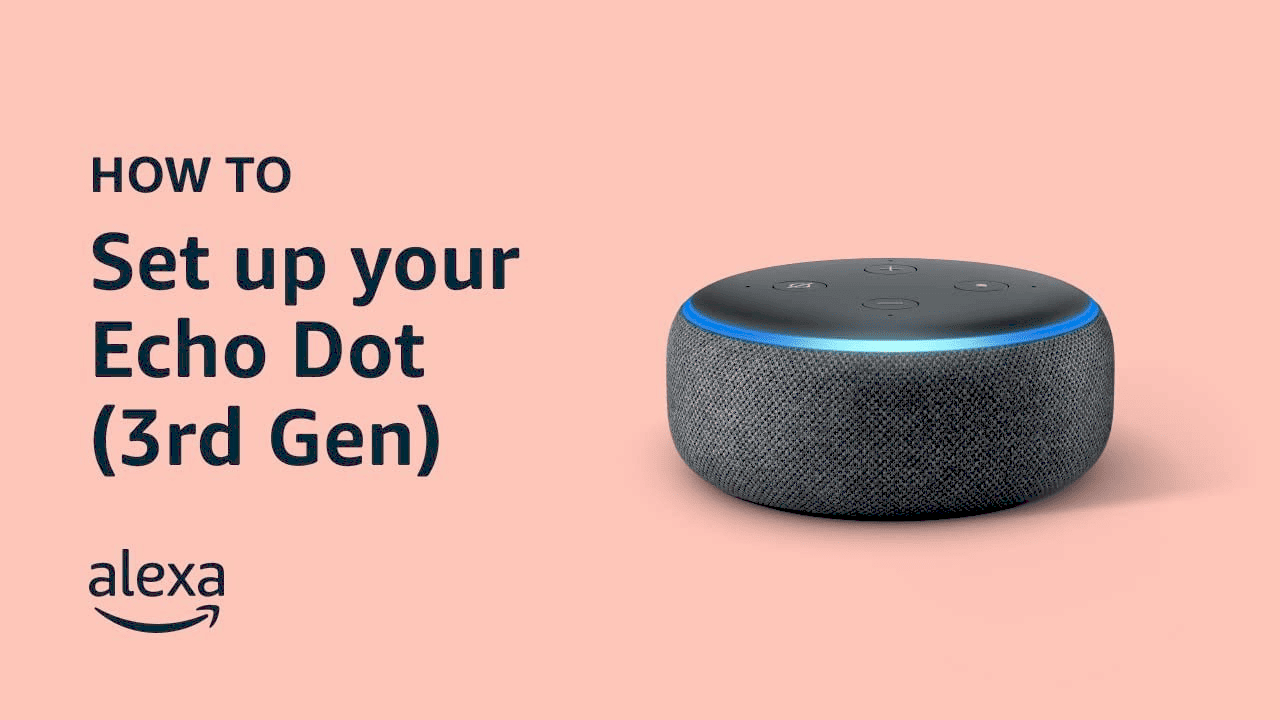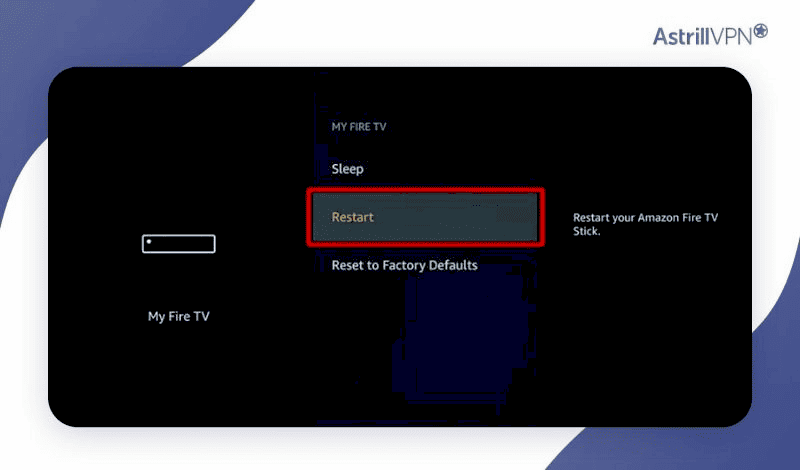This article provides a comprehensive guide on setting up Google Home with smart lights, covering compatible brands, step-by-step setup instructions, voice commands, troubleshooting tips, and the benefits of smart lighting. Additional expert advice and FAQs enhance understanding, making it easier for readers to optimize their smart lighting experience.
Introduction to Google Home and Smart Lights: Understanding the Basics
Google Home smart lights setup transforms your living space into a smart environment. With the rise of smart technology, integrating lighting systems with Google Home enhances convenience and efficiency. Smart lighting allows for remote control, automation, and energy savings, making it an essential component of modern homes.
Using smart lights with Google Home means you can control your lighting through simple voice commands or the Google Home app. Imagine being able to adjust your lights while cooking or turning them off without getting up from the couch. This level of comfort and control is why many homeowners are making the switch.
Furthermore, smart lighting systems can be customized according to personal preferences. You can set schedules, change colors, and even synchronize your lights with music or movies, creating an immersive experience. Thus, understanding the integration of Google Home with smart lights is crucial for anyone looking to enhance their living space.
Compatible Smart Lights: Which Brands Work with Google Home?
When considering how to connect Google Home to smart lights, it’s essential to know which brands are compatible. Various manufacturers produce smart lights that seamlessly integrate with Google Home, ensuring you can find the perfect fit for your home.
- Philips Hue: Renowned for its extensive range of smart bulbs and fixtures, Philips Hue offers various options that work effortlessly with Google Home.
- TP-Link Kasa: Known for affordable smart lighting solutions, TP-Link Kasa products provide great functionality and compatibility.
- LIFX: These bulbs do not require a hub and connect directly to Wi-Fi, making them easy to set up and control.
- Sengled: This brand offers smart bulbs that are both budget-friendly and compatible with Google Home.
- Wyze: Wyze bulbs are another affordable option that integrates well with Google Home.
Researching the compatibility of smart lights with Google Home is vital before making a purchase. This ensures you choose a brand that meets your needs and works well with your existing Google Home setup.
Step-by-Step Setup: How to Connect Google Home to Smart Lights
Setting up Google Home with smart lights is a straightforward process. Follow these steps for a seamless connection:
- Install the Smart Light App: Download the app for your specific smart light brand on your smartphone.
- Set Up Your Smart Lights: Follow the manufacturer’s instructions to install and configure your smart lights. Ensure they are connected to your Wi-Fi network.
- Link the Smart Light App to Google Home: Open the Google Home app, tap on “Add,” then select “Set up device.” Choose “Works with Google” and search for your smart light brand.
- Log In: Enter your account credentials for the smart light app to link it with Google Home.
- Assign Rooms: Organize your lights by assigning them to specific rooms for easier control.
- Test Your Setup: Use voice commands like “Hey Google, turn on the living room lights” to ensure everything is functioning correctly.
By following these steps, you can easily integrate your smart lights with Google Home, allowing for efficient control and automation of your home lighting.
Voice Commands: Controlling Smart Lights with Google Home
Using Google Home smart lights setup allows for a hands-free experience, enhancing convenience and control. Effective voice commands can make your smart lighting truly effortless. Here are some essential commands you can use:
- Turn on/off lights: Say “Hey Google, turn on the kitchen lights” or “Hey Google, turn off the living room lights.” Simple and direct!
- Change brightness: You can adjust the brightness by saying, “Hey Google, dim the bedroom lights to 50%.” This is perfect for creating the right mood.
- Change color: For colored smart lights, try commands like “Hey Google, set the living room lights to blue” or “Make the dining room lights warm white.”
- Set schedules: You can also set schedules with, “Hey Google, turn on the porch lights at sunset” or “Set the bedroom lights to turn off at 10 PM.”
These voice commands not only simplify your daily routines but also enhance your overall smart home experience. The integration of voice control makes managing your smart lights as easy as having a conversation.
Troubleshooting Common Issues: What to Do If Things Go Wrong
Sometimes, the Google Home smart lights setup might not work as expected. Understanding common issues can save time and frustration. Here are some frequent problems and how to resolve them:
- Device not responding: Ensure your Google Home and smart lights are connected to the same Wi-Fi network. Restarting both devices can often resolve connectivity issues.
- Voice commands not recognized: If Google Home fails to recognize your commands, check if your microphone is working correctly. You might also need to re-train your voice model in the app.
- Lights not turning on/off: If the lights don’t respond, check the smart light app to see if they are online. Sometimes, a simple app reset can fix this.
- Compatibility issues: Ensure that your smart lights are compatible with Google Home. Refer to the manufacturer’s website for confirmation.
By knowing how to troubleshoot these common issues, you can ensure a smoother experience with your smart lighting setup.
Benefits of Using Google Home for Smart Lighting Control
The benefits of integrating Google Home with smart lights extend beyond mere convenience. Here are some key advantages:
- Energy efficiency: Smart lights can be programmed to turn off when not in use, reducing energy consumption and saving on utility bills.
- Customization: You can create lighting scenes for different occasions, such as movie nights or dinner parties, enhancing your home environment.
- Remote access: Control your lights from anywhere using the Google Home app, making it easy to manage your home lighting while you’re away.
- Enhanced security: Set your lights to turn on automatically at certain times, giving the appearance that someone is home, which can deter potential intruders.
Overall, using Google Home for smart lighting control not only simplifies your life but also offers significant advantages in efficiency and security. With these benefits in mind, it’s clear why many homeowners are embracing smart lighting solutions.
Maximizing Your Smart Lighting Experience
To truly optimize your Google Home smart lights setup, consider these expert tips that enhance functionality and user experience:
- Group Your Lights: Organize lights into groups based on rooms or activities. This allows for commands like “Turn on all living room lights” for quick adjustments.
- Create Routines: Use the Google Home app to set up routines. For instance, a “Good Night” routine can turn off all lights and lock doors with a single command.
- Experiment with Colors: Many smart lights support various colors. Use them to set the mood for different activities—bright white for reading or soft yellow for relaxation.
- Update Firmware Regularly: Ensure your smart lights and Google Home devices have the latest updates for optimal performance and new features.
- Utilize Motion Sensors: If your smart lights support motion sensors, enable them for automatic lighting in hallways or rooms when you enter.
These tips not only improve the usability of your smart lighting system but also enhance your overall smart home experience, making it more enjoyable and efficient.
Common Questions About Google Home Smart Lights
Here are some frequently asked questions regarding the Google Home smart lights setup:
- Can I use multiple brands of smart lights with Google Home? Yes, Google Home supports various brands, allowing you to mix and match as per your preference.
- What if my smart lights don’t respond to commands? Ensure they are connected to the same Wi-Fi network as Google Home. Restarting both devices often resolves issues.
- Do smart lights work without Google Home? Yes, smart lights can operate independently using their respective apps, but Google Home adds convenience and voice control.
- Can I control smart lights when I’m away from home? Absolutely! Using the Google Home app, you can control your lights remotely, providing peace of mind.
These answers help clarify common concerns and enhance the user experience with Google Home and smart lighting.
Conclusion: Embracing Smart Lighting Solutions
Integrating Google Home with smart lights offers a myriad of benefits, from energy efficiency to enhanced convenience. With the ability to control lighting through voice commands and mobile apps, the transition to smart lighting is both practical and enjoyable. By following the setup instructions and utilizing tips for optimization, users can create a personalized lighting experience that fits their lifestyle.
Ultimately, adopting smart lighting solutions not only streamlines daily routines but also enhances home security and ambiance. As technology continues to evolve, embracing these innovations is a step towards a smarter, more efficient home.