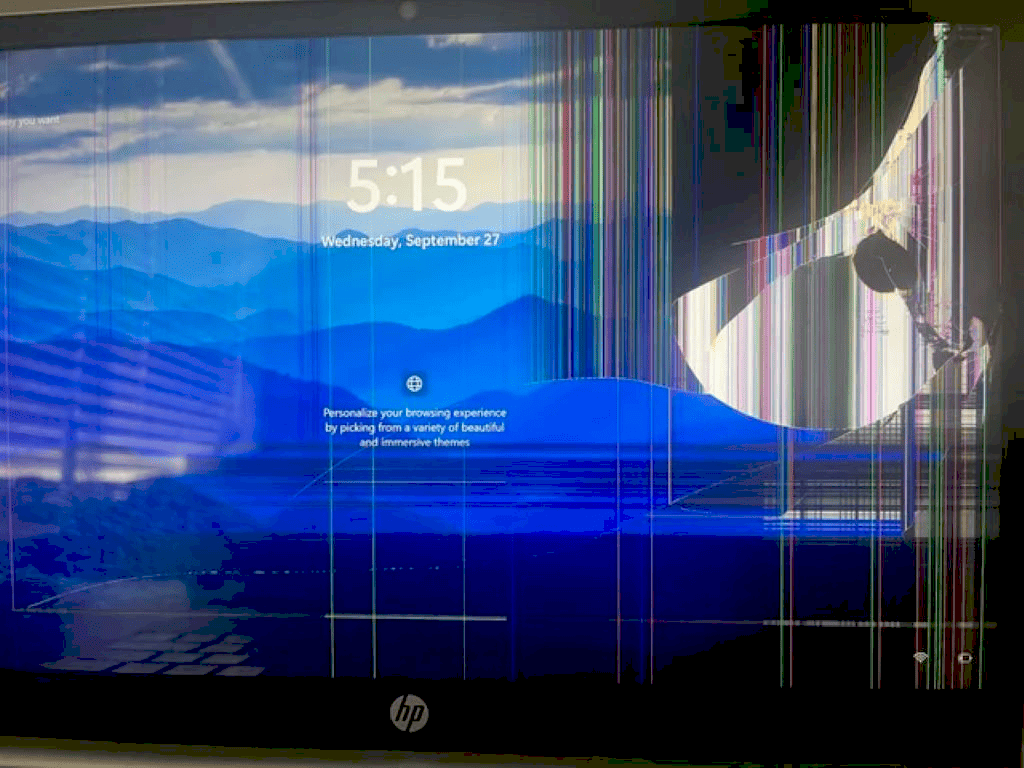Introduction: Understanding Computer Screen Discoloration
Computer screen discoloration refers to the noticeable change in the color output of your monitor. This often manifests as patches of color that appear different from what they should be. For instance, a white background may take on a yellowish tint, or colors may appear faded or overly saturated. This issue can significantly impact your computing experience, especially for tasks requiring color accuracy, such as graphic design or photo editing.
When your computer screen is discolored, it can be a source of frustration. It might indicate underlying hardware problems or connection issues. Understanding the nature of screen discoloration is crucial for effective troubleshooting and repair.
Common Causes of Monitor Discoloration
There are several common reasons why your screen may be discoloring. These include:
- Hardware Failure: Over time, components within the monitor can degrade, leading to discoloration. This includes issues with the LCD panel itself or the backlight.
- Cable Issues: A damaged or loose cable connection can affect the signal sent to the monitor, resulting in discoloration. Check both the power and data cables.
- Magnetic Interference: Monitors can be affected by nearby electronic devices that produce magnetic fields, causing color distortion.
- Calibration Problems: Incorrect color settings on the monitor can lead to poor color representation. Calibration may be necessary to restore proper color balance.
- Software Glitches: Occasionally, display drivers or software bugs can cause temporary discoloration. Updating drivers can often resolve these issues.
Understanding these causes can help you identify the source of your monitor’s discoloration, making troubleshooting more effective.
Troubleshooting Monitor Discoloration Issues
Troubleshooting discoloration problems on your monitor involves a systematic approach to isolate the issue. Here are steps to follow:
- Check Connections: Ensure that all cables are securely connected. Look for any visible damage to the cables.
- Test with Another Device: Connect your monitor to a different computer or laptop. If the discoloration persists, the issue likely lies within the monitor itself.
- Adjust Settings: Access your monitor’s settings menu and reset to factory defaults. Make adjustments to brightness, contrast, and color settings to see if it improves the display.
- Update Drivers: Check for updates to your graphics drivers. Outdated drivers can cause display issues.
- Inspect for Interference: Move other electronic devices away from your monitor to rule out magnetic interference.
By following these troubleshooting steps, you can effectively identify the cause of monitor discoloration and take appropriate action to resolve the issue.
Quick Fixes for Monitor Discoloration
Computer screen discoloration can be annoying, but there are several quick fixes you can try to restore your monitor’s color accuracy. These methods are often simple and can provide immediate relief without requiring extensive technical knowledge.
- Reboot Your Computer: A simple restart can often resolve temporary glitches that may cause discoloration.
- Check Display Settings: Access the display settings on your computer and ensure the color profiles are set correctly. Resetting to default settings can sometimes fix the issue.
- Change Cable Connections: Disconnect and reconnect the video cables. If possible, try using a different cable to see if the discoloration persists.
- Use Monitor’s Built-in Calibration: Most modern monitors have built-in calibration tools. Utilize these features to adjust the color settings quickly.
- Update Graphics Drivers: Check for updates for your graphics drivers. New drivers can fix bugs that may be causing display issues.
- Check for External Interference: Move any magnetic devices away from the monitor. Speakers, phones, and other electronics can cause interference.
- Test on Another Computer: Connect your monitor to a different computer. If the discoloration disappears, the issue may be with your original device rather than the monitor itself.
These quick fixes can often resolve minor discoloration issues. If the problem persists, further investigation into more effective methods for monitor discoloration repair may be necessary.
Effective Methods for Monitor Discoloration Repair
When dealing with persistent computer screen discoloration, several effective methods can help repair the issue. Understanding these methods allows users to take appropriate action to restore their monitors to proper working condition.
- Calibration Tools: Use professional calibration tools or software to adjust your monitor’s color settings accurately. This method is particularly useful for graphic designers and photographers who need precise color representation.
- Replace Cables: If cable issues are suspected, replacing old or damaged cables can resolve discoloration. Ensure to use high-quality cables that support your monitor’s specifications.
- Monitor Settings Adjustment: Dive into the monitor’s settings menu and adjust contrast, brightness, and color temperature to see if it improves the display quality.
- Firmware Updates: Some monitors receive firmware updates that can fix bugs related to color display. Check the manufacturer’s website for any available updates and instructions on how to apply them.
- Professional Calibration Services: For those who prefer expert help, hiring a professional to calibrate the monitor can ensure optimal color accuracy and performance.
- Replace the Monitor: If all else fails and the monitor shows signs of hardware failure, consider replacing it. Older monitors may not support newer technologies and can display discoloration as a result.
Implementing these methods can greatly improve or resolve monitor discoloration issues. Regular maintenance and timely updates can help prevent these problems from arising in the future.
When to Seek Professional Repair for Computer Screen Discoloration
Knowing when to seek professional repair for computer screen discoloration is essential for effective resolution. Some situations clearly indicate that professional assistance is necessary.
- Persistent Issues: If discoloration remains despite trying various troubleshooting methods, it may indicate a deeper hardware problem requiring expert diagnosis.
- Hardware Damage: Signs of physical damage, such as cracks or significant wear on the monitor, suggest that professional repair or replacement is needed.
- Complex Calibration Needs: If your work relies heavily on color accuracy (like photo editing), and calibration tools or software aren’t yielding results, a professional calibrator can provide precise adjustments.
- Warranty Considerations: If your monitor is still under warranty, contacting the manufacturer for support can save you time and money. They often provide services or replacements for covered issues.
- Safety Concerns: If you notice unusual smells, sparks, or overheating, immediately disconnect the monitor and seek professional help to avoid safety hazards.
Understanding these indicators can help users make informed decisions about when to seek professional repair for computer screen discoloration. Timely action can prevent further damage and ensure the longevity of your monitor.
Step-by-Step Guide to Resolve Screen Discoloration
Fixing computer screen discoloration requires a systematic approach to ensure all potential causes are addressed effectively. Follow these steps to resolve discoloration issues:
- Identify the Issue: Start by determining the type of discoloration. Is it a uniform tint, color patches, or fading? Understanding the nature helps in pinpointing the cause.
- Check Connections: Ensure that all cables connecting the monitor to the computer are secure and undamaged. Loose connections can lead to signal loss and discoloration.
- Test with Another Device: Connect your monitor to a different computer. If the discoloration disappears, the original computer’s graphics card or settings may be the issue.
- Adjust Display Settings: Access your monitor’s menu and reset it to factory settings. Adjust brightness, contrast, and color settings to find an optimal setup.
- Update Drivers: Visit the manufacturer’s website to download the latest drivers for your graphics card. Outdated drivers can contribute to display issues.
- Use Calibration Tools: Utilize built-in calibration tools or third-party software to fine-tune your monitor’s color settings for accuracy.
- Inspect for Interference: Move any nearby electronic devices that may cause magnetic interference away from the monitor.
- Consider Professional Help: If discoloration persists after attempting these fixes, it may indicate a hardware issue that requires expert evaluation.
By following this step-by-step guide, you can effectively address and potentially resolve computer screen discoloration issues, restoring your monitor to its intended color performance.
Preventing Future Screen Discoloration
Preventing computer screen discoloration is essential for maintaining the longevity and performance of your monitor. Here are several proactive measures to consider:
- Regular Calibration: Schedule regular calibration sessions, especially if you work with color-critical applications. This ensures your monitor displays colors accurately.
- Proper Ventilation: Ensure your monitor has adequate ventilation to prevent overheating, which can damage internal components and lead to discoloration.
- Use Quality Cables: Invest in high-quality cables that are compatible with your monitor to avoid signal loss and interference that can cause color issues.
- Avoid Magnetic Fields: Keep your monitor away from devices that generate strong magnetic fields, such as speakers, microwaves, and other electronics.
- Keep Clean: Regularly clean your monitor screen and surroundings to prevent dust accumulation that can affect performance. Use appropriate cleaning solutions recommended by the manufacturer.
- Safe Power Supply: Use surge protectors to safeguard against power fluctuations that can harm your monitor’s components.
By implementing these preventive measures, you can significantly reduce the likelihood of future computer screen discoloration, ensuring a consistent and enjoyable viewing experience.
Conclusion: Recap and Final Tips
Computer screen discoloration can be a frustrating issue, but understanding its causes and solutions empowers users to take action. Key takeaways include:
- Identify the type of discoloration and follow a systematic troubleshooting process to isolate the issue.
- Utilize quick fixes and effective methods for monitor discoloration repair, including calibration and cable checks.
- Proactively prevent future discoloration by maintaining your monitor and using quality components.
- Seek professional assistance when necessary, particularly for persistent or complex issues.
In summary, staying informed and proactive can help you maintain your monitor’s color accuracy and performance, enhancing your overall computing experience.