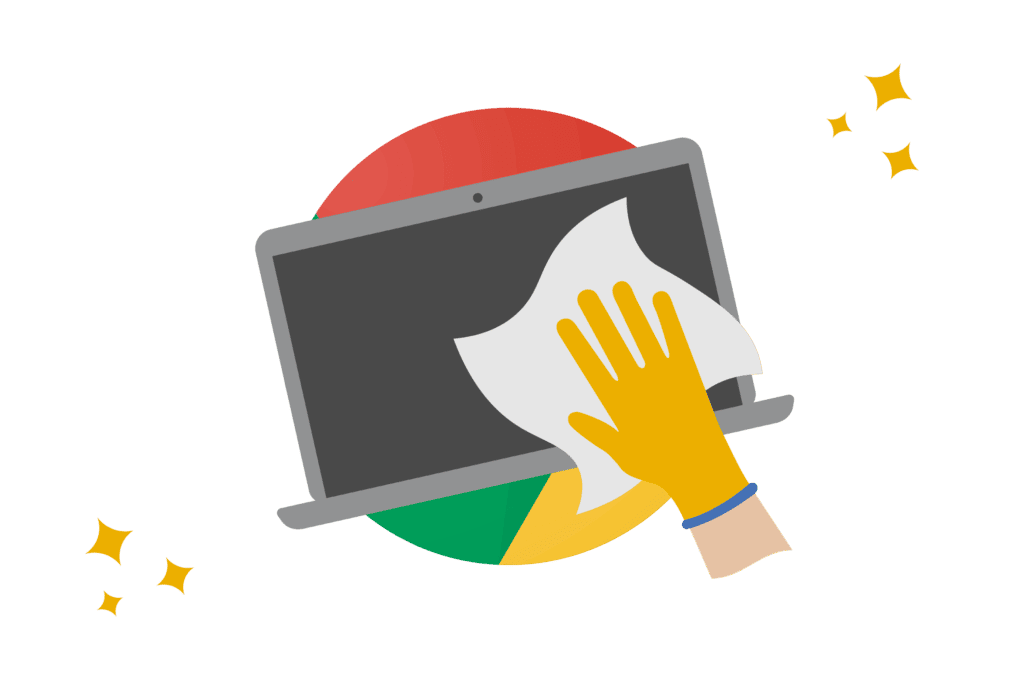Power washing a Chromebook resets it to factory settings, clearing local data but preserving cloud-stored information. This process is essential for resolving software issues and maintaining optimal performance. Regular power washing, depending on usage, enhances security and functionality. Though irreversible, data and settings can be restored via Google account syncing.
Understanding Chromebook Power Wash
Power washing a Chromebook is an essential process that restores your device to its original factory settings. This method is similar to a factory reset but is specifically designed for Chrome OS devices. Power washing is necessary when your Chromebook encounters persistent issues, sluggish performance, or you need to clear personal data before passing the device to someone else.
What makes power washing crucial for Chromebooks is its ability to remove all user accounts and reset settings, making the device feel brand new. Unlike traditional PCs, Chromebooks store most of their data in the cloud, which means a power wash can be a quick and effective way to resolve software-related problems without risking significant data loss.
Moreover, power washing helps in maintaining the optimal performance of your Chromebook. Over time, cached data and unused files can accumulate, leading to reduced efficiency. A regular power wash cleans up these residual files, ensuring that your Chromebook runs smoothly.
In summary, understanding the concept of power washing and its benefits helps users maintain their devices effectively. By regularly performing this task, you can extend the lifespan of your Chromebook, ensuring it operates at its best.
Step-by-Step Guide to Power Washing a Chromebook
Power washing a Chromebook is a straightforward process, but it’s essential to follow each step carefully to avoid data loss. Here’s a detailed guide to help you through the process:
- Backup Your Data: Ensure that all important files are saved in Google Drive or an external storage device. Since power washing deletes all local data, this step is crucial.
- Sign Out of Your Account: Click on the time at the bottom right corner, select your profile, and then click ‘Sign out.’
- Access Power Wash: On the sign-in screen, press
Ctrl + Alt + Shift + Rsimultaneously. A dialog box will appear. - Initiate Power Wash: Click on ‘Restart’ in the dialog box. Once the Chromebook restarts, you’ll see an option to ‘Powerwash’ the device. Click on it and then ‘Continue.’
- Follow On-Screen Instructions: The Chromebook will now reset itself. Follow any additional instructions on the screen to complete the process.
After the power wash is complete, you’ll need to sign in with your Google account to set up your Chromebook anew. This guide ensures that even users unfamiliar with the process can safely power wash their devices, restoring them to optimal functionality.
Precautions and Preparations Before Power Washing
Before you proceed with power washing your Chromebook, it’s important to take certain precautions to ensure a smooth process:
- Backup Important Data: As mentioned earlier, make sure all your important files are backed up. Use Google Drive for cloud storage or transfer files to an external device.
- Check Battery Level: Ensure your Chromebook is sufficiently charged, or connect it to a power source to prevent interruptions during the power wash.
- Update Chrome OS: Make sure your Chromebook’s operating system is up to date. Navigate to Settings > About Chrome OS > Check for updates.
- Disconnect External Devices: Unplug any external storage devices or peripherals to prevent accidental data deletion or interference during the power wash.
By following these preparations, you can minimize the risk of data loss and ensure that the power washing process is completed without any hitches. Proper preparation is key to safeguarding your data and maintaining the integrity of your Chromebook.
Distinguishing Power Wash from Factory Reset
When it comes to maintaining a Chromebook, understanding the distinction between a power wash and a factory reset is crucial. While they might sound similar, their functions differ. Power washing is a Chromebook-specific feature designed to remove all user accounts and reset system settings. It’s like giving your Chromebook a fresh start without affecting the operating system itself.
On the other hand, a factory reset is more extensive. It not only wipes user data but also reinstalls the operating system. This is akin to getting a brand-new device out of the box. While both processes restore the device to its original state, power washing is less invasive and more commonly used for troubleshooting or preparing a device for a new user.
To decide which method to use, consider your situation. If you’re facing software glitches or sluggish performance, a power wash might suffice. However, if your device has persistent issues that a power wash can’t resolve, a factory reset could be the next step. Understanding these differences ensures you choose the right method for your needs, avoiding unnecessary complications or data loss.
Troubleshooting Power Washing Issues
Even though power washing a Chromebook is straightforward, issues can arise. The good news? Most are easily resolved. A common problem users encounter is the device not initiating the power wash process. This usually happens if the Chromebook is not fully signed out. Ensure you’re completely logged out before starting the power wash.
Another issue is data loss anxiety. While power washing removes local data, cloud-stored files remain safe. Always back up important data to Google Drive or an external device to prevent any loss. If your Chromebook freezes during the process, don’t panic. Force restart it by holding down the power button until it shuts off, then try the power wash again.
Lastly, network connectivity can cause hiccups. Make sure your device is connected to a stable Wi-Fi network to download necessary updates during setup. By addressing these common problems, power washing can be a seamless process that rejuvenates your device.
The Advantages of Regular Power Washing
Performing regular power washes on your Chromebook offers numerous benefits, enhancing both performance and security. Over time, even Chromebooks can accumulate clutter in the form of cached data and obsolete files. Regular power washing helps clear these, ensuring your device runs efficiently.
Security is another significant advantage. By resetting your device, you eliminate any unwanted software or potential threats that might have snuck in. It’s like giving your Chromebook a thorough cleaning, both inside and out.
Moreover, if you frequently share your device with others, power washing ensures privacy by removing all user accounts and data. It’s a reliable way to maintain a clean slate, ready for the next user.
In conclusion, incorporating power washing into your routine maintenance not only extends the lifespan of your Chromebook but also keeps it in top-notch condition, both functionally and securely.
How Often Should You Power Wash Your Chromebook?
When it comes to maintaining your Chromebook, knowing how often to power wash is crucial for optimal performance. Power washing isn’t something you need to do every day, but it’s a good practice to incorporate into your maintenance routine. How often, you ask? Well, it really depends on your usage. For heavy users—those who download lots of apps or use their Chromebook for work—consider power washing every three to six months. This helps clear out accumulated data that might slow down your device.
For lighter users, an annual power wash could suffice. Think of it as a spring cleaning for your Chromebook—getting rid of all the digital cobwebs. Regular power washing not only enhances performance but also helps in maintaining security by removing any unwanted software or potential threats. Consider your Chromebook’s performance as a guide: if it starts to lag or act up, it might be time for a wash.
Reversibility of Power Washing
One common concern about power washing is whether it’s reversible. In simple terms, power washing is akin to resetting your Chromebook to its factory settings, erasing all local data. However, the beauty of Chromebooks lies in their integration with the cloud. While local data is wiped, your Google account data remains untouched in the cloud. This means you can restore your apps, settings, and files once you sign back in.
Think of power washing as a reset button for your Chromebook’s software. While you can’t “undo” the power wash itself, you can restore your device to its previous state by syncing your Google account data. It’s a bit like wiping a chalkboard clean but keeping all your notes in a safe place to rewrite when needed.
Impact of Power Washing on Settings and Data
Power washing a Chromebook affects local settings and data, but not in a way that’s irreversible. When you power wash, local files stored on the device are erased, so it’s crucial to back up anything important. However, most Chromebook users store data in Google Drive, making this process less daunting.
Settings such as Wi-Fi networks, wallpaper, and personal preferences are reset to default. However, once you sign back into your Google account, many of these settings can be restored automatically. Your extensions and apps from the Chrome Web Store will also be re-downloaded, provided they are synced with your account.
In summary, while power washing erases local data, it offers a clean slate to refresh your device’s performance. By leveraging cloud storage, you can quickly restore your Chromebook to its previous glory, with minimal hassle.