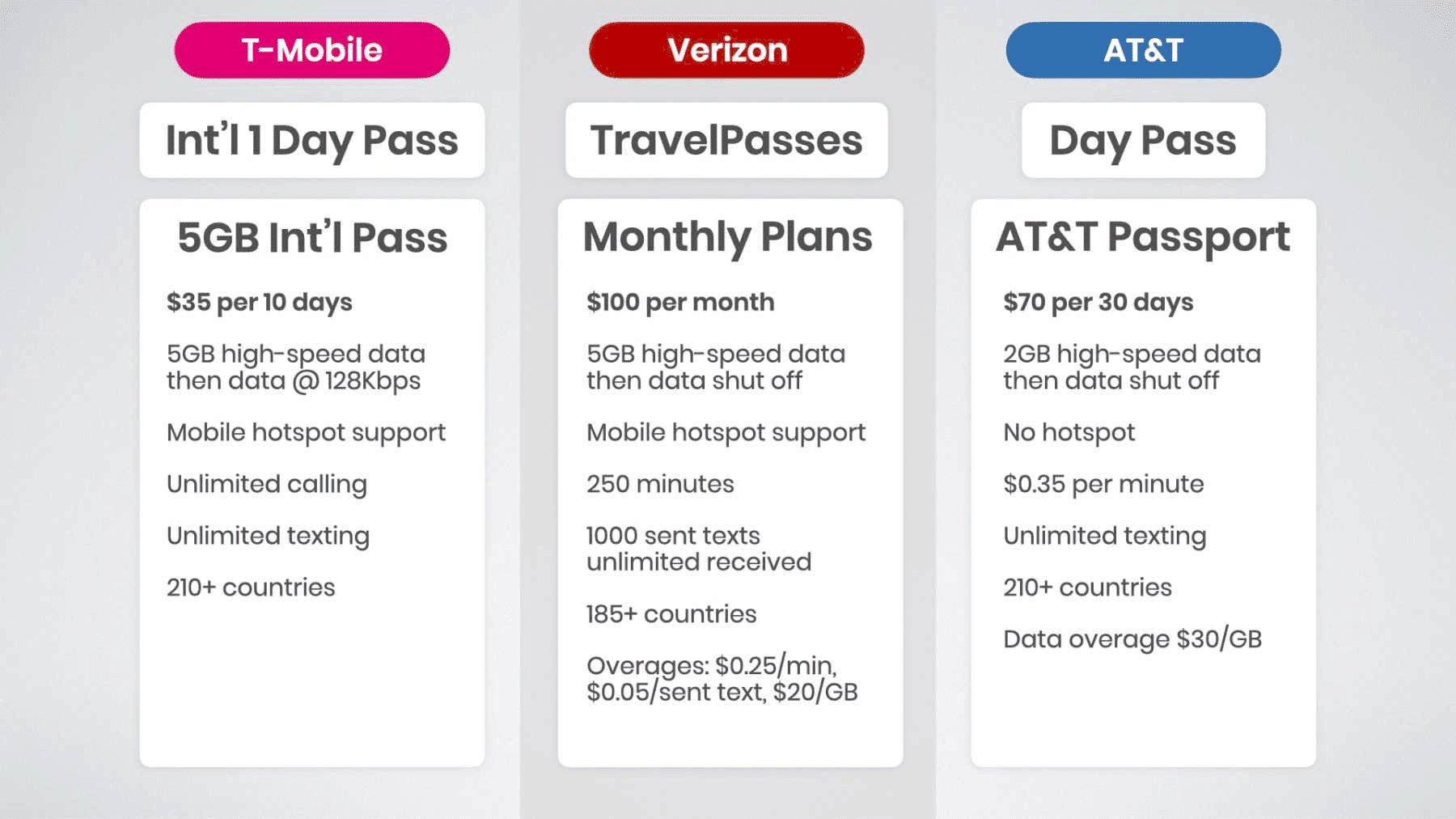Rebooting your Android device is crucial for optimal performance. Regular reboots help clear memory, resolve glitches, and apply updates. It’s recommended to reboot at least weekly or when experiencing issues. Each manufacturer may have specific reboot instructions, so check your device’s manual. Regular reboots maintain device health and enhance the user experience.
Understanding Rebooting: What Does It Mean?
How to reboot Android device is a common query among users experiencing performance issues. Rebooting is a fundamental action that refreshes the operating system, clears temporary files, and resets processes that may have stalled. Essentially, it acts like a reset button for your device, allowing it to start anew without completely shutting it down.
When you reboot, the device stops all running applications and services, freeing up memory and closing programs that may be malfunctioning. This can significantly improve performance, resolve software glitches, and apply updates effectively. Think of it like giving your smartphone a good night’s sleep to wake up fresh and ready to perform.
Rebooting can also help in troubleshooting various issues. Many users find that simply restarting their device can fix problems like slow performance, battery drain, or unresponsive apps. It’s a simple yet effective method to maintain your Android device’s health.
Types of Reboots: Soft vs. Hard
Understanding the difference between a soft reboot and a hard reboot is crucial for effective device management. A soft reboot is a standard restart that you can perform through the device’s menu. This method is gentle, allowing your system to close apps and processes properly without causing data loss.
On the other hand, a hard reboot, sometimes called a force restart, is necessary when the device is frozen or unresponsive. This method typically involves holding down specific buttons to force the device to restart. While effective, it’s important to use a hard reboot sparingly, as it can lead to data loss if applications are not closed properly.
- Soft Reboot: Initiated through settings or power menu.
- Hard Reboot: Triggered by pressing and holding the power and volume buttons simultaneously.
Both types of reboots serve important functions. A soft reboot is ideal for routine maintenance, while a hard reboot is a quick fix for unresponsive devices.
Step-by-Step Guide to Rebooting Android Smartphones
Rebooting your Android smartphone can vary slightly based on the manufacturer and Android version. Here’s a simple step-by-step guide:
- Locate the Power Button: This is usually on the side or back of your device.
- Press and Hold: Hold the power button until the power menu appears on the screen.
- Select Restart: If available, choose the ‘Restart’ option. If not, select ‘Power Off’ and then turn the device back on.
- Wait for Reboot: Allow a few moments for the device to shut down and restart.
This process may differ slightly for brands like Samsung, Google, or Huawei, but the general principle remains the same. For specific instructions related to your device, consult the manufacturer’s website or user manual.
In conclusion, knowing how to properly reboot your Android smartphone is essential for maintaining its performance and resolving issues effectively.
Rebooting Android Tablets: A Step-by-Step Approach
How to reboot Android device applies equally to tablets. Rebooting an Android tablet can solve performance issues and improve overall functionality. The process is straightforward. Here’s how you can do it:
- Find the Power Button: Usually located on the side or back of your tablet.
- Press and Hold: Hold down the power button until the power menu appears.
- Select Restart: If available, tap the ‘Restart’ option. If not, choose ‘Power Off’ and then turn the device back on.
- Wait for Reboot: Give it a moment to shut down and restart.
This method is consistent across various brands like Samsung and LG. For more specific instructions, refer to the manufacturer’s website or user manual.
Troubleshooting Common Android Issues with Rebooting
Rebooting your Android device can be a quick fix for several issues. Users often face problems like slow performance, application crashes, or connectivity issues. A simple reboot can resolve these glitches. Here are some common issues:
- Slow Performance: Rebooting can free up memory and improve speed.
- App Crashes: Restarting can reset applications that are malfunctioning.
- Wi-Fi Connectivity Issues: A reboot can refresh network connections.
Regularly rebooting can help maintain your device’s performance. It’s like giving your Android a fresh start, clearing out temporary files and processes that might be causing hiccups.
Effects of Rebooting on Data Stored on the Device
Many users wonder if rebooting affects data stored on their Android devices. Generally, rebooting does not erase any data. Your photos, apps, and files remain intact. However, it’s wise to consider the following:
- Temporary Files: Rebooting clears temporary files which can free up space.
- Application States: Unsaved work in applications may be lost if not saved before rebooting.
- System Updates: Sometimes, rebooting applies pending updates that improve functionality.
In conclusion, rebooting is a safe and effective method to maintain your device’s health without compromising data.
How Often Should You Reboot Your Android Device for Optimal Performance?
How to reboot Android device for optimal performance is a question many users ponder. Regularly rebooting your Android device can help maintain its speed and efficiency. Experts recommend rebooting your device at least once a week. This frequency allows your operating system to clear unnecessary files and refresh active processes.
In addition to weekly reboots, consider rebooting whenever you notice performance issues such as slow loading times or app crashes. These are signs your device could benefit from a restart. Frequent reboots can help prevent problems before they escalate, ensuring a smoother user experience.
Ultimately, the key is to listen to your device. If it feels sluggish or unresponsive, a reboot might just be the remedy it needs. Think of it as a regular tune-up for your smartphone or tablet, keeping it in tip-top shape.
Manufacturer-Specific Reboot Instructions
Understanding how to reboot your device may vary depending on the manufacturer. Different brands might have specific procedures tailored to their devices. Here are some general guidelines:
- Samsung: Press and hold the power button, then select “Restart” from the options. If the device is unresponsive, hold the power and volume down buttons simultaneously until it restarts.
- Google (Pixel): Hold down the power button until the menu appears, then choose “Restart.” For a hard reboot, press and hold the power button until the device reboots.
- Huawei: Press the power button, select “Restart,” or hold the power and volume down buttons to force restart.
For other brands, it’s advisable to check the manufacturer’s website or user manual for precise instructions. Being familiar with your device’s reboot process can save time and frustration when issues arise.
Conclusion: The Importance of Regular Reboots
Regularly rebooting your Android device is essential for optimal performance and longevity. It helps free up memory, resolve software glitches, and apply important updates. A simple restart can often fix numerous issues without requiring complex troubleshooting.
By understanding the different types of reboots—soft and hard—and knowing when to use them, you can effectively manage your device’s health. Adopting a routine that includes regular reboots can enhance your Android experience, keeping your device running smoothly and efficiently.