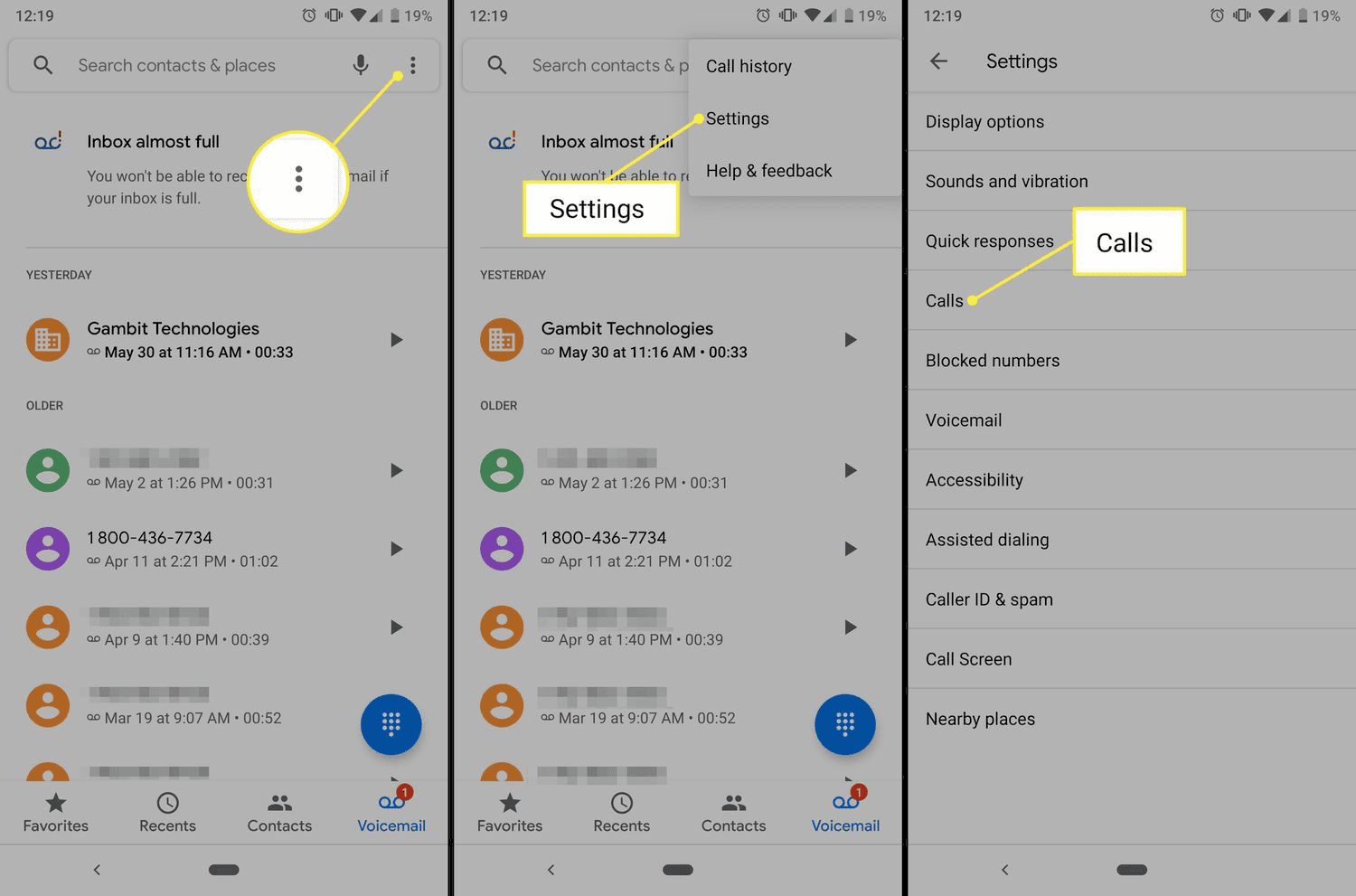Learn how to turn off call forwarding on your phone with this comprehensive guide, including best practices, troubleshooting tips, and a complete tutorial for effective deactivation.
How to Turn Off Call Forwarding
How to turn off call forwarding is a common concern for many phone users. Call forwarding can be helpful, but there are times when you need to disable it to ensure that your calls come directly to you. Disabling call forwarding is generally a straightforward process, but the exact steps can vary depending on the type of phone you have.
Understanding Call Forwarding
Call forwarding allows you to redirect incoming calls to another number. This feature can be convenient when you are unable to answer calls on your primary phone. However, it can also lead to missed calls or confusion if you forget to turn it off. If you find yourself in a situation where you need to turn off call forwarding, follow these basic steps to regain control of your incoming calls.
Reasons to Disable Call Forwarding
- You want to receive calls directly on your device.
- There are no longer any benefits to forwarding calls.
- Forwarding calls may incur additional charges.
- You are switching to a new phone or carrier.
Step by Step Guide to Disable Call Forwarding
Here is a clear, sequential guide to deactivate call forwarding. Follow these steps based on your device type:
For Android Users
- Open the Phone app.
- Tap on the three dots or ‘Menu’ icon.
- Select ‘Settings’ or ‘Call settings.’
- Tap on ‘Call forwarding.’
- Choose the type of forwarding you want to disable (e.g., Always forward, Forward when busy).
- Select ‘Turn off’ or ‘Disable.’
For iPhone Users
- Open the Settings app.
- Scroll down and tap on ‘Phone.’
- Select ‘Call Forwarding.’
- Toggle the Call Forwarding switch to off.
For Other Devices
Refer to your device’s user manual or the manufacturer’s website for specific instructions on disabling call forwarding.
Detailed Instructions for Turning Off Call Forwarding
To provide comprehensive details, here’s how to turn off call forwarding on various types of phones:
Android Phones
Android devices may have different interfaces based on the manufacturer, but generally, the process is similar. You can also use the following USSD codes to disable call forwarding:
- To disable all call forwarding: Dial ##21# and press call.
- To disable forwarding when busy: Dial ##67# and press call.
- To disable forwarding when unanswered: Dial ##61# and press call.
iPhones
iPhone users benefit from a straightforward method to manage call forwarding through their settings. It’s essential to ensure that the toggle is off to prevent any confusion regarding incoming calls. Additionally, checking for any carrier-specific settings can be helpful.
VoIP and Landline Phones
For VoIP services, you may need to access your account settings online. Similarly, for traditional landlines, contact your service provider for assistance in disabling call forwarding.
By following these steps, you can effectively manage and turn off call forwarding on your phone. Remember that keeping track of your call settings can help you stay connected without interruptions.
Advanced Tips for Deactivating Call Forwarding
How to deactivate forward calls effectively requires some insider knowledge. Here are expert insights that can help you manage your call forwarding settings with ease.
Use Carrier-Specific Codes
Many mobile carriers provide specific codes that allow you to disable call forwarding quickly. Here are some common codes:
- All Calls: Dial ##21#.
- When Busy: Dial ##67#.
- When Unanswered: Dial ##61#.
- When Unreachable: Dial ##62#.
Keep in mind that these codes may vary by carrier, so it’s wise to check with your provider for the most accurate information.
Regularly Check Your Call Forwarding Settings
Sometimes, call forwarding can be reactivated without your knowledge, often due to software updates or changes in settings. Regularly checking your call forwarding settings ensures that you remain aware of any changes. Set a reminder to review your call settings at least once a month.
Consider Using Call Forwarding Apps
For advanced users, there are apps available that can help you manage your call forwarding settings more efficiently. These apps often come with additional features, such as call logs and forwarding analytics, giving you better control over your calls.
Comprehensive Guide to Managing Call Forwarding Settings
Understanding how to manage call forwarding settings is crucial for maintaining effective communication. This comprehensive guide provides a deep dive into the various options available.
Understanding Different Forwarding Options
Most phones offer several call forwarding options:
- Always Forward: Redirect all incoming calls to another number.
- Forward When Busy: Send calls to another number if you’re already on a call.
- Forward When Unanswered: Redirect calls if you don’t answer within a certain number of rings.
- Forward When Unreachable: Send calls to another number if your phone is off or out of service.
Understanding these options allows you to customize your call forwarding according to your needs.
Using Phone Settings to Manage Call Forwarding
To manage your call forwarding settings, navigate to your phone’s settings. Here’s how:
- Open the Settings app.
- Scroll to Phone or Call Settings.
- Tap on Call Forwarding.
- Review your current settings and make necessary changes.
This straightforward approach allows you to adjust settings as needed.
Consulting with Your Service Provider
Sometimes, your carrier may have specific features or limitations regarding call forwarding. Consulting with your service provider can provide insights into managing these settings effectively. They can also help troubleshoot any issues you may encounter while attempting to turn off call forwarding.
Expert Advice on Turning Off Call Forwarding on Phone
Turning off call forwarding can be straightforward, but here are some expert recommendations for various devices.
Device-Specific Recommendations
Different devices have varying procedures for disabling call forwarding. Here are tailored recommendations:
- Android: Ensure to check under Call Settings and not just the main settings. Some models may have unique interfaces that require a deeper search.
- iPhone: Keep your iOS updated, as older versions may have bugs affecting call settings.
- VoIP Services: Access your account online and ensure all settings are up to date.
Document Your Changes
Whenever you adjust your call forwarding settings, document the changes. This habit can save you time in the future if you need to troubleshoot or revert to previous settings.
Stay Informed About Updates
Keep an eye on any updates from your device manufacturer or carrier that may affect call forwarding features. Staying informed can prevent confusion and ensure smooth communication.
By following these expert tips, you can efficiently manage your call forwarding settings, ensuring that you never miss an important call again.
Best Practices for Deactivating Call Forwarding
Turning off call forwarding is essential to ensure you receive your calls directly. Here are some best practices to ensure that call forwarding is properly disabled:
Double-Check Your Settings
After you’ve turned off call forwarding, it’s crucial to double-check your settings. Sometimes, changes may not save correctly, or the settings may revert after a software update. Here’s how to confirm:
- Access the call settings on your device.
- Ensure that all forwarding options are disabled.
- Make a test call to confirm that calls are coming directly to your phone.
Document Any Changes
Keeping a record of changes made to your call settings can help you track what has been modified. This is particularly useful if you experience issues later on. Consider keeping a simple log that includes:
- Date and time of the changes.
- Specific settings adjusted.
- Any additional notes about your device or carrier.
Regular Maintenance of Settings
It’s a good habit to review your call forwarding settings regularly. Set a reminder to check these settings at least once a month, especially if you frequently update your phone or switch carriers. This proactive approach helps prevent any surprises.
Stay Informed About Carrier Policies
Different carriers have unique policies regarding call forwarding. Familiarize yourself with your carrier’s specific codes and procedures to disable call forwarding effectively. Regularly check for any updates or changes in policy that could affect your settings.
Troubleshooting Call Forwarding Issues
Despite your best efforts, you might encounter issues when trying to turn off call forwarding. Here are some common problems and solutions:
Settings Not Saving
If you notice that call forwarding settings revert after you disable them, consider the following solutions:
- Restart your device after making changes.
- Check for software updates that might be affecting the settings.
- Contact your carrier to ensure there are no restrictions on your account.
Inability to Disable Call Forwarding
Sometimes, users may find that they cannot turn off call forwarding using the standard methods. If this happens:
- Try using the USSD codes mentioned earlier in this article.
- Consider resetting your network settings as a last resort.
- Reach out to customer support for assistance with your specific device.
Forwarding Still Active After Changes
If calls are still being forwarded despite making changes, here are steps to troubleshoot:
- Verify that you have disabled all types of forwarding (e.g., busy, unanswered).
- Ensure that your phone’s software is up to date.
- Test your phone by making calls from another device to see if forwarding is still active.
Complete Tutorial for Call Forwarding Deactivation
To ensure you can effectively deactivate call forwarding, follow this complete tutorial, which encapsulates all necessary steps and tips:
Step 1: Access Call Settings
Begin by opening the call settings on your phone. This is usually found within the phone app or general settings.
Step 2: Disable Call Forwarding
Follow the device-specific instructions provided earlier to disable call forwarding. Remember to check for various types of forwarding that may be set up.
Step 3: Use Carrier Codes
Utilize the USSD codes provided for your carrier to disable call forwarding effectively. This method is often faster and more reliable.
Step 4: Confirm Changes
After making adjustments, always confirm that your changes are saved and functioning correctly by testing your phone.
Step 5: Regularly Review Settings
Set a schedule to review your call forwarding settings regularly. This can help you avoid unexpected issues in the future.
By following these comprehensive steps and best practices, you can ensure that call forwarding is turned off properly, allowing you to receive calls directly on your device without interruptions.