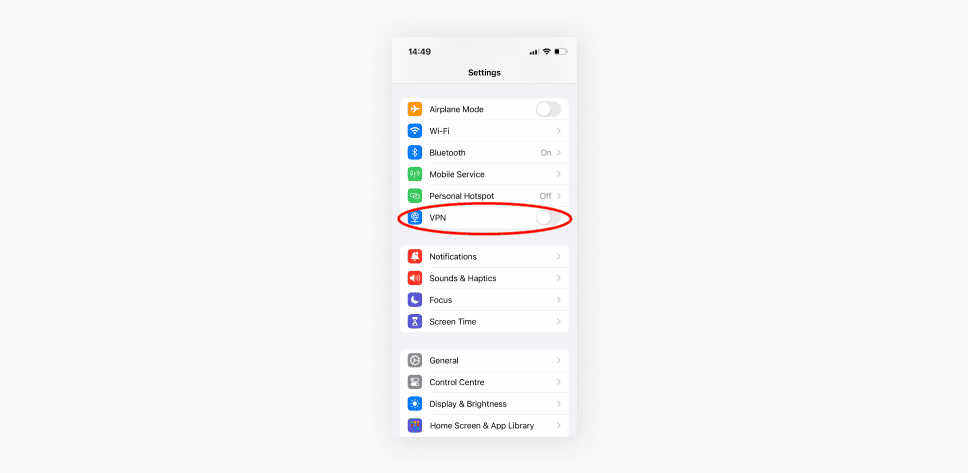Disabling VPN on Android can enhance internet speed but may compromise security. Users should know how to manage VPN settings, including auto-disconnect features, to optimize performance while maintaining safety.
Understanding VPN on Android: What Is It?
How to turn off VPN on Android is a common question among users. A VPN, or Virtual Private Network, allows you to create a secure connection to another network over the Internet. It encrypts your data, masks your IP address, and provides privacy while browsing. Users often enable VPNs for security reasons, especially when using public Wi-Fi networks.
However, there are situations when disabling VPN becomes necessary. For instance, some applications may not function correctly while a VPN is active. Additionally, a VPN can slow down your internet speed, impacting streaming and browsing experiences. Therefore, understanding how to disable VPN on Android settings is essential for optimizing your device’s performance.
How to Disable VPN Through Android Settings
To disable VPN on Android through settings, follow these steps:
- Open your device’s Settings app.
- Scroll down and select Network & Internet.
- Tap on VPN.
- You will see the VPN connection you are using. Tap on it.
- Select Disconnect or Turn Off.
Once you complete these steps, your VPN will be disabled. This method is straightforward and works for most Android devices. It’s advisable to check your internet connection afterward to ensure everything is functioning correctly.
Using the VPN App to Disconnect
Most VPN services offer dedicated apps for Android, which provide an easy way to manage your VPN connection. Here’s how to turn off VPN using the specific app:
- Launch the VPN app you have installed on your Android device.
- Look for the connection status, which usually indicates whether the VPN is active or inactive.
- Tap the Disconnect button, often represented by a power icon.
- Wait for confirmation that the VPN has been disconnected.
Using the app to manage your VPN connection often gives you more control and can help troubleshoot any issues. If you encounter problems, refer to the app’s help section or customer support for assistance.
Checking Your VPN Status on Android
How to check if the VPN is active or inactive on your Android device is essential for managing your connection. To verify your VPN status, follow these simple steps:
- Open the Settings app on your device.
- Navigate to Network & Internet.
- Tap on VPN.
- Look for the status indicator next to the VPN connection. If it shows “Connected,” the VPN is active. If it says “Disconnected,” the VPN is off.
Additionally, you can also check the status through the notification bar. If a VPN is running, you will usually see a small key icon at the top of your screen. This visual cue helps you quickly determine whether your connection is secure or if you need to disable the VPN.
Common Issues When Disabling VPN on Android
When trying to disable VPN on Android, users often face various challenges. Some common issues include:
- VPN Not Disconnecting: Sometimes, the VPN connection may appear stuck, preventing you from disabling it.
- Settings Not Responding: Occasionally, the settings app may lag, making it difficult to navigate to the VPN section.
- App-Specific Issues: Some applications may not work properly even after disconnecting the VPN, leading to confusion about whether it has been successfully turned off.
- Connection Errors: Users may receive error messages when attempting to turn off the VPN, indicating problems with the app or device settings.
To resolve these issues, it’s advisable to restart your device. This often clears temporary glitches that may be affecting your connection. If problems persist, consider reinstalling the VPN app or checking for any available updates. Keeping your device’s software up to date can also prevent many issues associated with VPN connections.
What to Do If You Can’t Find the VPN Off Option
In some cases, users may struggle to locate the option to disable the VPN on their Android devices. Here are steps to help you find the VPN off option:
- Ensure you are in the correct section by revisiting the Settings app and navigating to Network & Internet followed by VPN.
- Check if there is a toggle switch or a disconnect button available next to your active VPN connection.
- If you cannot find the option, consider opening the dedicated VPN app. Many apps provide a clear disconnect button on the main screen.
- As a last resort, try rebooting your device, which may refresh your settings and make the disconnect option visible.
If all else fails, consult the help section of your VPN app or reach out to customer support. They can offer tailored solutions based on the specific service you are using.
Impact of Turning Off VPN on Internet Speed and Security
How to turn off VPN on Android can significantly influence both your internet speed and security. Disabling a VPN often results in faster internet connections. This is because VPNs encrypt your data, which can slow down your browsing speed. Without the added encryption overhead, users may experience improved streaming quality and quicker downloads.
However, turning off your VPN might expose your data to potential risks. While connected to a VPN, your internet activity is more secure, as your real IP address is masked, and your data is encrypted. When you disable the VPN, your online activities become visible to your Internet Service Provider (ISP) and potential hackers, especially on unsecured networks. It’s crucial to weigh these factors when deciding to turn off your VPN.
Setting Up Auto Disconnect for Your VPN
Configuring your VPN to automatically disconnect can be a lifesaver. This feature ensures that your device doesn’t stay connected to a VPN when it’s not necessary, optimizing your internet speed. Here’s how to set it up:
- Open your VPN app and navigate to the settings.
- Look for an option labeled Auto Disconnect or Kill Switch.
- Enable this feature, and you may be prompted to set a time interval for auto disconnection.
- Save your settings and exit the app.
By doing this, you can manage your VPN connections more effectively, ensuring that you’re not connected longer than needed. This also helps in preserving battery life and reducing data usage.
Conclusion: The Importance of Managing Your VPN
Knowing how to manage your VPN settings is essential for optimizing your Android experience. Whether it’s understanding how to turn off VPN on Android or setting it to auto disconnect, these skills can significantly enhance your device’s performance. Disabling your VPN can lead to faster internet speeds, but it’s crucial to consider the security implications that come with it. Regularly checking your VPN status and resolving any issues can help maintain a secure and efficient internet connection. Remember, a well-managed VPN ensures that you enjoy both privacy and speed while browsing online.