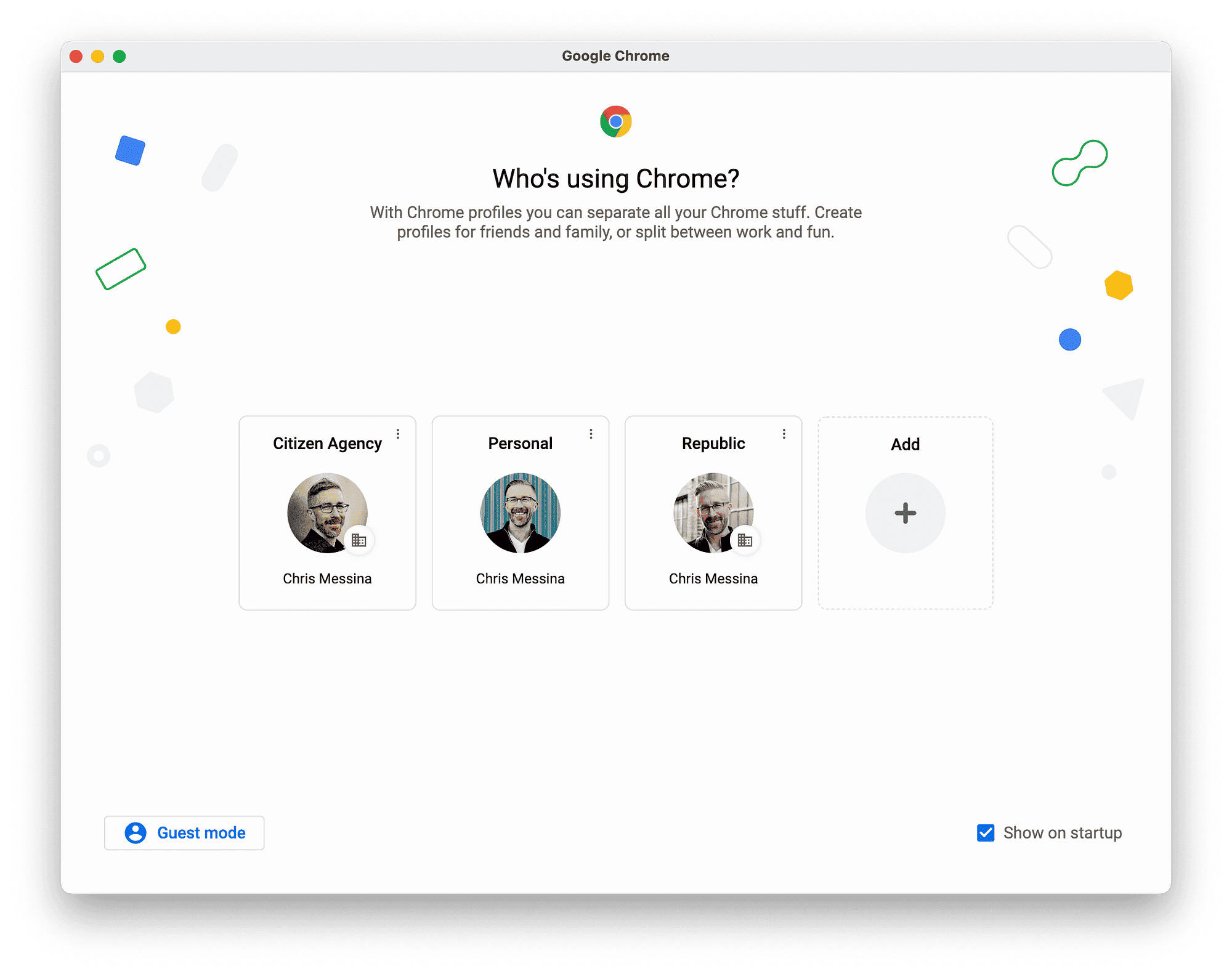This article provides a complete guide on installing and using Peacock TV on Firestick, including sideloading steps, settings for optimal performance, and troubleshooting common issues. It emphasizes the importance of security when sideloading and offers practical tips for enhancing the streaming experience.
Introduction to Peacock TV and Firestick
Peacock TV on Firestick is a streaming service that offers a wide variety of content, including movies, TV shows, news, and sports. Launched by NBCUniversal, Peacock provides access to both free and premium content, allowing users to choose what suits their viewing preferences. With its user-friendly interface, Peacock TV is designed to enhance the streaming experience, making it easy to find and watch favorite shows and movies.
Key features of Peacock TV include:
- Extensive library of films and series, including original content.
- Live sports coverage, including Premier League games.
- News updates and a range of kids’ programming.
- Multiple viewing options, with free content available alongside premium subscriptions.
For Firestick users, accessing Peacock TV can significantly broaden their entertainment options. However, understanding how to install and utilize Peacock TV effectively is crucial for maximizing this service.
Why is Peacock TV Unavailable on Amazon App Store?
Peacock TV is not available on the Amazon App Store due to business decisions and strategic agreements. NBCUniversal, the parent company of Peacock, has not partnered with Amazon to distribute its app through this platform. This unavailability limits direct access for Firestick users who typically rely on the App Store for app downloads.
Reasons for Peacock TV’s absence include:
- Negotiation differences between NBCUniversal and Amazon.
- Competition between streaming services.
- Potential concerns over content distribution agreements.
As a result, Firestick users must consider alternative methods, such as sideloading, to access Peacock TV and enjoy its extensive content offerings.
Understanding Sideloading: What Does It Mean?
Sideloading refers to the process of installing applications on devices from sources other than the official app store. For Firestick users, this means downloading and installing the Peacock TV app directly from a third-party website instead of the Amazon App Store.
The significance of sideloading includes:
- Access to apps that are not available in the official app store.
- Ability to customize the device with various applications.
- Enhanced flexibility in choosing software that meets specific needs.
While sideloading can open up new possibilities for app installation, it is essential to approach this method cautiously due to potential risks such as malware or compatibility issues. Understanding how to sideload safely is critical for ensuring a positive experience with apps like Peacock TV.
Risks of Sideloading Apps on Firestick
Sideloading apps on Firestick carries certain risks that users should be aware of before proceeding. While sideloading allows you to access Peacock TV on Firestick, it can expose your device to various security threats. Here are some potential risks:
- Malware Installation: Downloading apps from unverified sources increases the risk of malware. Malicious software can compromise your device’s security, steal personal information, or cause performance issues.
- Compatibility Issues: Not all sideloaded apps are optimized for Firestick. You may encounter crashes or poor performance, leading to a frustrating user experience.
- Voiding Warranty: Some manufacturers may void your warranty if they detect unauthorized software installations. This could result in losing support for your device.
- Legal Concerns: Depending on your location, sideloading certain apps might violate terms of service or local laws, exposing you to legal repercussions.
To mitigate these risks, always use trusted sources for downloads and ensure your Firestick is equipped with security measures such as a VPN. Regularly updating your device and the apps can also help maintain safety.
Steps to Sideload Peacock TV on Firestick
To install Peacock TV on Firestick, follow these detailed steps for a successful sideloading process:
- Enable Apps from Unknown Sources: Go to Settings > My Fire TV > Developer Options. Turn on “Apps from Unknown Sources”.
- Install a File Manager: Use the Amazon App Store to download a file manager app like “Downloader”. This app will help you download the Peacock TV APK file directly to your Firestick.
- Launch Downloader: Open the Downloader app. In the URL field, enter the link to the Peacock TV APK file (make sure to use a reliable source).
- Download and Install: Click on “Go” to start the download. Once the download is complete, you will see an option to install the app. Click on “Install”.
- Access Peacock TV: After installation, you can find Peacock TV in your apps list. Launch the app and log in to start streaming.
Following these steps will help you sideload Peacock TV on Firestick safely and effectively.
Downloading the Android TV Version of Peacock TV
To ensure optimal performance of Peacock TV on Firestick, it’s crucial to download the correct version of the app. Follow these steps to find and download the Android TV version:
- Search for the APK: Use your web browser or the Downloader app to search for the “Peacock TV APK for Android TV”. Ensure the source is reputable to avoid malware.
- Check Compatibility: Before downloading, confirm that the APK is specifically designed for Android TV to ensure compatibility with Firestick.
- Download the APK: Click on the download link to start downloading the file. Wait for the download to complete.
- Install the APK: Open the downloaded file and follow the on-screen instructions to install the app on your Firestick.
By downloading the correct Android TV version, you will enhance your viewing experience on Peacock TV with Firestick.
Additional Settings for Optimal Peacock TV Performance
To enhance the performance of Peacock TV on Firestick, certain settings adjustments may be beneficial. These adjustments ensure smoother streaming and better overall experience. Here are some important settings to consider:
- Update Firestick: Regular updates can improve performance and security. Check for updates by going to Settings > My Fire TV > About > Check for Updates.
- Clear Cache: Over time, the cache can accumulate and slow down your device. Clear the cache for Peacock TV by going to Settings > Applications > Manage Installed Applications > Peacock TV > Clear Cache.
- Adjust Display Settings: Ensure your display settings are optimized for streaming. Go to Settings > Display & Sounds and select the appropriate resolution for your TV.
- Network Settings: A stable internet connection is crucial. Check your network settings and ensure your Firestick is connected to a strong Wi-Fi signal.
- Enable VPN: If you are using a VPN for privacy, ensure it is compatible with streaming services and does not slow down your connection.
Implementing these settings can lead to a significantly improved viewing experience on Peacock TV.
Troubleshooting Common Peacock TV Issues
While using Peacock TV on Firestick, users might encounter some common issues. Here are solutions to help troubleshoot these problems:
- App Crashing: If the app crashes frequently, try restarting your Firestick. If the issue persists, consider reinstalling the app.
- Buffering Issues: Buffering can occur due to a slow internet connection. Check your Wi-Fi speed and consider moving closer to the router or using an Ethernet connection if possible.
- Login Problems: If you experience issues logging in, verify your username and password. Reset your password if necessary through the Peacock TV website.
- Video Quality Issues: If the video quality is poor, check your network settings. Lowering the video quality in the app settings can help improve playback.
- Missing Content: If certain content is unavailable, it could be due to regional restrictions. Using a VPN may help access additional content.
By following these troubleshooting tips, you can resolve most common issues and enjoy a seamless streaming experience on Peacock TV.
Conclusion
Installing and using Peacock TV on Firestick opens up a wealth of entertainment options. By understanding the installation process, sideloading methods, and necessary settings adjustments, users can maximize their viewing experience. Despite the challenges, such as the app’s unavailability in the Amazon App Store, following the steps outlined in this guide can make accessing Peacock TV straightforward. Always prioritize security when sideloading apps, and don’t hesitate to troubleshoot common issues to maintain optimal performance.