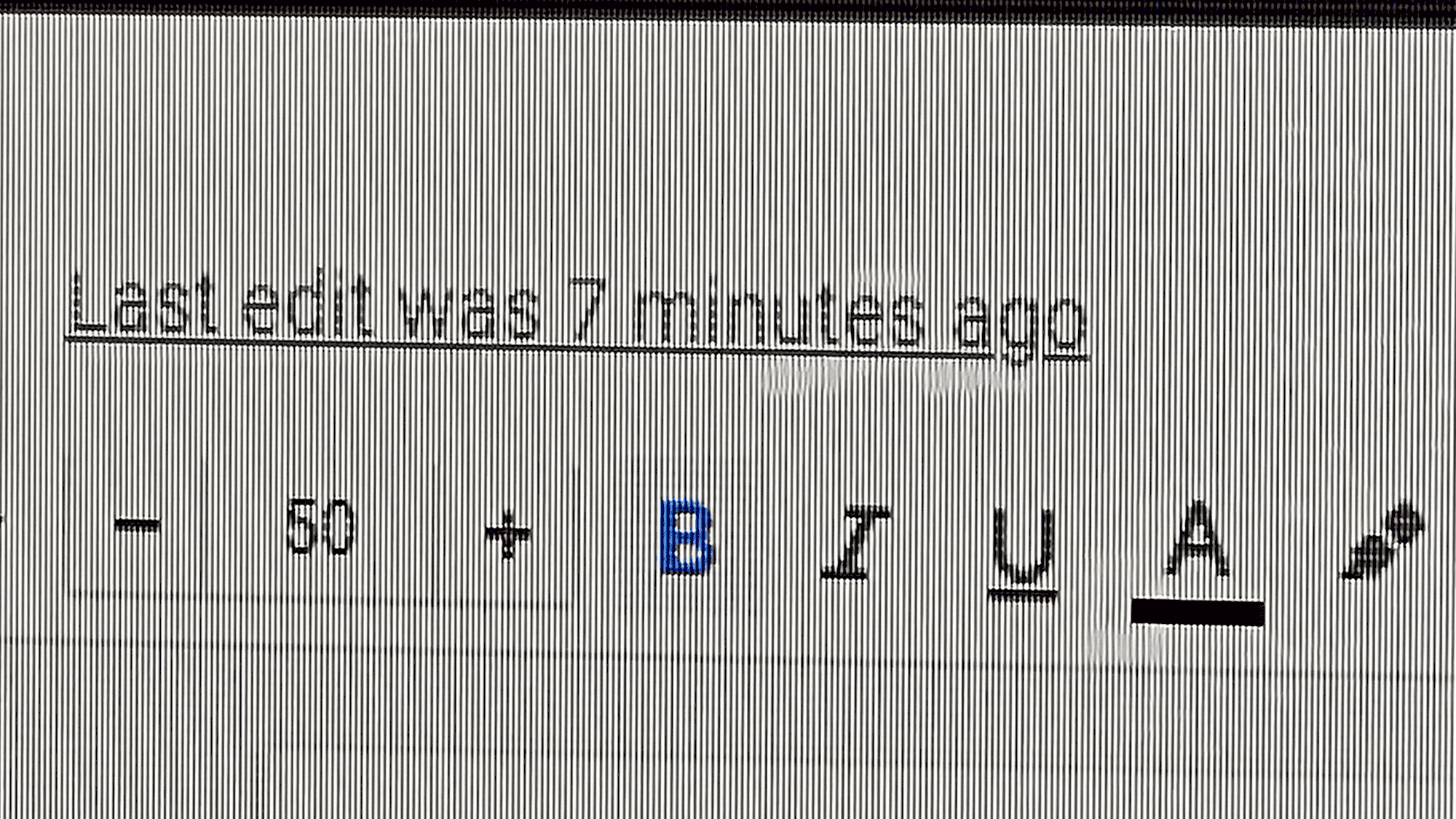Understanding the Issue: What Does It Mean If I See Lines on My Computer Screen?
Why is there a line on my computer screen? This question often arises when users notice unexpected vertical lines on their monitors. These lines can be distracting and may indicate a deeper issue with the display. Essentially, lines on a computer screen suggest a problem with the display hardware, graphics card, or connectivity. It’s essential to identify the nature of these lines to understand their origin and potential solutions.
Common Causes: What Are the Most Frequent Reasons for Lines Appearing on a Monitor?
There are several reasons why vertical lines may appear on a monitor. Below are some of the most common causes:
- Physical Damage: A cracked or damaged screen can lead to vertical lines. This type of damage often occurs due to accidental drops or impacts.
- Loose Connections: Sometimes, a loose or damaged cable connection between the monitor and the computer can cause lines to appear. Ensure all cables are securely connected.
- Graphics Card Issues: A malfunctioning graphics card can result in visual artifacts, including lines. This issue may require a driver update or hardware replacement.
- Display Settings: Incorrect display settings can sometimes lead to visual anomalies. Check the resolution settings to ensure they match the monitor’s specifications.
Identifying the cause of the lines is crucial for troubleshooting and resolving the issue effectively.
Types of Lines: What Kinds of Lines Can I See on My Screen and What Do They Indicate?
Vertical lines on a monitor can vary in appearance, and their characteristics often indicate different issues:
- Solid Lines: A consistent, solid vertical line usually indicates a problem with the screen itself, possibly due to a damaged panel.
- Dotted Lines: Dotted lines may suggest a software issue or a problem with the graphics card. They can also appear if the monitor is experiencing interference.
- Flickering Lines: If lines flicker or change, this could be a sign of a loose connection or a failing graphics card. Addressing connection issues may resolve this problem.
Understanding the type of lines can help narrow down the troubleshooting process.
Troubleshooting Steps: How Can I Troubleshoot Lines on My Computer Screen?
When faced with vertical lines on a computer screen, follow these troubleshooting steps:
- Check Cable Connections: Ensure all cables connecting the monitor to the computer are secure and undamaged.
- Test with Another Monitor: Connect your computer to a different monitor to determine if the issue lies with the monitor or the graphics card.
- Update Graphics Drivers: Ensure that your graphics drivers are up to date. Visit the manufacturer’s website for the latest drivers.
- Adjust Display Settings: Right-click on your desktop, select “Display Settings,” and verify that the resolution and refresh rate are correct for your monitor.
- Inspect for Physical Damage: Examine the monitor for any visible cracks or damage. If the screen is damaged, it may need replacement.
By systematically following these troubleshooting steps, you can identify the source of the problem and take appropriate action to resolve it.
Repair Options: What Are My Repair Options If I Have Vertical Lines on My Monitor?
If you find vertical lines on your computer monitor, addressing the issue promptly is crucial. Repair options vary based on the underlying cause of the problem. Here are several approaches you can consider:
- Check Warranty: If your monitor is still under warranty, contact the manufacturer. They may offer repair or replacement services at no cost.
- DIY Repairs: For minor issues such as loose connections, you can attempt to fix them yourself. Ensure all cables are firmly connected and inspect for any visible damage.
- Replace Cables: If you suspect a faulty cable, replacing it can sometimes resolve the issue. Opt for high-quality cables compatible with your monitor.
- Update Drivers: Often, updating your graphics drivers can fix display issues. Visit the manufacturer’s website to download the latest versions.
- Screen Replacement: If physical damage is evident, a screen replacement might be necessary. This can be done by a professional technician or, if you’re skilled, as a DIY project.
Exploring these repair options can help you determine the best course of action to eliminate those pesky lines and restore your monitor’s functionality.
When to Seek Professional Help: When Should I Consider Getting Professional Assistance for Screen Lines?
Deciding when to seek professional help for vertical lines on your monitor is important. If you encounter any of the following situations, it may be time to consult an expert:
- Persistent Issues: If lines on your monitor persist despite trying basic troubleshooting steps, a professional assessment may be necessary.
- Physical Damage: Visible cracks or severe damage to the screen indicate that a professional technician should handle repairs to avoid further complications.
- Complex Hardware Problems: If you suspect issues with internal components, like the graphics card or motherboard, a technician can accurately diagnose and repair these problems.
- Warranty Considerations: If your device is still under warranty, seeking professional help ensures you don’t void any coverage by attempting repairs yourself.
Consulting a professional can save time and potential frustration, ensuring that the underlying issue is correctly identified and resolved.
Preventive Measures: How Can I Prevent Lines from Appearing on My Screen in the Future?
Preventing vertical lines from appearing on your monitor is achievable through a few proactive measures. Here are some effective tips to keep your screen in optimal condition:
- Avoid Physical Damage: Handle your monitor with care, avoiding drops or impacts that could crack the screen.
- Use Quality Cables: Invest in high-quality cables that are compatible with your monitor to prevent connectivity issues.
- Regular Maintenance: Periodically clean your monitor and check cable connections to ensure everything is in good working order.
- Update Software Regularly: Keeping your graphics drivers and monitor firmware updated can prevent software-related display issues.
- Monitor Settings: Regularly check and adjust your display settings, ensuring they align with your monitor’s specifications to prevent potential conflicts.
Implementing these preventive measures can significantly reduce the likelihood of encountering vertical lines on your monitor, ensuring a smoother and more enjoyable computing experience.
User Experiences: Insights from Other Users Facing Lines on Their Computer Screens
Many users have encountered lines on their computer screens, leading to a variety of experiences and solutions. One common sentiment shared among users is the frustration that comes from not knowing the cause of these lines. For instance, one user reported discovering that their vertical line on the monitor was due to a faulty graphics card. After a simple driver update, the lines disappeared, restoring their screen to normal functionality.
Another user experienced a similar issue but found that the problem stemmed from a loose cable connection. By tightening the cables, they were able to eliminate the lines, highlighting the importance of checking hardware connections as a first troubleshooting step. Many users also expressed relief when learning that physical damage was not always the culprit; sometimes, it was simply a matter of adjusting display settings.
In forums and tech support communities, users often share tips about their experiences. For example, a user noted that they had to replace their monitor due to persistent solid lines, which indicated serious hardware failure. Others have shared stories of DIY repairs, including screen replacements, which saved them significant repair costs. Overall, user experiences reveal that while lines on a monitor can be alarming, solutions range from simple fixes to more complex repairs.
FAQs: Common Questions About Lines on Monitors
Lines on computer screens can raise numerous questions among users. Here are some frequently asked questions regarding this issue:
- What causes vertical lines on my monitor? Vertical lines can result from physical damage, loose connections, graphics card issues, or incorrect display settings.
- How can I fix lines on my computer screen? Start by checking cable connections, updating drivers, and adjusting display settings. If the issue persists, consider seeking professional help.
- Are lines on my screen a sign of serious damage? Not always. While they can indicate serious issues like a damaged screen, sometimes they can be easily fixed with minor adjustments.
- Can software issues cause lines on my monitor? Yes, incorrect display settings or outdated drivers can lead to visual anomalies, including lines.
- When should I replace my monitor? If physical damage is evident or if troubleshooting steps do not resolve the issue, it may be time to consider a replacement.
These FAQs serve to clarify common concerns regarding lines on monitors, helping users understand their options and potential solutions.
Conclusion: Key Takeaways on Screen Lines
Understanding lines on your computer screen is crucial for effective troubleshooting and resolution. The appearance of vertical lines can stem from various causes, including hardware damage, connectivity issues, and software settings. Identifying the type of line and its cause is the first step in addressing the problem. Users have shared diverse experiences, highlighting that many issues can be resolved with simple checks and adjustments.
Preventive measures can significantly reduce the likelihood of encountering such issues in the future. Regular maintenance, careful handling of equipment, and timely software updates play vital roles in maintaining monitor health. If troubleshooting does not yield results, seeking professional help is advisable to avoid further complications.
In summary, being proactive and informed can help users manage and prevent lines on their computer screens, ensuring a smooth and functional computing experience.