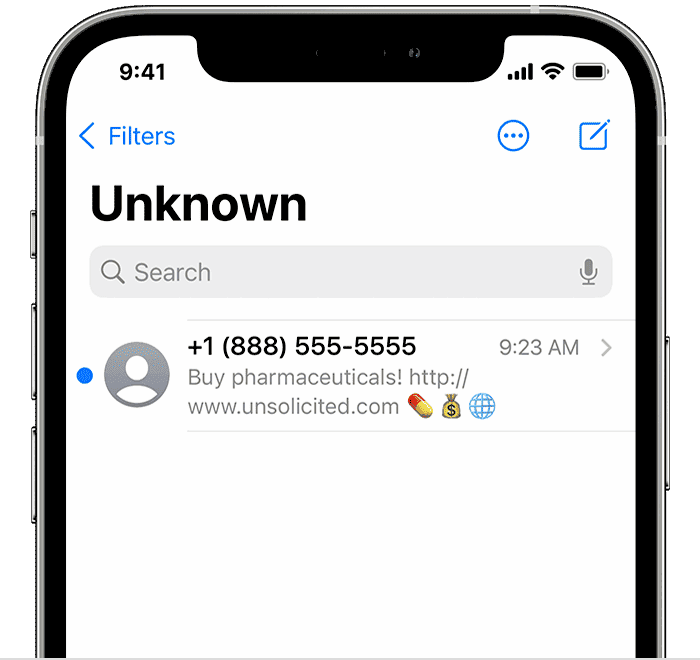This article provides a comprehensive guide on managing blocked numbers on Android devices. It covers what it means to block a number, how to view and manage blocked numbers, methods for accessing blocked lists across various Android models, and answers common user questions about blocking features. The article emphasizes the importance of regularly reviewing blocked lists and staying informed about updates in Android versions.
Understanding Blocked Numbers: What it Means and How It Works
Blocked numbers on Android refer to phone numbers that users have chosen to prevent from contacting them. When you block a number, any calls, texts, or notifications from that number are stopped. This feature is especially useful for avoiding unwanted communications, whether from telemarketers, spam, or even persistent acquaintances.
Blocking a number on your Android device is a straightforward process. It provides peace of mind, allowing users to focus on important calls and messages without distractions. When a number is blocked, the system effectively silences any attempts from that number to reach you, ensuring a more organized communication experience.
So, what happens when you block a number? The blocked caller receives no notification of the block. They may attempt to call or text you, but their attempts will be ignored by your device. Instead of ringing, their calls will go directly to voicemail (if applicable) without you receiving any alerts. This mechanism can create confusion for the blocked caller, as they may not realize they have been blocked.
Additionally, blocking a number does not erase it from your contacts. You can still access the blocked number if you decide to unblock it later. Understanding how blocking works is crucial for effective management of your contacts and ensuring you maintain control over your communication.
Step-by-Step Guide to View Blocked Numbers on Android
To view blocked numbers on Android, follow these simple steps:
- Open the Phone app on your Android device.
- Tap on the three vertical dots in the upper right corner to access the menu.
- Select Settings from the dropdown menu.
- Look for the option labeled Blocked numbers or Call blocking, depending on your device model.
- Here, you will see a list of all the numbers you have blocked. You can tap on a number to view additional options.
This process is quite similar across most Android devices, although there may be slight variations based on the manufacturer or Android version. It’s essential to familiarize yourself with your specific device’s layout to navigate efficiently.
By regularly checking this list, you can stay updated on your blocked numbers and manage them effectively. If you discover that you need to unblock someone, this is also the section where you can do it quickly and easily.
Different Methods for Accessing Blocked Numbers Across Various Android Models
Accessing blocked numbers on Android may differ slightly depending on the device brand or model you are using. Here are some examples of how to find blocked numbers on popular Android brands:
- Samsung: In the Phone app, go to Settings > Block numbers. Here you can view and manage your blocked contacts easily.
- Google Pixel: Open the Phone app, tap on the three dots > Settings > Blocked numbers. All blocked contacts will be displayed.
- OnePlus: Go to the Phone app, select Settings, and tap on Blocked numbers to see the list.
- Xiaomi: Open the Phone app, go to Settings, then Call blocking to access your blocked contacts.
Each manufacturer may include additional features or settings related to blocked numbers, so exploring your device’s settings can provide more options for managing your contacts.
Unblocking a Number: How to Do It Once You Find It in the Blocked List
If you need to unblock a number after accessing your blocked list, the process is just as straightforward:
- Navigate to the Blocked numbers list as described in the previous sections.
- Select the number you wish to unblock.
- Tap on Unblock or similar option that appears.
Once you unblock a number, that contact will be able to call and text you again. It’s worth noting that unblocking does not restore any missed calls or messages that occurred while the number was blocked. Therefore, if you had any important communications that you missed, it’s good to follow up after unblocking.
Keep in mind that managing blocked numbers effectively can help you maintain a clear communication channel, ensuring you don’t miss important calls while avoiding distractions.
Notifications from Blocked Numbers: What to Expect
When you block a number on your Android device, you may wonder what happens to notifications from that contact. In essence, blocked numbers on Android are entirely muted. This means you won’t receive any calls, texts, or notifications from that number. It’s like putting a “Do Not Disturb” sign on your phone specifically for unwanted contacts.
Blocked callers can still attempt to reach you, but their attempts will be futile. Instead of ringing, their calls are diverted straight to voicemail (if you have it enabled), and any text messages sent won’t appear in your inbox. Instead, they vanish into the void—never to be seen by you.
However, there’s an important aspect to consider. While you won’t see notifications from blocked numbers, those callers may not realize they are blocked. They might think their calls are going through or that you simply aren’t answering. This can lead to confusion, especially if they continue to try reaching you.
In some Android versions, you might receive a silent notification indicating a blocked call or message, but this varies by device. Overall, the primary takeaway is that blocking a number provides you with a clean slate, free from unwanted interruptions.
Managing Blocked Numbers: Tips for Keeping Your List Organized
Effectively managing blocked numbers on Android is key to maintaining a clear communication channel. Over time, your list of blocked contacts may grow, and it’s important to keep it organized. Here are some practical tips to help you manage your blocked numbers:
- Regularly Review Your Blocked List: Make it a habit to check your blocked numbers every few months. This allows you to remove any contacts that you may want to re-establish communication with.
- Use Descriptive Labels: If your phone allows it, label blocked numbers with a note on why they were blocked (e.g., “spam call” or “ex-friend”). This can help you remember why you decided to block them.
- Unblock Wisely: If you decide to unblock a number, think about whether it’s worth re-opening that line of communication. Sometimes, it’s better to leave things as they are.
- Utilize Third-Party Apps: Consider using apps designed to help manage blocked numbers or even filter unwanted calls. These can provide additional features beyond the built-in options.
By following these tips, you can keep your list of blocked numbers organized, ensuring that it serves its purpose effectively. A well-managed blocked list allows you to focus on the calls and messages that matter, helping to reduce distractions.
What Happens When You Block a Number on Android?
Blocking a number on Android has several consequences that impact how you interact with your contacts. First and foremost, when you block a number, that contact can no longer reach you through calls or texts. This means that any attempts they make will not result in notifications, and you won’t hear a ringtone or buzz. It’s a clean break—no more interruptions.
Additionally, the blocked number is not removed from your contacts. You can still view it if you need to, which is useful for future reference. However, all communications from that number will be silenced. This feature is particularly beneficial for filtering out unwanted spam calls or persistent contacts.
Another important point to note is that blocking a number does not erase any previous communications. You will not lose any past texts or call logs, which means you can always revisit the history if necessary. The blocked caller will also not be informed of the block; they might still think they can reach you, which can lead to confusion on their part.
In essence, blocking a number allows you to take control of your communication, providing a buffer against unwanted interactions while still retaining the option to revisit the situation later.
Common Issues with Blocked Numbers on Android Devices
Even with the straightforward process of blocking numbers, users may encounter issues related to blocked numbers on Android. Here are some common problems and how to address them:
- Blocked Calls Still Ringing: Occasionally, users report that blocked numbers still manage to ring through. This can happen due to software glitches. If this occurs, ensure your device is updated to the latest software version.
- Messages Still Coming Through: Some users find that texts from blocked numbers still appear in their inbox. This could indicate that the blocking feature is not functioning correctly. In such cases, try re-blocking the number.
- Not Seeing Blocked List: If you cannot find the blocked numbers list, check your device settings or search online for specific instructions for your model. Sometimes, the path to the settings can vary significantly between devices.
- Accidentally Unblocking: It’s easy to accidentally unblock a number while navigating through settings. To avoid this, take care when managing your blocked list and consider making a note of important contacts you wish to keep blocked.
By being aware of these issues, you can troubleshoot effectively and ensure that your blocked numbers function as intended. Regularly checking your settings can help maintain a seamless experience with your Android device.
Comparing Blocked Number Features on Different Android Versions
Blocked number features can vary significantly across different Android versions, impacting how users manage their communication. Newer versions often introduce enhancements and additional options for managing blocked numbers on Android. For instance, Android 10 and later versions have improved the blocking interface, allowing users to manage blocked numbers with more convenience.
In Android 9 and earlier, the blocking feature was relatively basic, often requiring users to navigate through multiple menus to access blocked contacts. However, in Android 10 and beyond, the settings have become more intuitive, with quicker access to the blocked numbers list right from the Phone app’s settings.
Another key difference is the notifications related to blocked numbers. In earlier versions, users might not receive any indication of missed calls or messages from blocked numbers. With newer updates, some devices can provide silent notifications, allowing users to see if someone attempted to contact them even if they were blocked. This is particularly useful for users who might want to keep track of persistent callers without unblocking them.
Moreover, some manufacturers like Samsung and Google have incorporated unique features into their versions of Android. For example, Samsung devices often include additional settings to automatically block suspected spam calls, enhancing the user’s ability to filter unwanted communications. Google Pixel devices, on the other hand, typically have a simpler and more streamlined approach, focusing on essential features without unnecessary complexity.
Overall, understanding these differences helps users optimize their experience when managing blocked numbers on Android. It’s essential to stay updated with the latest Android version to take full advantage of the improvements and ensure effective management of unwanted contacts.
Frequently Asked Questions About Blocking and Unblocking Numbers
When it comes to managing blocked numbers on Android, users often have several questions. Here are some of the most common queries:
- Can I still receive calls from blocked numbers? No, once a number is blocked, you will not receive any calls, texts, or notifications from that number. They will be unable to reach you.
- What happens if I block a number and they try to call me? The blocked caller will not receive any indication that they have been blocked. Their calls will go directly to voicemail, and they will not hear a ringing tone.
- Can I unblock a number easily? Yes, unblocking a number is straightforward. Just navigate to your blocked numbers list and select the number you wish to unblock, then tap on the unblock option.
- Will blocking a number delete my previous messages from them? No, blocking a number does not delete previous messages or call logs. You can still access that information if needed.
- How do I know if a number is blocked on my phone? You can check your blocked numbers list in the Phone app settings to see if a specific number is blocked.
These FAQs provide clarity on common concerns regarding blocking and unblocking numbers. Understanding how these features work can enhance your experience and help you manage your contacts more effectively.
Conclusion: Recap of Key Points and Best Practices for Managing Blocked Numbers
Managing blocked numbers on Android effectively is crucial for maintaining clear communication channels. By understanding the mechanics of blocking, regularly reviewing your blocked list, and utilizing the features provided by your Android version, you can significantly enhance your phone experience. Remember to explore your device’s settings to discover all available options for managing blocked contacts.
To summarize:
- Blocking a number prevents all communication from that contact, ensuring you are not disturbed by unwanted calls or messages.
- Accessing and managing your blocked numbers list is generally straightforward, although methods can vary between different Android models.
- Regularly review your blocked numbers to ensure your list remains relevant and organized.
- Stay informed about the features available in your Android version, as these can enhance your blocking experience.
By following these best practices, you can enjoy a more streamlined and distraction-free communication experience on your Android device.