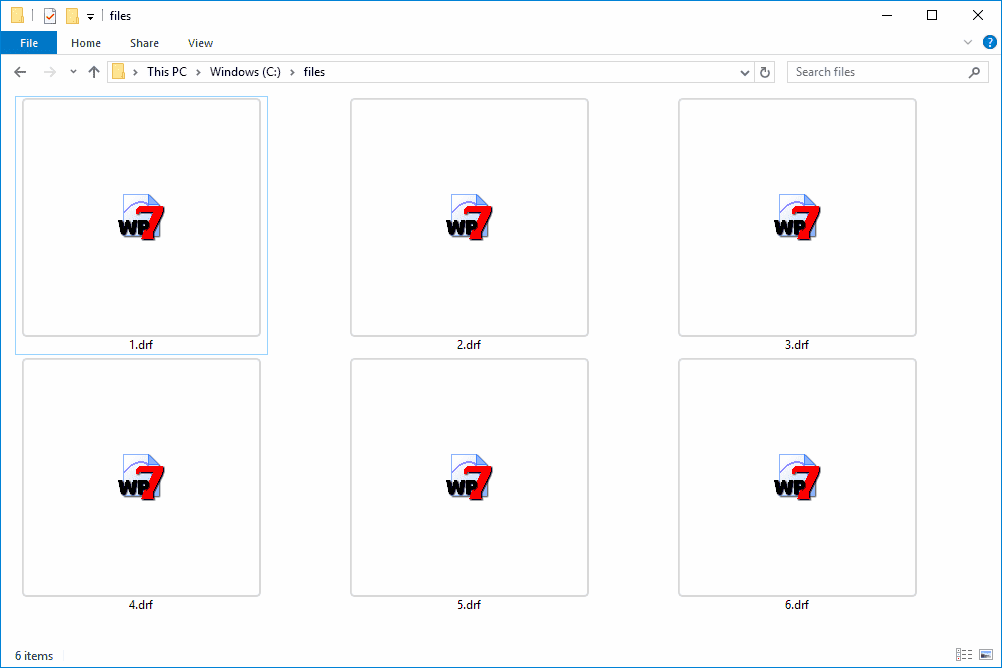Free remote access tools enable users to control computers remotely, essential for remote work. Popular tools include TeamViewer, Chrome Remote Desktop, and AnyDesk. Setup involves selecting a tool, installing, configuring settings, and securing connections. Users face issues like connectivity and security, which can be resolved through updates and settings adjustments. User reviews highlight strengths and weaknesses of each tool, guiding selection. Comprehensive guides and resources from official sites and online platforms support effective use.
Introduction to Free Remote Access Tools
Free remote access tools have become essential in today’s digital age. They allow users to control their computers remotely, facilitating tasks from afar. These tools are designed to help individuals and businesses manage operations without being physically present. Whether you need to access files, troubleshoot issues, or collaborate with a team, remote access tools are invaluable. They enable seamless connectivity, making it possible to work from anywhere.
One of the key features of these tools is their user-friendly interface. Most free remote access tools offer basic functionalities like file transfer, screen sharing, and remote desktop control. These features are crucial for users who need to perform tasks such as software installation or system maintenance. Additionally, many tools provide secure connections, ensuring that your data remains protected during remote sessions.
Understanding the landscape of free remote access tools is vital for anyone looking to enhance their productivity. These tools are not just for IT professionals; they cater to a wide range of users, including students, teachers, and small business owners. By leveraging the power of remote access, you can efficiently manage your work and personal tasks, no matter where you are.
Comprehensive List of Free Remote Access Tools
Finding the right free remote access tool can be challenging due to the plethora of options available. Here’s a detailed list of popular tools, each with its unique features:
- TeamViewer: Known for its robust features, TeamViewer allows remote control, desktop sharing, and file transfer. It supports multiple platforms, including Windows, macOS, and Linux.
- Chrome Remote Desktop: A simple and secure tool that allows users to access their computers through the Chrome browser. It is ideal for quick, on-the-go access.
- AnyDesk: Offers a fast and reliable remote connection with low latency. It includes features like file transfer and remote printing.
- RemotePC: Provides a seamless experience with features such as file transfer, chat, and remote reboot.
- UltraVNC: Known for its open-source flexibility, UltraVNC allows for full control of remote PCs, with options for file transfer and chat.
These tools provide a range of functionalities to suit different needs. Whether you require basic remote access or more advanced features, there’s a tool that fits your requirements. By exploring these options, you can find a tool that enhances your workflow and meets your specific needs.
Step by Step Guide to Setup
Setting up free remote access tools may seem daunting, but it can be straightforward with the right guidance. Here’s a beginner-friendly tutorial to get you started:
- Choose Your Tool: Begin by selecting a remote access tool that suits your needs. Consider factors like platform compatibility, features, and security.
- Download and Install: Visit the official website of your chosen tool and download the installation package. Follow the on-screen instructions to install the software on your device.
- Configure Settings: After installation, open the tool and configure the necessary settings. This may include setting up user accounts, enabling remote access permissions, and configuring network settings.
- Secure Your Connection: Ensure that your remote sessions are secure by enabling encryption and setting up strong passwords. Many tools offer additional security features like two-factor authentication.
- Test Your Connection: Before using the tool for important tasks, conduct a test run to ensure everything is working correctly. This helps identify any issues that need troubleshooting.
By following these steps, you can effectively set up your remote access tool and begin using it to manage your tasks remotely. With practice, you’ll become more proficient in utilizing these tools to enhance your productivity.
Detailed Instructions for Using Remote Access Tools
Using remote access tools effectively is key to maximizing their benefits. Here’s a comprehensive guide to help you navigate these tools:
- Understanding the Interface: Familiarize yourself with the tool’s interface. Most tools have a dashboard that provides access to all features. Spend some time exploring menus and settings.
- Establishing a Connection: To connect to a remote device, you usually need the device’s ID or IP address. Enter these details into the tool and initiate the connection. Ensure both devices are online.
- Transferring Files: Most tools offer a file transfer feature. Drag and drop files from your local machine to the remote device, or use the tool’s built-in file manager for more options.
- Screen Sharing: Enable screen sharing to collaborate or troubleshoot. This feature is often accessible via a simple toggle in the tool’s menu.
- Security Features: Always use encryption and strong passwords. Enable two-factor authentication if available to enhance security.
- Using Additional Features: Explore advanced features like remote printing or session recording, depending on the tool.
By mastering these functions, you can efficiently use remote access tools to improve productivity and collaboration.
Advanced Review of Remote Access Software
Remote access software performance varies. Here’s an evaluation of popular tools:
- TeamViewer: Renowned for its reliability, TeamViewer offers a stable connection even under low bandwidth. Its cross-platform support is a significant advantage. However, its free version is limited for personal use.
- Chrome Remote Desktop: This tool shines in simplicity and ease of use. It’s quick to set up and ideal for casual users. However, it lacks advanced features like file transfer.
- AnyDesk: Known for its speed, AnyDesk provides low-latency connections. Its high frame rates make it suitable for video editing or graphic design tasks remotely. Some users report occasional connection drops.
- RemotePC: Offers a balance between features and ease of use. It provides a seamless experience, but its interface may seem outdated to some.
- UltraVNC: As an open-source tool, UltraVNC is highly customizable. It’s excellent for tech-savvy users who want full control. However, the setup process can be complex for beginners.
Each tool has its strengths and weaknesses, so the choice depends on specific needs and preferences.
Expert Tips for Choosing Remote Access Tools
Selecting the right remote access tool can be daunting. Here are expert tips to guide you:
- Identify Your Needs: Determine what you need the tool for. Is it for business, personal use, or both? This will narrow down your options.
- Platform Compatibility: Ensure the tool supports all devices you plan to connect. Cross-platform compatibility is crucial for seamless operation.
- Security Features: Prioritize tools with robust security measures. Look for encryption, two-factor authentication, and secure access protocols.
- Ease of Use: Consider the tool’s user interface. A simpler interface may be more beneficial for non-technical users.
- Cost and Licensing: While many tools offer free versions, check if they meet your requirements. Consider the cost of paid versions if advanced features are needed.
- Customer Support: Opt for tools with reliable customer support to assist with any issues or setup queries.
By following these tips, you can choose a tool that aligns with your needs and enhances your remote working experience.
Troubleshooting Common Issues with Remote Access Tools
Even the best remote access tools can sometimes present challenges. Users often encounter issues such as connectivity problems, security concerns, and software glitches. Understanding how to address these can significantly enhance your experience.
Connectivity issues are frequent. They usually stem from network problems or incorrect configuration settings. To troubleshoot, ensure both devices are connected to the internet and that network settings are correctly configured. Check firewalls or antivirus software that might block the connection. If issues persist, restarting the software or the devices often resolves temporary glitches.
Security is another concern. Ensure your software is updated to the latest version, as updates often include security patches. Use strong passwords and enable two-factor authentication to prevent unauthorized access. If you suspect a breach, immediately change your passwords and review access logs for suspicious activity.
Software glitches can disrupt remote sessions. These may include lag, freezing, or unexpected disconnections. Often, updating the software or reinstalling it can fix these issues. For persistent problems, consult the software’s help documentation or contact customer support for assistance.
By addressing these common issues, you can maintain a smooth and secure remote access experience, ensuring productivity remains high even from afar.
User Feedback and Reviews on Remote Access Tools
User feedback is invaluable for assessing the effectiveness of remote access tools. Reviews often highlight strengths and weaknesses, offering insights that go beyond promotional material.
For instance, TeamViewer is praised for its robust features and reliability, though some users note its free version is limited for commercial use. Chrome Remote Desktop receives positive feedback for its simplicity and ease of use, but users often wish for more advanced features.
AnyDesk users appreciate its speed and low latency, making it suitable for graphic-intensive tasks. However, occasional connectivity issues are a common complaint. RemotePC is favored for its balance of features and ease of use, though some find its interface outdated.
UltraVNC is well-regarded among tech-savvy users for its customization options, but beginners may find the setup complex. Overall, user reviews provide a realistic overview of what to expect, helping you make informed decisions based on real-world experiences.
Comprehensive Guide and Resources for Remote Access Tools
Accessing the right resources is crucial for mastering remote access tools. Many online platforms offer tutorials, forums, and guides to help users navigate these tools effectively.
Official websites of remote access tools are a great starting point. They often provide comprehensive guides, FAQs, and customer support options. Additionally, tech forums like Reddit or Stack Overflow offer community-driven support, where users share tips and solutions.
Educational platforms such as Coursera or Udemy offer courses on remote access technology, providing structured learning for those new to the field. YouTube is another valuable resource, with numerous video tutorials available to guide you through the setup and use of various tools.
By leveraging these resources, you can enhance your understanding and proficiency with remote access tools, ensuring you can work efficiently and securely from anywhere.