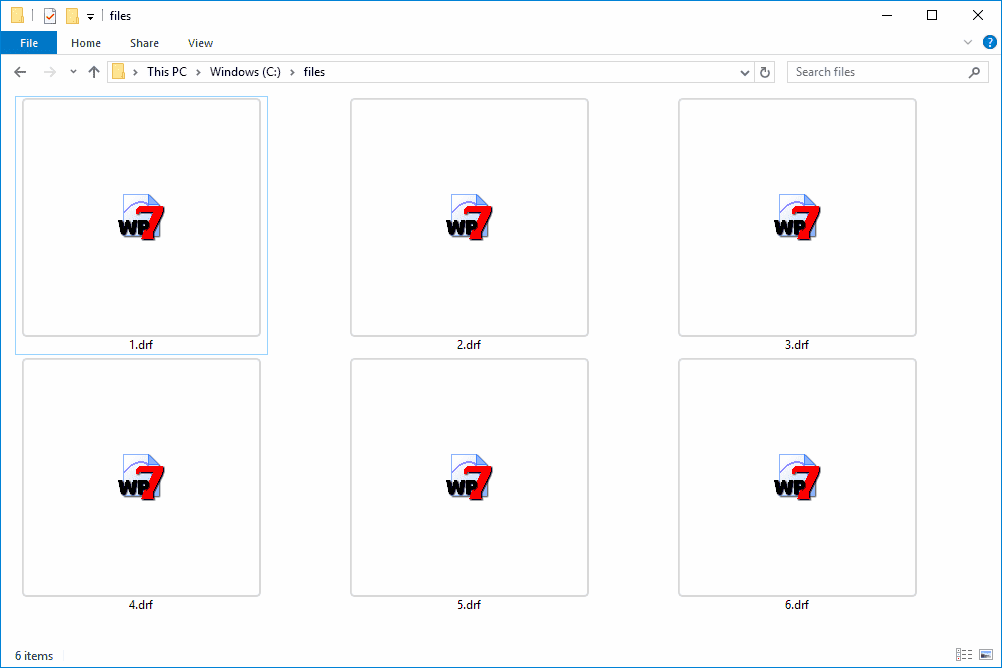This comprehensive guide provides steps to troubleshoot PayPal issues, including checking your internet connection, confirming server status, understanding error messages, and maintaining browser updates. It also covers alternative payment solutions and tips for account security.
Identifying the Issue: Checking Your Internet Connection
When you encounter issues with PayPal not working, the first step is to check your internet connection. A stable and reliable connection is essential for PayPal’s functionality. Without it, transactions can fail, and you may receive error messages. Start by performing a quick speed test using services like Speedtest. If your connection is slow or unstable, it could be the root cause of your problems.
Here are some common indicators of internet issues:
- Websites loading slowly or not at all.
- Frequent disconnections from Wi-Fi.
- Inability to stream videos or play online games smoothly.
If you notice any of these issues, try resetting your router or modem. Unplugging the device for about 10 seconds and then plugging it back in can often restore connectivity. If your internet is stable, but PayPal is still not functioning, it may be time to look at other factors.
Confirming PayPal Server Status
Another critical step when troubleshooting PayPal issues is to confirm the PayPal server status. Sometimes, the problem lies not with your connection, but with PayPal’s servers themselves. You can check the server status on websites like Is It Down Right Now or PayPal’s official Twitter account for updates.
PayPal may experience downtime for various reasons, including:
- Scheduled maintenance.
- Unexpected technical difficulties.
- High traffic volumes during sales or promotions.
If PayPal’s servers are indeed down, there’s little you can do except wait for them to resolve the issue. However, if the servers are operational and you’re still having trouble, you will need to explore other troubleshooting methods.
Common PayPal Error Messages and What They Mean
Recognizing common PayPal error messages can help you diagnose the problem quickly. Some frequent error messages include:
- “Transaction Declined”: This usually indicates insufficient funds or restrictions on your account.
- “Payment Not Completed”: This can happen due to connectivity issues or server problems.
- “Account Locked”: Your account may be locked due to suspicious activity or unresolved issues.
Understanding these messages can save you time and frustration. If you encounter an error, check PayPal’s help center for specific guidance on resolving it.
Clearing Browser Cache and Cookies for Optimal Performance
One effective method to resolve PayPal issues is to clear your browser cache and cookies. Over time, these can build up and affect the performance of websites, including PayPal. A cluttered cache can lead to outdated information being stored, causing functionality problems.
Here’s how to clear your cache and cookies:
- Open your browser settings.
- Find the privacy or security section.
- Select the option to clear browsing data.
- Choose to clear cache and cookies, then confirm your choice.
After clearing your cache, restart your browser and try accessing PayPal again. This simple step can often resolve many common issues.
Troubleshooting Hardware Issues Affecting PayPal
PayPal not working can sometimes be linked to hardware issues. Hardware problems might include faulty routers, outdated devices, or even issues with your computer’s operating system. To ensure that your hardware isn’t hindering your PayPal experience, follow these steps:
- Check your router and modem. Ensure they are plugged in and powered on. If they are functioning, consider rebooting them by unplugging and re-plugging.
- Examine your device. Make sure it is updated with the latest software. An outdated operating system can cause compatibility issues with PayPal.
- Test other applications. If other applications are also malfunctioning, it may indicate a broader hardware issue.
- Inspect cables and connections. Loose or damaged cables can result in poor connectivity.
Taking these steps can help you identify if hardware is affecting PayPal functionality. If problems persist, it may be worth consulting a technician.
Step-by-Step Instructions for Fixing Common PayPal Issues
When dealing with PayPal not working, a methodical approach can save time and frustration. Follow these step-by-step instructions to address common issues:
- Check Your Internet Connection: Ensure your Wi-Fi or mobile data is active. Run a speed test.
- Clear Browser Cache: Follow the steps outlined in the previous section to clear your cache and cookies.
- Update Your Browser: Make sure you’re using the latest version of your browser.
- Restart Your Device: Sometimes, simply restarting your computer or smartphone can resolve connectivity issues.
- Reinstall the PayPal App: If you are using the app, try uninstalling and reinstalling it to fix any underlying issues.
By following these steps, you can systematically troubleshoot and fix frequent PayPal issues. If problems persist, continue to the next section.
Updating Your PayPal App for Better Performance
To ensure optimal functionality, updating your PayPal app is crucial. An outdated app can lead to various issues, including payment failures. Here’s how to update your PayPal app:
- Open your device’s app store (Google Play Store for Android, App Store for iOS).
- Search for “PayPal” in the search bar.
- If an update is available, you will see an “Update” button. Click it to download the latest version.
- After updating, restart the app and check if issues persist.
Regular updates not only fix bugs but also improve security, ensuring a safer transaction experience.
How to Contact PayPal Support for Assistance
If PayPal is still not working after troubleshooting, contacting PayPal support may be necessary. Here’s how to reach them:
- Visit the PayPal Help Center: Go to the PayPal website and navigate to the help section for FAQs and troubleshooting tips.
- Use the Contact Form: Fill out the form with your issue for personalized assistance.
- Call Customer Service: For urgent matters, calling PayPal’s customer service can provide immediate help.
Having your account information handy can expedite the process. PayPal’s support team is available to assist you with any issues you encounter.
Troubleshooting Connection Issues with PayPal
PayPal not working often comes down to connection problems. To effectively troubleshoot these issues, follow these steps:
- Check Your Internet Connection: As mentioned earlier, ensure your internet connection is stable. Use a speed test to confirm.
- Disable VPNs or Proxies: Sometimes, VPNs or proxies can interfere with PayPal’s connection. Try disabling them temporarily.
- Test Different Networks: If possible, switch to another network (like mobile data) to see if the issue persists. This can help identify if the problem is network-specific.
- Use a Different Device: If you have access to another device, try logging into PayPal from there. This can help determine if the issue lies with your primary device.
- Check Firewall and Security Settings: Ensure that your firewall or antivirus software isn’t blocking PayPal. Adjust settings if necessary.
Following these tips can help diagnose and resolve connection issues, allowing you to use PayPal seamlessly.
Keeping Your Browser Updated
Regularly updating your browser is essential for a smooth PayPal experience. An outdated browser can lead to compatibility issues, slow loading times, and even security vulnerabilities. Here’s why you should keep your browser updated:
- Improved Security: Updates often include security patches that protect you from potential threats.
- Better Performance: Newer versions of browsers are optimized for speed and efficiency, enhancing your PayPal experience.
- Compatibility with New Features: As PayPal evolves, it introduces new features that may not work correctly on outdated browsers.
To update your browser, follow these steps:
- Open your browser settings.
- Look for the option to check for updates.
- Install any available updates, then restart your browser.
By maintaining an updated browser, you ensure that PayPal functions smoothly and securely.
Alternative Solutions When PayPal Is Unavailable
If PayPal is not an option, there are several alternative solutions you can consider:
- Use Other Payment Platforms: Consider alternatives like Venmo, Cash App, or Stripe for transactions.
- Credit or Debit Cards: You can often complete transactions directly using your credit or debit card on many platforms.
- Bank Transfers: Some services allow direct bank transfers, which can be a reliable alternative.
- Check with Merchants: Some merchants may offer alternative payment options if PayPal is down.
Exploring these alternatives can help you continue your transactions without interruption.
Final Thoughts on Maintaining Your PayPal Account
To keep your PayPal account secure and functional, consider these tips:
- Regularly Monitor Transactions: Check your account for any unauthorized transactions.
- Enable Two-Factor Authentication: This adds an extra layer of security to your account.
- Keep Your Information Updated: Ensure your contact details are current to avoid issues.
- Stay Informed: Follow PayPal’s updates and announcements to stay aware of any potential issues.
By following these guidelines, you can maintain a secure and efficient PayPal account, minimizing disruptions and maximizing your online transactions.