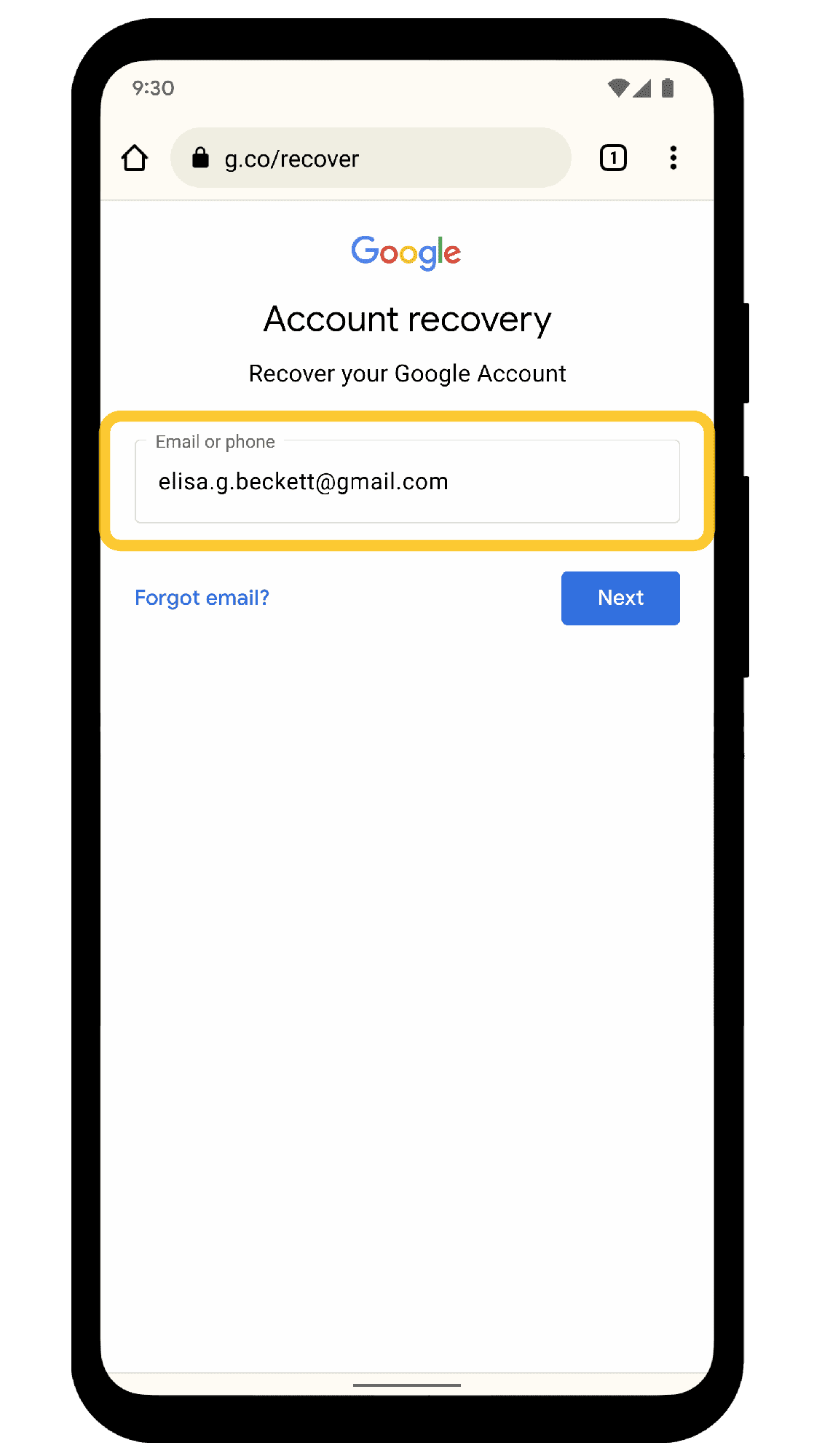This article provides a comprehensive guide on resetting your Microsoft account password, covering troubleshooting common issues, the importance of strong passwords, and a conclusion on maintaining account security.
Introduction to Password Reset: Understanding the Need
Microsoft account password reset is a common necessity for users who may forget their passwords or encounter security issues. Knowing when and why to reset your password is crucial for maintaining the security of your account. Users might need to reset their passwords for various reasons, including:
- Forgetting the current password.
- Concerns about unauthorized access.
- Regular security practices to protect sensitive information.
When faced with these situations, understanding the steps to regain access becomes essential. A password reset ensures that you can continue using your Microsoft account services, such as Outlook.com and Windows 11, without interruption.
Steps to Reset Your Microsoft Account Password: A Detailed Walkthrough
Resetting your Microsoft account password is a straightforward process. Here’s a detailed walkthrough to guide you through the steps:
- Go to the Microsoft account sign-in page. Click on “Forgot password?” to start the reset process.
- Verify your identity. Microsoft will ask you to verify your identity using your registered email or phone number.
- Receive a security code. Microsoft sends a code to your recovery email or phone. Enter this code to proceed.
- Create a new password. Once verified, you will be prompted to create a new password. Ensure it’s strong and unique.
- Sign in with your new password. After resetting, you can log in using your new credentials.
These steps apply for both Outlook.com and Windows 11. Following this guide ensures that you regain access quickly and securely.
Recovering a Forgotten Password: What You Need to Know
Recovering a forgotten password for Outlook.com can be a hassle, but it is manageable. Here’s what you need to know:
- Use the password recovery tool. Visit the Microsoft password recovery page and follow the prompts.
- Have your recovery information ready. This includes your recovery email or phone number.
- Be patient. Sometimes, the recovery process can take a few minutes, especially if verification is needed.
By knowing these key points, users can effectively navigate the recovery process and regain access to their accounts without unnecessary stress.
Resetting Password Without Email or Phone Access: Is It Possible?
Resetting your Microsoft account password without access to your recovery email or phone can be challenging, but it’s not impossible. Here’s what you can do:
- Use the Microsoft account recovery form. If you can’t access your email or phone, go to the recovery form on Microsoft’s website. You’ll need to provide information about your account.
- Answer security questions. If you set up security questions when creating your account, you may have the option to answer those to verify your identity.
- Provide alternative information. Sometimes, Microsoft allows you to use alternate information like billing details or other accounts linked to your Microsoft account.
- Contact Microsoft support. If all else fails, reaching out to Microsoft’s customer support can provide you with additional options. They may ask for identification or proof of account ownership.
These steps can help you regain access without your recovery email or phone, but patience is key. It might take time to verify your identity through these alternative methods.
Alternative Methods for Password Recovery: Exploring Your Options
When the standard recovery process fails, users may seek alternative methods for password recovery. Here are some options to consider:
- Use a password manager. If you previously saved your password in a password manager, you can retrieve it from there. Password managers store your credentials securely.
- Check your browser’s saved passwords. Many browsers save passwords if you’ve allowed it. Check your browser settings to see if your Microsoft account password is saved there.
- Utilize recovery codes. If you’ve enabled two-factor authentication, recovery codes might have been generated. These codes can help you log in if you’ve lost access to your primary recovery method.
- Third-party recovery tools. Some tools claim to assist in recovering passwords. However, use these with caution, as they may not always be reliable or secure.
Exploring these alternative methods may lead to successful recovery of your Microsoft account password.
Do You Need to Create a New Account After Password Reset?
After resetting your Microsoft account password, it’s important to know whether you need to create a new account. In most cases, you do not need to create a new account. Here’s why:
- Account retention. Your existing account remains intact. Resetting your password allows you to regain access without losing any data or settings.
- All services remain available. You can continue using Outlook.com, Windows 11, and other Microsoft services linked to your account.
- Security enhancements. After a password reset, it’s a good practice to review your account settings and enable additional security features, like two-factor authentication.
Creating a new account is unnecessary and may complicate your access to services. Instead, focus on securing your current account post-reset.
Troubleshooting Common Issues During Password Reset
Microsoft account password reset can sometimes present challenges. Understanding how to troubleshoot these common issues is essential for a smooth recovery process. Here are some typical problems users might encounter:
- Not receiving the security code. If you don’t receive the code sent to your recovery email or phone, check your spam folder or ensure that you entered the correct email or phone number.
- Incorrect security answers. If you set up security questions, make sure your answers are accurate. Sometimes, users might forget the exact wording or format of their responses.
- Account locked. If too many unsuccessful attempts have been made to reset the password, Microsoft may temporarily lock your account. Wait a while and try again.
- Browser issues. Sometimes, clearing your browser’s cache or trying a different browser can resolve issues with the reset process.
By being aware of these potential problems and solutions, you can navigate the password reset process more effectively.
Importance of Strong Passwords: Tips for Future Security
After successfully resetting your Microsoft account password, creating a strong password is crucial for future security. A strong password helps protect against unauthorized access. Here are some tips for crafting a secure password:
- Length and complexity. Aim for at least 12 characters, including uppercase letters, lowercase letters, numbers, and special symbols.
- Avoid common words. Do not use easily guessable information, such as your name, birth date, or common phrases.
- Use unique passwords. Each account should have a different password to reduce risk if one account is compromised.
- Consider a password manager. Using a password manager can help you generate and store complex passwords securely.
By following these guidelines, you can significantly enhance the security of your Microsoft account and protect your sensitive information.
Conclusion: Regaining Access and Maintaining Account Security
Regaining access to your Microsoft account through a password reset is a manageable process when you follow the appropriate steps. Always remember to use strong, unique passwords for your accounts to enhance security. If you encounter issues, troubleshooting strategies can help resolve common problems effectively. Additionally, consider utilizing recovery options to safeguard your account further. Keeping your recovery information up to date is also vital for future access. By prioritizing security, you can enjoy a safer online experience with your Microsoft account.