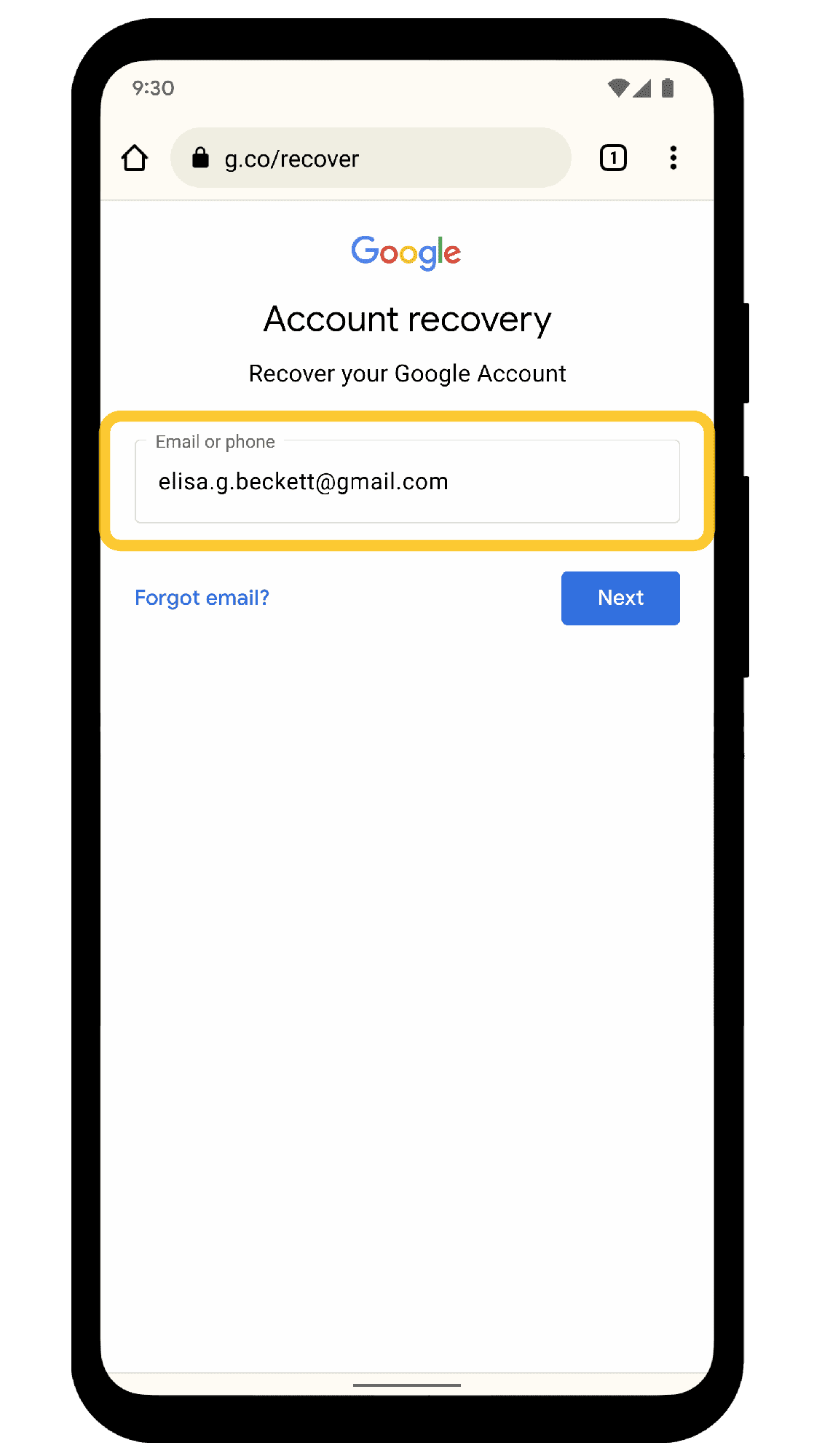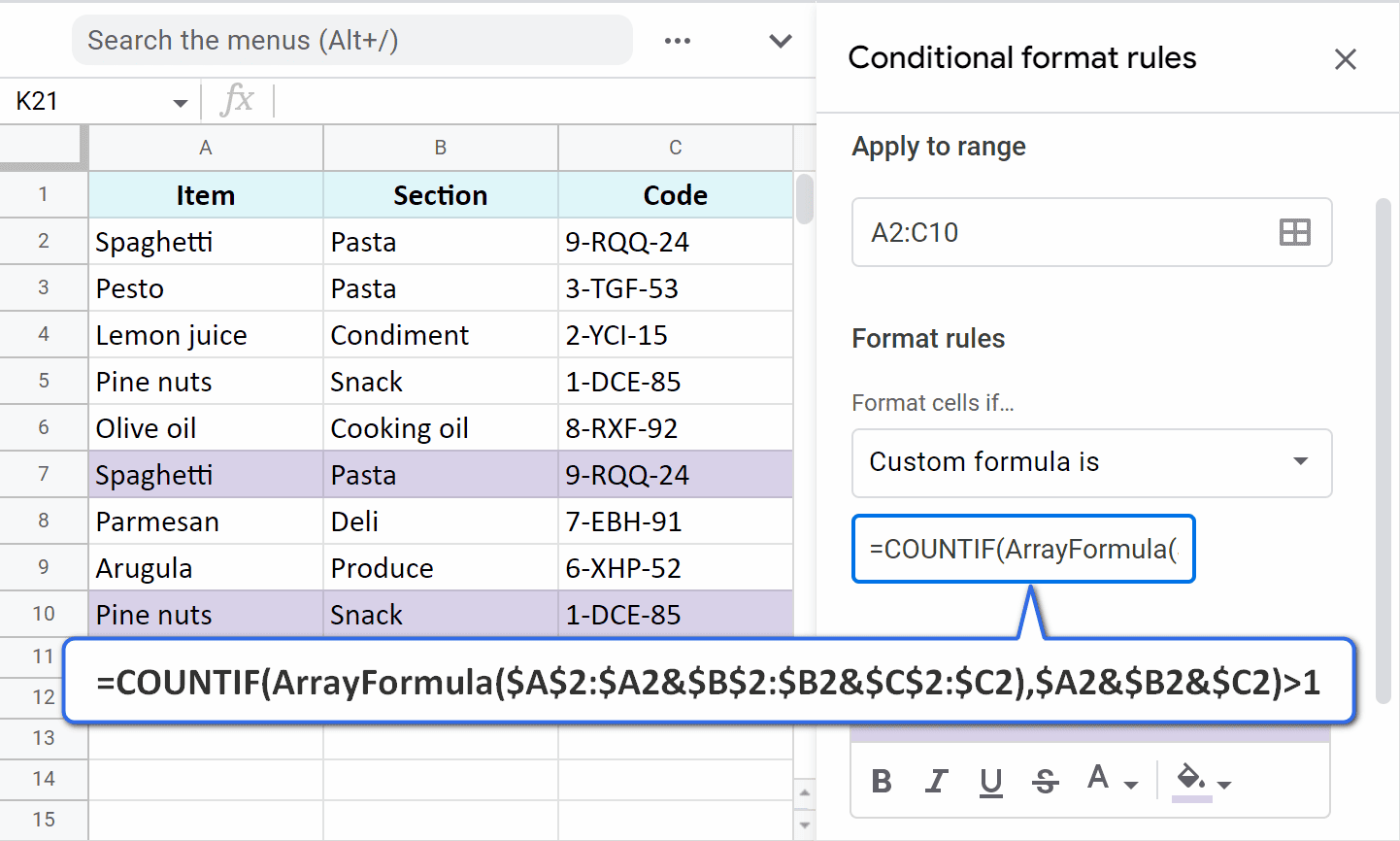This article provides a comprehensive guide on resetting your Microsoft account password and unlocking Windows 10. It covers methods for local account recovery, troubleshooting common password reset issues, and best practices for securing your account to prevent future lockouts.
Introduction: Understanding the Lockout Dilemma
Reset Microsoft account password can be a frustrating experience, especially when you find yourself locked out of your Windows 10 system. Access to your account is crucial, not just for using your computer, but also for retrieving important files and information. Losing this access can feel like losing a part of your digital life. Understanding the lockout dilemma can help you navigate this issue more effectively.
Many users encounter situations where they forget their passwords or face security questions they cannot answer. This can lead to panic, especially if important work or personal files are at stake. Knowing the steps to regain access is essential for maintaining your workflow and peace of mind.
Resetting Your Microsoft Account Password
To reset your Microsoft account password, follow these simple steps:
- Visit the Microsoft password reset page.
- Select “I forgot my password” and click “Next.”
- Enter your Microsoft account email address and the characters shown on the screen. Click “Next.”
- Choose how you want to receive your security code: via email or SMS, and click “Send code.”
- Check your email or SMS for the code, enter it on the website, and click “Next.”
- Create a new password. Make sure it is strong and memorable.
- Click “Next” to complete the process.
After resetting your password, you can log back into your account. This method is straightforward, but it requires access to your recovery email or phone number.
Alternative Methods to Unlock Windows 10
There are several alternative methods to unlock Windows 10 without resetting your password:
- Use a Password Reset Disk: If you created a password reset disk before getting locked out, you can use it to regain access.
- Safe Mode: Booting into Safe Mode can allow you to access the built-in Administrator account and reset your password.
- Local Account Recovery: If you have a local account, you may use recovery tools to access your files and reset your password.
- Third-party Software: There are various third-party applications designed to help unlock Windows accounts.
Each of these methods has its own set of requirements and effectiveness. Choose the one that best suits your situation to regain access to your Windows 10 account quickly.
Creating a Password Reset Disk for Windows 10
Creating a password reset disk for Windows 10 is a proactive measure that can save you from being locked out of your account. A reset disk allows you to regain access without needing to reset your Microsoft account password. Follow these steps to create your reset disk:
- Insert a USB flash drive into your computer. Ensure that it has enough space and is empty.
- Open the Control Panel and search for User Accounts.
- Select Create a password reset disk from the left menu.
- Follow the wizard prompts, selecting your USB drive when asked.
- Enter your current password and click Next.
- The system will create the reset disk. Click Next and then Finish once done.
Keep the reset disk in a safe place, as it can be your lifeline in case you ever forget your password. Remember, this method only works for local accounts, not for Microsoft accounts.
What to Do If You Forgot Security Questions
If you forgot the answers to your security questions, regaining access to your Microsoft account can be tricky. Here’s what you can do:
- Account Recovery Form: Visit the Microsoft account recovery page and fill out the recovery form. Provide as much information as possible to verify your identity.
- Alternative Email or Phone: If you set up an alternative email or phone number for recovery, use it to receive a verification code.
- Contact Support: If all else fails, contacting Microsoft Support can provide additional assistance. They may guide you through the recovery process.
It’s essential to keep your recovery options updated to avoid these issues in the future. Regularly check your security settings and update them as necessary.
Accessing Files Without Logging In
When locked out, accessing important files can be a challenge. However, there are several methods to retrieve your data:
- Use a Live USB: Boot your computer from a live USB drive with a Linux operating system. This allows you to access the file system without logging into Windows.
- Remove the Hard Drive: If you’re comfortable with hardware, remove the hard drive and connect it to another computer using a USB adapter. This way, you can access your files directly.
- Recovery Tools: Utilize third-party recovery tools designed to access files on locked accounts. Some software can help you retrieve data without needing to log in.
Always back up important files regularly to avoid losing access in the future. Keeping a copy on an external drive or cloud storage can save you from potential data loss.
Steps for Local Account Recovery in Windows 10
When you are locked out of your local account in Windows 10, regaining access can be a bit tricky. However, there are several effective steps you can take to recover your local account without much hassle.
1. Use Password Hint: If you set a password hint when creating your account, it can help jog your memory and remind you of your password.
2. Reset Password with Safe Mode: Boot your computer into Safe Mode. This will allow you to access the built-in Administrator account (if enabled) and reset your password from there.
3. Utilize Windows Recovery Tools: You can use recovery tools such as the Command Prompt from the Windows installation media to reset your password.
4. Third-Party Recovery Software: There are several third-party applications available that can assist in resetting local account passwords efficiently.
Taking these steps can help you regain access to your local account quickly and with minimal frustration.
Troubleshooting Common Issues During Password Reset
Resetting your Microsoft account password should be straightforward, but sometimes obstacles can arise. Here are common issues and how to troubleshoot them:
- Not Receiving Security Code: Ensure that your recovery email or phone number is correct. Check your spam folder as well.
- Incorrect Security Questions: If you can’t remember the answers, consider using the recovery form to verify your identity through other means.
- Browser Issues: Try clearing your browser’s cache or using a different browser if you encounter problems during the reset process.
- Account Locked: If your account is temporarily locked due to too many failed attempts, wait for a while before trying again.
By addressing these common problems, you can streamline the password reset process and regain access without unnecessary delays.
Best Practices for Account Security
Preventing future lockouts is essential for maintaining access to your Windows 10 account. Here are some best practices for enhancing account security:
- Enable Two-Factor Authentication: This adds an extra layer of security to your account, making it harder for unauthorized users to gain access.
- Regularly Update Your Password: Change your password every few months and avoid using easily guessable information.
- Create a Password Reset Disk: As discussed earlier, having a reset disk can be a lifesaver in case of future lockouts.
- Keep Recovery Options Updated: Regularly check and update your recovery email and phone number to ensure you can recover your account easily.
Implementing these practices can significantly reduce the risk of being locked out of your account again, giving you peace of mind.