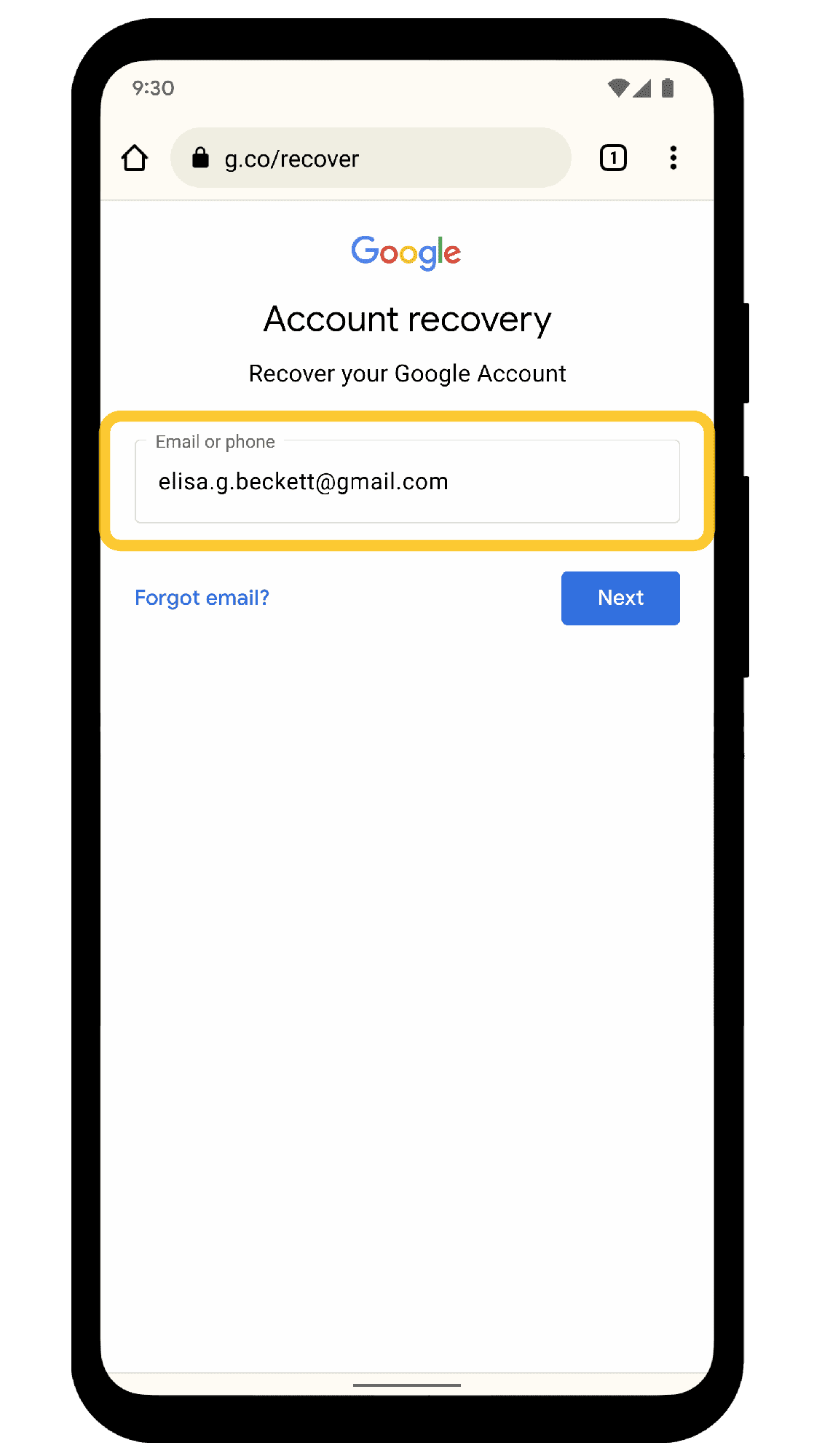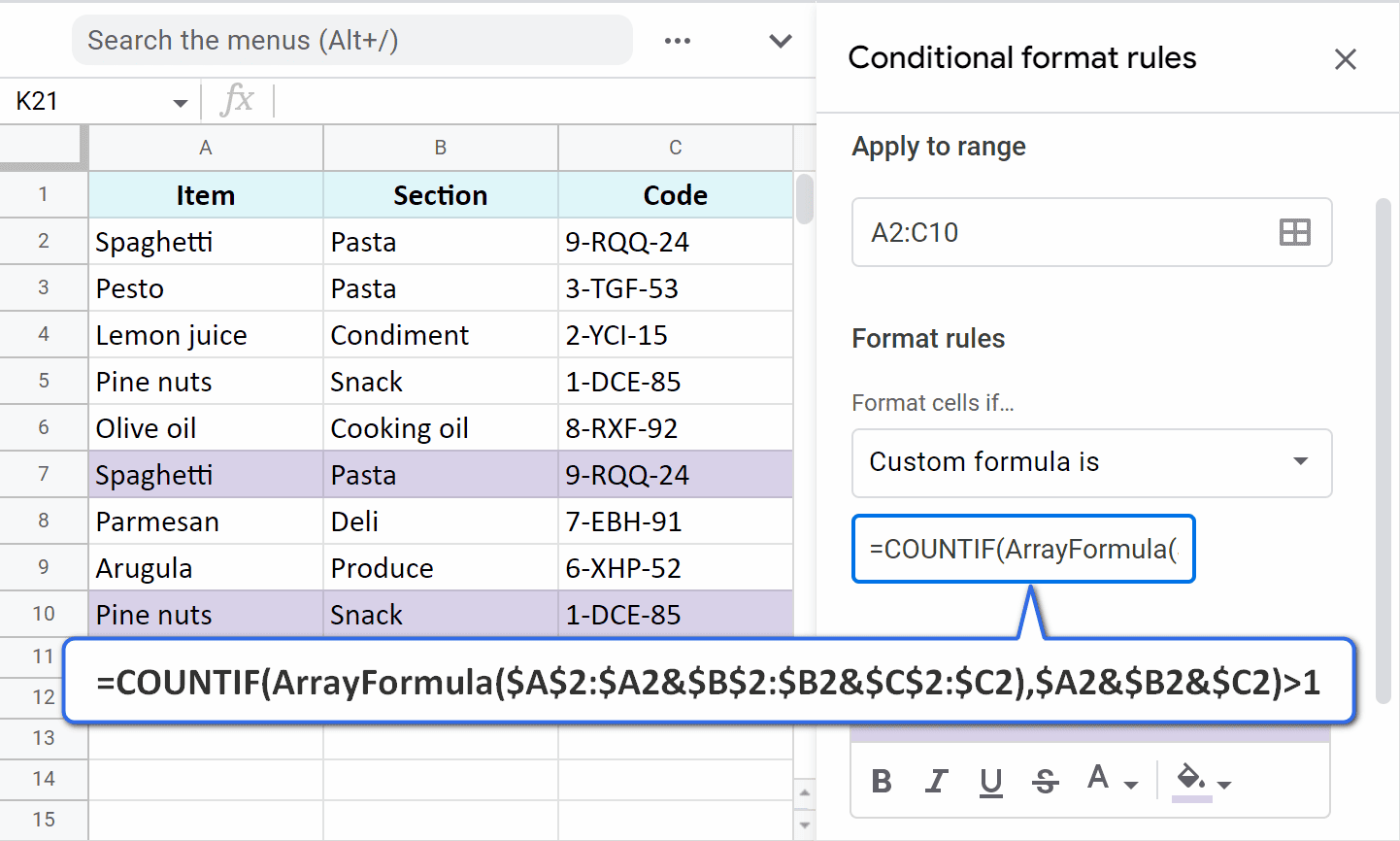This article provides a detailed guide on resolving Spotify login issues, covering password resets, username recovery, device-specific troubleshooting, and how to contact support. It highlights common signs of account hacking and offers practical steps to clear the app cache and reinstall for improved performance.
Understanding Spotify Login Issues: What You Need to Know
Spotify login issues can be frustrating, especially when you just want to enjoy your favorite tunes. These problems can arise for various reasons, including incorrect passwords, server outages, or device-specific glitches. Understanding these factors is crucial for resolving your login difficulties.
Common reasons for Spotify login issues include:
- Incorrect Credentials: Entering the wrong username or password can prevent access.
- Server Problems: Sometimes Spotify servers may be down, affecting multiple users.
- Account Security: If your account has been compromised, login attempts will fail.
- Device Compatibility: Different devices might have specific issues that hinder login.
To tackle these issues effectively, start by checking the credentials you are using. Ensure they are correct, and if you are unsure, consider resetting your password. If your credentials are accurate, check Spotify’s official server status page to confirm if there are any ongoing outages. This proactive approach can save time and frustration.
How to Reset Your Spotify Password: Step-by-Step Instructions
Resetting your Spotify password is a straightforward process that can quickly resolve login issues. Here’s how to do it:
- Visit the Spotify login page.
- Click on “Forgot your password?”
- Enter your email address or username associated with your account.
- Check your email for a password reset link.
- Follow the link and create a new password.
Make sure your new password is strong—combine letters, numbers, and symbols to enhance security. After resetting, try logging in again to see if the issue is resolved. If problems persist, it may be time to look into other troubleshooting steps.
Recovering Your Spotify Username: A Quick Guide
If you’ve forgotten your Spotify username, don’t worry. Recovering it is simple. Here’s how to find your username:
- Go to the Spotify login page.
- Click on “Forgot your username?”
- Enter the email address linked to your account.
- Check your email for a message containing your username.
Once you have your username, you can return to the login page and access your account. It’s vital to keep your account details secure and updated to avoid future issues. Always remember to check your spam folder if you don’t see the recovery email in your inbox.
Identifying Device-Specific Issues: Could Your Device Be the Culprit?
Spotify login issues can often stem from device-specific problems. Each platform, be it iPhone, Android, Windows, Mac, Xbox, PlayStation, or even Tesla, has unique quirks that might interfere with your ability to log in. Identifying whether your device is the source of the problem is essential for effective troubleshooting.
Here’s how to determine if your device is causing the login issues:
- iPhone: Ensure your iOS is updated. Sometimes, outdated software can cause app malfunctions.
- Android: Clear the app cache regularly. Go to Settings > Apps > Spotify > Storage and select “Clear Cache”.
- Windows: Check for updates in the Microsoft Store and ensure your network settings are correct.
- Mac: Restart your device and check your firewall settings, which might block Spotify.
- Xbox: Make sure your console is online and that you are using the latest version of the Spotify app.
- PlayStation: Similar to Xbox, check your network connection and ensure the app is updated.
- Tesla: Ensure that your Tesla’s software is up to date, as this can affect streaming apps.
Once you identify the device, try logging in again. If issues persist, further troubleshooting may be needed.
Troubleshooting Common Login Errors on Different Devices
Login errors on Spotify can vary significantly across devices. Knowing how to troubleshoot these common issues can save you a lot of time and frustration.
Here are some common login errors and their fixes for various devices:
- Incorrect Password on Any Device: If you receive an incorrect password message, reset it as previously outlined.
- Server Errors: If Spotify is experiencing server downtime, the app may show error messages. Always check the server status before troubleshooting further.
- Connection Errors: Ensure that your device is connected to the internet. Try switching from Wi-Fi to mobile data or vice versa.
- App Crashes: If the app crashes upon login, uninstall and reinstall Spotify to ensure you have the latest version.
- Account Hacked: If you notice unusual activity, your account might be compromised. Follow the recovery steps immediately.
These troubleshooting steps can help you quickly resolve login errors, allowing you to return to your music without unnecessary delays.
Is Spotify Down? Checking Server Status
One of the first steps when facing Spotify login issues is to check if the service is down. Server outages can affect many users simultaneously, making it impossible to log in.
Here’s how to check Spotify’s server status:
- Visit the official Spotify Status page to see real-time updates on server performance.
- Follow Spotify’s official social media accounts for announcements regarding outages.
- Check community forums or Reddit for user reports on service disruptions.
If the server status indicates issues, the best course of action is to wait until Spotify resolves them. However, if everything appears normal on the status page, you might need to explore other troubleshooting options.
Clearing Cache and Reinstalling the App: Fixing Login Issues
Spotify login issues can often be resolved by clearing the app cache or reinstalling the application. This is especially useful when the app behaves unexpectedly or fails to load. Clearing the cache removes temporary files that may be corrupted, leading to smoother app performance.
Here’s how to clear the cache for different devices:
- iPhone: Go to Settings > General > iPhone Storage. Find Spotify and tap on “Offload App” to clear the cache without deleting your data.
- Android: Navigate to Settings > Apps > Spotify > Storage and select “Clear Cache”.
- Windows: Open the Spotify app, click on the three dots in the upper left corner, select Settings, and scroll down to “Storage” to clear the cache.
- Mac: Close Spotify and delete the cache files located in the Finder under Library > Application Support > Spotify.
- Xbox and PlayStation: You can clear the app cache by uninstalling and reinstalling the Spotify app.
After clearing the cache, try logging in again. If issues persist, consider reinstalling the app. Uninstall Spotify and then download it again from the respective app store. This process ensures that you have the latest version of the app, which can resolve many underlying problems.
Signs Your Account May Have Been Hacked
If you suspect that your Spotify account has been compromised, there are several telltale signs to look out for. Recognizing these indicators early can help you take action to protect your account.
Common signs include:
- Unrecognized Devices: If you notice unfamiliar devices logged into your account, it’s a strong indication that someone else has access.
- Changes to Playlists: Unexpected changes in your playlists or new playlists you didn’t create may suggest unauthorized access.
- Login Notifications: Receiving emails about logins from locations you don’t recognize is a major red flag.
- Subscription Changes: If you see changes in your subscription plan or payment details that you didn’t authorize, it’s time to act.
If you identify any of these signs, it’s crucial to reset your password immediately and review your account settings. Additionally, enable two-factor authentication for added security. If the problem persists, contact Spotify support for assistance.
How to Contact Spotify Support for Further Assistance
If you continue to experience issues logging into your Spotify account, reaching out to Spotify support is a reliable option. They can provide specific guidance based on your situation.
Here are the ways to contact Spotify support:
- Help Center: Visit the Spotify Help Center for a wealth of information and troubleshooting tips.
- Chat Support: Use the chat feature on the help center for real-time assistance.
- Social Media: Reach out to Spotify via their official Twitter or Facebook pages for quick responses.
- Email: If your issue is complex, consider sending an email through their contact form.
When contacting support, provide as much detail as possible about your issue, including the device you’re using and any error messages you’ve encountered. This information will help them assist you more effectively.