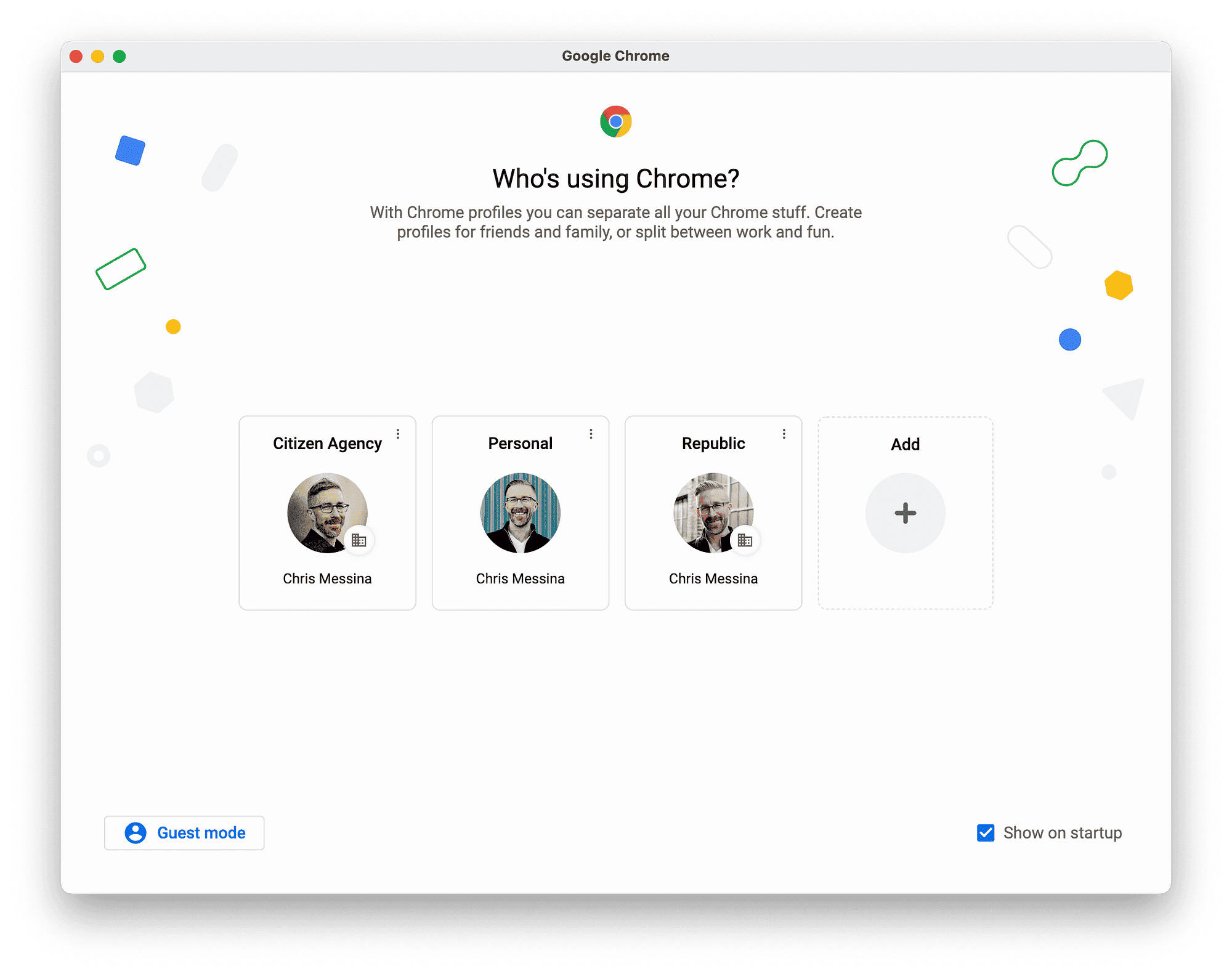This article provides a comprehensive guide on syncing iTunes songs to your iPad, covering essential steps, requirements, troubleshooting tips, and how to manage your music library effectively without losing existing songs. It highlights limitations on the number of songs that can be synced and offers practical solutions for a smooth experience.
How to Sync iTunes Songs to Your iPad: A Step-by-Step Guide
1. Introduction to Syncing iTunes Songs to iPad: Understanding the Basics
Sync iTunes songs to iPad can seem tricky at first, but it’s quite straightforward once you understand the steps involved. The syncing process allows users to transfer music from their iTunes library directly to their iPad, making it easy to enjoy your favorite songs on the go. This guide will walk you through the essential steps required for a seamless syncing experience. By following the outlined process, you can ensure that your music collection is readily available on your iPad without unnecessary complications.
2. Preparing Your Computer: Requirements for Syncing Music to iPad
Before diving into the syncing process, it’s crucial to prepare your computer. Here are the basic requirements for syncing music to your iPad:
- iTunes Installation: Ensure that you have iTunes installed on your computer. This software is essential for managing your music library and facilitating the transfer.
- Latest Version: Check for updates and install the latest version of iTunes. Compatibility issues can arise if you’re using an outdated version.
- USB Cable: Have a reliable USB cable ready to connect your iPad to your computer. A faulty cable can lead to syncing errors.
- Music Library: Make sure your music files are correctly organized in your iTunes library, as this will streamline the syncing process.
By ensuring that these requirements are met, you’ll set yourself up for a smooth syncing experience.
3. Installing the Right iTunes Version: Compatibility with Your iPad
Using the correct version of iTunes is vital for successful syncing. Not all versions of iTunes are compatible with every model of the iPad. To check if you need a specific version, follow these steps:
- Identify Your iPad Model: Know which iPad model you have. Different models may have different compatibility requirements.
- Check iTunes Version: Visit the official Apple website or the iTunes support page to find out which version is recommended for your iPad model.
- Install or Update: If necessary, download and install the required version of iTunes to ensure compatibility.
By keeping your iTunes up to date and ensuring compatibility, you can avoid common issues that may arise during the syncing process.
4. Step-by-Step Guide to Transfer Music from Computer to iPad
To sync iTunes songs to your iPad, follow these simple steps. This method ensures that your favorite music is transferred directly from your computer to your device.
- Connect Your iPad: Use a USB cable to connect your iPad to your computer. Ensure that your device is unlocked and on the home screen.
- Open iTunes: Launch iTunes on your computer. If prompted, select your device icon that appears in the upper left corner of the iTunes window.
- Select Music Tab: In the left sidebar, click on the “Music” tab under your device. This section will show your current music library available for syncing.
- Sync Music: Check the box next to “Sync Music.” You can choose to sync your entire library or select specific playlists, artists, albums, or genres.
- Apply Changes: After making your selections, click the “Apply” button in the lower right corner of the iTunes window. This action will start the syncing process.
- Wait for Completion: Allow iTunes some time to finish transferring the selected music to your iPad. Once done, you can safely disconnect your device.
Following these steps will help you easily transfer music from your computer to your iPad without hassle.
5. Troubleshooting Common Syncing Issues with iTunes
Sometimes, syncing music can encounter a few hiccups. Here’s how to troubleshoot common iTunes syncing issues:
- iTunes Not Recognizing iPad: Ensure your USB cable is functioning properly. Try using a different port or cable if needed.
- Outdated iTunes: Make sure you are using the latest version of iTunes. An outdated version can lead to compatibility issues.
- Music Library Issues: Check if your music library is organized correctly. Sometimes missing files or corrupted tracks can cause syncing failures.
- Sync Settings: Review your sync settings in iTunes. Ensure that the correct playlists or songs are selected for syncing.
- Restart Devices: Restart both your iPad and computer. This simple step can often resolve connectivity issues.
If these steps do not resolve the issue, consider visiting Apple’s support page for more detailed troubleshooting options.
6. Managing Your Music Library on iPad After Syncing
Once you’ve synced your iTunes songs to your iPad, managing your music library becomes crucial for an enjoyable listening experience. Here’s how to effectively manage your music:
- Accessing Music: Open the Music app on your iPad to find all the songs and playlists you synced. You can browse by artists, albums, or songs.
- Creating Playlists: You can create custom playlists by tapping “New Playlist” in the Music app. Add songs by selecting them from your library.
- Deleting Songs: To remove songs, swipe left on the track and tap “Delete.” This action will remove the song from your iPad but not from your iTunes library on your computer.
- Updating Music: Regularly check for updates in your iTunes library. Syncing again can help refresh your music collection with new additions.
Managing your music library effectively ensures that you can enjoy your tunes without unnecessary clutter. Keep your library organized for a better listening experience.
7. Understanding Limitations on the Number of Songs You Can Sync
Syncing iTunes songs to your iPad comes with certain limitations regarding the number of songs you can transfer. Apple devices have a finite amount of storage, and the amount of music you can sync directly depends on your iPad’s available space. Here are key points to consider:
- Storage Capacity: Check your iPad’s storage settings to see how much space is available for music. If your device is nearly full, you may need to delete some apps or files before syncing.
- Music File Size: Different songs have different file sizes. High-quality audio files (like lossless formats) take up more space than standard MP3s, affecting the total number of songs you can sync.
- Playlist Limitations: If you sync specific playlists, ensure that the total number of songs in those playlists doesn’t exceed your iPad’s storage capacity.
- Syncing Multiple Libraries: If you have multiple libraries, syncing songs from different libraries can also affect how many tracks you can transfer at once.
Understanding these limitations can help you manage your music library effectively and ensure that you sync only the songs you truly want on your iPad.
8. Syncing Music Without Erasing Existing Songs on Your iPad
Many users worry about losing their current music collection when syncing new songs from iTunes to their iPad. Fortunately, you can sync music without erasing existing songs by following these guidelines:
- Manual Management: Switch your iPad to manual management mode in iTunes. This allows you to drag and drop songs without automatically replacing existing files.
- Sync Selected Songs: When syncing, only select the new songs or playlists you want to add instead of syncing the entire library. This keeps your existing collection intact.
- Backup Your Music: Regularly back up your iPad to iTunes or iCloud. This way, if anything goes wrong during syncing, you have a copy of your music library saved.
- iCloud Music Library: Consider using iCloud Music Library if you have an Apple Music or iTunes Match subscription. This service allows you to access your entire music library without worrying about local storage limits.
By following these steps, you can successfully sync new music to your iPad while preserving your existing songs, ensuring a smooth listening experience.
9. Conclusion: Final Tips for a Smooth Syncing Experience
Syncing iTunes songs to your iPad doesn’t have to be a daunting task. By understanding the requirements, using the correct version of iTunes, and following the syncing steps carefully, you can enjoy your favorite music seamlessly. Remember to:
- Keep your iTunes updated to avoid compatibility issues.
- Manage your music library by regularly checking available storage on your iPad.
- Utilize manual management to prevent erasing existing songs during syncing.
With these tips in mind, syncing music will become a straightforward process, allowing you to enjoy your tunes wherever you go.