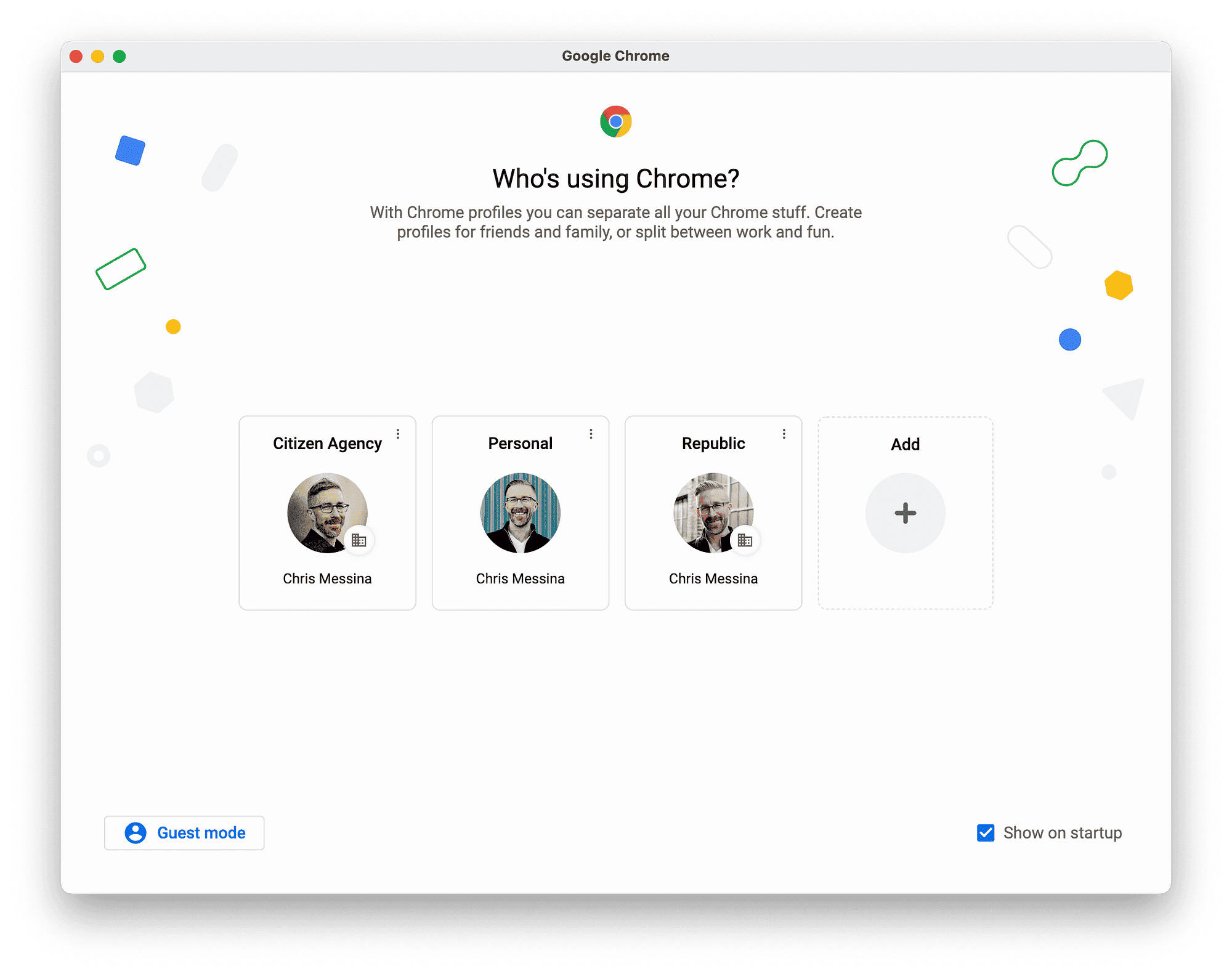This article provides a comprehensive guide to troubleshooting AirPods connection issues. It covers common symptoms, potential causes, and detailed steps for fixing these problems, including resetting AirPods and maintenance tips. It also advises when to seek professional help.
Understanding AirPods Connection Issues: What to Look For
AirPods connection issues can be quite frustrating for users, especially when you rely on them for daily activities. Recognizing the symptoms of connection problems is crucial for addressing the issue effectively. Common signs that your AirPods are experiencing connectivity issues include:
- Inability to connect to devices, such as your iPhone or laptop.
- Audio dropouts or interruptions during playback.
- One AirPod not working while the other functions correctly.
- Unexpected disconnections during use.
- Delay in audio when watching videos or playing games.
These symptoms can significantly impact your listening experience. Noticing them early can help you troubleshoot and resolve the problems before they escalate. Regularly check your AirPods for these signs to maintain a seamless connection.
Why Won’t My AirPods Connect? Common Reasons Explained
Understanding why won’t my AirPods connect is essential for anyone facing connectivity issues. Several factors can contribute to this problem:
- Bluetooth interference: Other devices nearby may cause signal interference, preventing your AirPods from connecting.
- Outdated firmware: If your AirPods or connected device have outdated software, it may lead to connectivity issues.
- Incorrect pairing: Sometimes, AirPods may not be properly paired with your device, causing connection failures.
- Battery issues: If your AirPods have low battery levels, they may not connect properly.
- Physical obstructions: Walls or other obstacles can weaken the Bluetooth signal, hindering the connection.
By understanding these common reasons, you can better troubleshoot and rectify the connection problems with your AirPods.
Is Low Battery Affecting My AirPods Connection?
Low battery levels can significantly impact your AirPods connection. When the battery is running low, AirPods may behave unpredictably, leading to the following issues:
- Connection drops: AirPods might disconnect unexpectedly when the battery is low.
- Audio quality degradation: The sound quality may suffer as the battery drains, leading to muffled audio or interruptions.
- Inability to enter pairing mode: Low battery can prevent AirPods from entering pairing mode, making it impossible to connect.
To avoid these issues, regularly check the battery status of your AirPods. Charging them after each use can ensure they remain functional and ready to connect whenever you need them.
Could Dirt or Debris Be Causing Connection Problems?
AirPods connection issues can often stem from something as simple as dirt or debris. While they are sleek and compact, AirPods are not immune to the effects of everyday grime. When dirt accumulates in the charging ports or speaker grills, it can interfere with their ability to connect to devices. Here are common ways in which dirt affects AirPods performance:
- Blocked sensors: AirPods contain sensors that detect when they are in your ears. If these sensors are blocked by dirt, they may not function correctly, leading to connection problems.
- Charging issues: If dirt clogs the charging ports, it can prevent AirPods from charging properly. This can lead to low battery levels, further affecting connectivity.
- Audio distortion: Debris in the speaker grills can distort sound, which might be perceived as a connection issue when, in fact, it’s just poor audio quality.
To maintain optimal performance, regularly clean your AirPods. Use a soft, lint-free cloth and a dry toothbrush to gently remove dirt and debris from the exterior. For deeper cleaning, a slightly damp cloth can be used, but be careful not to get moisture in the openings. Keeping your AirPods clean not only enhances their performance but also extends their lifespan.
Software vs. Hardware Issues: Diagnosing the Root of the Problem
When it comes to AirPods connection issues, distinguishing between software and hardware problems is essential. Each type of issue requires a different approach for resolution. Here’s how to identify each:
- Software Issues: These often manifest as glitches that can be resolved through updates or settings adjustments. Signs include:
- Inconsistent connectivity or frequent disconnections.
- Inability to access features like automatic ear detection.
- Problems that persist across multiple devices.
- Hardware Issues: These are physical problems that may require repair or replacement. Indicators include:
- Visible damage to the AirPods or charging case.
- One AirPod consistently not working.
- Charging issues that persist even after cleaning.
If you suspect software issues, check for firmware updates via your connected device. Resetting your AirPods can also help resolve many software-related problems. However, if the issues continue and you notice signs of hardware damage, it may be time to consult a technician.
Step-by-Step Guide to Troubleshoot AirPods Connection Problems
To effectively resolve AirPods connection issues, follow this comprehensive step-by-step guide:
- Check the battery: Ensure your AirPods are charged. Place them in the case and check the charging status.
- Reset your AirPods: Press and hold the button on the back of the case until the light flashes amber, then white.
- Forget and reconnect: On your device, go to Bluetooth settings, find your AirPods, and select “Forget Device.” Then, reconnect them.
- Check for interference: Move away from other electronic devices that may interfere with the Bluetooth signal.
- Update software: Ensure your device’s operating system and AirPods firmware are up to date.
- Inspect for dirt: Clean your AirPods as described previously to remove any debris that could be causing issues.
By following these steps, most connection issues can be resolved easily. If problems persist, it may indicate a deeper issue that requires professional assistance.
Resetting Your AirPods: A Solution for Connection Problems
Resetting your AirPods can often resolve persistent connection issues. This process essentially restores your AirPods to their factory settings, which can help eliminate any glitches that may be causing connectivity problems. To reset your AirPods, follow these simple steps:
- Place your AirPods in the charging case: Ensure they are properly seated and that the case is charged.
- Open the lid: Keep the lid of the charging case open while you proceed.
- Locate the setup button: This is usually located on the back of the case.
- Press and hold the setup button: Hold it for about 15 seconds until you see the status light flash amber and then white.
- Reconnect your AirPods: After resetting, go to your device’s Bluetooth settings to reconnect your AirPods.
This reset process can clear minor software bugs that interfere with the connection, and it’s a useful first step in troubleshooting. If problems persist after a reset, further investigation into battery health or potential hardware issues may be necessary.
Additional Tips for Maintaining a Good Connection with Your AirPods
To ensure your AirPods maintain a stable connection, consider these practical tips:
- Regularly check battery levels: Always ensure your AirPods are charged before use. Low battery can lead to connection drops.
- Keep your AirPods clean: Regularly clean your AirPods and the charging case to prevent dirt buildup, which can interfere with performance.
- Avoid Bluetooth interference: Keep your AirPods away from devices that may cause interference, such as microwaves or other Bluetooth devices.
- Update your devices: Ensure both your AirPods and the device they connect to have the latest software updates installed.
- Store them properly: Always store your AirPods in their case when not in use to protect them from physical damage and dirt.
Implementing these tips can enhance the longevity and functionality of your AirPods, ensuring a better overall user experience. Keeping them clean and charged will help prevent many common connection issues.
When to Seek Professional Help for AirPods Connection Issues
If you continue to experience AirPods connection issues after trying all troubleshooting steps, it may be time to consult a professional. Here are situations when seeking help is advisable:
- Persistent hardware issues: If one AirPod consistently fails to connect or functions improperly, it could indicate a hardware problem that requires repair.
- Physical damage: Inspect your AirPods and charging case for any visible signs of damage. Cracks or dents can affect performance.
- Software issues that won’t resolve: If resetting and updating doesn’t fix the problem, there may be a deeper software issue that needs professional attention.
- Battery problems: If your AirPods fail to hold a charge or have significantly reduced battery life, it’s time to consult Apple Support or an authorized service provider.
Contacting Apple Support or visiting an authorized repair center can provide you with the assistance you need to get your AirPods functioning properly again. They can diagnose issues that are not easily identifiable and provide solutions tailored to your specific situation.