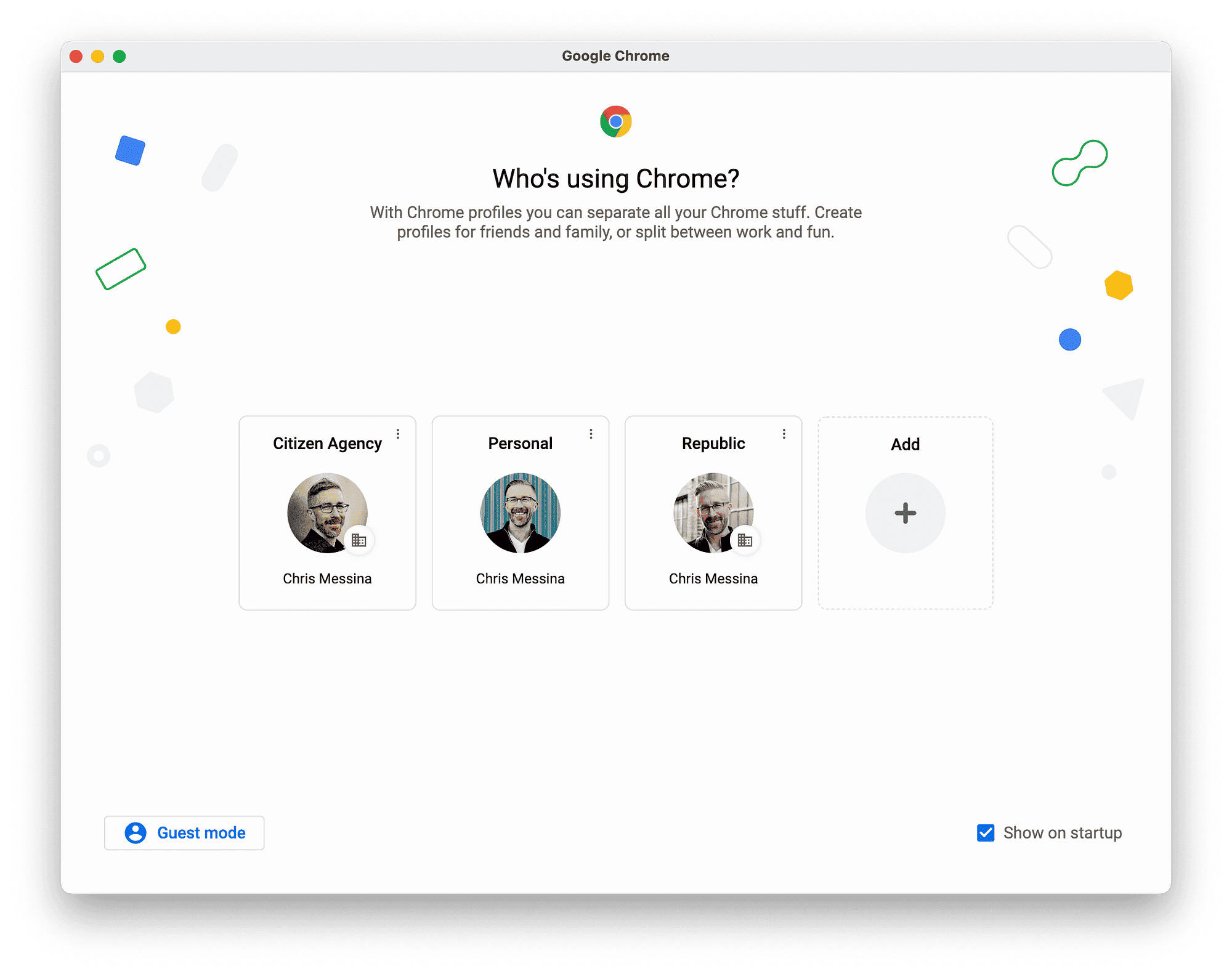This comprehensive guide addresses Magic Mouse connection issues, offering practical troubleshooting steps, tips for maintaining Bluetooth connections, debunking common myths, and guidance on when to seek professional help.
Understanding Magic Mouse Connection Issues: What Causes Disconnect Problems?
Magic Mouse connection issues can be frustrating, especially when you rely on it for seamless navigation. Common causes of disconnect problems include:
- Battery Issues: Low or dead batteries can lead to unexpected disconnections.
- Bluetooth Interference: Other devices operating on the same frequency can disrupt the connection.
- Software Glitches: Outdated or corrupted software may prevent proper communication between the Magic Mouse and your device.
- Physical Obstructions: Objects between your Magic Mouse and the Bluetooth receiver can block the signal.
Understanding these factors is crucial for troubleshooting. Regular maintenance and awareness of your environment can help mitigate these issues.
Checking Battery Terminal Contact: A Step-by-Step Guide
To ensure optimal performance, checking the battery terminal contact in your Magic Mouse is essential. Follow these steps:
- Turn Off the Mouse: Switch off your Magic Mouse to prevent any accidental inputs.
- Remove the Battery Cover: Gently slide off the cover located at the bottom of the mouse.
- Inspect the Battery Contacts: Check for dirt or corrosion on the terminals. Clean them carefully with a dry cloth if necessary.
- Reinsert the Batteries: Place the batteries back, ensuring they fit snugly and securely.
- Replace the Cover: Slide the battery cover back into place and turn the mouse on.
This process can help resolve connection problems related to battery contact, ensuring your Magic Mouse functions correctly.
Fixing Bluetooth Connection Issues: Effective Solutions
Bluetooth connection issues with your Magic Mouse can be resolved using several effective solutions:
- Reboot Your Device: Restarting your computer or tablet can often refresh the Bluetooth connection.
- Check Bluetooth Settings: Ensure Bluetooth is enabled on your device and that the Magic Mouse is paired correctly.
- Remove and Re-Pair: If problems persist, remove the Magic Mouse from your Bluetooth devices list and re-pair it.
- Update Software: Keep your device’s operating system and drivers up to date to avoid compatibility issues.
By implementing these solutions, you can enhance the performance of your Magic Mouse and minimize connection disruptions.
Troubleshooting Steps to Reconnect Your Magic Mouse
Magic Mouse connection issues can be incredibly annoying, especially when you’re in the middle of something important. To reconnect your Magic Mouse effectively, follow these troubleshooting steps:
- Ensure Bluetooth is Enabled: Before diving into deeper solutions, check if the Bluetooth feature is enabled on your device. Sometimes, it’s the simplest fixes that save the day.
- Turn Off and On Your Magic Mouse: A quick reset can work wonders. Turn off your Magic Mouse for about 10 seconds, then turn it back on. This often refreshes the connection.
- Forget the Device: If your Magic Mouse still won’t connect, navigate to your Bluetooth settings, find your Magic Mouse in the list, and select ‘Forget Device’. This clears any previous connection issues.
- Re-Pair the Magic Mouse: After forgetting the device, put your Magic Mouse into pairing mode by turning it off and on again. Your device should detect it again. Follow the prompts to re-establish the connection.
- Check for Interference: Ensure there are no other Bluetooth devices nearby that could interfere with the connection. A little distance can go a long way in troubleshooting.
By following these steps, you can effectively troubleshoot and reconnect your Magic Mouse, ensuring a smooth and seamless experience.
How to Reset Your Magic Mouse: A Simple Process
Resetting your Magic Mouse can solve persistent connection issues. Here’s how to do it:
- Power Off Your Magic Mouse: Start by turning off your Magic Mouse. This prevents any accidental commands during the reset process.
- Remove Batteries: If your Magic Mouse uses replaceable batteries, take them out. For built-in batteries, simply proceed to the next step.
- Wait a Moment: Leave the mouse powered off for about 30 seconds. This allows the internal systems to reset.
- Reinsert Batteries or Charge: Put the batteries back in or charge the mouse if it has a built-in battery.
- Turn On Your Magic Mouse: Switch the mouse back on and check if it reconnects automatically to your device.
Resetting your Magic Mouse can often resolve lingering connectivity problems, giving you a fresh start.
Software Updates and Their Role in Fixing Connection Issues
Software updates play a crucial role in maintaining Magic Mouse connectivity. Outdated software can lead to various connection issues. Here’s why keeping your software up to date is essential:
- Compatibility Improvements: Updates often include fixes for known issues that may affect Bluetooth performance. Keeping your operating system updated ensures compatibility with your Magic Mouse.
- Bug Fixes: Software updates address bugs that could be causing connection problems. These fixes can enhance the overall functionality of your devices.
- Security Enhancements: Regular updates also bolster security, protecting your devices from vulnerabilities that might arise from outdated software.
- New Features: Sometimes, updates introduce new features that improve user experience, including connectivity enhancements.
To check for updates, go to the settings on your device and navigate to the software update section. Regularly updating your software can significantly reduce the chances of encountering Magic Mouse connection issues.
Tips for Maintaining Bluetooth Connections with Your Magic Mouse
Maintaining stable Bluetooth connections with your Magic Mouse is essential for uninterrupted productivity. Here are some practical tips to keep your Magic Mouse connection issues at bay:
- Keep Devices Updated: Regularly check for software updates on both your Magic Mouse and the connected device. This ensures compatibility and can resolve connection issues.
- Charge Regularly: Ensure your Magic Mouse has sufficient battery life. Low battery levels can lead to disconnections.
- Avoid Interference: Keep your Magic Mouse away from other electronic devices that might cause Bluetooth interference, such as microwaves or Wi-Fi routers.
- Maintain Cleanliness: Dust and debris can affect the performance of your Magic Mouse. Regularly clean the mouse and the area around the Bluetooth receiver.
- Optimize Distance: Maintain a reasonable distance between your Magic Mouse and the connected device. Ideally, keep the mouse within 10 meters (33 feet) for optimal performance.
By following these tips, you can significantly enhance your Magic Mouse’s Bluetooth performance and reduce the likelihood of connection issues.
Common Myths About Magic Mouse Connectivity
Magic Mouse connectivity is often surrounded by myths that can mislead users. Here are some common misconceptions:
- Myth 1: Bluetooth is Always Stable: While Bluetooth is reliable, various factors can cause connectivity issues, including interference and battery life.
- Myth 2: All Devices Are Compatible: Not all devices can seamlessly connect with the Magic Mouse. Ensure your device supports Bluetooth and is compatible with the mouse.
- Myth 3: Magic Mouse Needs Constant Charging: While it’s essential to charge the Magic Mouse, a full charge can last weeks, depending on usage.
- Myth 4: Software Updates Aren’t Important: Ignoring updates can lead to significant issues. Regular updates improve performance and fix bugs.
Debunking these myths can help users better understand their Magic Mouse and address any connectivity concerns effectively.
When to Seek Professional Help for Magic Mouse Issues
Sometimes, despite following troubleshooting steps, Magic Mouse connection issues may persist. Knowing when to seek professional help is crucial. Consider contacting a technician if:
- Persistent Issues: If disconnections continue after trying all troubleshooting methods, it may indicate a hardware problem.
- Physical Damage: If your Magic Mouse has visible damage or liquid exposure, it’s best to consult a professional.
- Software Conflicts: If your operating system is consistently failing to recognize the Magic Mouse, a professional can help diagnose and resolve deeper software conflicts.
- Warranty Concerns: If your Magic Mouse is under warranty, seeking professional assistance can ensure repairs or replacements are covered.
Being proactive and knowing when to seek help can save time and frustration, ensuring your Magic Mouse remains in optimal working condition.