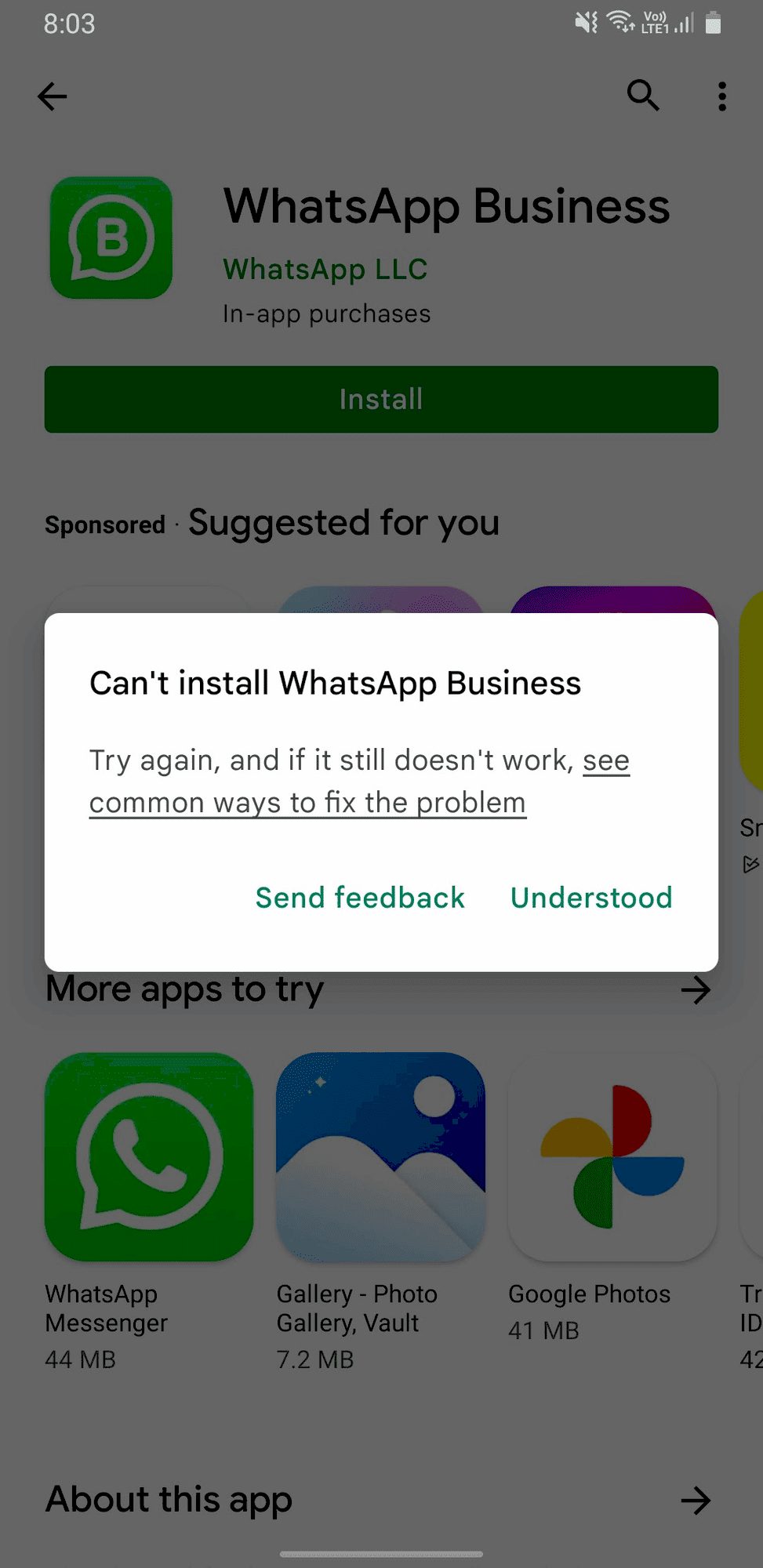This article covers troubleshooting WhatsApp issues, including checking server status, understanding app updates, resolving network problems, clearing cache, identifying device-specific issues, contacting support, and advanced troubleshooting techniques.
Understanding WhatsApp Issues: Common Problems
WhatsApp troubleshooting starts with understanding common problems users face. Issues can arise for various reasons, impacting your messaging experience. Some frequent problems include:
- App crashes: Sometimes, the app may unexpectedly close or freeze, making it difficult to send or receive messages.
- Connection issues: WhatsApp relies on a stable internet connection. If your network is weak or intermittent, you might struggle to send messages or make calls.
- Notification problems: Missing notifications can lead to missed messages, causing frustration among users who rely on timely communication.
- Media sharing failures: Occasionally, users find it difficult to send or receive photos and videos, which can hinder conversations.
Understanding these issues can help you quickly identify and address problems when they arise. Regular updates and a stable internet connection can significantly reduce the likelihood of encountering these common WhatsApp issues.
Checking WhatsApp Server Status: Is It Down?
When WhatsApp is not functioning, the first step in WhatsApp troubleshooting is to check the server status. Users often wonder if the problem lies with their device or if WhatsApp is down globally. To check if WhatsApp is down:
- Visit reliable websites that monitor server status, such as DownDetector or Is It Down Right Now?
- Look for user reports indicating whether others are experiencing similar issues.
- Check WhatsApp’s official social media channels for any announcements regarding outages or maintenance.
If the server is down, there’s little you can do except wait for the issue to be resolved. However, if the server status appears fine, further troubleshooting may be necessary.
App Updates and Functionality: How They Affect You
App updates play a crucial role in maintaining WhatsApp functionality. These updates often include bug fixes, security improvements, and new features. However, they can also cause temporary glitches. Here’s how updates can affect your experience:
- Performance improvements: Regular updates generally enhance the app’s performance, making it run smoother and faster.
- New features: Updates may introduce new functionalities, but they can also lead to unfamiliarity, causing users to feel lost.
- Compatibility issues: Sometimes, new updates may not be fully compatible with older devices, leading to potential problems.
To ensure optimal performance, keep your app updated. If you experience issues after an update, consider checking the app’s support forums for solutions or roll back to a previous version if necessary.
Troubleshooting Network Connection Problems
Network problems with WhatsApp can be frustrating, especially when you’re trying to stay connected with friends and family. If WhatsApp is not working, your first step should be to check your internet connection. Here are some troubleshooting tips to help you:
- Check Wi-Fi or Data Connection: Ensure that you are connected to a stable Wi-Fi network or have mobile data enabled. If the connection is weak, try switching to another network.
- Restart Your Device: Sometimes, simply restarting your smartphone can resolve connectivity issues.
- Toggle Airplane Mode: Turn on Airplane Mode for a few seconds and then turn it off. This can refresh your network connection.
- Update Network Settings: Check your device’s network settings to ensure everything is configured correctly. Resetting network settings can also be helpful.
- Test Other Apps: If other apps are also not working, the issue might be with your internet connection rather than WhatsApp itself.
By systematically checking your network connection, you can identify and resolve issues that may be preventing WhatsApp from functioning properly.
Clearing WhatsApp Cache: A Step-by-Step Guide
Clearing the WhatsApp cache is an effective way to resolve issues without losing your chats or media. Here’s how to do it:
- Open Settings: Go to your device’s settings menu.
- Navigate to Apps: Find the “Apps” or “Application Manager” section.
- Select WhatsApp: Scroll down and tap on WhatsApp from the list of installed apps.
- Clear Cache: Tap on “Storage” and then select “Clear Cache.” This will remove temporary files that may be causing issues.
- Restart WhatsApp: Close the app completely and reopen it to see if the problems persist.
Regularly clearing the cache can enhance WhatsApp’s performance and help prevent issues from arising.
Identifying Device-Specific Issues
Device-specific WhatsApp issues can arise due to various factors, including hardware limitations and software compatibility. Here’s what to look for:
- Operating System Compatibility: Ensure that your device is running a version of Android or iOS that supports the latest WhatsApp features.
- Storage Space: Check if your device has enough storage space. Low storage can lead to performance issues.
- Background App Refresh: Ensure that WhatsApp has permission to refresh in the background, which helps in receiving messages promptly.
- Device-Specific Bugs: Sometimes, certain devices may have bugs that affect app performance. Check forums or support pages for similar reports.
By being aware of these device-specific issues, users can troubleshoot more effectively and ensure a smoother WhatsApp experience.
How to Contact WhatsApp Support: Getting Help
For unresolved problems, knowing how to contact WhatsApp support is crucial. Users might face issues that can’t be solved through troubleshooting alone. Here’s how to get help:
- In-App Support: Open WhatsApp, go to Settings, then Help. Here, you can find FAQs and contact options.
- Website Support: Visit the WhatsApp Contact page to access support forms tailored to your issues.
- Email Support: If necessary, email WhatsApp at [email protected]. Be sure to describe your issue clearly for quicker assistance.
- Social Media: Reach out via WhatsApp’s official social media accounts for updates and support responses.
Keep your app details and device information handy when reaching out. This can help expedite the support process and resolve your issues faster.
Advanced Troubleshooting: Beyond Restarting
When basic troubleshooting fails, advanced steps can help fix WhatsApp problems effectively. Consider the following actions:
- Reinstall WhatsApp: Uninstall the app and reinstall it from the App Store or Google Play Store. This can resolve underlying issues.
- Check for Device Updates: Ensure your device’s operating system is up to date. Sometimes, outdated software can cause app malfunctions.
- Reset Network Settings: This can resolve connection problems. Go to your device settings and reset your network settings. This will erase saved Wi-Fi networks, so you’ll need to reconnect.
- Contact Your Internet Provider: If issues persist, your internet service may be causing disruptions. Contact your provider to check for outages or service issues.
Advanced troubleshooting requires patience but can lead to a smoother WhatsApp experience when typical fixes don’t work.
Conclusion: Keeping WhatsApp Running Smoothly
To maintain a seamless WhatsApp experience, understanding common issues and knowing how to troubleshoot effectively is essential. Regularly check server status, keep your app updated, and manage your network connections. Clearing the cache and addressing device-specific issues can also prevent problems before they arise. If issues persist, don’t hesitate to reach out to WhatsApp support for assistance. By staying proactive, you can enjoy uninterrupted messaging and calls with WhatsApp.