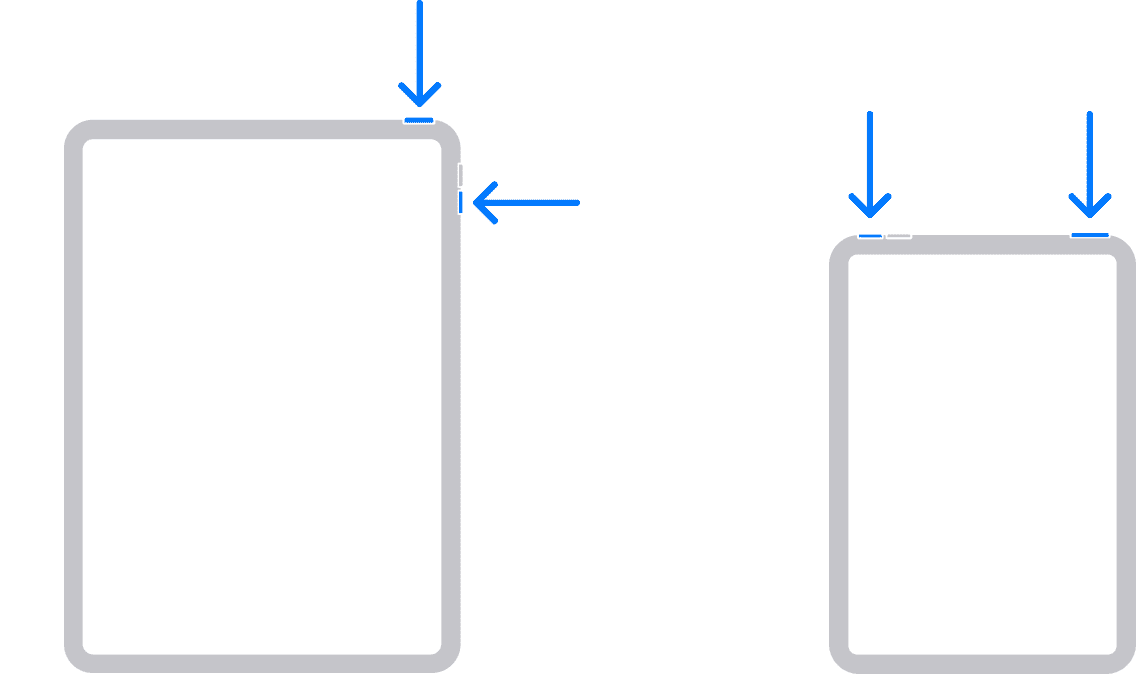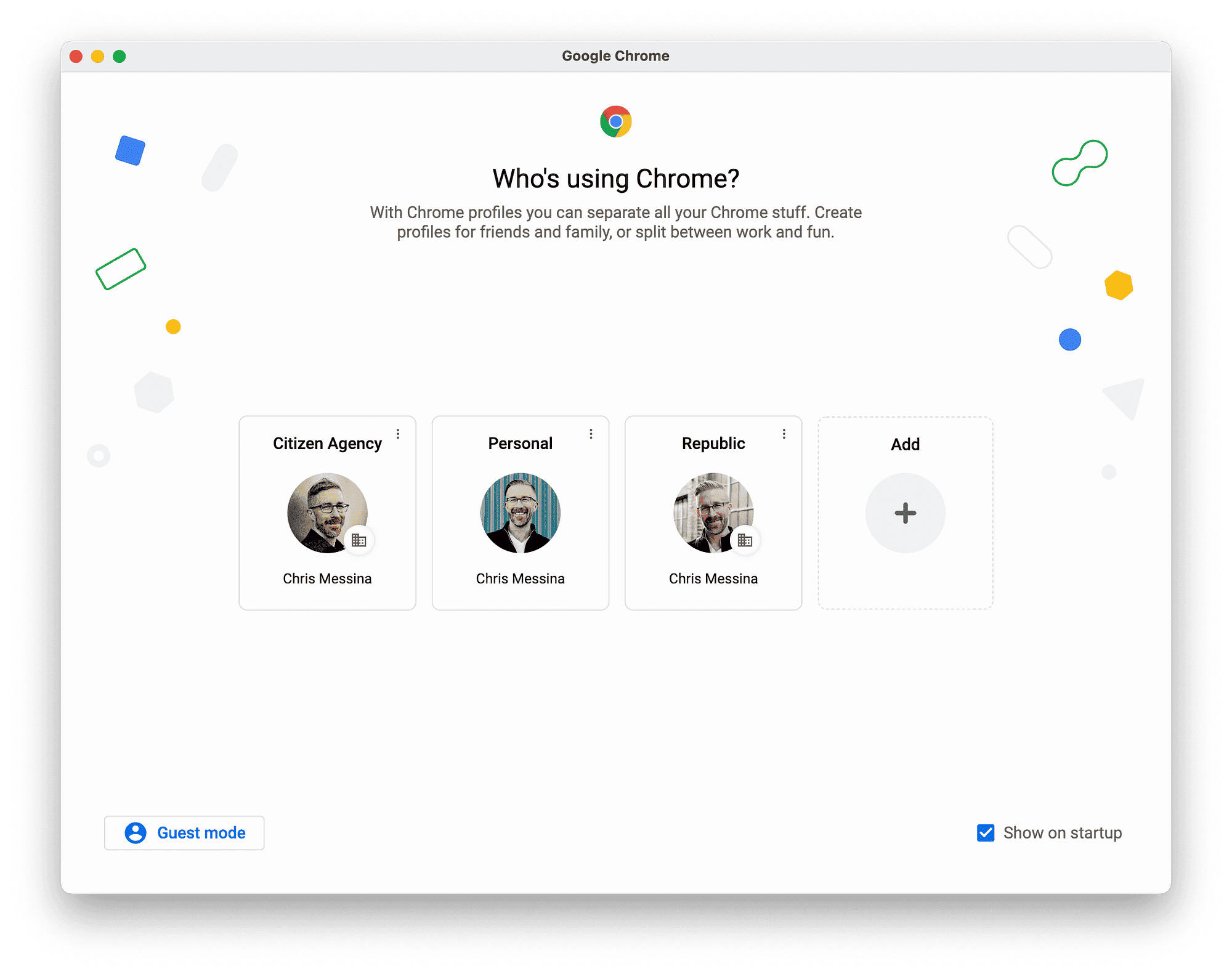To power off an iPad, hold the power button and slide the “slide to power off” option. Restarting involves holding the power button until the Apple logo appears. If the power button fails, use AssistiveTouch via settings. For persistent issues, perform a hard reset by pressing specific button combinations. Regularly updating iOS and managing storage help maintain optimal performance.
Step-by-Step Guide to Power Off and Restart Your iPad
Turning off an iPad might seem straightforward, yet it’s a crucial part of maintaining your device’s health. To power down your iPad, begin by pressing and holding the power button, usually located at the top-right corner. After a few seconds, you’ll notice a slider appearing on your screen with the words “slide to power off.” Simply drag this slider to the right, and your iPad will shut down in a few moments.
To restart your iPad, press and hold the same power button until the Apple logo appears. This action reboots your device, clearing temporary files and resetting the system state, which often resolves minor glitches. Regularly restarting your iPad can be compared to giving it a fresh start, similar to a good night’s sleep for humans. It’s a simple yet effective way to ensure smooth operation.
Manual Methods to Turn Off an iPad
What if your power button is unresponsive? Fear not, there are alternative methods to power off your iPad. You can utilize the device’s settings to turn it off. Navigate to “Settings” > “General” > “Shut Down.” This feature was introduced to offer flexibility in controlling your device. Another method involves using AssistiveTouch, a handy feature designed for accessibility. Enable it via “Settings” > “Accessibility” > “Touch” > “AssistiveTouch.” Once activated, a floating button appears, which you can tap to access the “Device” options, then select “Lock Screen” and finally “Slide to Power Off.”
This method is particularly useful if physical buttons are inaccessible or malfunctioning. It’s like having a remote control for your iPad, giving you the power to manage it without touching the hardware. These manual methods ensure you remain in control, even when hardware issues arise.
Troubleshooting iPad Power Issues
If your iPad stubbornly refuses to turn off, it might be experiencing a software glitch. The first step is to perform a hard reset. For most iPads, this involves pressing and holding both the power button and the home button simultaneously until the screen turns black and the Apple logo reappears. If your iPad lacks a home button, instead press the volume up, then volume down, followed by pressing and holding the power button.
Should these steps fail, consider connecting your iPad to a computer and using iTunes or Finder to perform a software update or restore. This can address deeper issues that might be causing the power problem. Remember, always back up your data before performing major software interventions. Troubleshooting power issues is akin to detective work; it requires patience and methodical steps to identify the underlying cause and resolve it effectively.
Understanding the Difference Between Restarting and Powering Off
Restarting and powering off an iPad might seem like interchangeable terms, but they serve different purposes. When you power off your iPad, you’re essentially turning it completely off. This action halts all processes, allowing the device to rest entirely, much like a deep sleep. On the other hand, restarting means you’re momentarily shutting down the system and then booting it back up. This action refreshes the system’s memory and clears minor software glitches without a full shutdown.
Powering off is ideal when you plan not to use your iPad for an extended period, conserving battery life. Meanwhile, restarting is more like a quick refresh, beneficial for resolving temporary issues, such as apps freezing or connectivity problems. Think of restarting as a quick reset button for your iPad’s brain, while powering off is akin to giving it a full night’s rest. Knowing when to use each method can enhance your iPad’s longevity and performance.
Safely Powering Down Your iPad
Ensuring the safety of your iPad during power down is crucial. Begin by closing all active applications to prevent data loss. Press and hold the power button until the “slide to power off” slider appears, then swipe it to the right. This process ensures that your device is not abruptly cut off from power, which can lead to software corruption.
Another safe method involves using the “Settings” menu. Go to “Settings” > “General” > “Shut Down.” This method is especially useful if the power button is malfunctioning. Additionally, it’s wise to avoid powering down during software updates or when the battery is critically low, as these actions can lead to data corruption.
Safely powering down is like tucking your iPad into bed—making sure everything is in its place before it gets its well-deserved rest. By following these procedures, you ensure that your device remains in optimal condition and avoids unnecessary issues.
Time Required to Turn Off and Restart an iPad
The time it takes to turn off and restart an iPad is often a matter of seconds, but it can vary slightly depending on the model and its current condition. Powering down usually takes about 10 to 15 seconds after sliding the “slide to power off” slider. Restarting, from the time you press the power button until the Apple logo appears, typically takes about 20 to 30 seconds.
However, these times can be affected by the number of apps running or the iPad’s overall performance condition. If your iPad is running slow, these actions might take a bit longer. Regular maintenance, like closing unused apps and performing software updates, can help ensure these processes remain quick.
Time management here is akin to finding the perfect routine—whether it’s a quick coffee break (restart) or a full night’s sleep (power off), both are integral to keeping your iPad functioning smoothly. By understanding these timings, you can better manage your device’s performance and longevity.
Restarting an iPad Without the Power Button
Sometimes, the power button on your iPad may not function correctly, leaving you in a bind when you need to restart the device. Luckily, there are alternative methods to achieve this. One reliable method is to use AssistiveTouch, a feature designed for accessibility that can also serve as a workaround for physical button issues. Enable it by navigating to “Settings” > “Accessibility” > “Touch” > “AssistiveTouch.” Once activated, a floating button appears on your screen.
Tap this button and select “Device,” then press and hold the “Lock Screen” option. A slider will appear, allowing you to power off the device. To restart, you can mimic the button press sequence through AssistiveTouch. This method is particularly useful if your iPad’s buttons are broken or unresponsive. It’s like having a digital remote control for your device, giving you the flexibility to manage it effectively.
Detailed Instructions for Restarting an iPad
Restarting your iPad is a straightforward process but requires attention to detail to ensure it’s done correctly. Here’s a comprehensive guide:
- Standard Restart: Press and hold the power button until the “slide to power off” slider appears. Slide it, then wait for the device to shut down completely. Afterward, press and hold the power button again until the Apple logo appears.
- Using Settings: Go to “Settings” > “General” > “Shut Down.” This method is especially useful if your power button isn’t working.
- Hard Reset: For iPads with a Home button, press and hold both the power and Home buttons until the screen turns off and the Apple logo appears. For models without a Home button, quickly press and release the volume up button, then the volume down button, and finally, press and hold the power button.
Restarting your iPad regularly can help maintain its optimal performance, clearing minor software glitches that accumulate over time. This process is akin to giving your iPad a fresh start, much like rebooting your computer to resolve issues.
Ensuring a Smooth iPad Operation
To keep your iPad running smoothly, there are several maintenance tips to consider. Firstly, regularly update your iPad to the latest iOS version to benefit from security patches and performance improvements. Secondly, manage your storage wisely. Delete unnecessary apps and files to free up space, as a cluttered device can slow down performance.
Additionally, reboot your device periodically. This simple act can resolve many minor issues and keeps the system running efficiently. Also, consider resetting settings if you encounter persistent problems. Navigate to “Settings” > “General” > “Reset” > “Reset All Settings.” This action does not erase your data but restores default settings, which can often solve recurring issues.
Maintaining your iPad’s performance is much like keeping a car well-tuned—regular checks and maintenance ensure it runs smoothly. By following these tips, you can prolong the lifespan of your iPad and enjoy a seamless user experience.