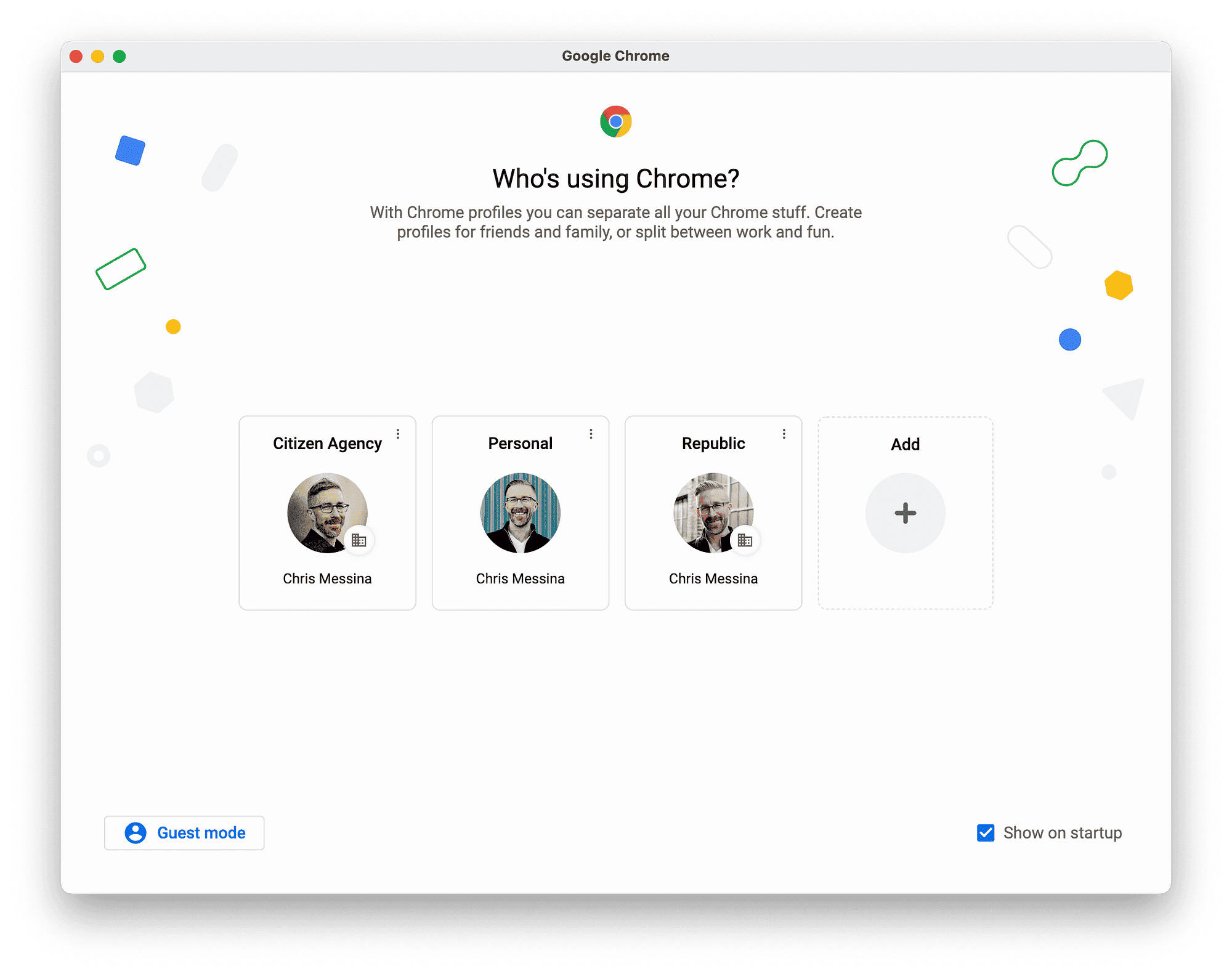This article covers essential aspects of smartwatch setup and usage, including updating software, troubleshooting sync issues, and resetting to factory settings. These tips ensure optimal performance and user experience.
Getting Started: Setting Up Your Smartwatch
Smartwatch setup is crucial for maximizing your device’s potential. To begin, unbox your smartwatch and charge it fully. Most smartwatches require a complete charge for initial setup. Once charged, power on the device by pressing the designated button.
Next, download the companion app on your smartphone. This app varies by brand; for example, Apple Watch uses the “Watch” app, while Android devices may use “Wear OS”. After installing, open the app and follow the on-screen instructions to pair your smartwatch with your smartphone.
During the setup process, you will be prompted to grant permissions for notifications, health data, and other features. Ensure you allow these permissions for a seamless experience. After pairing, explore the watch settings to customize your preferences, including watch faces, notifications, and more.
In conclusion, setting up your smartwatch involves charging, downloading the companion app, and pairing it with your smartphone. Take your time to explore the features available to enhance your usage.
Connecting Your Smartwatch to Your Smartphone
Connecting your smartwatch to your smartphone is essential for receiving notifications and syncing data. Start by ensuring that Bluetooth is enabled on your smartphone. Navigate to your phone’s settings and find the Bluetooth option; turn it on if it’s off.
Open the companion app you downloaded during the setup. The app will prompt you to search for devices. Make sure your smartwatch is powered on and within range. Once your smartwatch appears in the list, select it to initiate the pairing process.
A confirmation code may appear on both devices. Ensure they match and confirm the pairing. After successful connection, your smartwatch will begin syncing data, including notifications, health metrics, and more.
In summary, connecting your smartwatch involves enabling Bluetooth on your smartphone, using the companion app to find your device, and confirming the pairing. This connection is vital for a fully functional smartwatch experience.
Recommended Apps for Smartwatches
When it comes to enhancing your smartwatch functionality, the right apps can make a significant difference. Here’s a list of recommended apps for various purposes:
- Health and Fitness: Apps like Strava and MyFitnessPal track workouts and nutrition.
- Productivity: Todoist and Trello help manage tasks and projects efficiently.
- Music: Spotify and Pandora allow you to control music playback directly from your wrist.
- Weather: AccuWeather provides up-to-date weather forecasts at a glance.
- Navigation: Google Maps enables turn-by-turn navigation right from your smartwatch.
These apps not only enhance usability but also help you get the most out of your smartwatch. Always check for app compatibility with your specific device.
In conclusion, the right apps can transform your smartwatch from a simple device into a versatile tool. Explore these recommendations to maximize your smartwatch experience.
Health Monitoring Features You Should Know
Health monitoring features of smartwatches have transformed how we track our well-being. These devices offer various functionalities that can help you maintain a healthier lifestyle. Key features include:
- Heart Rate Monitoring: Most smartwatches continuously track your heart rate, providing insights into your cardiovascular health.
- Sleep Tracking: Many models analyze your sleep patterns, helping you understand your sleep quality and duration.
- Step Counting: Smartwatches can count your daily steps, encouraging physical activity and goal setting.
- Calorie Tracking: By monitoring your activity levels, these devices estimate calorie expenditure throughout the day.
- Stress Monitoring: Some smartwatches can detect stress levels through heart rate variability, suggesting breathing exercises to help you relax.
These health features empower you to take charge of your fitness journey. Regularly checking these metrics can lead to better health decisions and improved overall well-being. To get the most from these features, explore the health settings in your companion app and customize them to fit your needs.
Receiving Notifications on Your Smartwatch
Receiving notifications on your smartwatch is a game-changer for staying connected. Smartwatch setup allows you to receive alerts for calls, messages, and app notifications directly on your wrist. To enable this feature:
- Ensure Permissions: During the initial setup, make sure you allow the companion app to send notifications.
- Customize Notifications: In the app, select which notifications you want to receive. You can prioritize important alerts while silencing others.
- Test Notifications: Send a test message or call to ensure notifications appear on your smartwatch.
With notifications set up, you can glance at your wrist to stay updated without constantly checking your phone. This feature is especially useful during meetings or workouts, allowing you to manage interruptions effectively.
Extending Your Smartwatch Battery Life
Extending smartwatch battery life is essential for maximizing usage. Smartwatches can drain battery quickly, especially with active features. Here are some effective tips:
- Reduce Screen Brightness: Lowering brightness can significantly save battery life. Most smartwatches allow you to adjust this in settings.
- Limit Background Apps: Close apps running in the background to conserve energy. Check your app settings for this option.
- Turn Off Unused Features: Disable features like GPS or heart rate monitoring when not in use. This can drastically extend battery duration.
- Use Battery Saver Mode: Many smartwatches have a battery saver mode that limits features to prolong battery life.
By implementing these tips, you can enjoy longer usage between charges. Regularly monitoring your battery settings will help you optimize your smartwatch’s performance and keep it running longer.
Updating Your Smartwatch Software
Updating your smartwatch software is crucial for maintaining its performance and security. Regular updates can enhance features, fix bugs, and improve compatibility with your smartphone. To update your smartwatch, first ensure it is charged and connected to your smartphone. Open the companion app you used during setup; it usually has an option for software updates.
Follow these steps to update your smartwatch:
- Check for Updates: Within the app, navigate to the settings section and look for the software update option. The app will check for available updates.
- Download and Install: If an update is available, follow the prompts to download and install it. Ensure your smartwatch stays connected to the phone during this process.
- Restart if Necessary: After installation, some devices may require a restart to complete the update. Follow any on-screen instructions.
Keeping your smartwatch software up to date ensures you have the latest features and security improvements. Make it a habit to check for updates regularly, as this can significantly enhance your device’s longevity.
Troubleshooting Sync Issues Between Smartwatch and Smartphone
Sync issues between your smartwatch and smartphone can be frustrating, but they are often easy to resolve. If you notice that your smartwatch is not receiving notifications or syncing health data, follow these troubleshooting steps:
- Check Bluetooth Connection: Ensure Bluetooth is enabled on both devices. Sometimes toggling Bluetooth off and back on can re-establish the connection.
- Restart Devices: A simple restart of both your smartwatch and smartphone can resolve many syncing issues.
- Update Companion App: Ensure that the companion app on your smartphone is up to date. An outdated app can lead to compatibility issues.
- Re-Pair Devices: If problems persist, unpair your smartwatch from your smartphone and then pair them again. This often resolves persistent sync issues.
By following these steps, you can typically resolve any syncing issues quickly, allowing you to enjoy all the features your smartwatch offers without interruptions.
Resetting Your Smartwatch to Factory Settings
Resetting your smartwatch to factory settings can be necessary if you experience persistent issues or plan to sell or give away your device. This process will erase all data and settings, returning the smartwatch to its original state. To reset your smartwatch, follow these steps:
- Access Settings: Navigate to the settings menu on your smartwatch. The location of this option may vary depending on the brand.
- Select Reset: Look for an option that says “Reset” or “Factory Reset.” Confirm your selection when prompted.
- Confirm Reset: You may need to enter a password or confirm your decision to erase all data. Ensure you back up any important information before proceeding.
Once the reset is complete, your smartwatch will restart, and you can set it up as new. This step can be beneficial in resolving software issues and refreshing your device’s performance.