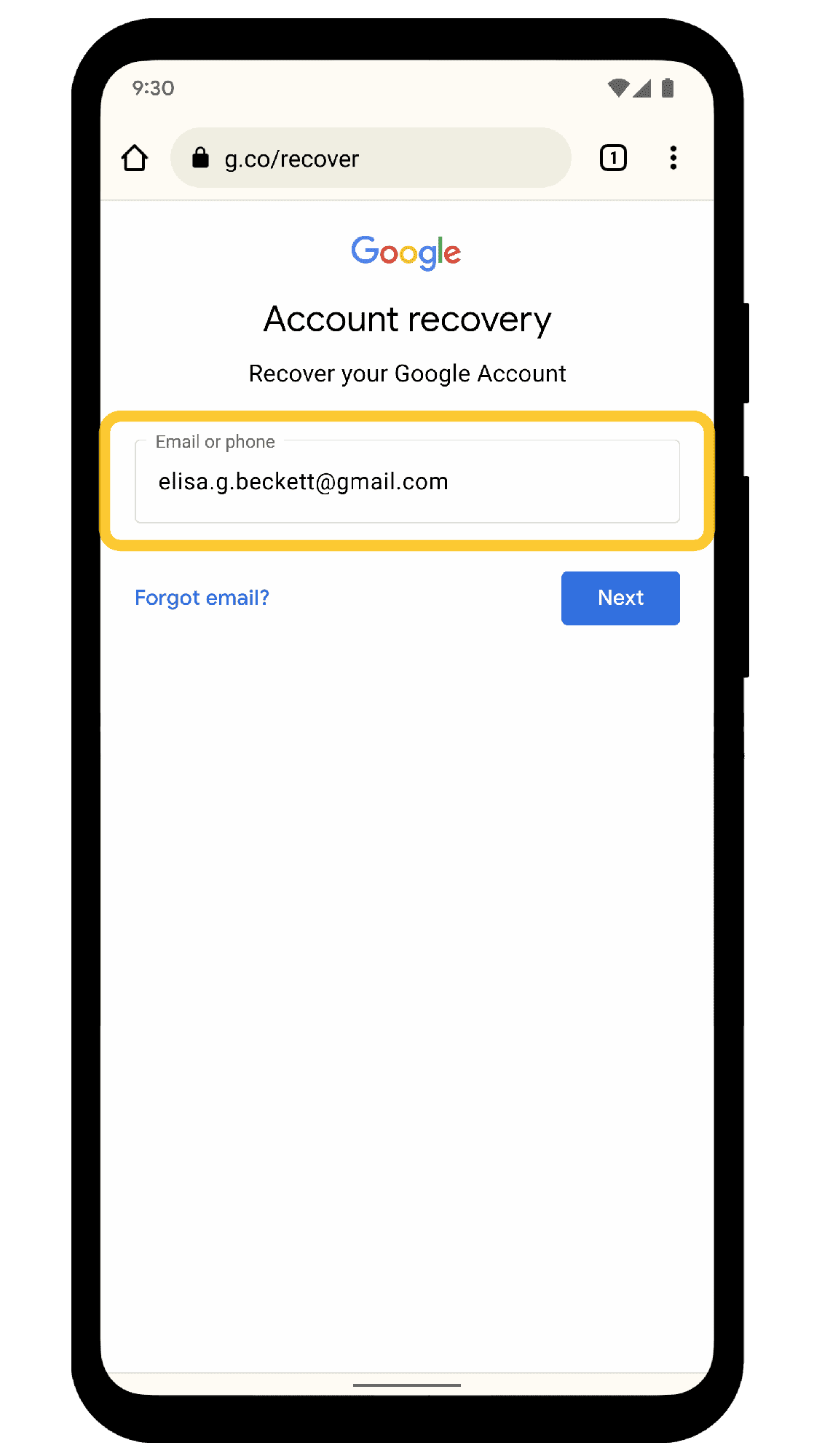File extensions are critical for identifying file types and ensuring compatibility across software applications. However, they also pose security risks if not managed properly. By understanding common file extensions and following best practices, users can navigate their digital environment safely and efficiently.
What is a File Extension?
A file extension is a suffix at the end of a filename that indicates the type of file. It typically consists of three to four characters following a period, such as .jpg or .docx. This small addition plays a crucial role in how operating systems and software applications identify and handle files. When you save a document, the file extension tells your computer what program should open it. For instance, a file named report.pdf is recognized as a PDF document, while image.jpg is seen as a JPEG image.
Importance of File Extensions in Computing
File extensions are essential for efficient computing. They help users and systems identify the format and purpose of files without needing to open them. This identification allows for quicker file management and organization. For example, when you receive an email attachment, knowing the file extension helps you decide if you can open it directly or if you need specific software. Moreover, file extensions facilitate compatibility across different operating systems and devices, ensuring that files can be shared and accessed seamlessly.
How File Extensions Affect Compatibility
The compatibility of software applications heavily relies on file extensions. Different programs are designed to work with specific file types. For example, a .docx file is intended for Microsoft Word, while a .csv file is suited for spreadsheet applications. If you attempt to open a .docx file with a program that doesn’t support that extension, it may result in errors or the inability to access the content. This underscores the importance of using the correct file extensions to ensure that files can be opened and edited as intended.
Common File Extensions and Their Uses
Understanding common file extensions helps users navigate their digital environment more effectively. Here’s a quick list of some widely used file extensions and their purposes:
.jpg– Used for images, especially photographs..png– A format for images that supports transparency..pdf– Portable Document Format, commonly used for documents that need to be shared without editing..docx– Microsoft Word document file..xlsx– Microsoft Excel spreadsheet file..mp3– Audio file format used for music..mp4– Video file format commonly used for online videos.
Each of these extensions plays a unique role in digital communication, ensuring that files are appropriately categorized and easily accessible.
Changing File Extensions: Can They Be Altered?
A file extension can indeed be changed, but this comes with its own set of implications. When you rename a file and alter its extension, you essentially tell the operating system to treat the file as a different type. For instance, changing a file from document.docx to document.txt may lead to confusion. The content might not be compatible with the new format, potentially resulting in loss of data or rendering the file unusable.
Moreover, changing file extensions does not convert the file’s format. If you have a .jpg image and rename it to .png, it remains a JPEG file and will not gain the properties of a PNG. Thus, while altering file extensions is technically simple, one must be cautious about the file’s actual content and compatibility with software applications.
Identifying File Extensions on Your Computer
Finding a file extension on your computer is straightforward. Here are some simple steps to follow:
- Open the folder where your file is located.
- Right-click on the file and select Properties (for Windows) or Get Info (for Mac).
- Look for the Type of file section in the properties window. This will display the file extension.
If file extensions are hidden on your system, you can enable them. In Windows, go to the View tab in File Explorer and check the File name extensions box. On a Mac, you can show all filename extensions in the Finder preferences.
Consequences of Missing or Incorrect File Extensions
The absence or inaccuracy of a file extension can lead to significant issues. When a file lacks an extension, the operating system often struggles to identify which application to use for opening it. This can result in error messages or the inability to open the file altogether.
For example, if you receive a file named report with no extension, you might not know if it’s a document, image, or something else. Moreover, incorrectly named files can also lead to compatibility issues. Attempting to open a report.docx file with a program that only supports .txt will fail, hindering your productivity.
Security Risks Associated with Certain File Extensions
File extensions can pose significant security risks if not managed properly. Certain file types are notorious for being vehicles for malware and viruses. For example, files with extensions like .exe, .scr, and .bat are executable files that can run programs on your computer. This means that if you open a malicious .exe file, it can install harmful software without your consent.
Additionally, .zip files, which are often used to compress multiple files into one, can also hide malicious content. A seemingly harmless report.zip could contain a dangerous malware.exe file. Therefore, it’s crucial to be cautious about the types of files you download and open, especially from unknown sources. Always scan files with antivirus software before opening them, and be wary of unsolicited attachments in emails.
Tips for Managing File Extensions Safely
To avoid the potential dangers associated with file extensions, consider the following best practices:
- Be Informed: Familiarize yourself with common file extensions and their purposes. This knowledge helps you identify suspicious files quickly.
- Use Antivirus Software: Always keep your antivirus software updated to protect against threats from malicious files.
- Verify Sources: Only download files from trusted websites. If you’re unsure, research the source or ask someone knowledgeable.
- Check File Extensions: Before opening a file, check its extension. If it seems unusual or unexpected, do not open it.
- Educate Others: Share these tips with friends and family to help them avoid security risks associated with file extensions.
By following these tips, you can significantly reduce the risk of encountering security issues due to file extensions.
Conclusion
Understanding file extensions is crucial for navigating the digital landscape safely and efficiently. They play a vital role in identifying file types, ensuring compatibility, and managing security risks. By being aware of common file extensions and their associated risks, you can better protect your computer from malware and other threats. Additionally, knowing how to manage file extensions effectively can enhance your productivity and help avoid unnecessary complications when working with digital files.