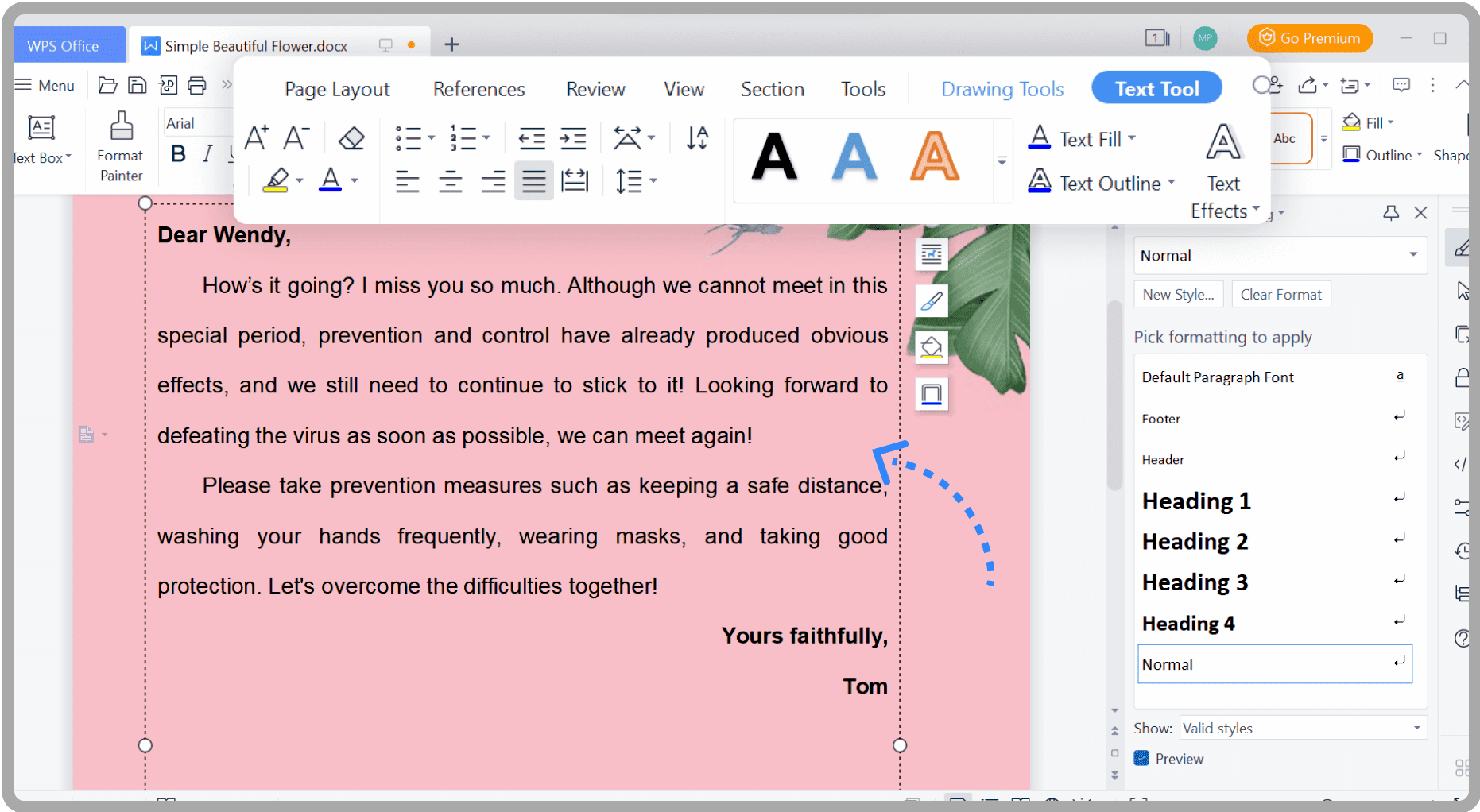POST error messages are critical for diagnosing hardware issues during boot-up. Recognizing when to seek professional help, understanding real-life examples of POST errors, and implementing preventive measures can significantly improve system reliability and reduce troubleshooting time.
What is a POST Error Message?
POST error message is a crucial alert that appears during the boot-up sequence of a computer. It stands for Power-On Self Test, and its main purpose is to check the hardware components of the system before the operating system loads. When a system encounters an issue, the BIOS generates a POST error message to inform users of the specific problem. These messages can vary in format, often displayed as beeping sounds or error codes on the screen.
Understanding the significance of POST error messages is vital for anyone using a computer. They serve as early warnings about potential hardware failures or misconfigurations. For instance, if a RAM module is improperly seated, the POST will trigger an error, preventing the system from booting. This early detection helps in troubleshooting before more severe issues arise.
In summary, POST error messages play a significant role in maintaining system integrity. They help users identify and resolve hardware problems quickly, ensuring a smoother boot-up process and reducing the risk of data loss.
The Role of BIOS in the Power-On Self Test
The BIOS, or Basic Input/Output System, is a fundamental component that initiates the POST process. When a computer is powered on, the BIOS takes control of the system, executing a series of tests to ensure that all essential hardware components are functioning correctly. This includes checking the CPU, memory, and peripheral devices.
During the POST, the BIOS performs various checks and balances. If any component fails to meet the necessary criteria, the BIOS will trigger a POST error message. This process is crucial as it prevents the operating system from loading with faulty hardware, which could lead to further complications.
In conclusion, the BIOS plays a pivotal role in the Power-On Self Test, ensuring that the hardware is ready for operation. Its ability to detect issues early in the boot-up sequence allows users to address problems proactively, enhancing overall system reliability.
Common Causes of POST Error Messages
POST error messages can stem from a variety of hardware and software issues. Identifying these common causes is essential for effective troubleshooting. Here are some typical reasons for POST errors:
- Improperly Seated Components: RAM or graphics cards not properly installed can trigger POST errors.
- Faulty Hardware: Defective components, such as a malfunctioning power supply or hard drive, can lead to failure during POST.
- BIOS Configuration Issues: Incorrect BIOS settings can result in conflicts that prevent the system from booting.
- Peripheral Device Failures: Malfunctioning external devices, like keyboards or mice, can interfere with the POST process.
Understanding these common causes enables users to approach troubleshooting with a clear focus. By systematically checking each component and configuration, one can effectively resolve POST errors and ensure a successful boot-up.
Troubleshooting POST Error Messages
Troubleshooting POST error messages involves a systematic approach to identify and resolve issues preventing your computer from booting up correctly. Start by observing the specific POST error message or code displayed. This can guide your troubleshooting efforts. Here’s a step-by-step guide to help you diagnose and fix POST errors:
- Power Cycle the Computer: Sometimes, simply turning off the computer, unplugging it, and waiting for a minute can reset the hardware.
- Check Connections: Open the case and ensure all components, like RAM, graphics card, and power cables, are properly seated.
- Remove External Devices: Disconnect all peripheral devices (like USB drives, printers, etc.) to see if they are causing the issue.
- Reset BIOS Settings: Use the jumper on the motherboard or remove the CMOS battery for a few minutes to reset BIOS settings to default.
- Run Hardware Diagnostics: Many manufacturers provide built-in diagnostics tools that can be accessed during boot-up.
- Replace Suspected Faulty Components: If you suspect a specific hardware component (like RAM or power supply), try replacing it with a known working part.
Following these steps can help you systematically narrow down the cause of the POST error and resolve it effectively. If issues persist, you may need to consider seeking professional assistance.
Decoding POST Error Codes
POST error codes are essential for diagnosing hardware problems during the boot process. Each code represents a specific issue that can help pinpoint the faulty component. Here’s a brief overview of common POST error codes and their meanings:
- 1 beep: This often indicates a memory issue, such as a RAM stick not seated correctly.
- 2 beeps: This code typically signifies a RAM failure, requiring replacement or reseating.
- 3 beeps: This usually points to a keyboard error, suggesting that the keyboard may not be connected or is faulty.
- 4 beeps: This indicates a system timer error, which might require a motherboard replacement.
- Continuous beeping: This often suggests a video card issue, meaning it may need to be reseated or replaced.
Understanding these codes can significantly aid in diagnosing the root cause of POST errors. If you encounter a code not listed here, consult the motherboard or computer manufacturer’s documentation for specific guidance.
Fixing BIOS Issues Related to POST Errors
Fixing BIOS issues related to POST errors is crucial for restoring your computer’s functionality. BIOS settings can sometimes become corrupted or misconfigured, leading to boot failures. Here are some effective solutions for resolving these issues:
- Reset BIOS Settings: Access the BIOS setup during boot-up (usually by pressing a key like F2 or DEL) and reset to factory defaults.
- Update BIOS Firmware: Check the manufacturer’s website for BIOS updates that may resolve compatibility or stability issues.
- Reconfigure BIOS Settings: If certain hardware is installed (like a new hard drive), ensure settings such as boot priority are correctly configured.
- Check for Hardware Compatibility: Ensure that all installed components are compatible with the current BIOS version, as mismatches can lead to errors.
Addressing BIOS-related issues can often resolve underlying POST errors and restore the boot process. If these steps do not resolve the problem, consider consulting a technician for further assistance.
When to Seek Professional Help
POST error messages can be perplexing, and there comes a time when DIY troubleshooting may not suffice. If you find yourself facing persistent POST errors after exhausting common solutions, it might be time to consult a technician. Here are some indicators that professional help is necessary:
- Repeated Errors: If POST errors recur despite following troubleshooting steps, a deeper hardware issue may exist.
- Inability to Boot: If your computer won’t boot at all and displays no signs of life after attempts to resolve POST errors, it’s best to seek expert assistance.
- Unfamiliar Error Codes: Encountering error codes that you cannot decode or find solutions for could indicate complex problems that require a technician’s expertise.
- Hardware Replacement: If you need to replace significant components, such as the motherboard or CPU, seeking professional guidance ensures proper installation and compatibility.
Ultimately, recognizing when to seek help can save time and prevent further damage to your system.
Real-Life Examples of POST Errors
Real-life experiences with POST errors often reveal a spectrum of issues. For instance, one user reported encountering a single beep error during startup, indicating a memory issue. After reseating the RAM, the computer booted successfully, highlighting the importance of proper hardware installation.
Another case involved a user who faced continuous beeping sounds. This was traced back to a faulty graphics card. Replacing the card resolved the issue, demonstrating how critical it is to address hardware failures promptly. These anecdotes underscore common POST problems and effective resolutions, providing valuable lessons for users facing similar issues.
Preventive Measures
Preventing POST errors is essential for maintaining system health and ensuring smooth operation. Here are key preventive measures to consider:
- Regular Hardware Checks: Periodically inspect and clean internal components to avoid dust accumulation and ensure proper connections.
- Update BIOS: Keeping your BIOS up-to-date can resolve compatibility issues and enhance system stability.
- Monitor System Health: Use diagnostic tools to monitor hardware performance, identifying potential issues before they escalate into POST errors.
- Educate Yourself: Familiarize yourself with common POST error codes and their meanings to enable quick identification of issues.
Implementing these preventive strategies can significantly reduce the occurrence of POST errors, ensuring your computer runs smoothly for years to come.