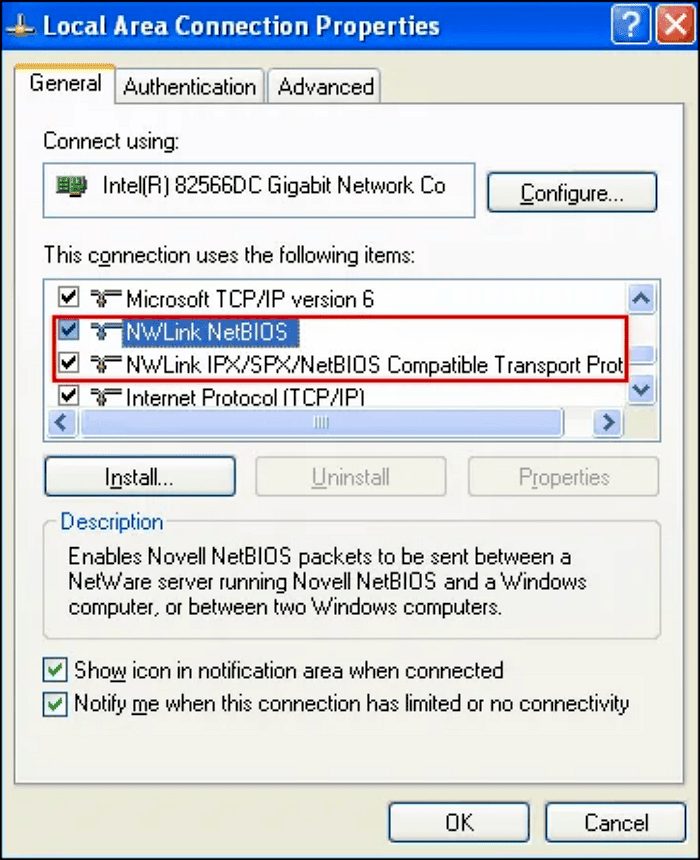This article explores TPM 2.0’s role in Windows 11, detailing hardware requirements, upgrade options, and alternatives for incompatible systems. It emphasizes the importance of TPM in enhancing security and the future of Windows technology.
What is TPM 2.0?
TPM 2.0, or Trusted Platform Module 2.0, is a specialized hardware component designed to enhance security in computing devices. It acts like a digital vault, securely storing encryption keys, passwords, and certificates. This module ensures that sensitive data is protected from unauthorized access, making it a crucial element for modern systems.
One of the primary functions of TPM 2.0 is to provide hardware-based security features. It can generate cryptographic keys and manage them securely, which is essential for data protection. For instance, when you use BitLocker to encrypt your hard drive, TPM 2.0 helps to safeguard the encryption keys necessary for accessing that data.
Moreover, TPM 2.0 plays a vital role in system integrity. It can verify that the system’s firmware and boot processes have not been tampered with, ensuring that only trusted software is loaded during startup. This is increasingly important as cyber threats evolve.
Why Microsoft Requires TPM 2.0 for Windows 11
Microsoft’s decision to require TPM 2.0 for Windows 11 stems from the increasing need for enhanced security measures in computing. As cyber threats become more sophisticated, having a robust security framework is essential. TPM 2.0 provides a foundation for various security features in Windows 11, including improved encryption and secure authentication.
One key reason for this requirement is to protect user data from malware and hacking attempts. With TPM 2.0, Windows 11 can offer features like BitLocker encryption more effectively, ensuring that data remains secure even if the device is lost or stolen. This hardware-based security is significantly harder for attackers to bypass compared to software-only solutions.
Additionally, TPM 2.0 supports secure boot processes, which are crucial for preventing unauthorized software from running during system startup. This helps to maintain system integrity and ensures that users are running genuine Microsoft software, reducing the risk of vulnerabilities.
Hardware Requirements for Windows 11
Windows 11 introduces specific hardware requirements to ensure optimal performance and security. Among these, TPM 2.0 is a significant requirement. Here’s a breakdown of the key hardware specifications needed to run Windows 11:
- Processor: A compatible 64-bit processor with at least 1 GHz clock speed and 2 or more cores.
- RAM: Minimum of 4 GB of RAM.
- Storage: At least 64 GB of storage device.
- TPM: Trusted Platform Module version 2.0.
- Graphics: DirectX 12 compatible graphics / WDDM 2.x.
- Display: >9” with HD resolution (720p).
- Internet connection: Internet connectivity is necessary for updates and certain features.
These requirements ensure that devices can handle the advanced features of Windows 11 while providing the security necessary in today’s digital environment. Users should verify their hardware compatibility before upgrading to avoid potential issues.
Components That May Be Incompatible with Windows 11
When considering an upgrade to Windows 11, it’s crucial to identify components that may not be compatible. Many users worry about potential issues with their current hardware, especially if they have older systems. Here are some common components that could lead to compatibility problems:
- Older CPUs: Windows 11 requires a compatible 64-bit processor. If your CPU is from before 2017, it may not meet the necessary specifications.
- Insufficient RAM: Windows 11 needs at least 4 GB of RAM. Systems with lower RAM may struggle to run the operating system effectively.
- Graphics Cards: DirectX 12 compatible graphics are essential. Older GPUs may not support the necessary features, leading to performance issues.
- Motherboards: Some older motherboards lack support for TPM 2.0 or secure boot features, which are critical for Windows 11.
- Storage Devices: Windows 11 requires a minimum of 64 GB of storage. Hard drives with less capacity or older interfaces may not perform well.
Before upgrading, it’s advisable to check each component. Failing to do so could result in a frustrating experience with Windows 11, where certain features may not function correctly or at all.
How to Check if Your PC Supports TPM 2.0
To verify if your PC supports TPM 2.0, follow these simple steps:
- Press Windows + R to open the Run dialog.
- Type tpm.msc and press Enter.
- In the TPM Management window, look for the status of the TPM. If it says “The TPM is ready for use,” then your PC supports TPM 2.0.
- If you see a message indicating that TPM is not found, it may be disabled in the BIOS or your PC may not have TPM.
- To enable TPM, restart your PC and enter the BIOS/UEFI settings (usually by pressing F2 or Delete during startup).
- Locate the TPM settings, enable it, and save changes before exiting the BIOS.
This straightforward check ensures you know your system’s TPM status, allowing you to make informed decisions about upgrading to Windows 11.
Can You Bypass TPM 2.0 Requirements?
Many users wonder if they can bypass the TPM 2.0 requirements for Windows 11. While some methods exist to install Windows 11 without TPM, they often come with significant risks:
- Security Risks: Bypassing TPM means forgoing critical security features designed to protect your data, leaving your system vulnerable.
- Updates and Support: Microsoft may not provide updates or support for installations that do not meet the minimum requirements, leading to potential issues down the line.
- System Instability: Without TPM, your system may experience instability or performance problems, especially with security-dependent applications.
In conclusion, while it might be tempting to bypass TPM 2.0 requirements, it’s advisable to consider the long-term implications. Upgrading hardware to meet these requirements is a more secure and reliable solution.
Upgrading Your PC for Windows 11
Upgrading your PC to meet the Windows 11 requirements, including TPM 2.0, can feel daunting, but it’s essential for ensuring compatibility and security. Here’s how to approach the upgrade:
- Assess Your Current Hardware: Start by checking if your current CPU, RAM, and storage meet the requirements. For Windows 11, you need at least a compatible 64-bit processor, 4 GB of RAM, and 64 GB of storage.
- Upgrade RAM: If your system has less than 4 GB of RAM, consider adding more. Upgrading RAM can significantly improve performance, especially when multitasking.
- Replace the CPU: If your CPU is outdated (especially if manufactured before 2017), you might need to upgrade it to a supported model. Ensure that the new CPU is compatible with your motherboard.
- Install a TPM 2.0 Module: If your motherboard doesn’t have TPM 2.0 integrated, you can purchase a compatible TPM module to add this functionality. This step is crucial for meeting Windows 11 security requirements.
- Upgrade Storage: Ensure your storage device is at least 64 GB. If you have an older hard drive, consider upgrading to a solid-state drive (SSD) for faster performance.
By following these steps, you can effectively upgrade your PC for Windows 11 and enjoy its enhanced features and security.
Alternatives If Your PC Doesn’t Support Windows 11
If your PC is incompatible with Windows 11, don’t worry; there are several alternatives:
- Stick with Windows 10: Microsoft will continue to support Windows 10 until October 2025. This gives you time to either upgrade your hardware or look for a new PC.
- Explore Linux: If you’re open to it, consider switching to a Linux distribution. Many are lightweight and can run on older hardware, providing a secure and functional environment.
- Upgrade to a New PC: If your current system is outdated, investing in a new PC that meets Windows 11 requirements may be the best long-term solution.
- Virtual Machines: If you need to run Windows 11 for specific applications, consider using a virtual machine on a newer device that supports it.
These options ensure you can continue working efficiently even if your current setup doesn’t meet the requirements for Windows 11.
Future of TPM and Windows Security
The future of TPM and Windows security looks promising. As technology evolves, the need for robust security measures becomes more critical:
- Enhanced Security Features: TPM 2.0 will likely continue to serve as a foundation for new security features in future Windows versions, ensuring that user data remains safe from evolving cyber threats.
- Integration with Cloud Services: As cloud computing becomes more prevalent, TPM could play a significant role in securing cloud data and authentication processes.
- Stronger Encryption Standards: Future versions of Windows may introduce even stronger encryption standards, relying on the capabilities of TPM to protect sensitive information.
In summary, TPM is essential for not just Windows 11, but for the ongoing evolution of digital security in computing.