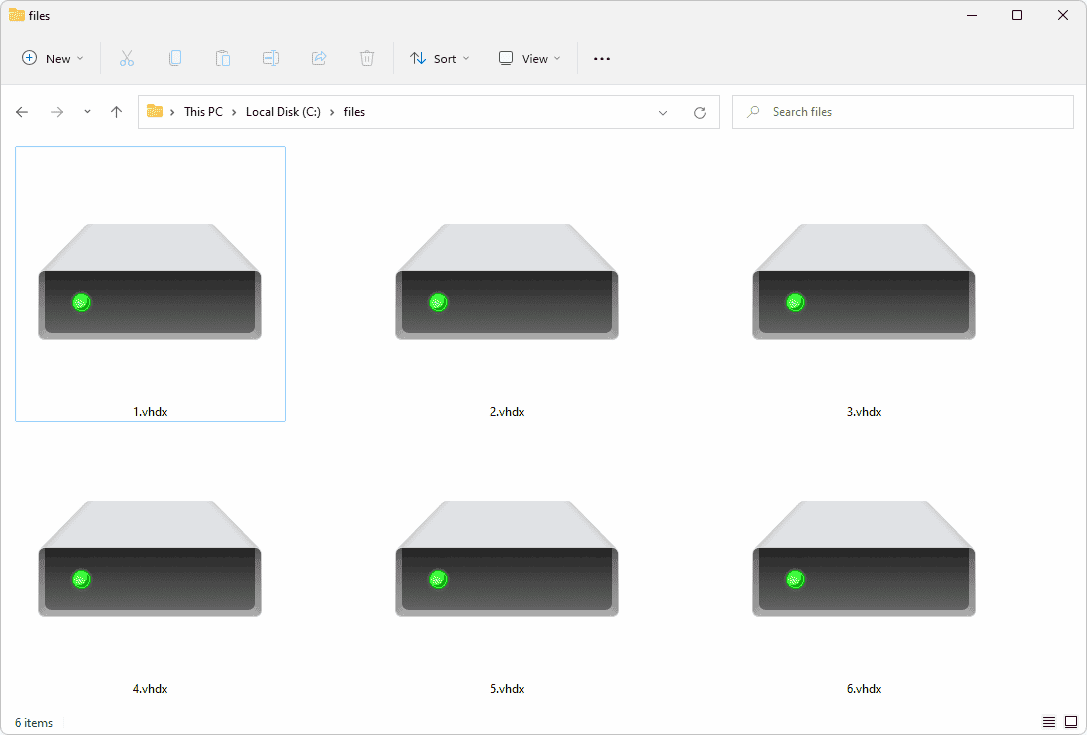This comprehensive guide covers VHDX files, exploring their definition, how to open and manage them, software tools, advantages over VHD, troubleshooting common issues, data recovery methods, differences between VHD and VHDX, and compatibility with other operating systems.
What is a VHDX File?: Definition and Overview
VHDX file is a virtual hard disk format developed by Microsoft, primarily used in virtualization environments. It serves as a container for virtual machines (VMs) and provides the ability to store a complete operating system, applications, and data in a single file. The VHDX format is an improvement over its predecessor, VHD, offering enhanced features and greater capacity.
One of the main purposes of VHDX files is to facilitate easier management and deployment of virtual machines. They allow users to run multiple operating systems on a single physical machine without needing separate hardware for each OS. This is particularly useful in development, testing, and production environments where resources are often limited.
Moreover, VHDX files support larger storage capacities, up to 64 TB, and provide better performance and resilience. They include features like protection against power failures, which reduces the risk of data corruption. Additionally, VHDX files can be compressed and dynamically expanded, making them more efficient in terms of storage space.
In summary, understanding VHDX files is crucial for anyone involved in IT, virtualization, or data management. They offer significant advantages over older formats and are essential for modern computing environments.
How to Open VHDX Files on Your Computer: Step-by-Step Guide
Opening VHDX files is a straightforward process, but it requires the right tools. Below is a step-by-step guide to help you access VHDX files on different systems.
- Using Hyper-V:
- Open the Hyper-V Manager on your Windows machine.
- Select the virtual machine you want to use or create a new one.
- In the VM settings, navigate to the “Hard Drive” section.
- Click on “Browse” and locate your VHDX file.
- Confirm the selection and start the virtual machine.
- Using Disk Management:
- Right-click on “This PC” and select “Manage”.
- Choose “Disk Management” from the left panel.
- From the menu, select “Action” and then “Attach VHD”.
- Browse to your VHDX file and click “OK”.
- The VHDX file will now appear as a new disk in your system.
- Using Third-Party Software:
- Download and install software like DiskGenius or WinMount.
- Launch the software and select the option to open a VHDX file.
- Follow the prompts to access the contents of the file.
By following these steps, you can easily open and manage your VHDX files, whether you are using built-in Windows tools or third-party applications.
Software for Working with VHDX Files: Essential Tools
To effectively manage VHDX files, several software applications can be employed. Below are some essential tools that users can consider:
- Microsoft Hyper-V:
The native virtualization platform for Windows. It allows users to create, manage, and run virtual machines using VHDX files.
- Disk Management:
This built-in Windows tool helps users attach, detach, and manage virtual disks.
- DiskGenius:
A powerful third-party application for disk management that supports VHDX files, allowing users to recover, partition, and clone disks.
- WinMount:
This software allows users to mount VHDX files as virtual drives, providing easy access to their contents.
- StarWind V2V Converter:
Enables users to convert VHDX files to other formats, such as VHD or VDI, facilitating compatibility with different virtualization platforms.
These tools are essential for anyone working with VHDX files, providing the necessary functionality to open, manage, and convert these virtual hard disks effectively.
Converting VHDX Files: How to Change to VHD, VDI, or IMG
Converting VHDX files to other formats like VHD, VDI, or IMG is essential for users who need compatibility with different virtualization platforms. Each format serves its specific purpose, and understanding how to convert between them can simplify your virtualization tasks.
To convert VHDX files, follow these methods:
- Using Hyper-V Manager:
If you’re using Hyper-V, you can easily convert VHDX files to VHD format:
- Open Hyper-V Manager.
- Locate the VM associated with your VHDX file.
- Select the VM and go to the “Settings” menu.
- In the hard disk settings, choose “Edit” to start the conversion process.
- Follow the wizard to convert the file to VHD format.
- Using PowerShell:
PowerShell provides a command-line option for conversion:
- Open PowerShell as an administrator.
- Use the command
Convert-VHD -Path "path\to\your.vhdx" -DestinationPath "path\to\output.vhd" -VHDType Fixed. - This command converts the specified VHDX file to a VHD file.
- Third-Party Software:
Several tools can help in converting VHDX files:
- StarWind V2V Converter: A user-friendly tool that allows conversion between VHDX and VDI formats easily.
- DiskGenius: This software supports various formats and provides conversion options for VHDX files.
In summary, knowing how to convert VHDX files is crucial for ensuring your virtual machines function seamlessly across different platforms.
Advantages of Using VHDX Over VHD Files: Key Benefits
The VHDX file format offers several advantages over the older VHD format, making it a preferred choice for many IT professionals:
- Increased Capacity: VHDX files support storage capacities up to 64 TB, compared to VHD’s limit of 2 TB. This is crucial for enterprises managing large amounts of data.
- Data Protection: VHDX files include features that protect against data corruption, especially during power failures. This resilience is essential for maintaining data integrity.
- Dynamic Expansion: VHDX files can dynamically expand, meaning they can grow in size as more data is added, optimizing storage use.
- Improved Performance: VHDX files are designed for better performance, including reduced latency when accessing data. This is particularly beneficial in high-demand environments.
- Enhanced Compatibility: VHDX files are more compatible with modern virtualization platforms, ensuring broader usability across different systems.
In conclusion, the benefits of using VHDX files make them a superior choice for virtualization, especially in environments where performance and data integrity are paramount.
Specific Use Cases for VHDX Files: Practical Applications
Understanding the use cases for VHDX files can help you appreciate their role in various IT scenarios. Here are some practical applications:
- Virtual Machine Deployment: VHDX files are widely used in deploying virtual machines in cloud environments. They encapsulate entire operating systems and applications, simplifying the deployment process.
- Testing and Development: Developers often use VHDX files to create isolated environments for testing applications. This allows for safe testing without affecting the primary system.
- Backup Solutions: VHDX files can serve as backup solutions for critical data. Their ability to compress and expand helps in efficiently managing backup storage.
- Data Recovery: In cases of system failures, VHDX files can be used to recover data quickly. Their resilience against corruption aids in data restoration processes.
- Virtual Desktop Infrastructure (VDI): VHDX files are integral in VDI setups, allowing users to access their desktops virtually from different devices.
These use cases illustrate the versatility of VHDX files in modern computing environments, making them an essential tool for IT professionals.
Troubleshooting VHDX Issues: Common Problems and Solutions
VHDX files can sometimes present challenges when trying to access or manage them. Understanding common issues and their solutions can significantly enhance your experience with these virtual hard disks. Here are some frequent problems users encounter and ways to resolve them:
- Corrupted VHDX File: Corruption can occur due to power failures or improper shutdowns. To fix this, you can use the PowerShell command:
Repair-VHD -Path "path\to\your.vhdx"to attempt recovery. - VHDX Not Mounting: Sometimes, VHDX files fail to mount. Ensure that no other process is using the file, and try reattaching it through Disk Management.
- Incompatibility Issues: If your system does not support VHDX files, consider converting them to VHD using tools like StarWind V2V Converter.
- Performance Issues: Slow performance can arise from insufficient system resources. Verify that your host machine has adequate RAM and CPU power allocated for running virtual machines.
By troubleshooting these common issues, you can maintain smooth operation with VHDX files and minimize potential disruptions.
Recovering Data from Corrupted VHDX Files: Possible Methods
Recovering data from a corrupted VHDX file can be critical in ensuring your data remains intact. Here are several effective methods to recover lost data:
- Using Hyper-V Recovery Tools: If you’re using Hyper-V, you can attempt to recover the VHDX using the built-in recovery tools. Open Hyper-V Manager, locate the virtual machine, and access recovery options.
- Data Recovery Software: Third-party tools like Stellar Data Recovery and DiskGenius can scan the corrupted VHDX file and recover accessible data.
- Command-Line Tools: Use PowerShell to attempt recovery with commands like
Repair-VHD, which can repair some corruption issues directly. - Backup Restoration: If you have backups of the VHDX file, restoring from a previous version can often be the simplest solution.
Implementing these methods can significantly enhance your chances of recovering valuable data from corrupted VHDX files.
Differences Between VHD and VHDX Files: A Comparative Analysis
Understanding the differences between VHD and VHDX files is essential for users to make informed decisions about their virtualization needs. Here’s a comparison of the two formats:
- Capacity: VHD files support a maximum size of 2 TB, while VHDX files can reach up to 64 TB, making VHDX more suitable for larger applications.
- Data Protection: VHDX includes features to protect against data corruption during power failures, unlike VHD which lacks such resilience.
- Dynamic Expansion: VHDX files can dynamically resize as data is added, optimizing storage. VHD files do not have this feature and may require manual resizing.
- Compatibility: VHDX files are designed for modern Windows operating systems, providing better integration with current virtualization technologies.
In summary, VHDX files offer several advantages over their predecessors, making them the preferred choice in many virtualization scenarios.
VHDX Compatibility with Other Operating Systems: What You Need to Know
When considering VHDX compatibility with other operating systems, it’s crucial to understand the limitations and possibilities. Here are key points to keep in mind:
- Windows Compatibility: VHDX files are primarily designed for Windows environments, especially for Hyper-V. They work seamlessly on Windows Server and Windows 10.
- Linux and Other OS: While VHDX files can be accessed through specific tools on Linux, they generally require conversion to formats like VDI for full compatibility.
- Virtualization Platforms: Most modern virtualization platforms support VHDX, but older systems may only support VHD. Conversion tools can facilitate this transition.
- Cross-Platform Use: If cross-platform use is necessary, consider converting VHDX files to a more widely accepted format like VMDK or VDI.
By understanding these compatibility aspects, users can effectively manage VHDX files across various operating systems.