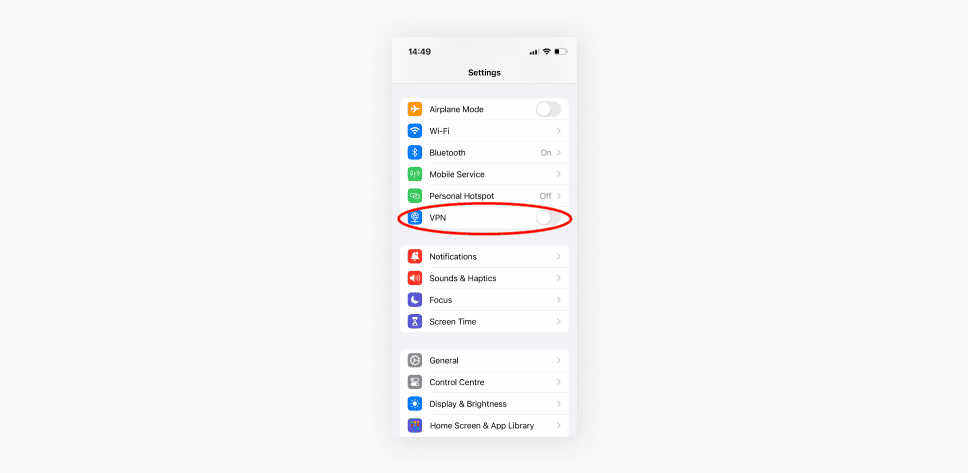The Wayback Machine is a digital archive providing access to past versions of websites. Understanding its limitations, accuracy, and effective usage tips enhances the research experience. It’s free to use, making it accessible for everyone.
What is the Wayback Machine?
The Wayback Machine is a digital archive of the World Wide Web, allowing users to access archived versions of websites from different points in time. Think of it as a time capsule for the internet. You can view how a website looked months or even years ago, which is particularly useful for research, nostalgia, or simply curiosity about the evolution of a site.
Since its inception in 2001 by the Internet Archive, the Wayback Machine has collected billions of web pages. Its primary function is to preserve the web’s history, ensuring that content isn’t lost even when a website goes offline or changes significantly. This makes it an invaluable resource for historians, researchers, and anyone interested in the digital landscape.
How to Access the Wayback Machine
Accessing the Wayback Machine is straightforward. Here’s a step-by-step guide:
- Visit the Website: Go to archive.org/web.
- Enter the URL: In the provided search bar, type the URL of the website you want to explore.
- Select a Date: After hitting enter, you’ll see a timeline and a calendar view. Click on any date highlighted to see the archived version of the site on that specific day.
- Browse the Archive: Navigate through the archived pages like you would on the live site, using links to explore different sections.
Following these steps will help you easily access the Wayback Machine and start exploring archived websites.
Searching for a Specific Website
To find archived pages of a specific website using the Wayback Machine, follow these instructions:
- Go to the Wayback Machine: Again, visit archive.org/web.
- Input the URL: Type the exact URL of the site you want to search. Be precise to ensure accurate results.
- Choose a Date: Once the results load, select a date from the timeline. You can click on any highlighted date to view that version of the website.
- Explore Archived Pages: Use the navigation options to browse different pages of the archived site. Each click may lead you to a snapshot of the website as it appeared on that date.
Utilizing these steps, you can effectively search for and view archived versions of any website you’re interested in.
Navigating Archived Versions
Viewing archived versions of a website using the Wayback Machine is an engaging experience. Once you’ve accessed a specific date, you’ll notice a layout similar to browsing a live site. Here’s how to effectively navigate through those snapshots:
- Explore Links: Click on the links within the archived page. This allows you to move through the site as it existed at that time.
- Use the Timeline: The timeline at the top of the page shows when snapshots were taken. You can click on different points to view various versions from different dates.
- Calendar View: The calendar view presents a visual representation of available snapshots. Days highlighted in blue indicate archived versions. Clicking on these days will take you to those specific versions.
- Return to the Main Page: If you want to check another date or website, use the back button or navigate to the main Wayback Machine page.
By following these steps, you can easily navigate through different snapshots of a site, revealing its evolution over time.
Understanding Limitations of the Wayback Machine
While the Wayback Machine is a powerful tool for accessing archived websites, it does have limitations. Here are the key points to consider:
- Not All Websites are Archived: Some sites may not be included in the archive, especially if they have opted out of being crawled.
- Incomplete Snapshots: Archived versions may not reflect every change made to a website, leading to gaps in the content.
- Access Issues: Occasionally, archived pages might not load due to server issues or restrictions set by the original site.
- Dynamic Content Limitations: Websites with dynamic content (like databases or user-generated content) may not be accurately represented in archived versions.
Understanding these limitations helps set realistic expectations when using the Wayback Machine for research or nostalgia.
Using the Wayback Machine on Mobile Devices
Accessing the Wayback Machine on mobile devices is quite feasible. Here are some tips to enhance your experience:
- Visit the Mobile Site: Use your mobile browser to go to archive.org/web. The mobile version is user-friendly.
- Use Portrait Mode: Viewing in portrait mode may offer a better layout for navigating archived pages.
- Zoom In: If text or links are too small, pinch to zoom in for better visibility.
- Bookmark Useful Pages: Save important archived links for easy access later.
These tips will help you efficiently use the Wayback Machine on your smartphone or tablet, making the process seamless and enjoyable.
Accuracy of Archived Websites
The Wayback Machine provides a fascinating glimpse into the past of websites, but how accurate are these archived versions? When you access a saved page, it may not fully represent the original content due to various factors. Here’s a breakdown of the accuracy:
- Time Lag: There can be delays in archiving, meaning recent changes might not be reflected immediately.
- Dynamic Content: Websites that rely on databases or user-generated content may not capture real-time updates accurately.
- Partial Snapshots: Some archived pages may be incomplete, missing images, or scripts that were part of the live site.
- Non-Archived Sites: If a site has a robots.txt file that prevents crawling, it won’t be archived at all.
In summary, while the Wayback Machine is a valuable tool for viewing past versions of websites, users should be aware of its limitations regarding accuracy.
Tips for Effectively Using the Wayback Machine
To maximize your experience with the Wayback Machine, consider these best practices:
- Be Specific: Always use the exact URL to improve your chances of finding the desired archive.
- Explore Different Dates: Don’t limit yourself to the latest snapshot; older versions may contain valuable information.
- Utilize Filters: If available, use filters to narrow down your search results effectively.
- Check External Links: Sometimes, links from the archived page lead to other relevant archives, enhancing your research.
- Bookmark Pages: Save important links for easy access later, especially if you find particularly useful snapshots.
These tips will help you navigate the Wayback Machine more effectively, ensuring you get the most out of your searches.
Finding Specific Dates
Locating archives from specific days using the Wayback Machine can be straightforward. Here’s how to do it:
- Access the Wayback Machine: Go to archive.org/web.
- Enter the URL: Type in the website address you’re interested in.
- Select the Calendar: After entering the URL, you’ll see a timeline. Click on the calendar icon to view available snapshots.
- Click on the Date: Days with blue circles indicate archived snapshots. Click on a specific day to access that version.
- Review the Snapshot: Once you’ve accessed the snapshot, browse through the archived page as you would on a live site.
This method allows you to pinpoint specific days and review the content as it was at that time, making it a powerful tool for research.
Is the Wayback Machine Free to Use?
Yes, the Wayback Machine is completely free to use. There are no hidden fees or subscription costs involved. Users can access a vast array of archived content without paying a dime. This accessibility is one of the key reasons why it has become a go-to resource for researchers, historians, and the general public alike. Simply visit archive.org/web and start exploring the web’s history without any barriers.