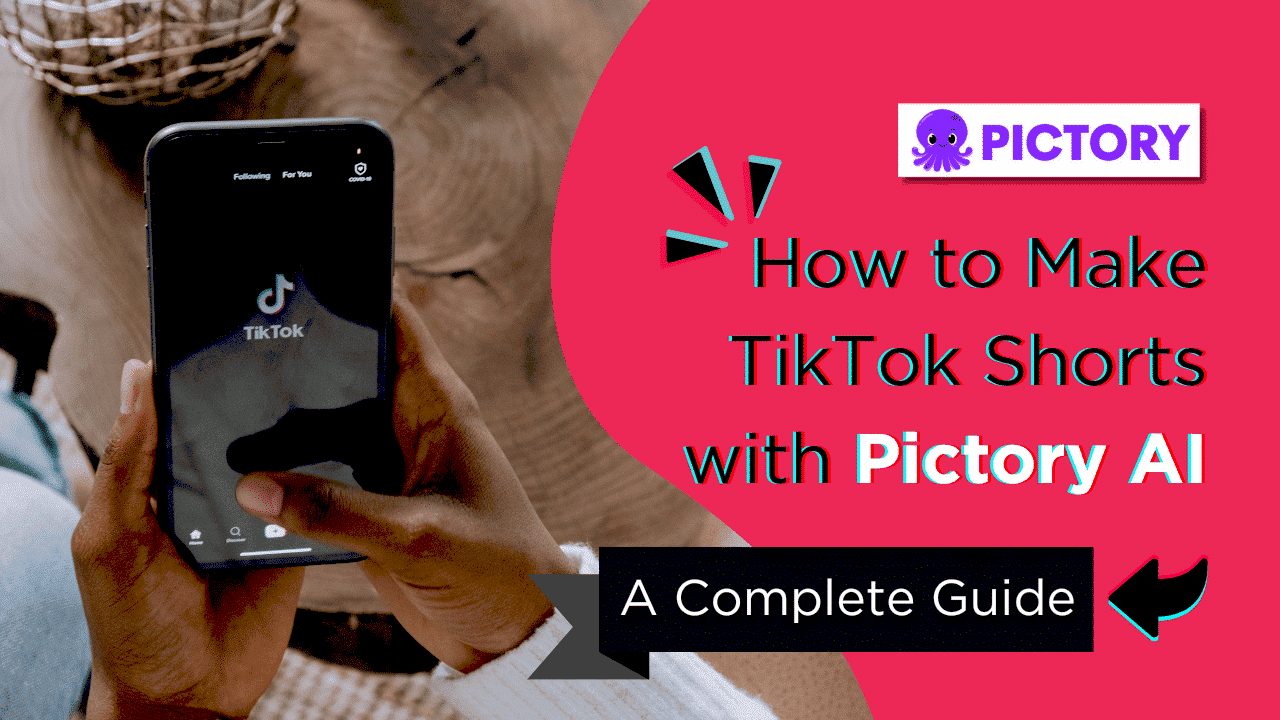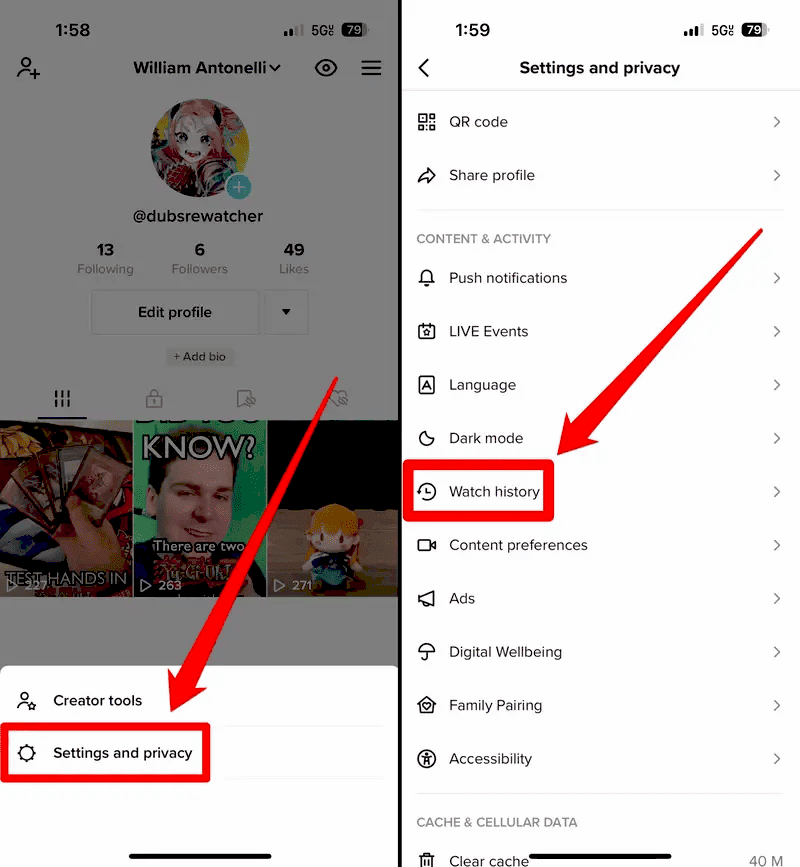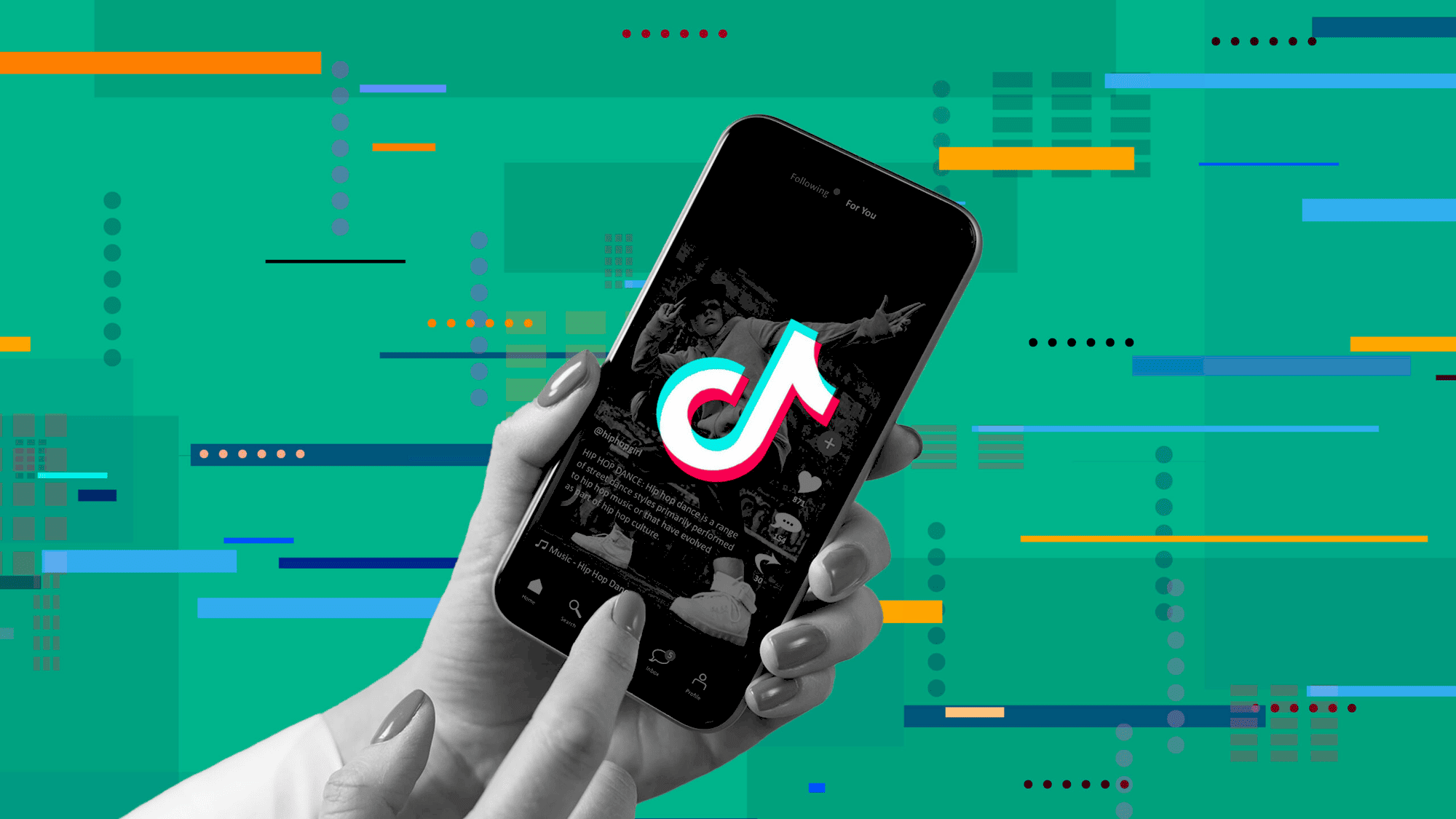This article explores how to watch TikTok on your TV, including app availability, installation steps, casting options, screen mirroring techniques, and troubleshooting tips for a seamless experience.
TikTok App for TV: Availability and Compatibility
Watch TikTok on TV is becoming increasingly popular, and many users wonder if there is a dedicated TikTok app for their television. Currently, TikTok does not offer an official app for all smart TVs, but some platforms do support it. Popular smart TV brands like Samsung and LG provide access to TikTok through their app stores, allowing users to download the app directly onto their devices.
For users with devices like Amazon Fire TV or Android TV, TikTok is also available. However, it is important to verify compatibility with your specific model. To do this, check your TV’s app store or the manufacturer’s website for detailed information about TikTok’s availability. If your TV does not support the TikTok app, there are alternative methods to view content on a larger screen.
How to Install the TikTok TV App: Step-by-Step Instructions
Installing the TikTok TV app can be a straightforward process if you follow these steps:
- Turn on your smart TV and navigate to the app store.
- In the search bar, type “TikTok” to find the app.
- Select the TikTok app from the search results.
- Click on the “Install” or “Download” button.
- Once the installation is complete, open the app and log in with your TikTok account.
Make sure your TV is connected to the internet throughout this process. If you encounter any issues, restarting your TV or checking your internet connection can often resolve them.
Casting TikTok from Phone to TV: A Simple Guide
For those who prefer to watch TikTok on TV without the app, casting is a great option. Here’s how to do it:
- Ensure that your phone and TV are connected to the same Wi-Fi network.
- Open the TikTok app on your phone.
- Select the video you want to watch and tap on the “Share” icon.
- Choose the casting option (like Google Cast, AirPlay, or similar) from the sharing menu.
- Select your TV from the list of available devices.
Once connected, the video will start playing on your TV screen. This method provides a seamless way to enjoy TikTok content on a larger display, enhancing your viewing experience.
Screen Mirroring Options for TikTok: What You Need to Know
Screen mirroring options for TikTok allow you to enjoy your favorite content on a larger display. This method is particularly useful if your TV does not support the TikTok app directly. You can mirror your smartphone screen onto your TV using various technologies. Here are a few popular options:
- Google Cast: If you have a Chromecast device, you can easily cast TikTok by selecting the “Cast” option in the app.
- Apple AirPlay: For Apple users, AirPlay enables seamless mirroring from your iPhone or iPad to an Apple TV.
- Miracast: Many Android devices support Miracast, allowing you to mirror your screen wirelessly to compatible TVs.
To use screen mirroring, ensure both your phone and TV are on the same Wi-Fi network. Once connected, open the TikTok app on your phone and start sharing content. This method not only enhances your viewing experience but also allows you to showcase your favorite videos to friends and family.
Devices That Support TikTok Viewing on TV: A Comprehensive List
If you’re looking to watch TikTok on TV, it’s essential to know which devices support this feature. The following devices are compatible:
- Smart TVs: Brands like Samsung, LG, and Sony often have TikTok available through their app stores.
- Streaming Devices: Amazon Fire TV, Roku, and Apple TV users can access TikTok either through apps or by casting.
- Gaming Consoles: Some gaming consoles like Xbox and PlayStation may also allow TikTok access via web browsers or apps.
Checking compatibility is crucial. Always refer to the manufacturer’s website for the most accurate information on whether your specific model supports TikTok. If not, you can still enjoy TikTok using screen mirroring or casting options.
Troubleshooting TikTok Not Working on TV: Common Issues and Fixes
Experiencing issues with TikTok on your TV can be frustrating. Here are some common problems and solutions:
- App Not Loading: Ensure your TV is connected to the internet. Restarting the app or the TV can often resolve this issue.
- Video Playback Issues: Check your internet speed. A slow connection can cause buffering or video errors.
- Compatibility Problems: If the app is not available, consider using screen mirroring or casting methods as alternatives.
If problems persist, uninstalling and reinstalling the app or checking for software updates on your TV can help. Staying informed about the latest updates and features will enhance your TikTok experience on the big screen.
Conclusion: Enjoying TikTok on the Big Screen
Watching TikTok on your TV enhances the viewing experience, bringing entertaining content to a larger screen. Whether you use the TikTok app for TV, cast from your phone, or utilize screen mirroring options, there are multiple ways to enjoy your favorite videos. Remember to check device compatibility and installation steps for the TikTok TV app. If you encounter any issues, troubleshooting steps can help resolve common problems, ensuring a smooth experience.
Additional Resources: Where to Find More Help
If you need further assistance regarding TikTok on your TV, several resources are available:
- TikTok Help Center: The official help center offers guides and FAQs for troubleshooting issues.
- Device Manufacturer Support: Check your smart TV or streaming device manufacturer’s website for specific guidance on installing or using the TikTok app.
- Online Communities: Forums like Reddit or tech support communities can provide user experiences and solutions.
These resources can help you maximize your TikTok experience on your television, ensuring you stay connected to the latest trends and content.